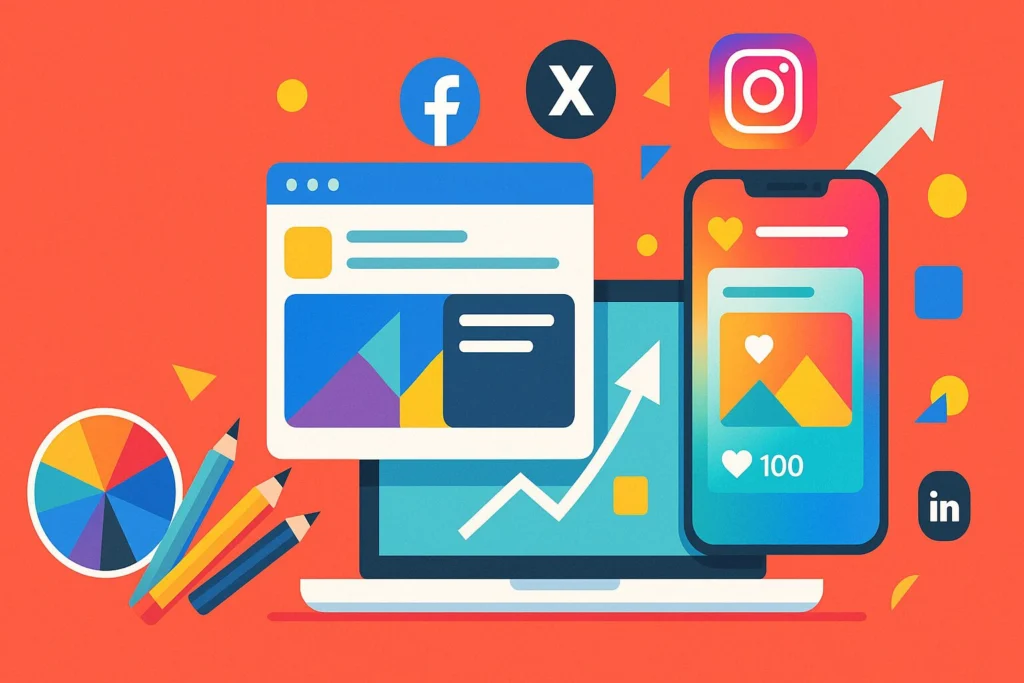Posting on Twitter begins by logging into your account and clicking the “Tweet” button or the “What’s happening?” box. Craft your message with a 280-character limit in mind. Enhance your tweet by adding up to four photos or a video, ensuring it adheres to the 2-minute 20-second maximum for regular users. Effective use of hashtags and mentions increases visibility and engagement. Draft and schedule tweets using Twitter’s built-in features for optimized timing. Before posting, review for accuracy and strategic fit within your communication plan. Exploring these strategies can boost your Twitter presence considerably.
Key Takeaways
- Log in to Twitter and click the “Tweet” button or “What’s happening?” box to start composing.
- Keep tweets under 280 characters and use the character counter to manage length effectively.
- Add multimedia by clicking the camera or media icon in the Tweet Composer for enhanced content.
- Utilize hashtags and mentions strategically to increase tweet visibility and engagement.
- Review and edit tweets for accuracy before posting; you have a 30-minute window for edits.
Creating Your First Tweet
When starting on the journey of creating your first tweet, understanding the platform’s fundamental features is essential for effective communication. To begin, log in to your Twitter account and locate the “Tweet” button or the “What’s happening?” box, which opens the compose window. This is where the magic happens—crafting your message.
Twitter’s character limit allows for concise communication, capped at 280 characters. A character counter within the compose window helps you manage your message length, ensuring clarity without exceeding the limit.
Strategically, when you post a tweet, it’s vital to be both engaging and succinct. The simplicity of the platform demands creativity within constraints. Once your thoughtful message is complete, review it for accuracy and coherence. Clicking the “Tweet” button shares your insights with your followers, appearing on their timelines.
While crafting your tweet, the option to integrate media can be a powerful tool, yet the focus here remains on textual elements. After posting, remember that your tweet can be edited within a 30-minute window if necessary. However, exercise caution, as deleted tweets are irretrievable.
This process forms the cornerstone of effective Twitter communication and audience engagement.
Adding Multimedia to Tweets
Incorporating multimedia into your tweets can greatly enhance engagement and convey your message more dynamically. To effectively add multimedia, use the camera or media icon within the Tweet Composer. This allows you to upload photos or videos directly from your device, enriching your post content. You can include up to four media items per tweet, providing flexibility in how you present your information.
When uploading videos, be mindful of Twitter’s supported video formats, MP4 and MOV. Keep in mind the maximum file size of 512MB and guarantee your video length does not exceed 2 minutes and 20 seconds, especially for regular users. These parameters guarantee your content is compatible and easily accessible to your audience.
Utilizing the media icon on mobile devices streamlines the process, allowing you to upload or record videos seamlessly. This functionality optimizes your posting strategy, as natively uploaded videos are favored by Twitter’s algorithm, potentially increasing your visibility and engagement compared to external links.
Incorporating these elements strategically within the Tweet Composer not only enhances the visual appeal of your tweets but also maximizes the impact of your message. By leveraging multimedia effectively, you can capture and retain audience interest more successfully.
Effectively using hashtags can greatly boost the reach and engagement of your tweets, transforming them into essential tools for visibility and interaction. Hashtags, when strategically incorporated, serve to categorize your tweets, increasing their discoverability among Twitter users.
It’s vital to strike a balance; using 1-2 hashtags per tweet is ideal, as overuse can lead to a 17% drop in engagement. Participating in trending hashtags can connect you with larger conversations, amplifying your presence and fostering interactions.
Creating a branded hashtag is a powerful strategy to build community engagement. A unique branded hashtag encourages user-generated content and allows followers to share their experiences related to your brand seamlessly.
To maximize impact, it’s also advantageous to research and employ popular hashtags within your target audience. This approach can greatly expand your reach, as 70% of Twitter users engage with hashtags to uncover new content and participate in discussions.
Consider these strategies for effective hashtag use:
- Use 1-2 hashtags for ideal engagement.
- Join conversations with trending hashtags.
- Develop a unique branded hashtag.
- Research popular hashtags within your audience.
Harnessing the power of hashtags can transform your Twitter presence, driving both visibility and engagement.
Mentioning Other Users
Mentioning other users on Twitter, a key engagement tool, can greatly enhance your social media strategy by fostering direct interaction and dialogue. By simply typing “@” followed by a user’s Twitter account name, you can craft tweets that notify them, guaranteeing they are included in the conversation. As you type, Twitter assists by suggesting usernames, simplifying the process of tagging the correct accounts. This feature encourages engagement, as users are more inclined to respond or interact when mentioned.
Strategically utilizing mentions can markedly boost your visibility and help in building relationships, especially considering that 53% of users appreciate brands that engage with them directly. You can mention up to 10 users in a single tweet, amplifying the potential reach and interaction. Incorporating mentions with visual content can further enhance your tweet’s appeal, making it more likely to capture attention and spark discussions.
Here’s a concise look at how mentions can transform your Twitter strategy:
| Benefits | Actions | Results |
|---|---|---|
| Increased Engagement | Mention up to 10 users | Broader audience reach |
| Building Relationships | Respond to mentions | Strengthened connections |
| Enhanced Visibility | Use with visual content | Improved tweet interaction |
Incorporating these practices guarantees your Twitter presence remains engaging and effective.
Scheduling Tweets
Scheduling tweets on Twitter offers an efficient way to automate your posting strategy, ensuring your content reaches audiences at ideal times without manual intervention.
By utilizing the calendar icon in the compose box, users can not only set specific dates and times for tweets but also easily manage drafts and unsent posts through the “Unsent posts” section.
This feature allows for seamless organization and editing of future content, enhancing the efficiency of your social media management.
Saving Drafts Efficiently
Steering Twitter’s dynamic landscape requires strategic planning, and mastering the art of saving drafts efficiently can be a game changer for maintaining an impactful online presence.
Effective use of the draft feature allows users to post thoughtfully while guaranteeing their messages are well-crafted. To save a draft, click the X icon in the post compose window and select “Save” to retain your unfinished tweet for later editing. This functionality is invaluable for users who wish to schedule their tweets, as it provides an opportunity to edit and refine content before it goes live.
Navigating to the “Unsent posts” section in the compose box grants access to all saved drafts and scheduled tweets. This allows for easy management and revision of content, ensuring that each tweet aligns with your strategic objectives.
- Effortless Editing: Modify drafts before posting to guarantee high-quality content.
- Time Management: Schedule tweets using the calendar icon to maintain a consistent posting schedule.
- Content Control: Review unsent posts to guarantee alignment with your messaging strategy.
- Seamless Execution: Automate the publishing of scheduled posts at designated times, eliminating the need for manual intervention.
Automating Post Timing
Efficiently saving drafts lays the groundwork for the next step in strategic Twitter use: automating post timing. Scheduling tweets on the Twitter app is a powerful tool for enhancing content management and optimizing engagement. By selecting the calendar icon in the compose box, users can set a specific date and time for their tweets to go live, allowing for consistent and timely content delivery without the need for manual intervention.
This feature is especially beneficial for maintaining an active presence on the platform, which is essential for increasing visibility and fostering audience engagement. Scheduled posts are automatically published at their designated times, which not only guarantees that content reaches followers during peak activity periods but also frees up valuable time for users to focus on other aspects of their social media strategy.
Accessing these scheduled tweets is straightforward via the “Unsent posts” section in the compose box, providing an efficient way to manage and edit content before it goes live. Ultimately, automating post timing is a strategic approach that leverages the power of scheduled posts to enhance engagement and make sure that your content is consistently reaching your audience at the most opportune moments.
Managing Unsent Tweets
Efficient management of unsent tweets is pivotal in maintaining an organized and effective Twitter strategy. Leveraging the drafts and scheduled posts feature can help streamline your content planning and delivery.
By selecting the X icon in the compose box and choosing the “Save” option, users can save drafts of their tweets for later refinement and editing before final posting. This allows for flexibility in content management, guaranteeing each tweet aligns perfectly with your strategic objectives.
Scheduled posts offer an automated approach to content delivery. By clicking the calendar icon in the compose box, you can set a specific date and time for your tweet to automatically publish. This guarantees timely engagement with your audience, even during periods when manual posting is not feasible.
Accessing and managing these unsent tweets is straightforward. Navigate to the “Unsent posts” section in the compose box, where you can:
- Review drafts and make necessary edits before they go live.
- Delete any drafts that no longer fit your strategy.
- Verify scheduled posts to confirm they align with upcoming campaigns.
- Adjust the timing of scheduled posts to suit dynamic content calendars.
This organized approach facilitates a robust and responsive Twitter presence.
Posting Longer Tweets
While traditional tweets are limited to 280 characters, Twitter Premium users have the advantage of posting longer tweets up to 25,000 characters.
This feature opens up new possibilities for those looking to enhance their Twitter marketing strategy. To post a longer tweet, simply follow the familiar process: compose your tweet, add media such as up to four images or post a video, and click “Tweet.” As you type, a character counter will guide you, ensuring your content remains within the maximum length.
For businesses and individuals aiming to leverage Twitter more effectively, longer tweets offer a new avenue to engage audiences with detailed content.
Deleting Tweets
In managing your Twitter presence, knowing how to delete tweets is essential for maintaining the desired image.
To remove a tweet, simply navigate to the tweet, access the three dots menu, and select “Delete,” understanding that this action is irreversible.
Before proceeding, consider whether editing the tweet within the 30-minute window is a better option, as deleted tweets cannot be recovered.
Steps to Delete Tweets
Deleting tweets is a straightforward process that guarantees users maintain control over their digital footprint. To delete a tweet, begin by heading to the specific tweet you wish to remove from your profile. Once located, click on the downward arrow icon associated with the tweet. This action will present a menu from which you can select “Delete” to permanently remove the tweet.
It is important to note that once a tweet is deleted, it is permanently removed from your timeline and cannot be recovered.
Here are some key points to take into account when deleting tweets:
- Ownership: Users can only delete their own tweets, not those from other accounts.
- Privacy: Deleted tweets do not send notifications to followers, ensuring discretion in the removal process.
- Irreversibility: Once a tweet is deleted, it cannot be restored, so think carefully before deletion.
- Retweets: If you wish to undo a retweet instead of deleting an original tweet, head to the retweet and select “Undo Retweet.”
Considerations Before Deleting
As you contemplate the process of removing tweets, it’s important to weigh several factors that could influence your decision. Deleting a tweet is irreversible, and once removed, it permanently vanishes from your profile and timeline. This permanence necessitates careful assessments, especially regarding the engagement it may have garnered.
Tweets often serve as a hub for interactions, which can play a significant role in shaping your online presence and community relationships. Before you delete, review the engagement metrics to assess the tweet’s impact. High engagement may indicate that the content resonates with your audience, potentially enhancing your branding strategy.
Conversely, the absence of significant interaction might support your decision to remove it. However, it’s also essential to reflect on how deleting a tweet might affect the overall narrative of your account. Tweets tied to ongoing discussions or trending topics can contribute to a sense of authenticity and timeliness.
Ultimately, each tweet should align with your long-term branding goals. Thoughtfully evaluate whether maintaining or deleting a tweet will best support your desired narrative and impact. This strategic approach guarantees that your Twitter presence remains consistent and reflective of your brand values.
Understanding Source Labels
Maneuvering the digital landscape of Twitter requires a keen understanding of the platform’s various features, particularly source labels, which serve as essential indicators of content origin.
These labels are instrumental in determining the authenticity of posts, as they disclose the platform or application used to create the content. Common source labels such as “X for iPhone” or “X for Android” inform users about the device behind a tweet, while those from third-party apps might present different identifiers.
This feature offers valuable transparency, allowing users to assess the credibility of the information shared.
Understanding the nuances of source labels can notably enhance a user’s ability to evaluate content. The “X for Advertisers” label, specifically, highlights posts created through Twitter’s advertising tools, ensuring users are aware of paid promotions.
Similarly, the presence of a “Promoted” badge on posts clearly marks them as part of an advertising campaign, distinguishing them from organic content.
- Authenticity: Source labels help verify the origin of a tweet.
- Device Information: Labels indicate whether a post was made from an Android or iPhone.
- Transparency: “X for Advertisers” denotes content from advertising tools.
- Credibility: Promoted badges identify paid advertisements, guiding user trust.
Posting Videos on Twitter
Videos are a compelling medium for capturing attention on Twitter, offering a dynamic way to engage with your audience. To post videos, start by clicking the Media icon in the tweet compose box to upload videos. Verify your video is in MP4 or MOV format, with a maximum size of 512MB.
Standard accounts can post video tweets up to 2 minutes and 20 seconds in video length. However, Twitter Blue users have the advantage of uploading videos up to 10 minutes on mobile and 60 minutes on the web, providing more flexibility for content creators.
Native video uploads on Twitter greatly enhance engagement, as they tend to receive 10 times higher interaction compared to photo tweets. Maximizing engagement involves more than just posting videos. Incorporate captions for clarity and consider adding content warnings if necessary.
Since 93% of Twitter videos are viewed on mobile devices, often without sound, utilizing eye-catching video thumbnails is essential. This strategy not only captures attention but also caters to the mobile viewing experience.
Sharing YouTube Links
Sharing YouTube links on Twitter is an effective way to broaden your content’s reach and engage with a wider audience. By seamlessly integrating video content into your Twitter posts, you can captivate your followers and encourage them to interact with your shared material.
To share a YouTube link, simply click the Share button on the video and select the Twitter icon, which will automatically generate a tweet with the link included. This straightforward process guarantees that your video content is readily accessible to your audience.
When preparing to post, remember that Twitter automatically shortens URLs to 23 characters, allowing you to maximize the 280-character limit. Enhance your post by adding a custom message that provides context or sparks engagement before sharing the link. It’s also possible to delete the link from the tweet after pasting it, keeping the post visually clean while retaining access to the video.
Consider these strategies to optimize engagement:
- Use engaging captions to draw attention.
- Incorporate video thumbnails for visual appeal.
- Craft concise and compelling messages.
- Schedule posts for peak engagement times.
Tweeting in a Thread
Crafting a Twitter thread is an effective strategy for delivering thorough content and engaging your audience with a coherent narrative. To begin, navigate to the tweet box and click the Compose button. Start by drafting your initial Tweet to post. To build a thread, use the “+” icon, labeled Add another Tweet, to expand your narrative beyond Twitter’s 280-character limit. This feature allows you to create a series of interconnected tweets, known as Twitter threads, perfect for storytelling or complex topics.
Each tweet can benefit from multimedia enhancements. Consider incorporating images, videos, or links to enrich your content and provide context. Before you Tweet on Twitter, review the entire thread to verify clarity and logical flow. This careful arrangement keeps your audience engaged, as they can seamlessly follow the conversation.
Here’s a quick guide to creating a Twitter thread:
| Step | Description |
|---|---|
| 1. Compose Initial Tweet | Draft your first message in the tweet box. |
| 2. Add Tweets to Thread | Use “+” to connect additional tweets. |
| 3. Review and Post | Check for coherence, then Tweet to post. |
Once published, your Twitter threads will appear as a connected sequence, making it easy for followers to read and interact with your content.
Enhancing Engagement
Having mastered the art of creating compelling Twitter threads, the next step in maximizing your Twitter presence involves improving engagement. A strategic approach can greatly boost your interactions and foster a vibrant online community.
Incorporating hashtags effectively is essential, as tweets with hashtags garner double the engagement compared to those without. By carefully selecting relevant and trending hashtags, your content can reach a broader audience, improving brand recognition.
Integrating multimedia elements such as images and videos can also raise engagement levels. Statistics show that video tweets receive ten times more interactions than their photo counterparts, making them an instrumental tool for capturing user attention.
Additionally, engaging with followers through replies and retweets can foster a sense of community. This interaction leads to a 29% higher likelihood of followers sharing your content.
Participating in trending topics is another powerful strategy. With 72% of users more inclined to engage with brands involved in popular conversations, it’s vital to stay updated with current trends.
Finally, sharing user-generated content can enhance brand relevance and encourage further engagement, as 79% of consumers value UGC in their purchasing decisions.
- Utilize hashtags for wider reach.
- Incorporate multimedia for higher interaction.
- Engage with user-generated content.
- Participate in trending topics.
Using Twitter for Marketing
In leveraging Twitter for marketing, strategic content scheduling is vital to maximizing reach and engagement with your target audience.
By analyzing engagement metrics through Twitter’s robust analytics tools, brands can fine-tune their posting strategies, ensuring tweets are released at ideal times for maximum visibility.
This approach not only enhances interaction rates but also informs future content strategies for sustained brand growth and customer connection.
Strategic Content Scheduling
Leveraging strategic content scheduling on Twitter can greatly amplify a brand’s marketing efforts by guaranteeing posts are timely, relevant, and engaging.
Utilizing a social media strategy that incorporates a consistent schedule for tweets is essential for maintaining high engagement rates and maximizing audience engagement. By employing Twitter analytics, brands can identify peak follower activity times, optimizing their tweet scheduling for maximum impact.
To enhance the effectiveness of strategic content scheduling, consider these key practices:
- Utilize a Social Media Scheduler: Automate your tweets to maintain consistency and align with audience engagement patterns.
- Analyze Peak Activity Times: Use Twitter analytics to determine when your followers are most active, scheduling tweets accordingly to boost interaction.
- Incorporate Trending Hashtags: Engage with trending topics to increase visibility and attract attention from a broader audience.
- Integrate Live Video Features: Capture interest and encourage real-time interaction by using live video within your content strategy.
Consistent tweeting, averaging around three posts per day, can considerably improve a brand’s visibility and engagement rates.
Analyzing Engagement Metrics
To effectively utilize Twitter for marketing, understanding and evaluating engagement metrics is essential for refining strategies and optimizing content. Twitter analytics provides a thorough 28-day summary of key metrics, including impressions, engagement rates, and profile visits, which are vital for gauging the effectiveness of your content. High engagement rates, indicated by retweets and likes, demonstrate successful audience interaction, while lower metrics may highlight areas requiring strategy adjustments.
Brands that maintain a consistent presence, tweeting around three times a day, typically achieve higher engagement rates. This consistency increases visibility among active users, essential for fostering strong brand-customer relationships.
Additionally, with Twitter users being 38% more likely to express opinions about brands compared to other platforms, monitoring and responding to audience interactions becomes a fundamental part of customer support.
Utilizing interactive features such as Twitter polls and questions can further boost user engagement, providing valuable insights and feedback. By leveraging these tools, marketers can create a more engaged audience, ultimately enhancing brand loyalty and expanding reach.
Continual analysis of these metrics allows marketers to fine-tune their approach, ensuring content remains relevant and impactful in the dynamic world of social media marketing.
Frequently Asked Questions
How Do You Post Content on Twitter?
To effectively post content on Twitter, utilize tweet engagement strategies by incorporating trending hashtags and visual content. Overcome character limit challenges with concise messaging, optimize tweet timing, and employ audience interaction techniques to enhance reach and engagement.
How Do You Write a Post on Twitter?
To craft an effective tweet, adhere to a 280-character limit, employ hashtag strategy for visibility, and enhance audience engagement through visual content. Follow best practices by maintaining a consistent posting schedule and tagging relevant users.
How Do I Post My Tweets?
To effectively post tweets, consider these tweeting tips: adhere to character limits, utilize hashtags for broader reach, engage followers with visual content, and schedule posts strategically. These elements enhance visibility and interaction on the platform.
How Do You Upload on Twitter?
To enhance Twitter media uploads, utilize tweet scheduling for ideal timing. Incorporate a hashtag strategy to boost post visibility and engage with trending topics. This approach fosters audience engagement, ensuring your content reaches a broader, targeted audience.
Conclusion
Mastery of Twitter requires understanding its multifaceted features, from crafting compelling tweets to leveraging multimedia and hashtags for greater visibility. Engaging effectively with other users through mentions and strategically scheduling posts can enhance interaction and reach. Sharing content like YouTube links and utilizing threads can deepen engagement and narrative. These techniques, when combined with a strategic marketing approach, can considerably amplify a user’s presence and influence on the platform, fostering robust communication and community engagement.