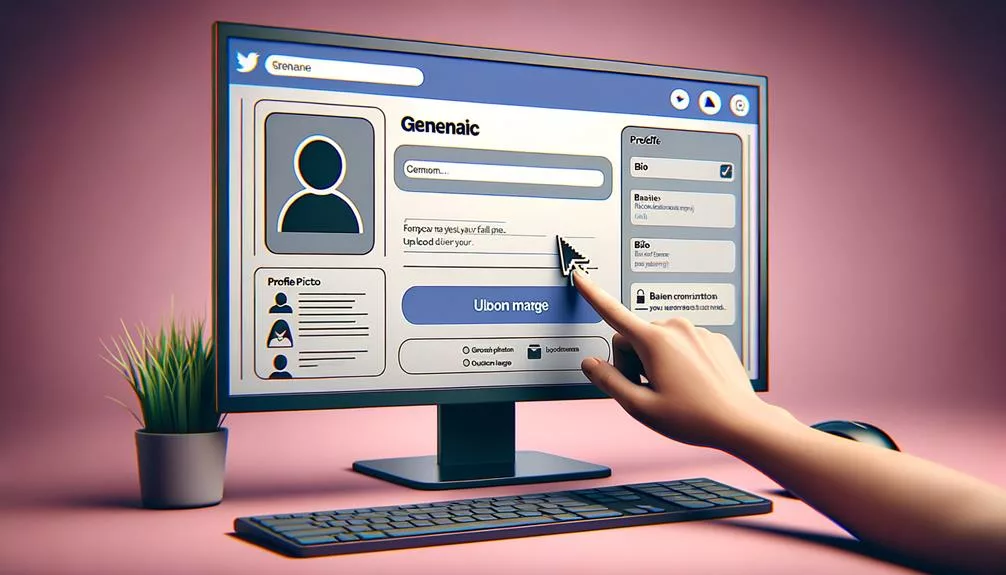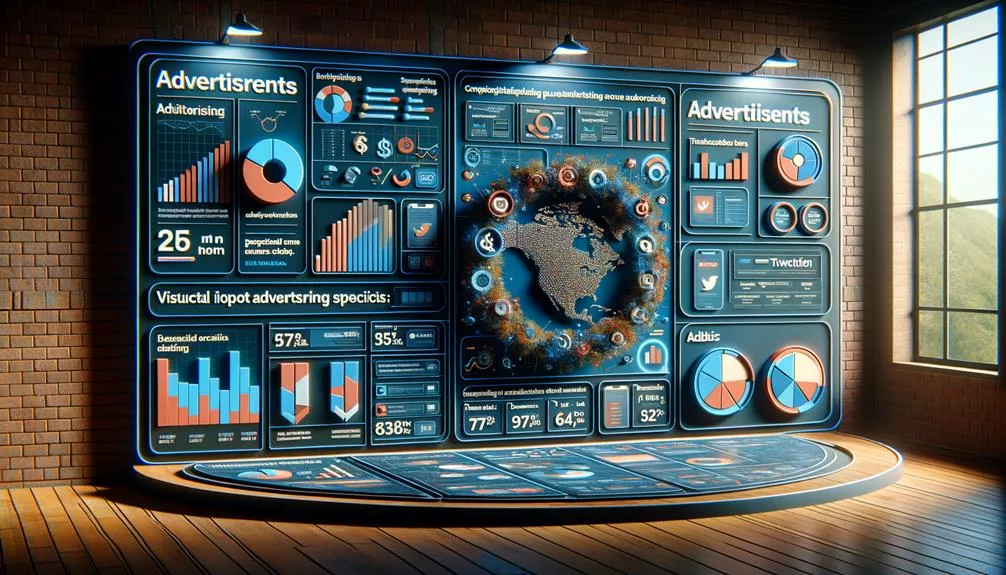No products in the cart.
Want to share a captivating video on Twitter but not sure how to go about it?
Uploading a video onto Twitter can be a powerful way to connect with your audience and convey your message effectively.
The process may seem straightforward, but there are some key tips and tricks that can make your video stand out and reach a wider audience.
Let’s explore the step-by-step process of uploading a video onto Twitter and how you can optimize it for maximum impact.
Key Takeaways
- Use the Twitter mobile app or website to create your account and upload videos up to 2 minutes and 20 seconds long.
- Click on the Media icon to upload videos from your device and make sure the video meets file size and resolution requirements.
- Add text to your tweet before posting and consider embedding videos into tweets to extend reach.
- Utilize square or vertical aspect ratios, captions, hashtags, and engaging, mobile-friendly content for better visibility, higher engagement, retweets, and shares.
Setting Up Your Twitter Account
If you’re new to Twitter, setting up your account is the first step in sharing videos with your followers. To begin, you can use the mobile app or access the Twitter website to create your account.
Once your account is set up, you can upload videos directly from your mobile device or computer to share with your followers. Twitter allows you to post videos up to 2 minutes and 20 seconds long, enabling you to share engaging content with your audience.
When composing a tweet, click on the ‘What’s happening?’ text box beside your profile photo, then click the Media icon at the bottom-left of the tweet window. From there, select the video you want to upload from your device. You can also add text to your tweet before posting it.
Additionally, Twitter provides options to embed videos into tweets, extending your video’s reach across the platform.
Uploading Video From Your Computer
After setting up your Twitter account and engaging with your followers, you can easily upload videos from your computer by logging in and clicking the ‘What’s happening?’ text box to compose a new tweet.
To upload a video from your computer, click on the Media icon at the bottom-left of the tweet window. Select the video file you want to share from your device. You can also drag and drop the video from your computer directly into the tweet window.
Make sure that the video meets the maximum file size and maximum resolution requirements set by Twitter. Once you’ve added any accompanying text, simply click the ‘Tweet’ button to upload the video from your computer to your Twitter account. It’s that simple!
Uploading Video From Your Mobile Device
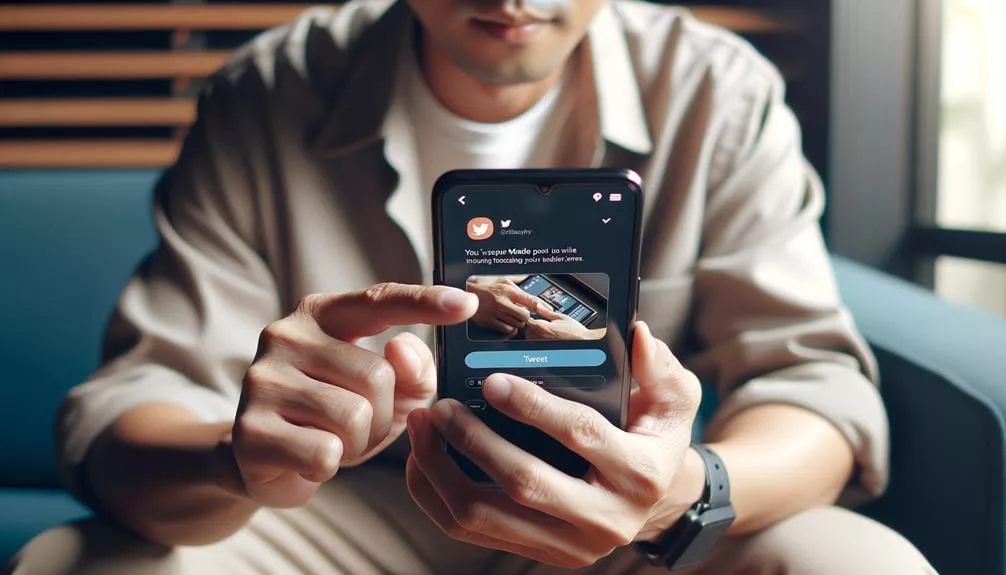
To upload a video from your mobile device to Twitter, follow these steps:
- Open the Twitter mobile app on your iPhone, iPad, or Android and log in to your account, if necessary.
- Tap the quill icon in the bottom-left corner of the screen to compose a tweet.
- On the next page, tap the Media icon, which looks like a pair of mountains, at the bottom-left of the text window.
- Record a video or select one from your phone. You may need to enable Twitter’s access to your Camera or Photos app.
After recording or selecting a video, you can add text to your tweet and then tap ‘Tweet’ to share the video with your followers. Remember to keep the video within the Twitter character limit and make it engaging for your audience.
Video Formatting and Optimization
Optimizing your videos for Twitter involves using captions, hashtags, and engaging thumbnails to increase engagement, building on the process of uploading video from your mobile device. Experiment with different types of videos to see what resonates with your audience and consider using subtitles for better accessibility. Comply with Twitter’s video content policies and guidelines to avoid issues with your uploads. Understand Twitter’s video length and file size limitations – videos should be 2 minutes and 20 seconds long and have a file size of 512MB or less. Utilize the power of Twitter video by creating engaging, mobile-friendly content that is more likely to be retweeted and shared by users.
| Video Formatting | Video Optimization |
|---|---|
| Use square or vertical | Utilize captions and |
| aspect ratios for | hashtags to increase |
| better visibility on | engagement. |
| mobile devices. | Experiment with different |
| video types for audience | |
| resonance. | |
| Comply with Twitter’s | |
| video content policies and | |
| guidelines. |
Optimizing your videos for Twitter involves more than just uploading. It’s about creating content that resonates with your audience, is accessible, and adheres to Twitter’s regulations. By utilizing captions, hashtags, and experimenting with different video types, you can increase engagement and ensure your videos are well-received on the platform.
Sharing and Engaging With Your Video

When sharing your video on Twitter, incorporating engaging and relevant text into your tweet can significantly enhance its impact and reach. Here are some tips on sharing and engaging with your video:
- Create a new tweet: Compose a new tweet and paste the URL of your video to share it with your followers.
- Make sure to include relevant hashtags and mentions: This will help your video reach a larger audience and increase its chances of being retweeted.
- Craft a compelling caption: Capture the viewer’s attention with an intriguing caption that entices them to view the video.
Frequently Asked Questions
How Do You Put Videos on Twitter?
To put videos on Twitter, click the ‘What’s happening?’ text box, then tap the Media icon and upload your video. You can also copy and paste a video URL or use the mobile app to record and share.
Why Can’t I Upload a Video to Twitter?
Having trouble uploading a video to Twitter? Ensure your video format, check network connectivity, confirm video length and file size, adjust video quality, review account settings, and ensure device compatibility. Pay attention to error messages for troubleshooting tips.
How Do You Post More Than 2 Minute Videos on Twitter?
You can post longer videos on Twitter by ensuring they are within the 2 minutes and 20 seconds limit. Use video editing software or a mobile app to compress the file size. Follow Twitter guidelines and upload via desktop or mobile. If you have issues, reach out to Twitter support.
How Do You Post an Already Posted Video on Twitter?
To repost a video on Twitter, simply copy the URL of the video and paste it into a new tweet. Ensure the video meets Twitter’s format and length requirements. Share engaging content in compliance with Twitter’s policies and watch your audience grow.
Conclusion
Now that you know how to upload a video onto Twitter, you can easily share your favorite moments with your followers.
Whether you’re using a computer or a mobile device, the process is simple and straightforward.
Don’t forget to add some text to make your tweet stand out, and consider optimizing your video for the best viewing experience.
Get ready to start sharing and engaging with your audience through video on Twitter!