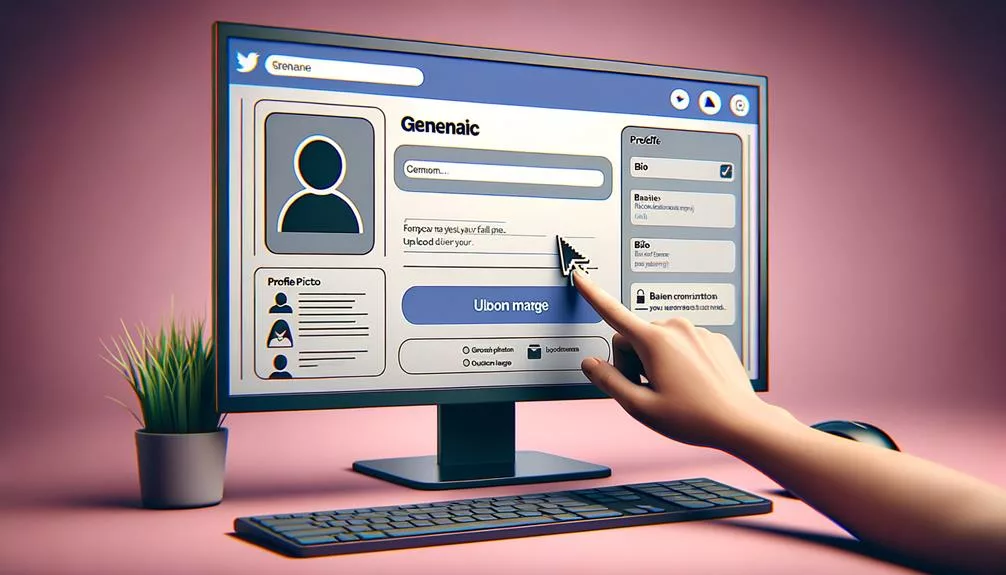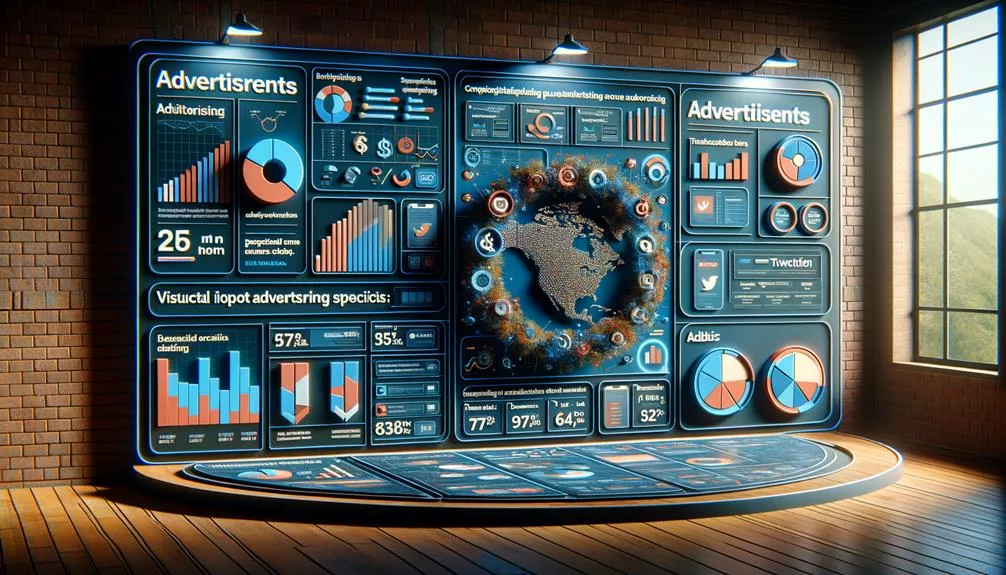No products in the cart.
Want to make your tweets more engaging and dynamic? Posting videos on Twitter can be a game-changer, but do you know how to do it effectively?
Whether you’re a business looking to connect with your audience or an individual wanting to share your experiences, understanding the ins and outs of posting videos on Twitter is crucial.
From video format and length requirements to best practices for Twitter videos, there’s a lot to consider. Let’s dive into the essential steps and tips to make your video posts stand out on Twitter.
Key Takeaways
- Twitter videos should be kept short, with a maximum length of 2 minutes and 20 seconds, and should not exceed 512MB in file size.
- Infomercial-like videos are not suitable for hosting on Twitter, as the platform serves as a distribution channel for shorter content.
- Videos can be uploaded from different devices, including the mobile app, website, or by pasting a video URL into the tweet composition box.
- Embedding videos in tweets can be done by copying the video URL from a hosting platform and pasting it into the tweet, allowing for easy sharing of content from platforms like YouTube or Vimeo.
Video Format and Length Requirements
When posting videos on Twitter, it’s important to adhere to specific format and length requirements to ensure optimal viewing and engagement.
The Twitter App allows you to upload a video with a maximum length of 2 minutes and 20 seconds. This means that any video file you intend to share on Twitter shouldn’t exceed this time limit.
Additionally, the file size of your Twitter videos shouldn’t surpass 512MB. If your video exceeds this file size, you’ll need to consider compressing or editing it to meet the requirement.
Longer videos that don’t fit within these specifications are better suited for sharing on alternative platforms. Keep in mind that Twitter serves as a distribution channel for shorter content, so longer infomercial-like videos aren’t suitable for hosting on the platform.
Uploading Videos From Different Devices
If you have multiple devices or want to upload videos from different sources, Twitter offers a simple process to do so. Here’s how you can post videos from various devices:
- Mobile App:
Open the Twitter app on your mobile device, log in, and tap the compose tweet button. Select the video from your device’s gallery or record a new video using the app’s camera feature. Add any text or captions and hit the tweet button to post the video on Twitter.
- Website:
If you prefer to upload videos from a computer, log into your Twitter account on the website. Click the compose tweet button and select the video file from your computer. You can also drag and drop the video file into the tweet composition box. Add any necessary text or captions and then hit the tweet button to upload the video.
- URL Upload:
Another option is to upload videos by pasting a URL. If the video is hosted on a supported platform, simply paste the video URL into the tweet composition box and add any text or captions before hitting the tweet button.
Embedding Videos in Tweets

To embed a video in your tweet, simply copy the URL of the video from the hosting platform and paste it into the tweet, ensuring it fits within the character limit. Once pasted, you’ll notice an embedded video preview appear in the tweet text box. This gives your followers a sneak peek of the video content.
Add any accompanying text to provide context or entice your audience, and then hit the tweet button to share your post with the embedded video.
When composing a new tweet, you can also click on the media icon (a camera or photo icon) to directly upload a video from your device. However, embedding videos in tweets is particularly useful when you want to share content from platforms like YouTube or Vimeo.
This approach is a valuable component of a robust social media marketing strategy, as Twitter videos tend to garner more engagement and can contribute to a successful Twitter Marketing campaign.
Best Practices for Twitter Videos
After embedding videos in your tweets to elevate your content, it’s essential to implement best practices for maximizing engagement and impact with your Twitter videos.
- Optimize for Mobile: Ensure your video meets Twitter’s requirements for format, size, and duration, as a significant portion of users access Twitter through mobile devices.
- Experiment with Formats: Experiment with different video formats to cater to user preferences and maximize engagement. Use attention-grabbing thumbnails and compelling captions to entice viewers to watch the video.
- Engage with Your Audience: Engage with the audience by responding to comments, encouraging sharing, and retweeting to boost video reach and engagement.
Always ensure the video meets Twitter’s requirements for format, size, and duration to avoid upload issues.
Responding to comments and encouraging sharing and retweeting will help to boost engagement and reach.
Analyzing Video Performance on Twitter

When analyzing the performance of your videos on Twitter, it’s crucial to utilize Twitter Analytics to track key metrics and understand your audience’s engagement and preferences. Twitter Analytics provides valuable insights into the performance of your video content, including views, shares, comments, completion rate, engagement rate, audience retention, clicks, likes, and retweets. By leveraging these metrics, you can measure the impact of your video content and tailor your posting schedule to align with peak engagement times. Additionally, Twitter’s insights allow you to understand your audience demographics and preferences for video content, enabling you to create more targeted and compelling video material. Below is a table summarizing key video metrics to track using Twitter Analytics:
| Metric | Description |
|---|---|
| Views | Number of times the video was viewed |
| Shares | Instances where users shared the video |
| Comments | User feedback and interactions with the video |
| Engagement Rate | Percentage of engaged viewers compared to total views |
Frequently Asked Questions
How Do I Upload a Video to Twitter?
To upload a video to Twitter, you can use the Twitter app or website. Record a new video or select one from your device, add a caption, and hit “tweet.” Ensure the video meets format, length, quality, and privacy requirements.
Why Can’t You Post Videos on Twitter?
Having trouble posting videos on Twitter? The platform has limitations on video length, size, and format to ensure quality and engagement. It’s designed for quick, concise content, limiting video posting to maintain brevity.
How Do You Embed a Video in a Tweet?
When embedding a video in a tweet, ensure the video formatting, length, and content comply with Twitter’s requirements. Add accessibility options, captivating captions, engagement strategies, relevant hashtags, and track analytics to target your audience effectively.
How Do You Post a Video on Twitter Without Retweeting?
To post a video on Twitter without retweeting, ensure the video format meets Twitter guidelines. Use the uploading process to add/edit options, set privacy settings, and select a thumbnail. Keep the video length in check, add captions, hashtags, and engage your audience.
Conclusion
Now that you know how to post videos on Twitter, you can easily share your content and engage with your followers in a more dynamic way.
Whether you’re uploading from your device or embedding from a hosting platform, you have the tools to make your tweets more impactful.
Keep these best practices in mind and analyze your video performance to continue improving your Twitter presence.
Happy tweeting!