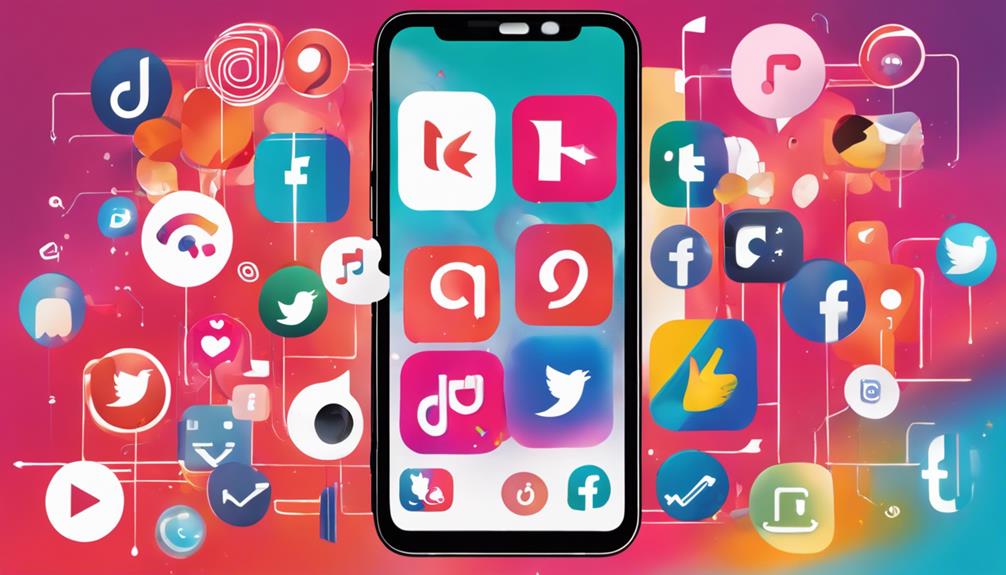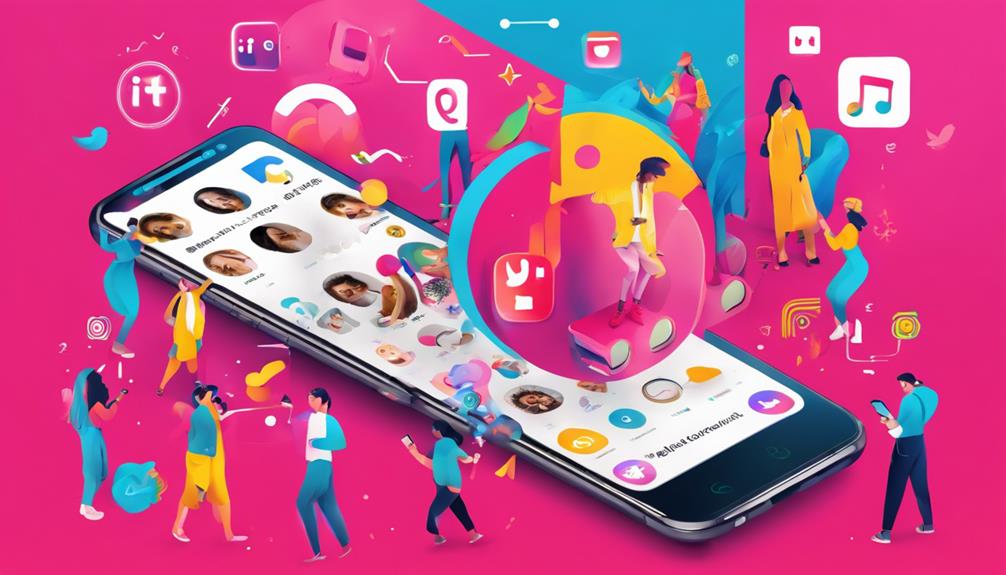No products in the cart.
Did you know that 85% of videos on social media are watched without sound?
Adding captions to your TikTok videos can significantly increase engagement and reach a wider audience. But how do you actually add captions on TikTok?
It’s not as complicated as it may seem, and in this discussion, you’ll discover various methods to make your videos accessible and engaging for all viewers, regardless of their sound settings.
Whether you’re a seasoned TikTok user or just starting out, learning how to add captions can take your content to the next level.
Contents
hide
Key Takeaways
- Adding captions on TikTok enhances accessibility and inclusivity of content, appealing to individuals who are deaf or hard of hearing and non-native language speakers.
- Methods of adding captions on TikTok include using auto-captions, captioning software, and manual captioning.
- Editing and adding captions require transcribing audio content, customizing captions for visual appeal, and ensuring accuracy before sharing.
- It is possible to turn off captions on TikTok by navigating to the Accessibility section in Settings and disabling the “Always show auto-generated captions” option.
Why Use Captions on TikTok
Using captions on TikTok can significantly enhance the accessibility and inclusivity of your content, making it more engaging and reaching a wider audience.
When you add captions on TikTok, you make your video content more accessible to a larger audience, including those who are hard of hearing or prefer to watch videos without sound.
By utilizing the captions button during video editing or using auto captions when you upload videos, you aren’t only making your social media content more inclusive but also improving the comprehension and memory of your content for all viewers.
Subtitles not only make your content more accessible but also cater to non-native language speakers, expanding your reach globally.
Benefits of Adding Captions
Adding captions to your TikTok videos can significantly improve the accessibility and engagement of your content, providing a more inclusive experience for all viewers. By including captions, you make your videos more accessible to individuals who are deaf or hard of hearing, as well as non-native language speakers. This not only expands your audience but also demonstrates your commitment to inclusivity.
Captions enhance comprehension and memory of the content, ensuring that viewers can fully understand and retain the information you present. Additionally, adding captions can increase engagement and reach on TikTok, appealing to a wider audience and potentially boosting the visibility of your content. This feature can also improve the discoverability of your videos, attracting a larger audience to your TikTok profile.
Adding Auto-Captions on TikTok
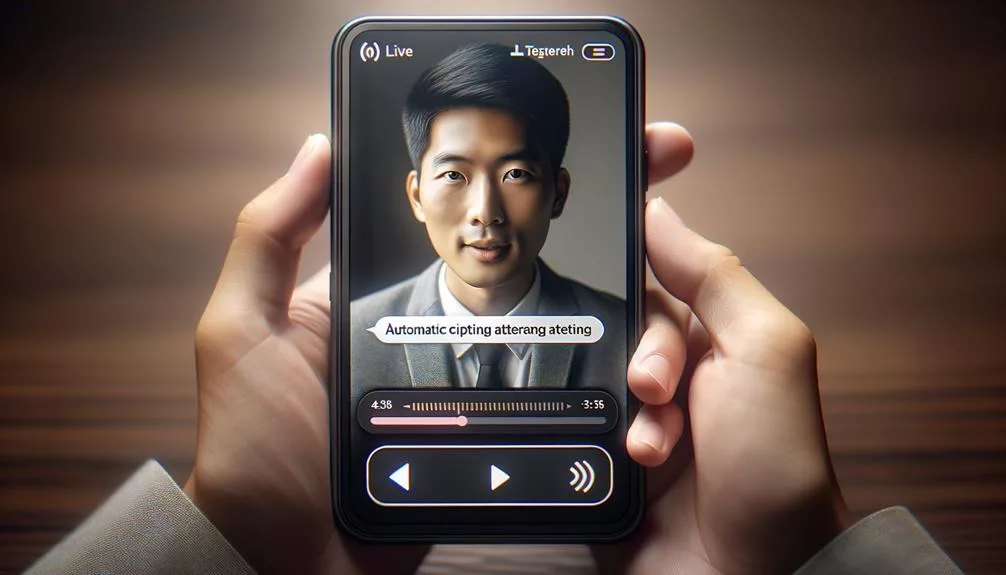
When enhancing your TikTok videos with auto-captions, consider the potential benefits for accessibility and engagement. Adding auto-captions on TikTok can significantly improve your content’s reach and impact. Here’s how to make the most of this feature:
- Access the video editor: Tap the Captions button while uploading your video to access the auto-captions feature.
- Review and edit the captions: Ensure the accuracy of the auto-generated captions by reviewing and editing them as needed. This step is crucial for conveying the intended message effectively.
- Save time and increase efficiency: Leveraging auto-captions can save you time by automatically transcribing your audio, allowing you to focus on other aspects of content creation.
- Consider video length: Keep in mind that auto-captions are currently available for videos up to 60 seconds long. If your video exceeds this limit, consider alternative captioning methods.
Using Captioning Software
Considering the benefits of accessibility and engagement from adding auto-captions on TikTok, now let’s explore the seamless integration of captioning software for enhancing your video content.
Using captioning software allows you to effortlessly transcribe and synchronize text with your TikTok videos. It saves time by automatically generating captions, and you can easily customize their appearance to make them visually appealing and easy to read. Additionally, captioning software ensures accurate transcription, enhancing the inclusivity of your content.
To use captioning software, you can either edit the auto-generated captions to your TikTok videos or manually add and synchronize captions. By incorporating captions, you enhance the accessibility of your content, making it more engaging and inclusive to a wider audience.
Moreover, adding captions to your videos can improve their discoverability on TikTok and other video platforms, as it enhances the search engine optimization (SEO) of your content.
Manual Captioning on TikTok

To manually add captions to your TikTok videos, you can utilize the app’s built-in text editing tools and features for transcribing and customizing the appearance of the captions. When adding manual captions on TikTok, you have the ability to transcribe the audio content of your videos and customize the color and font of the captions to align with your video’s style.
It’s important to carefully review and edit the subtitles for accuracy before posting the video with the manual captions applied, as there’s no way to edit captions after the video has been published.
Unfortunately, the platform doesn’t currently support the option to turn captions on and off while watching videos, meaning that captions will appear on videos that include them regardless of user settings.
Here are some key points to keep in mind when manually adding captions on TikTok:
- Utilize the built-in text editing tools to transcribe and customize captions.
- Review and edit subtitles for accuracy before posting.
- Customize the color and font of the captions to align with your video’s style.
- Note that once a video is published, captions can’t be edited, so accuracy is crucial.
Editing and Adding Captions
As you continue your journey on TikTok, take your captioning skills to the next level by exploring the process of editing and adding captions to your videos.
After manually transcribing the audio content of your video, you can edit the subtitles for accuracy. TikTok offers in-built text editing tools and features to customize the color and font of the captions, making your videos more engaging.
Once you’ve added the captions, save the video to the camera roll, stitch it with another video, or adjust the privacy settings before publishing. It’s important to note that there’s no way to edit captions after the video has been published, so ensure everything is accurate before sharing.
For more precise automated captioning, speak clearly when recording, and adjust the language settings in the TikTok app. Additionally, consider using third-party captioning apps like Descript, Capcut, and VEED.io for more flexibility and additional tools to enhance your captions.
Turning Off Captions on TikTok
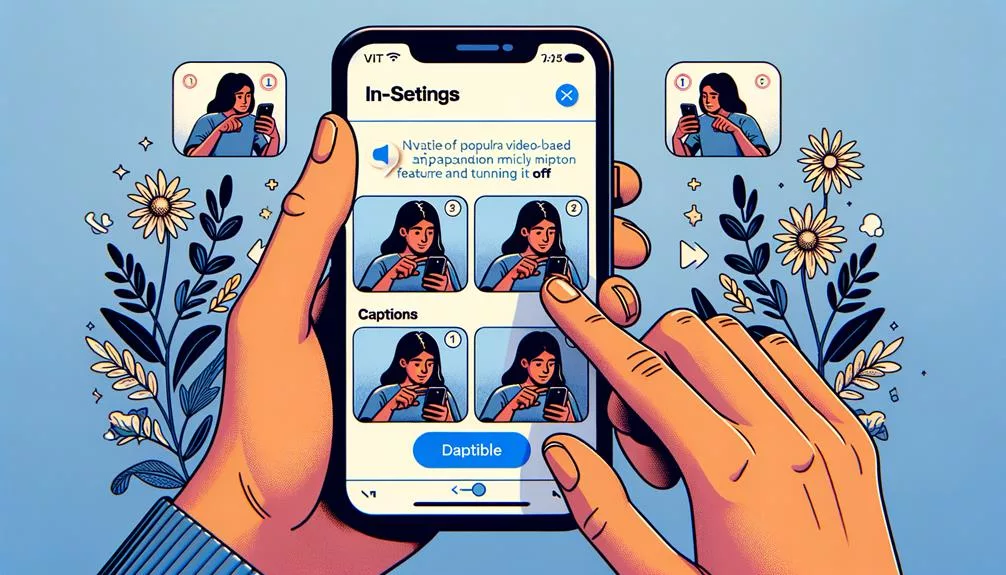
You can easily disable captions on TikTok by accessing the ‘Settings’ and navigating to the ‘Accessibility’ section. Once there, follow these steps to turn off captions:
- Open the TikTok app and tap on your profile icon to access the ‘Settings.
- Scroll down and select ‘Accessibility’ from the menu options.
- In the ‘Accessibility’ menu, locate the ‘Always show auto-generated captions’ option and toggle it off.
After disabling this option, captions will no longer appear on videos while watching them on TikTok.
Tips for Using TikTok Captions
Consider incorporating captions into your TikTok videos to enhance accessibility and engagement for your audience. Adding captions to your videos can make them more inclusive and improve the viewing experience, especially for those with hearing impairments.
When you make or edit your TikTok videos, you can add subtitles by using the ‘Captions’ feature located in the bottom right corner of the editing screen. Utilizing this feature allows you to manually input captions to ensure accuracy and clarity. Additionally, speaking clearly and enunciating your words while recording your videos can improve the accuracy of auto-generated captions.
If you prefer using third-party software, there are various tools available that can help you create and add captions to your TikTok videos. By incorporating captions, you not only make your content more accessible but also increase the potential reach of your videos through improved SEO.
Enhance your TikTok videos with captions to make them more inclusive and engaging for all viewers.
Frequently Asked Questions
Why Can’t I Add Captions to My Tiktok?
Having trouble adding captions to your TikTok videos? Ensure your app is up to date and check your caption settings. Captions enhance accessibility, improve user experience, and make your content more inclusive on this popular social media platform.
How Do You Turn on Captions on Tiktok?
To turn on captions on TikTok, tap the three dots on a video, select “Captions,” and choose “English (Automatic)” for auto-generated subtitles. This boosts accessibility and engagement, but manual captioning offers more customization for your audience.
Where Do You Put Captions on Tiktok?
To add captions on TikTok, go to the text options in the content creation process. Utilize the user interface to customize and strategically place captions for improved accessibility and engagement. Enhance your visual storytelling and creative expression with these communication tools.
How Do You Add Captions to Tiktok Videos After Posting?
To edit captions after posting on TikTok, save the video and re-upload with the correct captions. Explore third-party captioning apps for more flexibility. Consider user feedback for better caption positioning and customization to enhance inclusivity and accessibility features.
Conclusion
Now that you know how to add captions on TikTok, you can make your videos more accessible to a wider audience. Whether you use auto-captions, captioning software, or manual captioning, adding captions can benefit your content in many ways.
Don’t forget to edit and customize your captions to make them more engaging, and remember that you can always turn them off if needed.
Start using TikTok captions and enhance your video content today!