No products in the cart.
So, you’ve mastered the art of posting photos on Facebook, but now you’re ready to step up your game with a captivating slideshow. Making a slideshow on Facebook can be a great way to showcase a series of images in an engaging and dynamic format. Whether you want to share vacation memories, highlight a product line, or tell a compelling story, creating a slideshow can grab your audience’s attention in a unique way.
With a few simple steps, you can elevate your Facebook content and leave your followers eager to see more of your visually stunning creations.
Key Takeaways
- Facebook’s slideshow feature allows users to create visually captivating slideshows using 3 to 10 images.
- Users can customize settings such as aspect ratio, image duration, and transition effects to create a seamless and captivating viewing experience.
- Adding music to the slideshow enhances the emotional impact and viewing experience, with Facebook offering a range of royalty-free music options.
- The slideshow can be uploaded through the Facebook application on iOS or Android, with users able to preview and make adjustments before publishing it to their audience.
Accessing Facebook’s Slideshow Feature
Have you ever wondered how to access Facebook’s Slideshow feature for creating engaging visual content?
To get started, head over to your Facebook Page and click on the ‘Share a photo or video’ button. From there, select the ‘Create Slideshow’ option from the menu. This will open up a window where you can choose the aspect ratio, image duration, transition, and even add music to your slideshow.
Once you’ve customized these settings, it’s time to upload 3 to 10 images for your slideshow. You can seamlessly make necessary adjustments, such as rearranging the order of the photos or adding captions to each image.
After you’ve put the finishing touches on your creation, publish your slideshow with a compelling title and description to make it stand out.
With Facebook’s Slideshow feature, you have a powerful tool at your disposal to craft engaging visual stories that captivate your audience.
Choosing Video Settings
When customizing your slideshow on Facebook, you can choose the aspect ratio, image duration, and transition effects to create a visually compelling presentation. To enhance the visual appeal of your Facebook Slideshow, consider these video settings:
- Aspect Ratio:
Select the aspect ratio that best suits the platform where you intend to share your slideshow, such as 1:1 for Instagram or 16:9 for YouTube, ensuring optimal viewing experience across different devices.
- Image Duration and Transition Effects:
Adjust the duration for each image to maintain viewer interest and engagement. Experiment with various transition effects to add an engaging touch to your Facebook Slideshow, creating a seamless and captivating viewing experience.
Adding Music
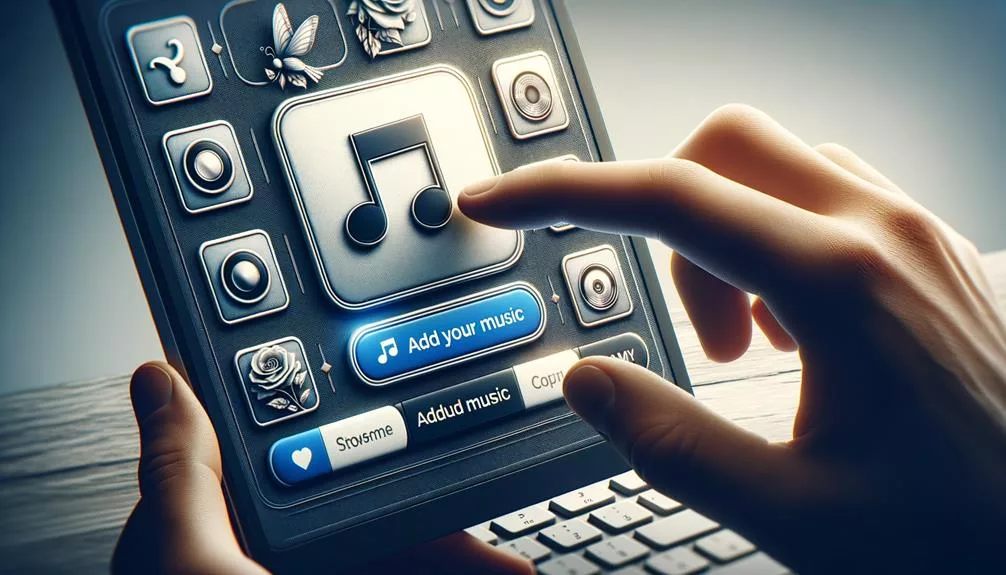
Adding music to your slideshow on Facebook enhances the emotional impact and overall viewing experience. It allows you to select a captivating soundtrack that complements the theme and visuals.
When you create a Facebook Slideshow using the Slideshow tool, you can easily add music to make a slideshow more engaging. After uploading your images and setting the image duration, you can select the Add Music option.
Facebook offers a range of royalty-free music, enabling you to find the perfect match for your slideshow. Remember to ensure that the music volume harmonizes with the visual elements and doesn’t overpower them.
The right music can evoke emotions, enhance storytelling, and make a slideshow more memorable. Experiment with different music options to find the one that best fits your slideshow’s mood and message.
Uploading Images
Enhancing your slideshow with captivating visuals is just the beginning; now it’s time to seamlessly integrate your images by uploading them onto the Facebook Slideshow tool.
To upload images for your slideshow on Facebook via the Facebook application on iOS or Android phones, follow these steps:
- Open the Facebook application on your iOS or Android phone.
- Tap on your Facebook Page.
- Click on ‘Create Post’ and select ‘Create Slideshow’.
- Choose your image settings, such as the aspect ratio, image duration, and transitions.
- Upload your desired photos for the slideshow (you can upload a minimum of 3 and a maximum of 10 images).
- Preview your slideshow and make adjustments if needed before publishing it.
Previewing and Publishing the Slideshow
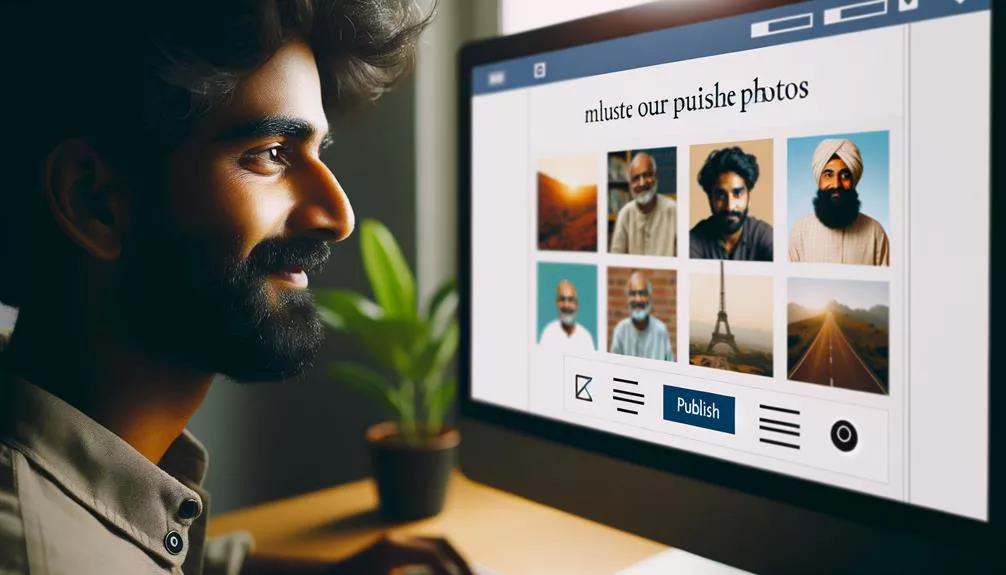
Before sharing your completed slideshow on Facebook, take a moment to preview it to ensure it meets your expectations. The preview option allows you to make any necessary adjustments to ensure your slideshow looks just the way you want it to.
Once you’re satisfied with the preview and have finalized your slideshow with a compelling title and description, it’s time to publish it. Publishing your slideshow makes it visible to your audience on Facebook.
By creating eye-catching slideshows, you can make a real difference in engaging your audience, especially for those who may be annoyed with long posts. If your slideshow includes music, it will enhance the viewing experience.
When you’re ready to publish, simply click the play button on the preview screen. You can also choose to share the slideshow without music.
Import videos to create slideshows that capture attention and tell your story effectively via Facebook. Previewing and publishing the slideshow are crucial steps in ensuring your content reaches and resonates with your audience.
Frequently Asked Questions
What Is the Best Slideshow App for Facebook?
For creating engaging multimedia presentations on social media, consider slideshow software like Animoto, Adobe Spark, or Canva. These video editing tools offer seamless graphic design and digital storytelling, perfect for online sharing and visual communication.
Can Facebook Cover Photo Be a Slideshow?
Yes, your Facebook cover photo can be a slideshow. It’s a dynamic way to enhance your personal branding and engage your audience. Use visual content and digital storytelling to create a compelling cover that reflects your creative options and visual communication.
Can You Share a Slideshow From Photos to Facebook?
Yes, you can easily share a photo compilation as a slideshow on Facebook. Explore the slideshow options to create a captivating visual narrative and engage your audience with multimedia displays. Share your online albums for an interactive social media experience.
How Do I Make a Slideshow With Music?
To make a slideshow with music, use a slideshow creation tool to integrate music into your visual storytelling. Personalize your slideshows with a soundtrack selection for engaging multimedia presentations, perfect for Facebook marketing and social media engagement.
Conclusion
Now that you know how to make a slideshow on Facebook, you can start creating engaging and creative content to share with your audience.
Remember to consider the technical elements such as aspect ratio and transition effects, and choose music that complements your slideshow.
With just a few simple steps, you can create a compelling slideshow to showcase your products, tell a story, or share instructional content with your followers.
Happy creating!






