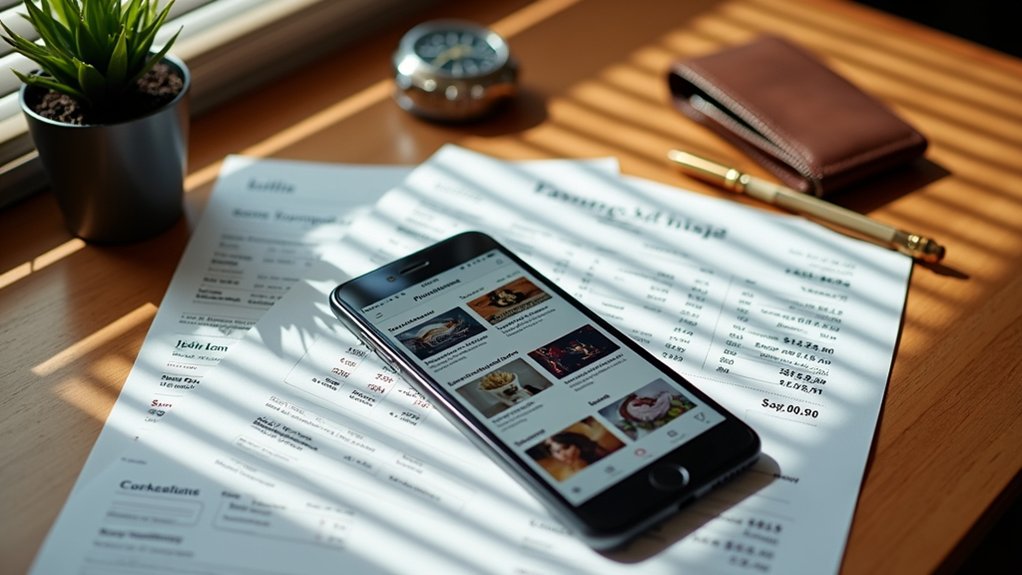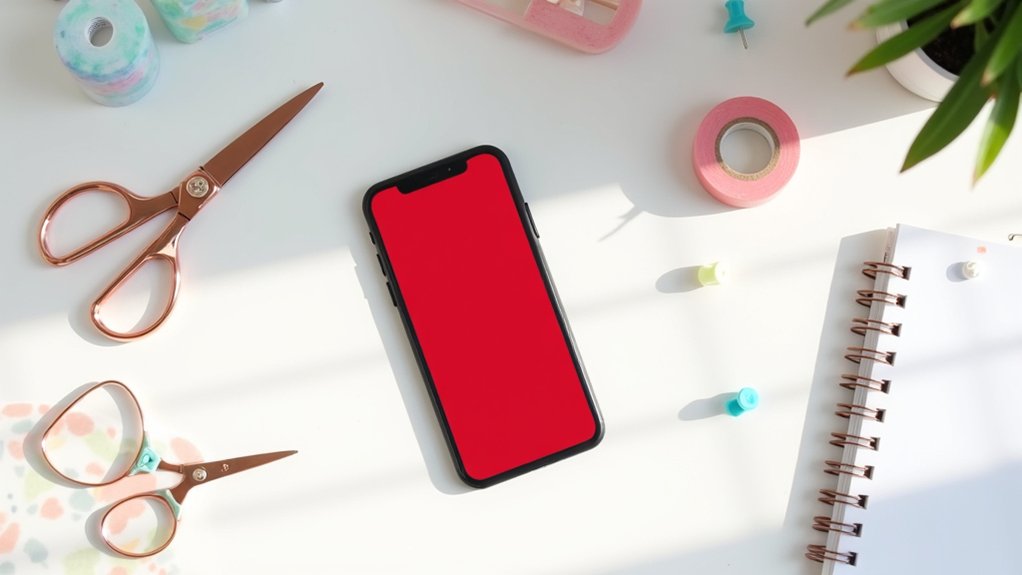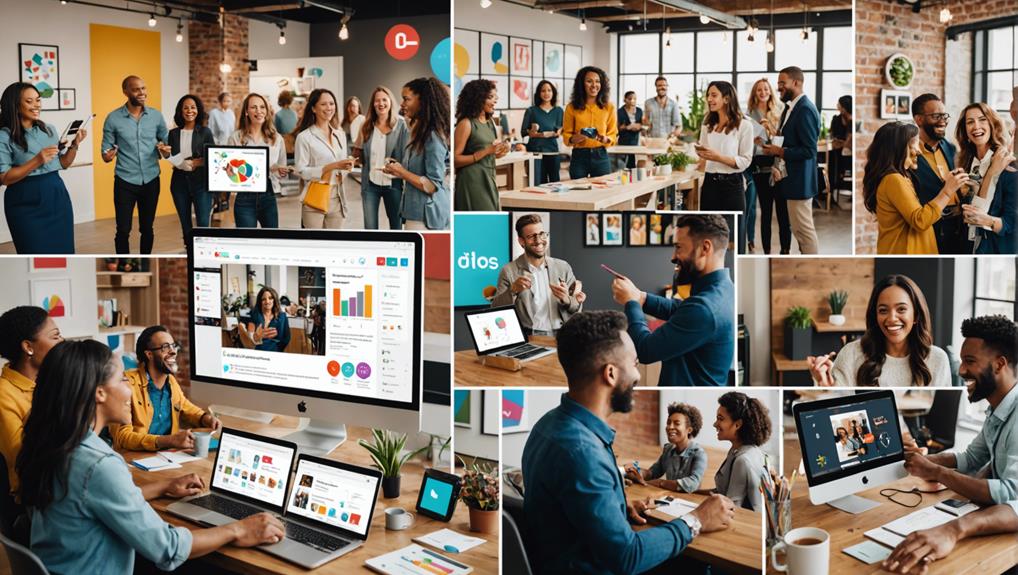Utilizing Canva for Pinterest can enhance your social media strategy. First, set up your Canva account and organize your brand assets like logos and fonts. Upload stock photos and categorize them for efficiency. Design Pinterest graphics using Canva's 735×1102 pixel templates, making sure they're visually appealing and keyword-optimized. Consistent branding in fonts and colors improves recognition, potentially boosting revenue by 23%. Utilize the Brand Kit feature for seamless design. Schedule your pins and craft engaging descriptions with relevant keywords. Monitoring performance guarantees you keep refining your strategy. You'll gain insights that can take your Pinterest game even further.
Key Takeaways
- Upload brand assets: Include fonts, logos, and colors in Canva for consistent Pinterest pin designs.
- Organize elements: Create folders for logos, fonts, and stock photos to streamline your workflow.
- Use templates: Leverage Canva's Pinterest templates to simplify and enhance your pin designs.
- Customize consistently: Apply your brand's color palette and font styles to maintain visual unity.
- Strategic logo placement: Position your logo in the bottom right corner for brand recognition.
Setting Up Your Canva Account
To get started with your Canva account, simply go to the Canva website and sign up for a free account using your email or social media login.
Once you're in, the first step is to explore your account settings. Here, you can personalize your profile by adding your name, bio, profile picture, and social media links. This not only customizes your account but also enhances your online presence and makes it easier to connect with others.
Next, it's time to delve into Canva's powerful design tools. You'll find a wealth of templates, elements, photos, and fonts at your disposal. These tools are designed to assist you in creating stunning visual graphics effortlessly. Whether you're crafting a Pinterest pin, an Instagram post, or a presentation slide, Canva's intuitive interface makes the design process a breeze.
To keep your designs organized, you can create folders within your Canva account. This is particularly useful for categorizing different projects and maintaining a clutter-free workspace.
Uploading Brand Assets
When uploading your brand assets to Canva, incorporate your fonts, logos, and brand colors to maintain consistent design across all your Pinterest pins.
Organize these elements, along with stock photos and templates, into dedicated folders for easy access.
This meticulous setup can streamline your design process, saving you up to 30% of your time on each project.
Organizing Brand Elements
Effectively organizing your brand elements in Canva, such as fonts, logos, and colors, guarantees that your Pinterest graphics consistently reflect your brand's visual identity.
Start with brand element categorization; create folders for each type of asset—logos, fonts, and color palettes. This visual content organization enhances your workflow and makes sure you can quickly locate and apply the right elements for each design.
Next, focus on asset storage. Upload your brand assets to Canva and save them within these categorized folders. This step is essential for maintaining design consistency. With your assets organized, you can easily drag and drop them into your Pinterest graphics, ensuring that each pin aligns with your brand's look and feel.
Additionally, saving stock photography and other elements in specific folders helps streamline your design process. By having these assets readily accessible, you reduce the time spent searching for the right images and elements, allowing you to focus more on creativity and less on logistics.
Customizing Design Templates
Integrating your brand assets into Canva's design templates guarantees that your Pinterest graphics are both visually cohesive and professionally polished. By uploading your brand assets—logos, fonts, and colors—into Canva, you make customizing layouts and personalizing designs a breeze. This guarantees your Pinterest pins stand out and are instantly recognizable.
Using Canva's brand kits, you can maintain a consistent brand identity across all your designs. This kit allows you to save your brand elements, which can then be effortlessly applied to any template you choose. Additionally, organizing your assets into folders within Canva streamlines your workflow, making it easier to locate and use your elements efficiently.
Here's how you can organize your design process:
| Task | Action | Benefit |
|---|---|---|
| Upload Brand Assets | Add logos, fonts, colors to Canva | Quick access and uniformity |
| Save Stock Photography | Create folders in projects section | Streamlined design process |
| Organize Designs | Separate folders for pins and assets | Enhanced workflow efficiency |
Utilizing these features, you'll find that customizing layouts and personalizing designs on Canva not only speeds up the creation process but also results in high-quality, brand-consistent Pinterest graphics. This methodical approach ensures your visuals are both effective and professional.
Ensuring Consistent Branding
To guarantee your Pinterest graphics maintain a cohesive look, start by uploading your brand assets—logos, colors, and fonts—into Canva. This step is essential for ensuring your brand identity remains consistent across all your designs. By doing so, you maintain visual consistency, which is key to building trust and familiarity with your audience.
Begin by locating the 'Brand Kit' section in Canva. Here, you can upload your logo, set your brand colors, and choose your preferred fonts. Organizing these assets in one place ensures they're readily accessible, streamlining your design process. For instance, adding your brand colors will allow you to apply them to any design with a single click, maintaining a unified aesthetic.
Consistency in branding isn't just about looks; it's about recognition. When your audience sees your branded pins on Pinterest, they should immediately know it's you. This recognition fosters trust, making your brand more memorable.
Data shows that consistent branding can increase revenue by up to 23%.
Organizing Stock Photography
Organizing your stock photography in Canva can significantly streamline your design process and enhance productivity. By categorizing your images efficiently, you can create a smoother design workflow, making it easier to find and use the right visual content at the right time.
Here's how you can get started:
- Image Categorization: Use Canva's folders feature to separate your stock photography into categories that match your design needs. This could include themes like 'Nature,' 'Urban,' or specific events. Effective categorization saves you time and helps maintain a consistent visual style.
- Efficient Stock Organization: Upload your stock photos to Canva and organize them into these categorized folders. This ensures you have quick access to relevant images, boosting your efficiency when working on various projects. You can create folders for different purposes, such as Pinterest pins, blog images, and brand assets.
- Utilizing Brand Kit Elements: Save your brand kit elements, such as logos, fonts, and brand colors, within Canva. This not only keeps your designs consistent but also reduces the time spent on searching for these elements every time you start a new project.
Designing Pinterest Graphics
When designing Pinterest graphics with Canva, start by choosing color schemes that align with your brand, as consistent colors can boost brand recognition by up to 80%.
Next, focus on optimizing image sizes; Pinterest recommends a 2:3 aspect ratio for the best visual impact.
Choosing Color Schemes
Selecting the perfect color scheme for your Pinterest graphics is essential to capturing your audience's attention and reinforcing your brand identity. To create visually appealing and effective designs, consider the impact of color psychology and stay up-to-date with design trends.
Colors can evoke emotions and influence perceptions, so choose hues that align with your brand message and resonate with your target audience.
Here are three steps to help you nail the color scheme for your Pinterest graphics:
- Align with Brand Identity: Use colors that reflect your brand's personality. Consistency in color schemes across all your graphics enhances brand recognition and creates a cohesive visual appeal.
- Leverage Canva's Tools: Utilize Canva's color palette generator to create harmonious color combinations. This tool helps you blend colors seamlessly, ensuring your graphics look polished and professional.
- Experiment with Contrasting Colors: Incorporate contrasting colors to highlight key elements. This practice not only improves visual hierarchy but also makes your pins stand out in a crowded Pinterest feed.
Optimizing Image Sizes
After selecting the perfect color scheme, ensuring your Pinterest graphics are the right size is essential to maximizing engagement and visibility. Pinterest recommends designing your graphics in a long, tall format, specifically 735×1102 pixels. By adhering to these dimensions, you're not only optimizing image sizes but also enhancing your pin design for better performance.
Using Canva's Pinterest templates simplifies this process. These templates are pre-sized for Pinterest, ensuring your graphics are visually appealing and optimized. When you create custom graphics and embed them in blog posts, it can drive significant traffic to your site, leveraging Pinterest's visual nature.
Incorporating keyword-dense descriptions into your pins is another vital aspect. This SEO strategy enhances discoverability on the platform. According to Pinterest analytics, larger graphics can boost website traffic by 15%, while also improving your visibility in Google search results.
Choosing Pin Templates
To make your Pinterest pins stand out, start by exploring Canva's diverse range of visually appealing templates like Peach Gray Girly Photo Border and Typography Pizza Birthday. These templates are designed to enhance your pin design, aligning seamlessly with your branding strategy.
Selecting the right template is important because it sets the tone for your pins and can greatly impact viewer engagement.
Here's how to choose the best templates:
- Template Selection: Opt for templates that align with your brand's aesthetic. Consider designs like Cream Photo Collage or Brown Cookies Recipe to maintain consistency in your visual identity.
- Color Psychology: Utilize colors that evoke the desired emotional response from your audience. Templates like Violet with Cupcakes Photo Birthday and Pink Korean Tips DIY use color schemes that are visually appealing and can enhance pin visibility.
- Call to Action: Incorporate templates that include a clear call to action. Options like Red and Greyscale Beauty Nail Tips Collage and Launch Party can significantly boost engagement by encouraging viewers to take immediate action.
Customizing Colors and Fonts
Now that you've chosen the perfect templates, it's time to customize colors and fonts in Canva to guarantee your Pinterest pins truly reflect your brand identity. Start by selecting a color palette that aligns with your brand's aesthetics. Canva offers a wide range of color options, and understanding color psychology can help you make informed choices. For instance, blue often conveys trust and dependability, while red can evoke excitement and passion.
Canva's easy-to-use tools allow you to fine-tune these colors to achieve the exact shades you need. Consistent color schemes can greatly enhance brand recognition on Pinterest, making your pins instantly recognizable.
Next, focus on font pairing. The right combination of fonts can make your pins more engaging and readable. Canva provides an extensive library of font styles, allowing you to mix and match until you find the perfect pairing. Typically, pairing a bold, attention-grabbing headline font with a clean, readable body font works well.
Adding Text to Pins
When adding text to your Pinterest pins, start by choosing a font style that aligns with your brand and is easy to read.
Canva's text placement tools let you strategically position text to enhance visibility and impact.
Data shows that well-placed, concise text can boost engagement, so experiment with different fonts, sizes, and colors to find the perfect combination.
Font Style Selection
Selecting the right font style in Canva can greatly enhance your Pinterest pins by improving readability and aligning with your brand's aesthetic. When choosing fonts, it's crucial to balance style and functionality. Canva provides a variety of options, including modern, classic, and decorative styles, to cater to different branding needs.
To make your pins stand out and effectively communicate your message, consider these three key factors:
- Font Pairing Techniques: Combining two or more fonts can create a visual hierarchy and add depth to your design. For example, pairing a bold sans-serif font with a delicate script font can highlight key information and create a compelling visual contrast.
- Color Psychology in Fonts: The color of your text can evoke specific emotions and reactions. Using colors that resonate with your audience can enhance the overall impact of your pin. For instance, blue often conveys trust and professionalism, while red can evoke excitement and urgency.
- Readability: No matter how stylish a font is, if it's not readable, your message won't get across. Make sure that your chosen fonts are legible on both desktop and mobile devices. Stick to clear, crisp fonts that complement your pin's design without overwhelming it.
Text Placement Tips
Strategically placing text on your Pinterest pins can greatly enhance engagement and guarantee that your key messages are effectively conveyed. To maximize visibility, place your text in the top or bottom 20% of the pin. This guarantees it remains prominent on mobile devices, where most users browse Pinterest.
Using text color psychology can make a significant difference. Opt for contrasting colors to make your text stand out against the background. For example, if your background is dark, use light-colored text, and vice versa. This contrast helps capture attention and improves readability.
Font pairing techniques are essential to create an aesthetically pleasing design. Pair a bold, attention-grabbing font for headlines with a simpler, easy-to-read font for subtext. This combination not only looks professional but also guides the viewer's eye smoothly through the information.
Here's a quick reference table to help you:
| Tip | Explanation |
|---|---|
| Text Placement | Place in top/bottom 20% for mobile visibility |
| Text Color Psychology | Use contrasting colors for better readability |
| Font Pairing Techniques | Combine bold headlines with simple subtext for a polished look |
Using Canva Elements
Canva offers an extensive collection of elements, including icons, illustrations, shapes, and stickers, to enhance your Pinterest graphics. These elements can transform your designs from ordinary to eye-catching, sparking both design inspiration and visual creativity. You can customize each element by adjusting colors, sizes, and positions, allowing for endless possibilities in graphic personalization.
To make the most out of Canva's elements, consider these tips:
- Element Customization: Tailor elements to match your Pinterest theme. Change colors to align with your brand palette, resize icons to fit your layout perfectly, and reposition illustrations to create balance and focus.
- Layering and Grouping: Create depth and dimension by layering multiple elements. Group related graphics together to move and resize them as a single unit, ensuring consistency and coherence in your design.
- Browse Categories: Take advantage of Canva's organized categories to find the perfect icons, shapes, or stickers quickly. Whether you're looking for seasonal illustrations or minimalist shapes, browsing these categories can provide valuable design inspiration.
Incorporating Brand Logos
Incorporating your brand's logo into Pinterest graphics is essential for reinforcing visual identity and building trust. You'll want to take into account logo placement tips, consistent branding strategies, and logo size guidelines to make sure your content is easily recognizable.
Canva's tools make it simple to maintain these elements and boost engagement effectively.
Logo Placement Tips
Placing your brand's logo in the corner or bottom of your Pinterest graphics guarantees it's visible without overshadowing the main content. This strategic placement ensures logo visibility, which is important for building brand recognition among Pinterest users. Using Canva, you can easily achieve this with its intuitive drag-and-drop feature, making the design process smooth and efficient.
Here are some key logo placement tips to keep in mind:
- Choose the Right Corner: The bottom right corner is often the best spot for your logo. It catches the viewer's eye last, ensuring the main content is absorbed first.
- Maintain Consistency: Consistently placing your logo in the same spot across all your Pinterest graphics helps in reinforcing brand recognition. Users will start associating that spot with your brand.
- Adjust Opacity and Size: Your logo should be large enough to be recognizable but not so large that it detracts from the main content. Adjusting the opacity can also help it blend seamlessly without losing visibility.
Consistent Branding Strategies
To truly harness the power of your logo placement on Pinterest, maintaining consistent branding across all your graphics is key to building a recognizable and trustworthy visual identity. Incorporating your brand's logo in every Pinterest graphic helps reinforce your visual identity and enhances brand recognition. By ensuring branding consistency, you build trust and familiarity with your audience, making it easier for users to identify and connect with your brand.
Utilizing Canva's design tools, you can seamlessly integrate your brand's logo into all your Pinterest graphics. This logo integration contributes to a cohesive look across your Pinterest profile, enhancing your overall brand visibility. Consistent branding with logos isn't just about slapping your emblem onto every image; it's about strategic placement and repetition to create a uniform visual experience.
Data shows that consistent logo usage can boost brand recall by up to 80%, solidifying your presence in the minds of your audience. By incorporating your logo into every graphic, you streamline your branding efforts, ensuring that your pins are instantly recognizable. This strategic move not only builds brand equity but also fosters a loyal following on Pinterest.
Logo Size Guidelines
When adding your brand logo to Pinterest graphics on Canva, make sure it's clear and visible to strengthen your brand identity effectively. A well-designed logo can greatly enhance brand recognition and awareness if placed strategically on your graphics. Canva recommends using a logo size of 280×280 pixels for best display.
Here's a quick guide to make sure your logo enhances your Pinterest presence:
- Logo Visibility and Design: Ensure your logo stands out by choosing a contrasting background. This helps in making your logo easily noticeable, reinforcing brand recognition.
- Strategic Placement: Position your logo in a consistent spot on all your graphics. Common placements include the top right or bottom right corners. Consistency in logo placement helps in maintaining a cohesive visual identity.
- Uniformity for Brand Awareness: Use your logo consistently across all Pinterest graphics. This consistency can establish brand credibility and trust among users, making your brand easily recognizable over time.
Creating a Pin Plan
Planning a pin plan for Pinterest involves strategically selecting 30 URLs and titles, ensuring a mix of content types and evergreen material to keep your audience engaged. Begin by defining your content strategy. Identify which of your blog posts, product pages, or other URLs you want to promote. Mix it up with a variety of content types—how-to guides, listicles, infographics, and seasonal content. Don't forget evergreen material that stays relevant over time. This guarantees your Pinterest board remains fresh and engaging.
Pin design is essential. Utilize Canva to create visually appealing pins that stand out. Experiment with different templates and designs to see what resonates best with your audience. Keep your branding consistent across all pins—use the same color schemes, fonts, and logo placements.
Time management is key. Spend around 14 minutes planning your URLs and titles. Pre-write your pin descriptions to streamline the process. Then, allocate about 38 minutes to create 30 pins. Pre-scheduling your pins can save you time and help maintain a consistent posting schedule. Tools like Metricool can be invaluable for this purpose, allowing you to schedule your pins for the entire month efficiently.
Scheduling Pins
You can greatly enhance your Pinterest strategy by efficiently scheduling pins with tools like Metricool. By planning and scheduling your pins, you guarantee a steady flow of content that keeps your audience engaged and coming back for more.
One of the key benefits of using a scheduling tool is the ability to plan and organize your content ahead of time, allowing you to focus on other important aspects of your business.
Here's a step-by-step guide to make your pin scheduling more effective:
- Plan Your Content Ahead: Allocate time for content scheduling during your creation process. Pre-write your pin descriptions and titles to save time and improve your workflow efficiency.
- Schedule 30 URLs: Consistency is key for pin optimization. Scheduling 30 URLs for pinning can help you maintain a consistent posting schedule, ensuring your content reaches your audience at peak times.
- Use Metricool: This tool is designed to streamline the scheduling process. Metricool allows you to efficiently manage your pins, plan your content calendar, and analyze your performance data to refine your strategy.
Optimizing Pin Descriptions
Enhancing your Pinterest strategy starts with optimizing pin descriptions by incorporating relevant keywords and compelling calls to action. By focusing on keyword optimization, you can greatly improve your search visibility on Pinterest. Make sure each pin description is concise, informative, and aligned with the content of the pin, ensuring it captures the user's attention effectively.
A well-crafted call to action (CTA) is essential for driving user engagement. Phrases like 'click to learn more' or 'shop now' can make a considerable difference. Aim to use the full 500-character limit to convey as much valuable information as possible without overwhelming the reader.
Incorporating a robust hashtag strategy is another important aspect of optimizing pin descriptions. Hashtags can boost your pin's discoverability and help you reach a wider audience. Use relevant and trending hashtags to increase the chances of your pins being seen by users interested in similar content.
Utilizing Pinterest Keywords
To maximize your Pinterest reach, start by strategically incorporating keywords into your pin descriptions and titles. This keyword optimization is essential for ensuring your content is discoverable by your target audience. By focusing on relevant and long-tail keywords, you can greatly improve your pins' visibility and engagement.
Here's a simple guide to get you started:
- Conduct Keyword Research: Use Pinterest's search bar to identify popular search terms and phrases relevant to your content. This helps in understanding what your audience is looking for and how you can meet their needs.
- Incorporate Keywords in Descriptions: Write detailed descriptions that naturally include your keywords. Avoid keyword stuffing; instead, aim for a conversational tone that flows well and provides value. This enhances your SEO strategy by making your pins more likely to appear in relevant searches.
- Optimize Pin Titles: Make sure your pin titles are catchy yet informative, incorporating primary keywords. A well-crafted title can grab attention and improve your pin's ranking on Pinterest's search results.
Saving and Downloading Pins
Now that you've optimized your pins with targeted keywords, let's explore how to save and download your designs efficiently using Canva.
First, after perfecting your pin design, you can choose to save it as a template for future use. This feature is incredibly handy if you plan to maintain a consistent aesthetic across your Pinterest boards.
When it comes to downloading, Canva provides various formats such as PNG, JPG, and PDF, allowing you to select the best option based on your needs. For instance, PNG is ideal for maintaining high-quality visuals, whereas JPG can be useful for faster loading times.
Customizing the dimensions of your pins is also straightforward in Canva. You can easily adjust the size to fit Pinterest's recommended dimensions, ensuring your pins look professional and are optimized for engagement.
Additionally, if branding is a priority, you can add watermarks to your pins effortlessly, safeguarding your work while promoting your brand.
Analyzing Pin Performance
Monitoring your pin performance is essential for understanding what resonates with your audience and optimizing your Pinterest strategy. By focusing on pin performance analysis, you can gather valuable audience insights that drive your content decisions.
Start by using Pinterest Analytics to track key metrics such as impressions, saves, clicks, and overall engagements. This data will help you pinpoint which pins are your top-performers, offering a clear view of what your audience loves.
Here are three critical steps to effectively analyze your pin performance:
- Track Key Metrics: Regularly check impressions, saves, and clicks to evaluate your pins' reach and engagement levels.
- Identify Top-Performers: Use the data to identify which pins perform best. This will help you understand audience preferences and replicate successful strategies.
- Measure Conversion Rates and ROI: Assess how well your pins convert viewers into customers or followers. This step is pivotal for ROI measurement and determining the true impact of your Pinterest marketing efforts.
Utilize these insights to refine your Pinterest strategy, improve content quality, and drive better results. By staying data-driven and detail-oriented, you'll guarantee your pins continually captivate and convert your audience.
Frequently Asked Questions
Can I Use Canva for Pinterest?
Yes, you can use Canva for Pinterest! With Canva's design templates, you'll create visually appealing pins. You can also upload your brand assets to maintain brand consistency, ensuring your Pinterest presence is professional and cohesive.
How to Make Money With Canva on Pinterest?
To make money with Canva on Pinterest, create visually appealing pins for affiliate marketing and product promotion. Optimize your designs to increase engagement, driving traffic and sales. Leverage Canva's tools for stunning visuals that convert.
How to Use Canva to Schedule Pinterest Posts?
To schedule Pinterest posts with Canva, customize your templates, download your designs, and use third-party tools like Tailwind for bulk scheduling. This approach guarantees your posts are optimized and consistently reach your audience at peak times.
What Size Are Pinterest Pins in Canva?
Pinterest pins in Canva should be 735×1102 pixels. Use Canva's design templates, which automatically set the correct aspect ratios. This guarantees your pins stand out, attract engagement, and achieve better visibility on Pinterest feeds.
Conclusion
By leveraging Canva for Pinterest, you can create stunning, effective pins that drive engagement and traffic. You've learned to set up your account, upload brand assets, organize stock photos, and design eye-catching graphics.
Choosing the right templates, optimizing descriptions with keywords, and analyzing performance data will guarantee your pins stand out. Start applying these strategies now, and watch your Pinterest presence grow exponentially.
Your brand's success on Pinterest is just a few clicks away!