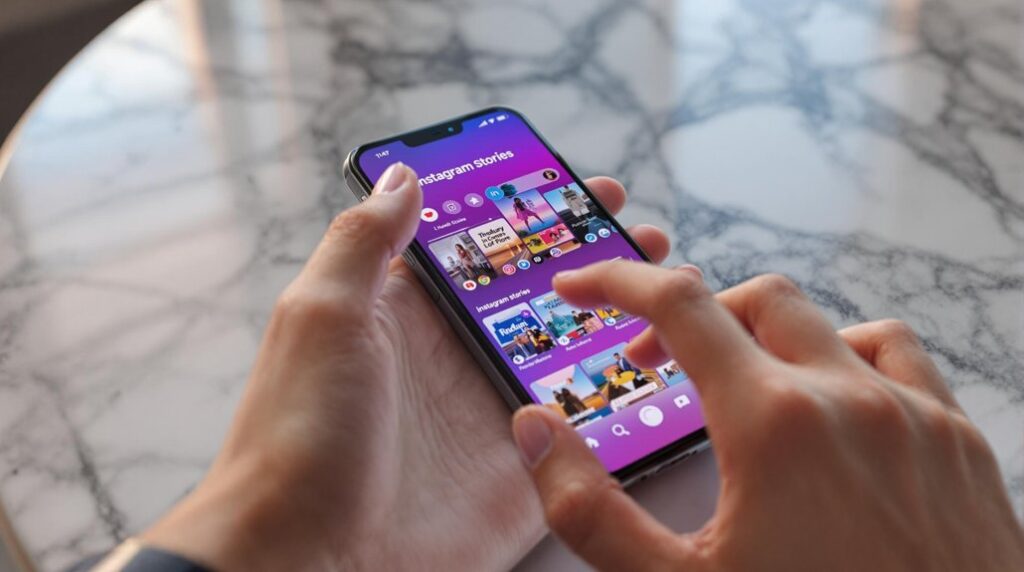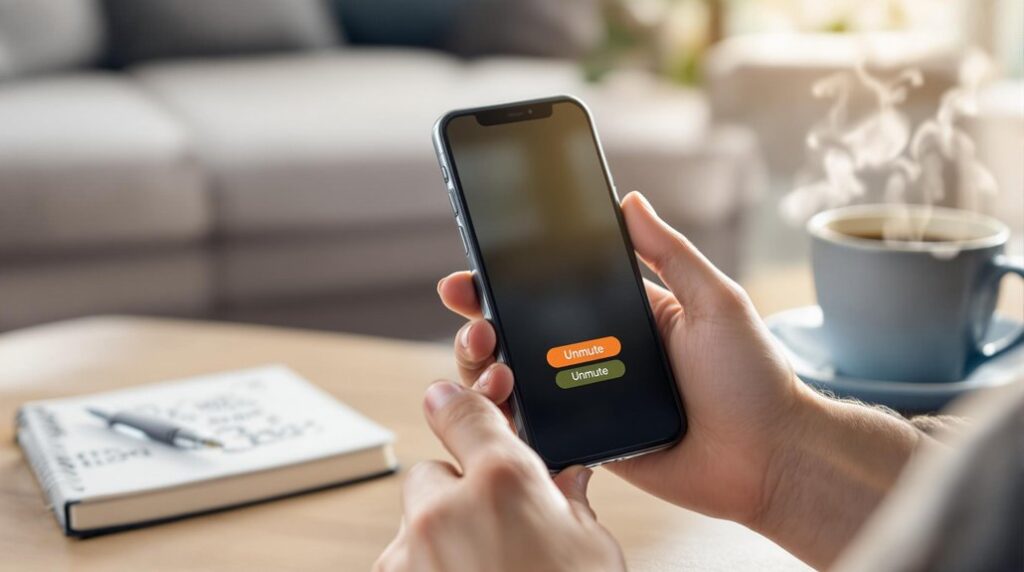To add someone to your Facebook Business Manager, begin by ensuring you have the necessary admin access. Navigate to Business Settings and select “Users” to initiate the addition of team members. Enter the team member’s email address and assign the appropriate role, either Admin or Employee, to manage their access level. The invitee must accept the invitation within 24 hours. Regular audits of roles and permissions can optimize security and functionality within your team. For a thorough understanding of roles, safeguards, and troubleshooting methods, there are more detailed insights available to explore further.
Key Takeaways
- Access Business Settings in Facebook Business Manager to add team members.
- Select “Users” and enter the email addresses of the people you want to invite.
- Assign roles (Admin or Employee) to set access levels for new members.
- Ensure invited members accept the invitation within 24 hours to gain access.
- Regularly review and adjust roles and permissions for optimal team management.
Understanding Business Manager
At the core of effective digital marketing operations on Facebook lies the Business Manager—a centralized platform designed to seamlessly manage ad accounts, pages, and team collaborations. This tool is pivotal for businesses aiming to maintain security and efficiency, allowing people to access business assets without sharing personal Facebook accounts.
By integrating with the Meta Business Suite, it enhances the management scope and provides a thorough view of all marketing activities.
Business Manager excels in fostering collaboration by offering flexible permissions and roles. It guarantees that people involved in marketing operations have the necessary access while protecting sensitive information. Admins have the authority to define roles and set permissions in the Settings, which can include assigning partial access for specific tasks or granting full control over business assets based on the team’s needs.
This customization supports effective collaboration and operational efficiency.
Moreover, Business Manager’s structure encourages transparent and organized management of business assets. It allows businesses to optimize their marketing strategies by tracking performance metrics, thereby making informed decisions.
Setting Up Prerequisites
To efficiently integrate team members into Facebook Business Manager, it is imperative to establish certain prerequisites.
To begin with, verify your active Facebook Business Manager account is ready, as this platform facilitates the management of various business assets. Admin access is vital; only users with such access can add or manage team members and access business settings.
Before initiating the onboarding process, clearly define roles and permissions for prospective team members. This clarity guarantees that everyone understands their responsibilities and access levels from the outset.
Each team member must possess a valid Facebook account. This requirement is essential for accepting invitations and accessing the Business Manager. Sending an invitation to a non-Facebook user will result in an inability to join the platform.
Additionally, familiarity with Facebook’s policies and guidelines is recommended for all team members. Understanding these guidelines promotes adherence to compliance and security standards, guaranteeing smooth operations within the Business Manager ecosystem.
Adding Team Members
Integrating team members into Facebook Business Manager involves a straightforward yet vital process that begins with accessing the Business Settings.
Once there, select “Users” and click on “People.” The next step is to choose the “Add” button to initiate the invitation process. This is where you will add people by entering the email address of the individual you wish to invite. Assign them an appropriate role—either Admin or Employee—to define their access level within the Business Manager.
It is essential to guarantee that the individual has a valid Facebook account, as this is necessary for them to accept the invite and gain access to the Business Manager platform. After sending the invitation, prompt the invited team member to accept it within 24 hours to prevent any delays in their access to vital resources.
Regularly reviewing and adjusting roles and permissions guarantees that your team structure and business needs are met effectively.
This proactive approach helps maintain an organized and efficient Business Manager environment. By following these steps, you can seamlessly integrate new users into your Facebook Business Manager, enabling them to contribute effectively to your business operations.
Roles and Permissions
In Facebook Business Manager, effectively managing roles and permissions is vital for maintaining control over your team’s access to business assets. Roles such as Admin and Employee provide structured access levels, ensuring that team members can perform their tasks without unnecessary permissions. An Admin has full control, while an Employee is restricted to specific pages and ad accounts. For businesses with unique needs, Custom Roles can be tailored to offer flexible management of permissions. This customization allows businesses to adapt roles to fit individual team member requirements.
Admins can assign and manage permissions through the Business Settings under the ‘Users’ section. This is important for maintaining oversight and ensuring that each team member has the appropriate access. Regular audits of these settings are advised to uphold security and compliance with business policies. Clearly defining roles beforehand can prevent access issues, ensuring smooth operations.
Below is a summary table of roles and their permissions:
| Role | Access Level | Management Area |
|---|---|---|
| Admin | Full control | All aspects |
| Employee | Limited access | Specific pages/accounts |
| Custom Roles | Tailored permissions | Business-specific needs |
| Business Settings | Assign/manage roles | User oversight |
| Regular Audits | Security compliance | Access reviews |
Solving Common Issues
Addressing challenges in Facebook Business Manager can streamline team operations and enhance productivity.
When a team member does not receive their invitation, first verify the email address to receive the invitation is correct and free from typos. This simple step can often resolve the issue quickly. After entering the email, confirm that the invited team member accepts the invitation within 24 hours, as invitations can expire beyond this timeframe.
If you still face access issues, click the Business Manager settings and check for any pending requests that may require approval. This is essential for granting the new team member the access they need.
Furthermore, verify that the correct roles and permissions are assigned in the Business Settings. Misassigned roles can lead to restricted access and hinder team functionality.
Should access issues persist despite these actions, reaching out to Facebook support can provide additional help. You might need to submit this form detailing the problem.
If necessary, you can withdraw your consent and resend the invitation to resolve persistent discrepancies. Assign someone to monitor these issues regularly to prevent future disruptions and maintain seamless team integration.
Frequently Asked Questions
How Do I Give Another Person Access to My Facebook Business Page?
To grant access to your Facebook Business Page, utilize page roles and permissions management. Assign access levels like Admin or Editor to facilitate team collaboration. Send user invitations, ensuring security settings are reviewed regularly, adapting to role responsibilities.
How Do I Make Someone a Manager on My Facebook Business Page?
To make someone a manager on your Facebook Business Page, navigate to Business settings. Under Page permissions, manage user roles by assigning Admin responsibilities. Confirm account ownership and access levels align with security settings to enhance team collaboration.
How Do I Give My Partner Access to Facebook Business Manager?
To grant your partner access, utilize Facebook Business Manager Overview. Define Partner Roles, and explain Access Permissions. Enhance Team Collaboration with Communication Channels. Implement Account Security Measures, optimize Workflow Strategies, and share Best Practices for managing user access.
How Do You Add Someone to Your Business?
To add someone to your business, focus on team collaboration by clearly defining role assignments and access levels. Prioritize account security through user management and business permissions. Utilize communication tools to optimize workflow and enhance marketing strategies.
Conclusion
In summary, effectively managing a Facebook Business Manager account requires an extensive understanding of its structure and functionality. Establishing prerequisites guarantees a seamless setup process, while the careful addition of team members optimizes collaborative efforts. Assigning appropriate roles and permissions is essential to maintaining organizational hierarchy and operational efficiency. Addressing common issues promptly enhances user experience and minimizes disruptions. Mastery of these elements fosters a streamlined management experience, enabling businesses to leverage Facebook’s powerful tools for growth and engagement.