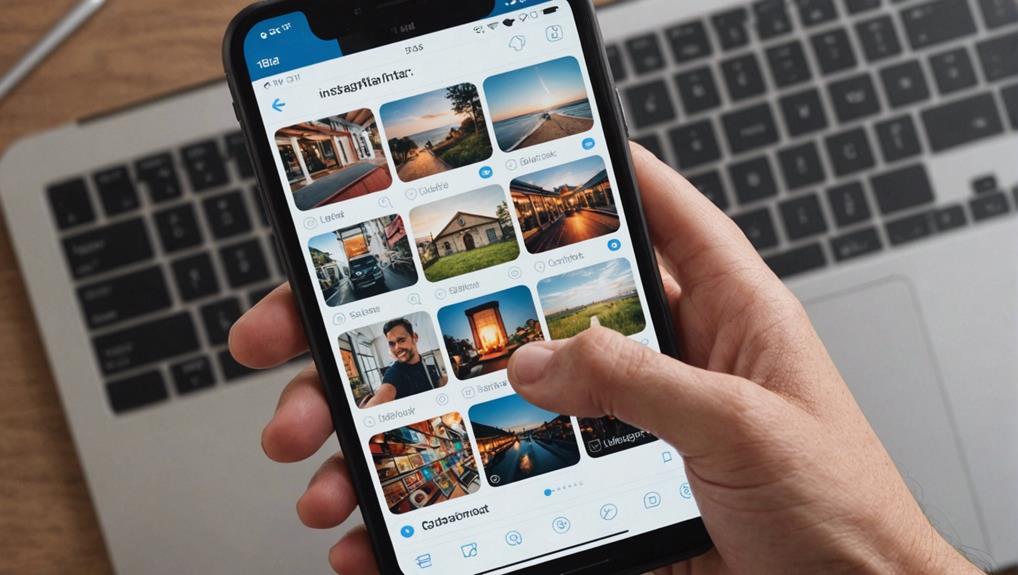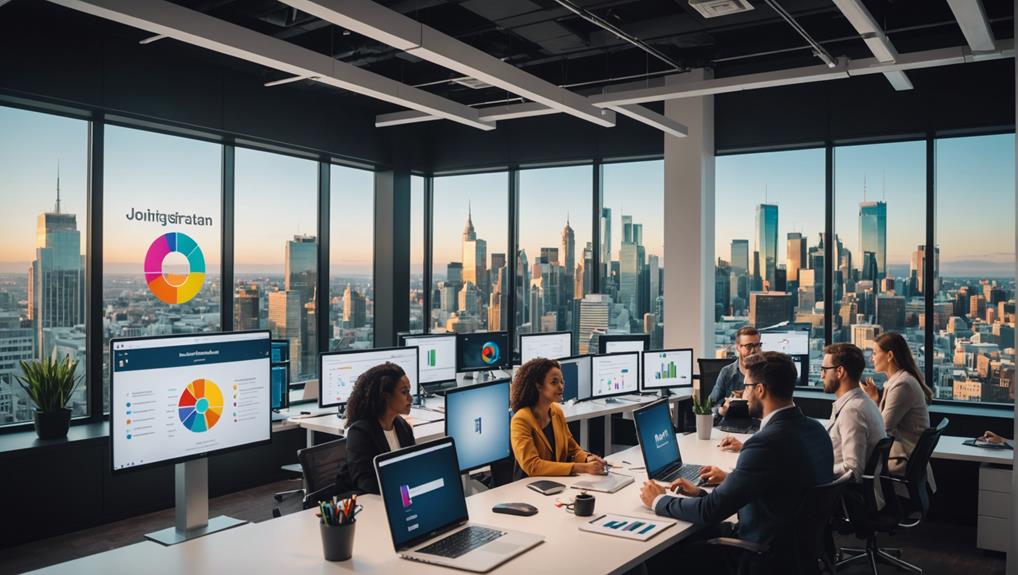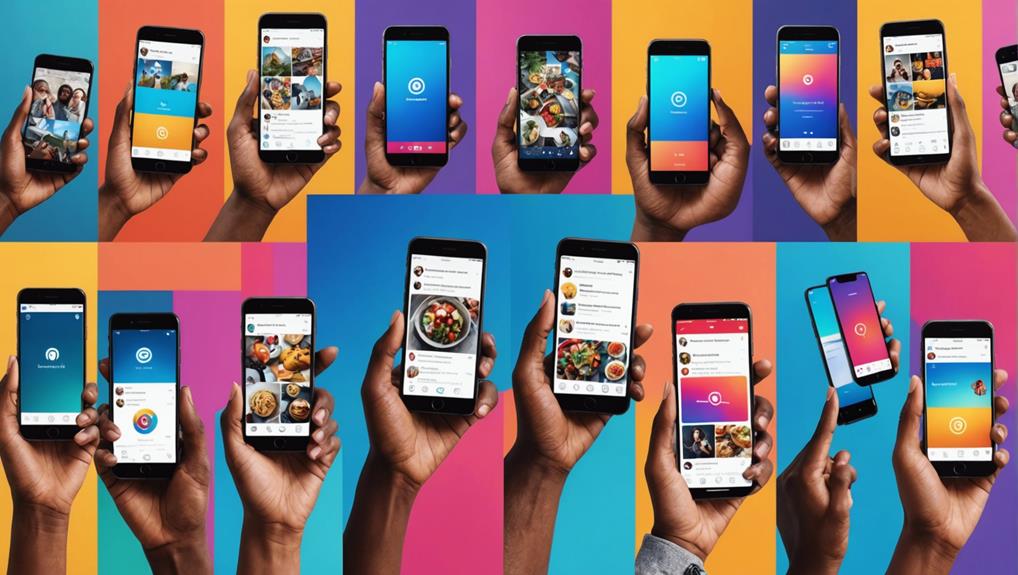No products in the cart.
Imagine your Instagram posts seamlessly flowing into your business Facebook page, reaching a wider audience and boosting your online presence. You might be wondering how to make this connection work for you.
The process may seem daunting at first, but with a few simple steps, you can easily link your Instagram account to your business Facebook page and reap the benefits of integrated social media marketing.
Let’s explore the various methods and advantages of this strategic link-up, ensuring that your content reaches its full potential.
Contents
hide
Key Takeaways
- Linking Instagram to a business Facebook page provides access to Instagram’s business tools for better account management.
- It increases credibility and visibility for the business on Instagram, allowing for growth in audience and effective connection with followers.
- Linking ensures a seamless transfer of content, insights, ads, likes, and followers between the two platforms, maintaining a consistent brand representation.
- Utilizing Instagram tools on Facebook enables scheduling of posts, gaining sharper insights, running better ads, and streamlining social media marketing efforts.
Benefits of Linking Instagram to Facebook
By linking your Instagram account to your business Facebook page, you gain access to a range of valuable benefits that can help elevate your brand’s online presence and engagement.
First and foremost, this link provides increased access to Instagram’s business tools, allowing for more effective management of your account. This means you can better track performance, schedule posts, and utilize advertising features to target your desired audience.
Furthermore, linking your Instagram to your business Facebook page enhances your professional presence and visibility on Instagram. Your business will appear more credible and established, increasing trust and attracting potential customers. Additionally, this link offers the opportunity to grow your audience and connect with followers more effectively, ultimately leading to improved engagement and interaction with your brand.
Moreover, the automatic transfer of content, insights, ads, likes, and followers when your page updates provides a seamless experience for both you and your audience. This not only saves time but ensures that your brand is consistently represented across platforms.
Checking Facebook Page Permissions
Now that you understand the benefits of linking your Instagram account to your business Facebook page, the next step is to ensure that you have the necessary permissions on your Facebook Page.
To do this, first, make sure that you’re an admin of the Facebook Page. If you’re not, request access from the Page owner or current admin.
Once you have admin access, go to the Meta Business Manager and verify ownership of the Facebook Page. After confirming ownership, review the Page access settings in the new Pages experience to ensure that you have the required permissions to link your Facebook and Instagram accounts.
If you need to adjust permissions, the Facebook Page makes it simple to do so. Create a professional account if you haven’t already and connect it with your Facebook Page. This will enable you to link Instagram to your business Facebook page and manage your messages seamlessly across both platforms.
If you encounter any issues with Facebook Page permissions, seek further assistance from the Facebook support team to resolve them promptly.
With the right permissions in place, you’ll be ready to take the next steps in integrating your social media accounts.
Verifying Instagram Business Account
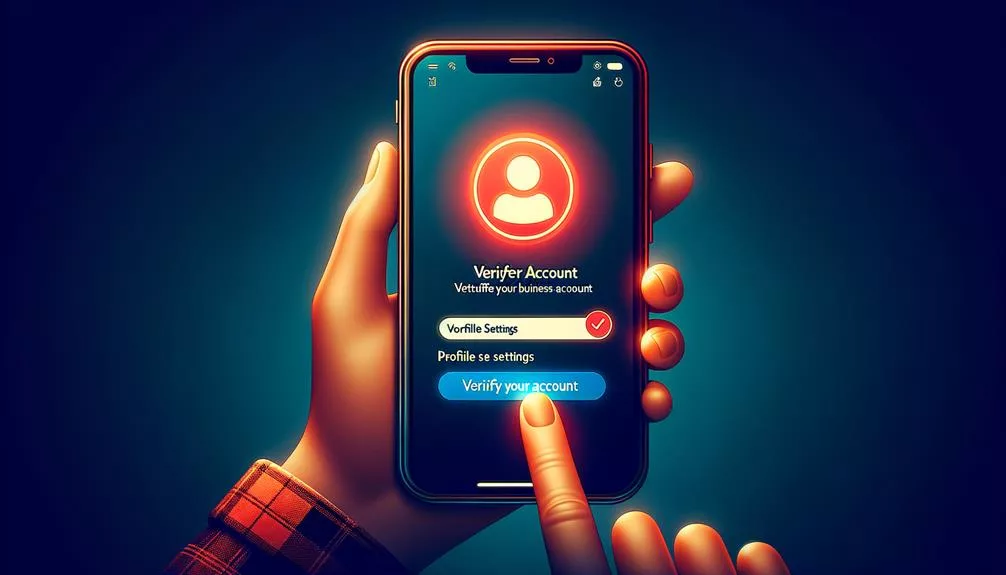
To verify your Instagram business account, follow these steps:
- Access the settings menu on your profile by tapping the three lines in the top right corner of your screen.
- Select ‘Settings’ and then ‘Account.’
- Tap ‘Request Verification’ and enter your account name, category, and attach a photo of a government-issued ID for your business.
Ensure that your account follows Instagram’s terms of service and community guidelines. After submitting the request, wait for Instagram to review your application.
Once verified, you can access advanced business tools and analytics, enhancing your brand’s credibility and presence. A verified account allows seamless transfer of content, insights, and followers between Instagram and Facebook.
This integration and synchronization with your Facebook business page provides better management and growth of your audience. Verifying your Instagram business account is a crucial step in linking your Instagram account to your Facebook business page, especially for businesses looking to leverage the full potential of the Instagram Creator Studio and Facebook’s business tools.
Linking Instagram to Facebook via Settings
Wondering how to link your Instagram account to your Facebook Business Page via Settings? It’s a straightforward process that can enhance your professional presence on Instagram and provide access to valuable business tools.
To get started, open your Instagram app and go to your profile. Tap the three horizontal lines in the top right corner, then select ‘Settings.’ From there, tap ‘Account,’ then ‘Linked Accounts,’ and choose ‘Facebook.’
You’ll then be prompted to log in to your Facebook account and asked to allow Instagram to connect to your Facebook Page. After granting permission, you can select the Facebook Page you want to link to your Instagram account.
If you encounter any issues, ensure that your Facebook Page has the necessary permissions and that Instagram has access to the Page.
Once linked, you’ll enjoy benefits such as building customer trust, seamless post scheduling, message management in one place, and improved content and campaign insights.
Connecting Instagram to Facebook on Mobile
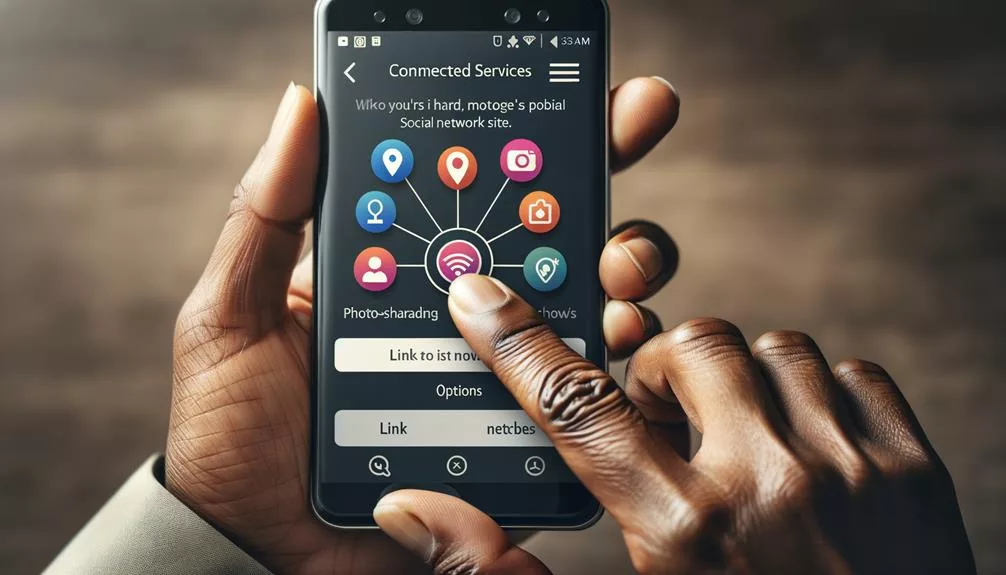
To connect your Instagram account to a Facebook business page on mobile, follow these steps:
- Access your Instagram profile and select ‘Edit profile.’
- Under ‘Public business information,’ tap on ‘Page.’
- Choose to create a new Facebook Page or connect an existing one.
- If the desired Facebook Page doesn’t appear, troubleshoot by checking the Pages settings for permission and verifying the connection to Instagram.
By linking Instagram to a Facebook Business Page, you can:
- Enhance your professional presence and effectively manage your brand.
- Schedule posts across platforms and gain sharper insights.
To accomplish this on the go, ensure you have both the Instagram and Facebook apps installed on your mobile device. Then:
- Open the Instagram app.
- Go to your profile and tap on ‘Edit profile.’
- Navigate to ‘Public business information.’
- Select ‘Page’ and follow the prompts to create a new Facebook Page or connect an existing one.
With the Instagram and Facebook apps on your mobile device, linking your accounts can be done seamlessly, enhancing your social media strategy.
Utilizing Instagram Tools on Facebook
When you link your Instagram professional account to a Facebook Page, you gain access to valuable Instagram business tools that can elevate your social media strategy and brand management.
By utilizing these tools on Facebook, you can effectively enhance your Instagram profile and streamline your social media marketing efforts.
One of the key benefits is the ability to schedule posts across both platforms, allowing you to maintain a consistent and engaging online presence.
Additionally, you can leverage sharper insights to understand your audience better and tailor your content to resonate with them.
Furthermore, linking Instagram to a Facebook Page enables you to run better ads, reaching a wider audience and driving more meaningful interactions.
This seamless integration also facilitates automatic transfer of content, insights, ads, Likes, and followers when your Page updates, making it easier to manage both platforms simultaneously.
Sharing Instagram Posts to Facebook
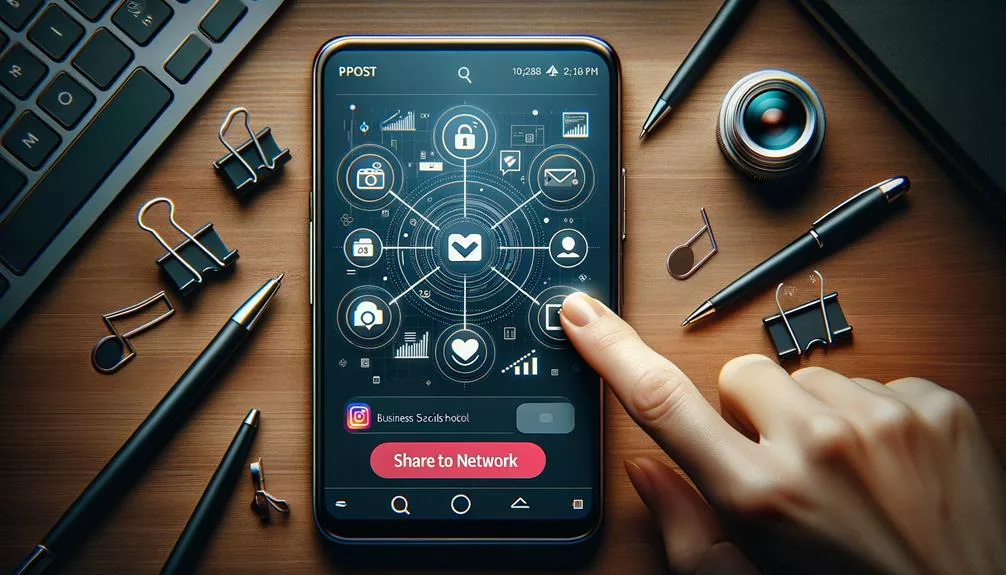
You can easily share your Instagram posts directly to your linked Facebook Page to expand your reach and engage with a wider audience across both platforms. Connect your Instagram business account to your Facebook Page to automatically update content, insights, ads, Likes, and followers when you post on Instagram.
To share an Instagram post to your linked Facebook Page, start by creating a new post on your Instagram profile. Once you’ve created one image post, tap on the Facebook Page option below the ‘Share’ section. If you need to change the Facebook Page you’re sharing to, you can do so by tapping ‘Change’ and selecting the correct Page. Ensure that the Connect an Instagram option is turned on for the Facebook Page you want to share to.
Sharing Instagram posts to Facebook helps increase visibility and engagement for your business or brand, streamlining your social media presence and marketing efforts. By utilizing this feature, you can efficiently manage and distribute content across both platforms, maximizing your online presence and impact.
Running Instagram Ads Through Facebook
Running Instagram ads through Facebook allows businesses to increase brand visibility and reach a wider audience. To get started, create a new Facebook Page and link it to your Instagram account. Make sure your Instagram mobile app is updated to the latest version.
Then, navigate to your Instagram business profile settings, select ‘Linked Accounts,’ and choose ‘Facebook.’ Enter your Facebook login information to connect the two accounts seamlessly.
Once your Instagram account is linked to your Facebook Page, you can start running ads through Facebook’s ad platform. Utilize Facebook’s advanced ad targeting options to reach specific demographics and interests on Instagram. Leverage the powerful insights and tracking capabilities available in Facebook Ads Manager to monitor ad performance and optimize your campaigns effectively.
With this integration, you can access a variety of ad formats and placements, including Stories ads, to engage your audience on Instagram. Additionally, you can manage your Instagram ad campaigns alongside your Facebook ad campaigns for a cohesive marketing strategy.
Troubleshooting Instagram-Facebook Linking Issues

Encountering issues while attempting to link your Instagram account to a business Facebook Page can be frustrating, but troubleshooting Instagram-Facebook linking problems is essential for seamless integration and optimal ad management.
Here’s a step-by-step guide to help you resolve these issues.
Firstly, ensure that you have permission to add the desired Facebook Page in the Pages settings. Verify that you have access to the Page on Facebook. If you encounter issues, make necessary adjustments to gain permission, such as contacting the admin of the Facebook Page.
Additionally, check if the Page is already connected to another professional account. If the issue persists despite troubleshooting efforts, seek further assistance. You can reach out to Facebook support for quick response time and expert help.
Frequently Asked Questions
How Do I Link an Instagram Account to a Facebook Business Page?
To link your Instagram account to a Facebook business page, go to your Instagram profile, select Edit profile, choose to create or connect a Facebook Page, and tap Done. Ensure this connection to enhance your online presence and marketing strategy.
Why Is My Instagram Not Sharing to My Facebook Business Page?
Having trouble with Instagram sharing to your Facebook Business Page? Ensure seamless social media integration for effective business promotion. Troubleshoot issues, synchronize content, and align your marketing strategy for optimal results.
How Do I Cross Post From Instagram to Facebook Business Page?
To cross-post from Instagram to your Facebook business page, enhance your social media strategy by linking accounts. Boost brand visibility, engage your audience, and streamline content creation and digital marketing efforts. Elevate your online presence and maximize impact.
How Do I Set up an Instagram Account for My Business?
To set up an Instagram profile for your business, switch to a professional account, select the business category, start posting engaging content, and connect with your audience. Gain insights by tracking analytics to optimize your strategy.
Conclusion
Now that you’ve linked your Instagram to your Facebook page, you can enjoy the benefits of seamless integration between the two platforms.
By utilizing the Instagram tools on Facebook, sharing posts, and running ads, you can effectively reach and engage with your audience.
Remember to troubleshoot any linking issues that may arise to ensure a smooth connection between your Instagram and Facebook accounts.
Happy posting!