No products in the cart.
When it comes to changing your business page name on Facebook, you’ve likely encountered the need for a refresh. But how do you actually go about it?
The process may seem straightforward, yet there are important considerations and potential implications to understand. From navigating Facebook’s policies to effectively communicating the change, there’s a lot to unpack.
Let’s explore the step-by-step process and crucial factors to consider when altering your business page name on the world’s largest social media platform.
Key Takeaways
- Facebook’s Business Page name can be changed through the Page Settings and ‘Page Info’ section.
- There are limitations on how often the name can be changed and a waiting period of seven days.
- Admin access is required for a name change request, while users with task access are not eligible.
- Eligibility for a name change request can be affected by recent name changes, Page limitations, or regional Pages, and trademark or copyright infringements should be avoided.
Understanding Facebook’s Business Page Name Policy
If you have access to a Facebook Business Page and need to change its name, Facebook’s policy requires that you follow a specific step-by-step process to request the name change.
First, navigate to your Page and click on ‘Settings’ at the top of the Page. Then, click on ‘Page Info’ in the left column. Here, you’ll see the current name of your Page.
To request a name change, click on ‘Edit’ next to your Page’s name. It’s important to note that you won’t be able to change your Page’s name if you’ve already changed it within the last seven days. Additionally, there are limitations to how often you can change your Page’s name.
Once you’ve made the necessary changes, click on ‘Continue’ and review the request for the name change. You’ll be asked to enter your password to confirm the change.
After confirming the request, Facebook will review it and notify you of the decision. Understanding Facebook’s Business Page name policy is crucial for ensuring a smooth and successful name change process.
Checking Eligibility for Name Change
Before initiating a name change for your Facebook Business Page, it is essential to verify your eligibility for the change. As an admin of the Facebook Page, you have the authority to request a name change. Users with task access are not eligible to request a name change. Additionally, if the option to edit the Page’s name is not visible, it could be due to your Page role or access limitations. Check for recent name changes, limits on the Page, or regional Pages falling under a global Page as these could also affect your eligibility. It’s crucial to ensure that your desired name change does not infringe on any trademarks or copyrights. Here’s a table to simplify the eligibility criteria for a name change on Facebook Pages:
| Eligibility Criteria for Name Change |
|---|
| Admin access to the Page |
| No recent name changes |
| No limits on the Page |
| Regional Pages not under a global Page |
| No trademark or copyright infringements |
Initiating the Name Change Request
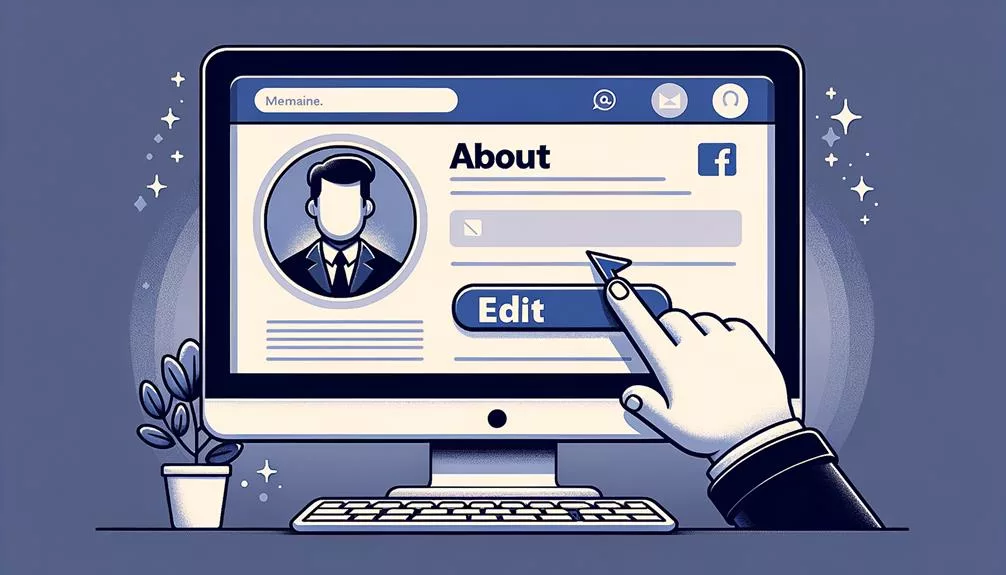
To initiate the name change request for your Facebook Business Page, follow these steps:
- Log into Facebook and click on your profile photo to access the Page.
- Once you’re on the Page, click on the Page’s profile photo.
- From there, navigate to the ‘Settings & privacy’ section and click on ‘Settings.’
- Look for ‘General Page Settings’ and click on ‘Edit’ next to the Page name.
- You can now update the name to the new one you desire.
- After updating the name, click on ‘Review Change.’
- You’ll be prompted to enter your password for security purposes.
- Once you’ve done that, click on ‘Request Change’ to submit your new Page name.
It’s important to note that if you don’t see the option to edit the Page’s name, it could be due to your Page role or access limitations. Additionally, recent name changes, limits on the Page, or regional Pages falling under a global Page can also prevent you from changing the Page’s name.
Reviewing and Confirming Name Change
After entering the new name, you will select ‘Review Change’ to initiate the name change request review process on Facebook. Once the name change request has been initiated, Facebook will review the proposed change, which may take up to three days. You will be notified once the review process is complete.
Before the name change is submitted for review, you will need to enter your Facebook account password and then select ‘Save Changes. This will finalize the request and submit the new name for review.
During the review process, a page will be displayed showing both the current name and the newly proposed page name. You will need to confirm that the new name is accurate and reflects the desired change for your business page. Once you confirm the new name, the request will be submitted for review by Facebook.
Below is an example of the review page layout:
| Current Name | New Page Name |
|---|---|
| Old Name | New Name |
Upon approval, your Facebook page will reflect the updated business name, completing the process of changing your business page name on Facebook.
Communicating Name Change to Audience
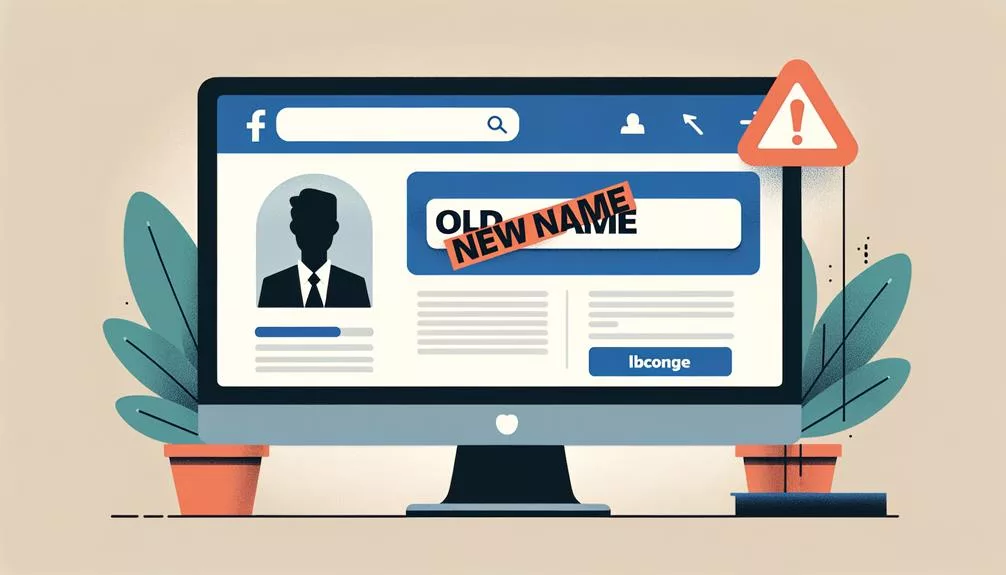
When communicating a name change to your audience, craft a compelling announcement post to explain the reasons for the change and the benefits it brings. This will help your audience understand and support the decision. Engage with your audience by addressing any concerns or questions they may have about the name change. This interaction will demonstrate your commitment to keeping them informed and involved in the process.
Update other online platforms, such as your website and social media accounts, to reflect the new business name. Consistency across all platforms will reinforce the new name and avoid confusion. Inform your existing customers and followers about the upcoming name change to maintain transparency and trust. This open communication will strengthen your relationship with your audience.
Plan a smooth transition to avoid confusion and ensure a seamless experience for your audience during the name change process. A well-executed transition will minimize any disruptions and maintain a positive perception of your business.
Frequently Asked Questions
Why Can’t I Change My Facebook Business Page Name?
You can’t change your Facebook business page name due to name restrictions, legal implications, potential customer confusion, and the importance of maintaining consistent business branding. Consider these factors before requesting a name change.
How Do I Change My Business Page on Facebook?
To change your business page name on Facebook, prioritize brand recognition and marketing. Consider the impact on SEO and customer engagement. Notify existing customers and update online platforms. Plan the change carefully for a smooth transition.
How Do I Change My Business Suite Page Name?
To change your Business Suite Page name on Facebook, enhance brand recognition and marketing by ensuring a strong online presence and cohesive branding. Engage customers through social media to solidify your business identity and digital strategy.
How Do I Change My Business Username on Facebook?
To change your business username on Facebook, go to your profile settings. Consider your brand identity, social media strategy, and online presence when selecting a new username. Ensure it aligns with your business goals.
Conclusion
In conclusion, changing your business page name on Facebook is a simple process that involves updating the name in the page settings, waiting for approval from Facebook, and informing your audience about the change.
Remember to consider any legal implications, update your online platforms, and evaluate the impact on your SEO strategy.
With these steps, you can successfully change your business page name and continue engaging with your audience on Facebook.






