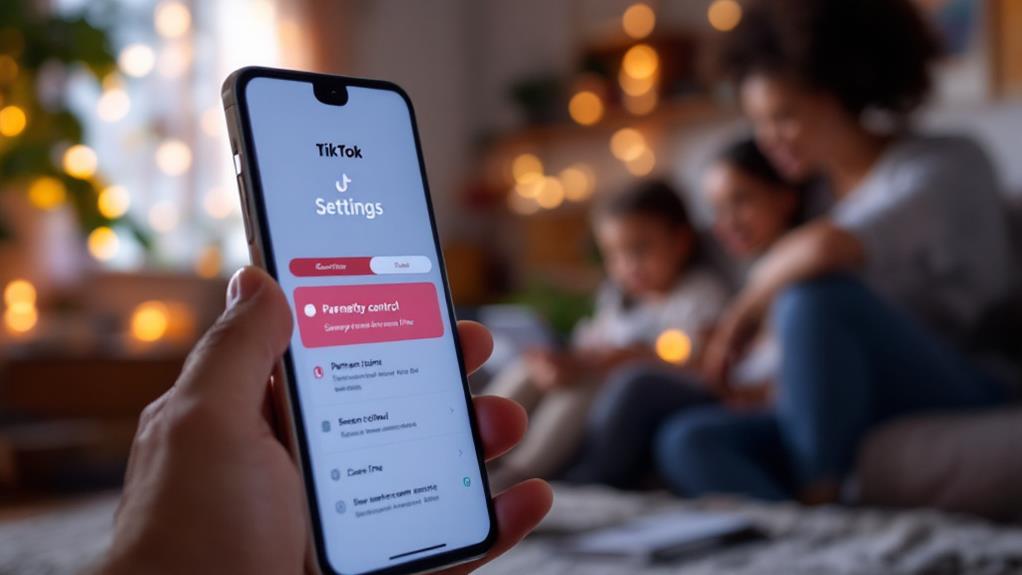If you’ve forgotten your Parental Control PIN on the Nintendo Switch, start by attempting the PIN reset process. Enter an incorrect PIN six times from the Parental Controls icon on the HOME Menu. This will prompt an option to reset the PIN by generating an Inquiry Number. You’ll need this number to obtain a master key via Nintendo’s online PIN reset tool or by contacting Nintendo Customer Service. Confirm that your console is linked to the parental control app for easier management in future. Consider updating your PIN regularly for enhanced security. Discover the full process and additional tips next.
Key Takeaways
- Enter the wrong PIN six times to generate an Inquiry Number for resetting the Parental Control PIN.
- Use the Inquiry Number with Nintendo’s online reset tool to obtain a master key.
- Contact Nintendo Support with the Inquiry Number if the online tool doesn’t work.
- Verify console linkage to the Parental Controls app for managing settings and retrieving the PIN.
- Access the “Forgot PIN” section by pressing the Help buttons after too many incorrect attempts.
Check Link to Parental Controls App
To ascertain whether your Nintendo Switch is linked to the Parental Controls app, start by maneuvering to the System Settings from the HOME Menu and highlighting the Parental Controls section. This step is essential for link verification, enabling you to effectively manage settings and monitor playtime through app functionality.
Once you are in the Parental Controls section, observe the options presented. If “Parental Controls Settings” is displayed, it indicates that your console is not linked to the app. This means that direct management via your smart device is currently unavailable, and additional steps are required to establish a connection.
Conversely, if you see the option “Sync with Nintendo Switch Parental Controls App,” your console is successfully linked. This confirmation allows you to utilize the full range of app functionality, such as adjusting restrictions and tracking gaming activity seamlessly from your smartphone.
Ensuring this linkage not only enhances parental oversight but also simplifies the process of managing playtime limits and content restrictions. For those finding their console unlinked, establishing this connection is imperative to regain thorough control over the Nintendo Switch’s parental settings and features, ensuring a safe gaming environment for younger users.
Access Parental Controls on Switch
While exploring the Nintendo Switch‘s features, accessing Parental Controls is a straightforward process that guarantees a secure gaming environment for young users. The Parental Controls feature on the Switch provides an important overview of tools designed to help manage a child’s gaming experience.
To access these controls, begin at the HOME Menu and select the orange Parental Controls icon, which serves as the gateway to a suite of customizable settings.
For those who have linked their console to the Parental Controls app, management becomes even more efficient. By opening the app on a smart device, parents gain remote access to adjust restrictions, review play activity, and set time limits, confirming thorough oversight without needing direct access to the console itself.
This integration highlights the versatility of Switch features, seamlessly bridging console and mobile interfaces.
However, it’s vital to remember that if you forget the PIN for Parental Controls, entering an incorrect code six times will prompt a reset process. While the details of this process will be discussed later, make sure you are familiar with the console’s linked or unlinked status.
This knowledge can aid in effectively managing the Parental Controls and maintaining the intended secure gaming environment.
Trigger PIN Reset Process
If you find yourself locked out due to a forgotten Parental Control PIN on your Nintendo Switch, initiating the reset process is straightforward yet significant. One of the most effective PIN Reset Strategies begins with selecting the orange Parental Controls icon on your Nintendo Switch HOME Menu. This step is essential in guiding towards an improved User Experience, allowing you to regain control of your device’s parental settings efficiently.
Once you are within the Parental Controls section, purposely input an incorrect 4-digit PIN six times. Doing so triggers a system message stating, “Entered incorrect PIN too many times.” This alert is your gateway to the reset process. By pressing the + or – (Help) buttons, you will access the Forgot PIN section, where further instructions are provided. This approach guarantees the reset process is not only user-friendly but also secure.
At this juncture, an Inquiry Number will appear on the screen. It is critical to remain on this screen and note the Inquiry Number, as it is essential for completing the PIN reset process. Exiting this screen will render the Inquiry Number unusable and disrupt the PIN Reset Strategy, thereby compromising the User Experience.
Generate Inquiry Number
To obtain an Inquiry Number on your Nintendo Switch, begin by selecting the orange Parental Controls icon and entering an incorrect PIN until prompted with a reset option.
This number is essential, as it serves as your key reference when seeking assistance from Nintendo Customer Service to reset your Parental Controls PIN.
Ensuring you remain on the screen displaying the Inquiry Number will facilitate a smoother resolution process.
Obtaining Inquiry Number
Generating an Inquiry Number on your Nintendo Switch is a straightforward process designed to assist when the Parental Control PIN is forgotten. This process not only facilitates the retrieval of access but also guarantees the security of your device settings.
The inquiry number benefits users by acting as a secure gateway to resetting forgotten credentials, thereby safeguarding parental control features.
To obtain the Inquiry Number, begin by selecting the orange Parental Controls icon on the HOME Menu. Next, enter an incorrect 4-digit PIN six times. This will trigger the system to display a message indicating that an incorrect PIN has been entered too many times.
At this point, press the + or – (Help) button to access the Forgot PIN section. Here, the Inquiry Number will be prominently displayed on your screen. It is essential to remain on this screen, as the Inquiry Number is significant for the subsequent process of resetting your PIN.
Confirming you generate and utilize the Inquiry Number correctly is important for maintaining the security of your parental controls. This method not only simplifies the recovery process but also reinforces the protection of your Nintendo Switch settings.
Inquiry Number Importance
Understanding the significance of the Inquiry Number is paramount for anyone facing a forgotten Parental Control PIN on their Nintendo Switch. This number is generated after six unsuccessful attempts to enter your PIN and is essential for the reset process.
The inquiry number significance lies in its role as a unique identifier that guarantees the security and integrity of the reset procedure. Without this number, accessing the necessary steps to regain control over the Parental Controls is impossible.
The inquiry number retrieval process demands careful attention, as exiting the screen will result in a new number being generated. Consequently, it is imperative to note the Inquiry Number immediately upon its appearance.
Failure to do so means starting the entire process over, as the Inquiry Number is indispensable for obtaining a master key from Nintendo Customer Service. This master key is what ultimately allows you to reset the forgotten PIN.
The Inquiry Number acts as a security measure, assuring that only the rightful owner of the Nintendo Switch can reset the Parental Controls PIN. It provides an added layer of security, safeguarding the device from unauthorized access.
Therefore, retaining this number is essential for a seamless and secure reset process.
Inquiry Number Usage
When faced with the need to reset a forgotten Parental Control PIN on your Nintendo Switch, the Inquiry Number plays a pivotal role. The inquiry number significance cannot be overstated as it serves as a vital component in the PIN reset process.
To initiate the inquiry number process, start by selecting the orange Parental Controls icon on the HOME Menu of your Nintendo Switch. Attempt to enter an incorrect 4-digit PIN six times. This deliberate action will trigger a message indicating “Entered incorrect PIN too many times,” which grants access to the Forgot PIN section.
At this stage, press the + or – button (Help) to view the Inquiry Number. This number is essential—you must retain it without exiting the screen, as leaving will cause it to change. The inquiry number is your gateway to resetting the Parental Control PIN, either by using the online PIN reset tool or when contacting Nintendo Customer Service for a master key.
In essence, the inquiry number process streamlines the resolution of forgotten PIN issues, emphasizing its significance in maintaining seamless control over parental settings on your Nintendo Switch.
Use Online PIN Reset Tool
Resetting your Nintendo Switch Parental Controls PIN can be efficiently managed through Nintendo’s online PIN Reset tool, an invaluable resource for users who have forgotten their PIN. This tool not only enhances online security but also supports parental guidance by ensuring that the parental controls remain active without compromise.
To initiate the reset, access the tool via Nintendo’s official website, where you will be prompted to provide your Inquiry Number. This number can be obtained by entering an incorrect PIN six times on the console, a safeguard that underscores the importance of secure access.
Once you have your Inquiry Number, you will need a valid email address to proceed. After submitting the required information, check your email for the master key, which Nintendo will send to you. This key is essential for setting a new PIN and restoring full control over the parental settings on your device.
The online PIN Reset tool is designed to be user-friendly, making the process quick and efficient. However, in instances where users encounter issues or lack an email address, it is advisable to seek further assistance rather than compromising the security settings on your device.
Contact Nintendo Support
When the online PIN reset tool does not suffice, contacting Nintendo Support becomes essential for obtaining a master key to reset your parental control PIN.
Verify you have your Inquiry Number ready, as support representatives will need this information to assist you effectively.
Nintendo offers multiple support channels, including phone, online chat, and email, to troubleshoot any common issues you may encounter during the reset process.
Obtaining a Master Key
For users who have forgotten their Parental Control PIN on the Nintendo Switch, obtaining a master key is an important step in regaining access to the console’s settings. The reset process begins by generating an Inquiry Number, which occurs after entering an incorrect PIN six times. This Inquiry Number serves as the key component needed to proceed with acquiring the master key.
Once obtained, this 8-digit master key allows users to reset the forgotten PIN without losing valuable data, such as playtime history.
To acquire the master key, users must contact Nintendo Customer Service and provide the Inquiry Number. It is vital to have the Nintendo Switch console readily available during this interaction, as the master key will need to be entered promptly when setting a new PIN. This step guarantees seamless restoration of access to the Parental Control settings.
If any difficulties arise during this process, reaching out to Nintendo support is recommended for further assistance and guidance. By following these steps, users can effectively reset their Parental Control PIN, guaranteeing continued management of content and usage on their Nintendo Switch without disruption.
Support Contact Methods
Reaching out to Nintendo Support can be an important step for those needing assistance with a forgotten Parental Control PIN on their Nintendo Switch. Numerous support channels are available to guarantee you receive the help you need promptly.
The primary contact methods include visiting Nintendo’s official support website, where users can choose from live chat, email, or phone support. Each method provides a direct line to experienced support representatives capable of guiding you through the PIN reset process.
Before contacting Nintendo Support, it is vital to have your Inquiry Number ready, as this is a required component for resetting the Parental Control PIN. Additionally, keep your Nintendo Switch console within reach during the interaction, as you may need to input specific information or follow instructions provided by the support staff.
Verifying your identity is an important step in this process, so be prepared to supply your Nintendo Account email address.
For a more efficient resolution, consider reviewing Nintendo’s support page for frequently asked questions and troubleshooting guides related to Parental Controls. This self-service option may provide quick answers and solutions, reducing the need for direct support contact.
Troubleshooting Common Issues
Encountering issues with the Parental Control PIN on your Nintendo Switch can be a frustrating experience, but there are systematic steps you can follow to resolve them efficiently.
Console security is essential for maintaining parental guidance over your child’s gaming activities. Begin by verifying if your console is linked to the Parental Controls app. This can be done by checking the System Settings. If your console is not linked, access the orange Parental Controls icon from the HOME Menu and note the Inquiry Number for the PIN reset process.
If you find yourself locked out after entering the incorrect PIN six times, a lockout message will appear. Simply press the + or – buttons to enter the Forgot PIN section, where you will be guided to generate an Inquiry Number.
Utilize Nintendo’s online Parental Controls PIN Reset tool, requiring only your email address and the Inquiry Number for processing.
For persistent issues, contacting Nintendo Support is vital, especially if providing an email address for the reset process is not possible. They can offer additional assistance to guarantee your console security remains intact.
- Verify console link to Parental Controls app.
- Access Parental Controls icon for Inquiry Number.
- Follow lockout instructions after six incorrect attempts.
- Use online PIN Reset tool with an email and Inquiry Number.
- Contact Nintendo Support for unresolved issues.
Verify Console Linkage
To determine whether your Nintendo Switch is linked to the Parental Controls app, you need to navigate through the System Settings from the HOME Menu and focus on the Parental Controls section. The linkage status is vital for leveraging console features and app benefits, particularly if you need to reset your Parental Control PIN. If the system displays “Parental Controls Settings,” the console is not linked to the app. Conversely, the message “Sync with Nintendo Switch Parental Controls App” indicates a successful linkage, allowing you to manage settings and retrieve your PIN with ease.
Here is a quick reference to understand the linkage status:
| Option Displayed | Linkage Status |
|---|---|
| Parental Controls Settings | Not Linked |
| Sync with Nintendo Switch Parental Controls App | Linked |
Ensuring your console is linked to the Parental Controls app is necessary for seamless management. If your console is not linked, you must follow the necessary steps to establish this connection. The linkage enhances your ability to control game access, set playtime limits, and monitor activity, thereby offering robust parental control. By confirming linkage, you prepare yourself for efficient management and can swiftly retrieve or reset your PIN as needed.
Guiding through the System Settings on your Nintendo Switch is a straightforward process that begins at the HOME Menu, where you will frequently find the gear icon strategically placed at the bottom of the screen. This icon grants access to a thorough system interface designed to enhance user experience.
After selecting the gear icon, scroll to locate “Parental Controls” within the settings. This section is essential for managing your parental control preferences effectively.
Upon entering the Parental Controls section, consider the following:
- Console Linkage: Determine whether your console is linked to the Parental Controls app. This impacts the available options.
- Sync Options: Linked consoles will display “Sync with Nintendo Switch Parental Controls App,” facilitating seamless integration.
- Setup Requirements: Unlinked consoles show “Parental Controls Settings,” indicating the necessity to establish a connection with the app.
- Updates: Regularly check for system updates, as these can introduce changes that might affect parental control functionalities.
- Settings Review: Periodically review settings to confirm they align with your current needs and preferences.
Understanding the system interface and regularly updating your settings can greatly enhance your user experience, making sure that parental controls are effectively managed and tailored to your needs.
Reset PIN via App
To reset your Parental Control PIN through the Nintendo Switch Parental Controls app, first verify that the app is properly linked to your console by checking the Parental Controls settings within the System Settings.
Once confirmed, open the app on your smart device and follow the prompts under the PIN reset option to initiate the change.
Should you encounter issues, generating a new PIN via the console by entering an incorrect one six times will provide an Inquiry Number, essential for completing the reset with the online tool.
App Linkage Verification
Confirming your Nintendo Switch is linked to the Parental Controls app is an important step in resetting your forgotten Parental Control PIN. This linkage allows you to seamlessly manage and reset the PIN using your smart device.
Before proceeding, verify that your console is properly connected to the app by maneuvering to the System Settings menu and checking the Parental Controls section. If you encounter issues, consider troubleshooting linkage problems to guarantee app compatibility with your device.
To initiate the reset, access the Nintendo Switch Parental Controls app on your smartphone and select the orange Parental Controls icon on your console. Entering an incorrect PIN six times will prompt a message, enabling access to the Forgot PIN section.
At this point, generating an Inquiry Number becomes crucial, as it serves as a reference when contacting customer support for a master key.
Key steps in this process include:
- Verifying linkage in the System Settings.
- Guaranteeing app compatibility with your smart device.
- Accessing the Parental Controls icon on the console.
- Generating an Inquiry Number after multiple incorrect PIN entries.
- Contacting support with the Inquiry Number for a master key.
PIN Change Process
Resetting the Parental Control PIN on your Nintendo Switch is a straightforward process when utilizing the Nintendo Switch Parental Controls app. To begin, make sure your Switch is linked with the app on your smart device. Navigate to the “Settings” section and select “Change PIN.” If you’ve forgotten your PIN, enter it incorrectly six times to generate an Inquiry Number. This number is essential for obtaining a master key to reset your PIN, reinforcing pin security as per parental guidelines.
Once you have the Inquiry Number, use it within the app to request a master key. This step is important for maintaining control and security over your child’s gaming environment. After receiving the master key, input it to set a new PIN, thereby restoring access to the parental controls.
Here’s a quick reference table to streamline the process:
| Step | Action |
|---|---|
| 1. Verify Linkage | Make sure Switch is linked to the app |
| 2. Navigate Settings | Open app, go to “Settings,” select “Change PIN” |
| 3. Generate Inquiry | Enter PIN incorrectly six times |
| 4. Request Master Key | Use Inquiry Number to request the key |
| 5. Finalize PIN | Input master key to set new PIN |
Following these steps guarantees a secure and controlled experience for your children, in alignment with pin security and parental guidelines.
Explore Nintendo Support Resources
Steering through Nintendo’s support resources effectively can be essential for resolving Parental Control PIN issues on the Switch. These resources are designed to provide parental guidance and enhance digital safety, guaranteeing parents can manage their children’s gaming environment effectively.
At the core of these resources is the dedicated support page for Parental Controls, which offers thorough step-by-step guides for resetting the PIN and addressing any troubleshooting needs. This resource is invaluable for maintaining a secure gameplay environment.
Moreover, parents can access a wealth of information through the FAQs section on Nintendo’s website. This section addresses common issues that users encounter with Parental Controls, providing practical solutions and tips.
Additionally, the Nintendo Switch Parental Controls app empowers parents to monitor and manage their children’s playtime, offering insights into their gaming habits.
Key resources include:
- Support Page: Step-by-step guides for resolving PIN issues.
- FAQs: Answers to common Parental Control questions.
- Parental Controls App: Features to monitor and manage playtime.
- Inquiry Number: Essential for obtaining a master key from support.
- Regular Updates: Guarantees access to the latest information and guidance.
Utilizing these resources guarantees a robust and secure gaming experience for families.
Manage Parental Control Settings
Steering the management of Parental Control settings on the Nintendo Switch is a straightforward process that empowers parents to maintain a safe gaming environment for their children. Accessing the System Settings from the HOME Menu and guiding to the Parental Controls section allows parents to establish and adjust necessary restrictions directly on the console. This guarantees that children are exposed to age-appropriate content while also managing their playtime effectively.
For enhanced oversight, linking the console to the Parental Controls app offers numerous parental control benefits. This app enables remote management, allowing parents to impose playtime limits and control content access from their mobile devices.
Additionally, the app provides extensive gaming habit analysis by offering detailed statistics on individual game playtime. This feature is instrumental in helping parents understand their children’s gaming behaviors and make informed decisions on setting customized restrictions.
In instances where the Parental Control PIN is forgotten, users can reset it by selecting “Forgot PIN” after six incorrect attempts, generating an inquiry number for assistance.
Regularly updating the PIN and educating children about its significance further secures the gaming environment, reinforcing parental control benefits and facilitating effective oversight.
Utilize JustAnswer for Assistance
When faced with the challenge of a forgotten Parental Control PIN on the Nintendo Switch, JustAnswer emerges as a valuable resource for immediate and expert assistance. This platform provides on-demand access to professionals who specialize in resolving such issues, ensuring users receive timely and knowledgeable support.
With a rigorous 8-step verification process for its experts, JustAnswer guarantees reliable and high-quality responses tailored to individual inquiries.
Utilizing JustAnswer’s services offers several advantages:
- Instant Support: Receive prompt assistance from verified experts, minimizing downtime and frustration.
- Comprehensive Resources: Access articles and tips specifically focused on resetting Parental Control PINs, enhancing your understanding and troubleshooting skills.
- High Customer Satisfaction: With a 9.6/10 rating on TrustPilot, JustAnswer demonstrates effectiveness and reliability in solving PIN-related challenges.
- Tailored Advice: Users can pose specific questions and obtain customized solutions, ensuring their unique circumstances are addressed.
- Convenience: The platform’s user-friendly interface makes it easy to connect with experts and receive guidance from the comfort of your home.
Update Your Control PIN Regularly
Regularly updating your Parental Control PIN on the Nintendo Switch is an important step in maintaining the security of your gaming environment. By doing so, you not only guard against unauthorized access by children but also instill a sense of responsibility and awareness about gaming limits.
An effective security measure involves picking a PIN that is memorable for you, yet challenging for children to guess. This enhances effective communication within the family about the importance of adhering to gaming restrictions and maintaining oversight.
The Nintendo Switch Parental Controls app allows you to update your PIN effortlessly, providing a convenient way to manage gaming habits remotely. Regularly changing the PIN reinforces the significance of parental control, ensuring that everyone is aware of the boundaries set for a safe gaming experience.
In addition, it is important to communicate the updated PIN to all family members involved in managing the settings, preventing any frustration or disruption when accessing parental controls.
Understand App Features
Beyond regularly updating your Parental Control PIN, gaining a thorough understanding of the Nintendo Switch Parental Controls app features offers a robust approach to managing your family’s gaming environment.
This app not only provides essential tools for setting play-time limits but also enriches the user experience by offering valuable insights into gaming habits and preferences. Through extensive monitoring capabilities, parents can effectively oversee their child’s interaction with games, ensuring a balanced and healthy gaming routine.
The app benefits are numerous, allowing for seamless integration and management of your child’s gaming activities. Here are some key features:
- Daily Play-Time Limits: Set specific limits to control how long your children can play each day, promoting a healthier balance of activities.
- Playtime Statistics: Gain insight into what games are being played and for how long, enabling better understanding of your child’s gaming interests.
- Remote Management: Adjust parental settings from your smart device at any time, offering convenience and flexibility.
- Notifications and Alerts: Receive timely notifications when playtime limits are nearing or when bedtime alarms activate.
- Multi-Device Management: Customize settings across multiple devices linked to the Nintendo Switch, enhancing control and adaptability.
These features collectively enhance the app user experience, ensuring a well-regulated and enjoyable gaming environment for your family.
Enhance Parental Control Management
Enhancing parental control management on the Nintendo Switch involves employing effective PIN management strategies, utilizing remote oversight capabilities, and monitoring gaming activity.
By regularly updating the parental control PIN, parents can secure access to settings and guarantee only authorized individuals make changes.
Additionally, the app’s remote features and detailed analytics enable parents to manage and review their children’s gaming habits, fostering a balanced and secure gaming environment.
Effective PIN Management Strategies
Maintaining effective PIN management strategies is essential for guaranteeing robust parental control on the Nintendo Switch. By prioritizing pin security, parents can protect their children’s gaming environment and establish healthy gaming limits.
One effective approach is to regularly update the Parental Control PIN to stay secure and memorable. Opt for memorable sequences, such as meaningful dates, which enhance recall without compromising security.
Additionally, using the Nintendo Switch Parental Controls app allows parents to set structured gaming limits, including daily play-time and bedtime alarms, supporting balanced gaming habits for children.
Educating children about the necessity of gaming limits and the role of parental controls is equally important. This understanding fosters compliance and empowers children to appreciate the boundaries set for their benefit.
Furthermore, periodic review of gaming habits through app analytics can provide insights into your child’s gaming patterns, allowing for informed adjustments to limits as necessary.
- Regularly update your PIN: Keeps it secure and less prone to accidental resets.
- Utilize memorable sequences: Guarantees easy recall while maintaining security.
- Set structured gaming limits: Encourages balanced play schedules.
- Educate children on controls: Fosters understanding and compliance.
- Review gaming habits periodically: Enables tailored adjustments to limits.
Remote Oversight Capabilities
With the advent of remote oversight capabilities via the Nintendo Switch Parental Controls app, parents can now effortlessly manage and monitor their child’s gaming activities from a smartphone. This feature-rich app enhances parental engagement by providing real-time insights into playtime and game usage.
As parents aim to maintain a healthy gaming balance for their children, they can set daily playtime limits, guaranteeing that gaming does not interfere with other important activities such as homework or family time.
One of the app’s key functionalities is its ability to send notifications when a child approaches or exceeds their allotted gaming time. This proactive approach fosters better gaming habits and helps children develop a sense of responsibility regarding their gaming routines.
Additionally, the app allows for the adjustment of settings like bedtime alarms and content restrictions remotely, offering unparalleled convenience to busy parents who may not always be present to supervise in person.
Furthermore, detailed analytics on gaming habits, such as time spent on individual games, enable parents to make informed decisions about their child’s gaming experiences.
Gaming Activity Monitoring
Effective oversight is the cornerstone of responsible gaming, and the Nintendo Switch Parental Controls app excels in this domain by offering extensive gaming activity monitoring.
This app provides parents with detailed analytics on playtime for individual games and overall usage statistics, empowering them to understand and manage their children’s gaming habits. By setting daily play-time limits, parents can guarantee that gaming schedules are adhered to, preventing excessive gameplay. Alerts are sent when children approach their play-time limits, promoting active parental involvement without constant supervision.
Key features of the Nintendo Switch Parental Controls app include:
- Detailed Analytics: Provides insights into individual game playtime and overall console usage.
- Daily Limits: Enables setting daily play-time caps to regulate gaming habits.
- Timely Alerts: Sends notifications when children are nearing established play-time thresholds.
- Remote Adjustments: Offers the flexibility to modify settings and restrictions from a distance.
- Bedtime Alarms: Guarantees gaming does not disrupt children’s sleep schedules.
Frequently Asked Questions
What if I Forgot My Parental Control PIN for Nintendo Switch?
Forgetting your Parental Control PIN on the Nintendo Switch requires utilizing parental control options within switch security settings. Generate an Inquiry Number by entering an incorrect PIN six times, then reset the PIN using the online Parental Controls PIN Reset tool.
How Do I Reset My Parental Control PIN if I Forgot It?
To reset a forgotten Parental Control PIN on the Nintendo Switch, utilize the Parental Control Options by incorrectly entering the PIN six times, generating an Inquiry Number, and contacting Nintendo Support for a master key to maintain system security.
How Do I Turn off Parental Controls on a Switch Without a PIN?
To disable parental control features on a Nintendo Switch without a PIN, generate an Inquiry Number via the console, then utilize the online PIN Reset tool. This assists in managing screen time effectively by resetting restrictions securely.
How Do You Reset a Nintendo Switch Without the PIN?
To reset a Nintendo Switch without the PIN, utilize the Parental Control feature by selecting “Forgot PIN” on the HOME Menu. Generate an Inquiry Number, then contact Nintendo Customer Service for a master key to reset the settings.
Conclusion
To effectively manage the parental controls on a Nintendo Switch, users should utilize the Parental Controls app and access the console’s settings to initiate a PIN reset. Generating an inquiry number and employing the online PIN reset tool are essential steps in regaining control. Services like JustAnswer can provide additional support. Regularly updating the control PIN and familiarizing oneself with the app’s features enhance the security and effectiveness of parental control management.