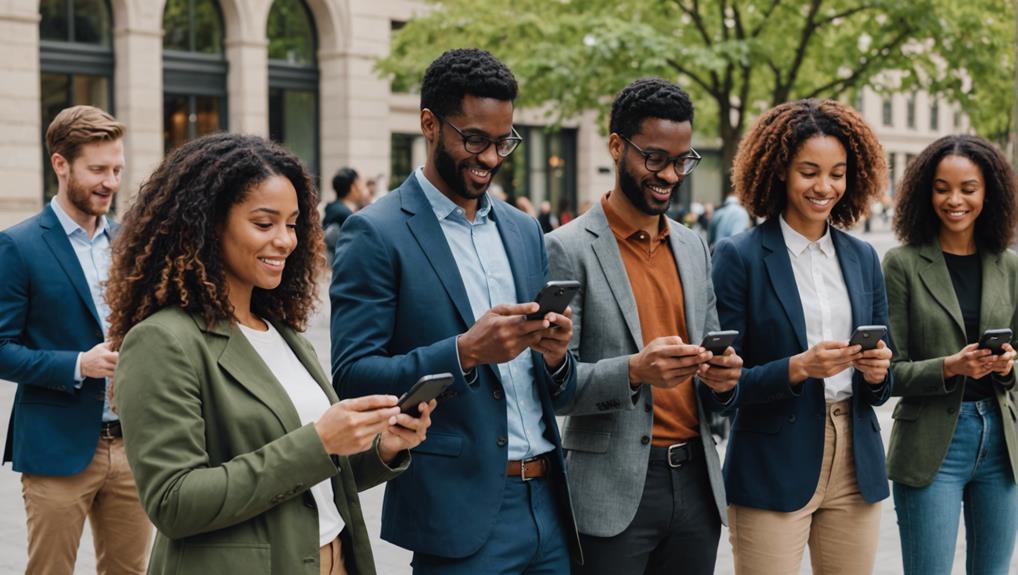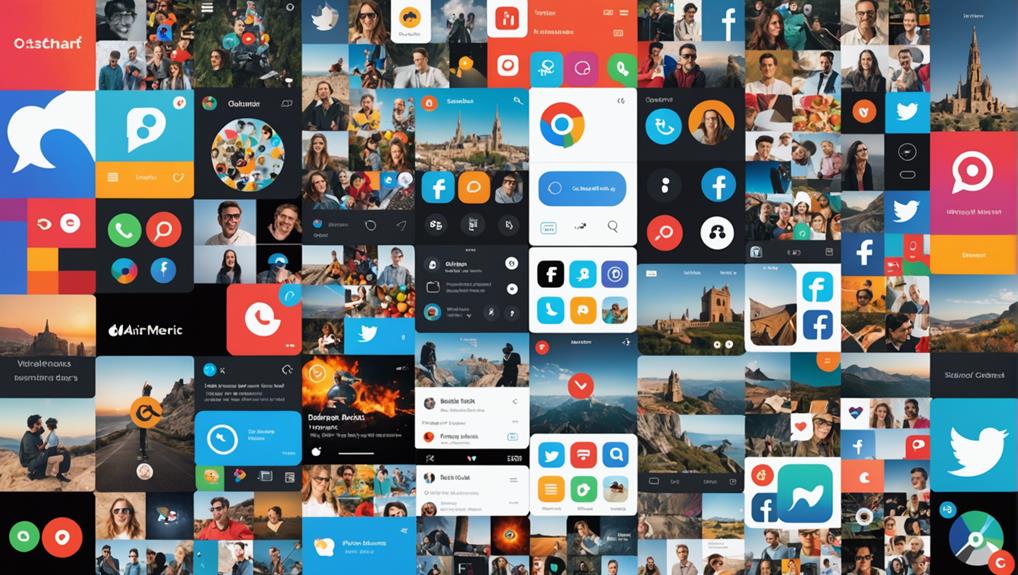No products in the cart.
To set up YouTube parental controls, start by enabling Restricted Mode to filter out mature content, offering a safer viewing environment. For more tailored control, create a supervised account, choosing from three levels of content restrictions suited to your child's age. Alternatively, download the YouTube Kids app, where you can adjust settings for age-appropriate content and disable search functions. Don't forget to activate SafeSearch in your web browser to further filter out explicit results. Regularly supervise your child's activity, making adjustments as needed to guarantee a healthy digital experience. By fine-tuning these controls, you'll better safeguard your child's online journey.
Key Takeaways
- Create a supervised Google account for your child, enabling management of YouTube settings.
- Choose from three levels of content restrictions in the supervised account settings.
- Download and set up the YouTube Kids app for curated, age-appropriate content.
- Enable Restricted Mode on YouTube to filter out videos with mature themes.
- Regularly monitor your child's watch history to ensure they engage with suitable content.
Understanding Restricted Mode
To ensure a safer online environment for kids, YouTube's Restricted Mode acts as a digital gatekeeper, filtering out content that's potentially mature or inappropriate. This feature relies on various signals and metadata to sift through videos, aiming to block those related to violence, drugs/alcohol, explicit sexual content, and terrorism. It's an important step toward creating a more secure viewing space for younger audiences, ensuring they're shielded from harmful material.
However, you should understand the Restricted Mode effectiveness and limitations. While it's instrumental in keeping a majority of unsuitable content at bay, it isn't infallible. Some potentially harmful materials might slip through its filters, underscoring the importance of not relying solely on this feature for online safety.
Understanding filtered content implications is also crucial. Restricted Mode is browser-specific, requiring activation on each device or browser your children use. This means consistency in its application is key to its effectiveness. Enabling Restricted Mode across all platforms offers a proactive approach to enhance online protection, but it's also essential to remain vigilant, recognizing that it's part of a broader strategy to safeguard your kids online.
Setting Up Supervised Accounts
To guarantee your child enjoys a safer YouTube experience, it's essential to set up a supervised account. You can select from three levels of content restrictions—Explore, Explore More, and Most of YouTube—to tailor the viewing experience to your child's age and maturity.
Enable Supervised Experience
Setting up supervised accounts on YouTube allows you to tailor a safer online experience for your children by managing the content they can access. This step is essential for providing both parental guidance and ensuring child safety on the platform.
Here's how you can enable a supervised experience:
- Create a Google Account: Supervised accounts require a linked Google account for setup and management.
- Choose Content Settings: Select from three levels of content settings to match your child's age and maturity.
- Limit Personalized Ads: Enhance child safety by restricting personalized ads on your child's account.
- Review Feature Limitations: Understand which YouTube features are limited to promote a safe browsing environment for your child.
Customize Content Restrictions
Once you've established a supervised account for your child on YouTube, you can further safeguard their online experience by customizing content restrictions. Supervised accounts are tailored for kids under 13, offering three content setting levels. These levels let you filter options, ensuring your child accesses only age-appropriate videos and music.
Additionally, parental controls restrict personalized ads, contributing to a child-friendly viewing environment. Various YouTube features are also limited, aligning with age-appropriate content consumption. By actively setting up supervised accounts, you're not just controlling but also monitoring your child's viewing habits.
This proactive approach empowers you to mold their YouTube experience into one that's safe, educational, and entertaining, all within the bounds of your parental guidance.
Utilizing YouTube Kids
To guarantee a safer online environment for your children, begin by downloading the YouTube Kids app.
You can personalize content settings to match your child's age and disable search to further control what they can find.
Additionally, setting up viewing limits helps manage how much time they spend watching videos.
Downloading YouTube Kids App
For a safer online experience for your kids, downloading the YouTube Kids app is an important first step. This platform is specifically designed to offer a kid-friendly interface, guaranteeing that the content they access is suitable for their age. With the app's focus on parental guidance and account setup, you're provided with tools to actively participate in your child's online journey.
Here's why downloading the YouTube Kids app is essential:
- Curated Content: Ensures children are exposed to age-appropriate videos.
- Parental Approval: Allows you to review and approve what your kids can watch.
- Customizable Controls: Offers strict measures to limit exposure to inappropriate content.
- Age-specific Settings: Tailors the experience to suit different developmental stages.
Customizing Content Settings
After downloading the YouTube Kids app, you can tailor your child's viewing experience by customizing the content settings. YouTube Kids offers a curated selection of kid-friendly content from approved creators like Blippi and Cocomelon, ensuring a safer online environment.
With parental guidance, you can manage content level settings and search capabilities for your child through the Family Link app. There are three content settings levels available to suit different age groups and preferences, providing you with the flexibility to apply the most appropriate content filters for your child's needs.
Supervised accounts on YouTube Kids restrict personalized ads and limit various features for children under 13, further enhancing the control you have over your child's viewing experience.
Setting Up Viewing Limits
Having customized the content settings on YouTube Kids for your child's safety, it's equally important to manage their screen time by setting up viewing limits. Setting boundaries with the help of YouTube Kids is a vital aspect of parental guidance. It guarantees a balanced media diet and fosters healthy screen time habits.
- Navigate to the App Settings: Access parental controls to find screen time settings.
- Choose 'Timer': This option lets you set a specific duration for viewing.
- Set Daily Limits: Decide on a daily viewing limit that suits your child's routine.
- Discuss the Limits: Explain the importance of these boundaries to your child.
Enabling SafeSearch
To protect your children online, you can easily enable SafeSearch in your web browser's settings. This feature is a cornerstone for safe browsing, acting as a filter to restrict explicit and mature content from appearing in Google search results. By activating SafeSearch, you're taking a significant step in providing parental guidance for your children's internet experiences.
SafeSearch can be activated in most web browsers and search engines with just a few clicks. Navigate to the search settings, and you'll find the option to turn on SafeSearch. For added security and peace of mind, consider locking SafeSearch. This guarantees that the filter remains active and can't be disabled without entering a password. It's an effective way to maintain control over the content accessible to your children and provides an additional layer of protection while they're browsing the internet.
Dismissing Inappropriate Content
Frequently, dismissing inappropriate content on YouTube requires setting up parental controls to filter out mature themes and guarantee a child-friendly viewing experience. As a parent, your goal is to create a safe digital environment for your children, and YouTube offers several tools to help you accomplish this. By leveraging these features, you can greatly reduce the risk of your child encountering unsuitable content.
To effectively dismiss inappropriate content, consider these steps:
- Filtering recommendations – Enable Restricted Mode on YouTube to filter out videos with mature content. This mode uses various signals and metadata to determine the suitability of videos for younger audiences.
- Blocking comments – Comments on videos can sometimes be just as inappropriate as the content itself. Blocking comments on videos watched by your children can protect them from potentially harmful interactions and discussions.
- Disabling autoplay – Autoplay can lead your child to unintended videos. Disabling this feature ensures that they watch only the content you've approved.
- Monitoring watch history – Regularly check your child's watch history to understand what they're viewing. This allows you to adjust settings if necessary and discuss any content you find inappropriate.
Monitoring and Adjusting Settings
By supervising your child's YouTube activity, you'll gain valuable insights into their viewing habits and make sure they're engaging with appropriate content. Parental oversight is essential in maneuvering the vast digital landscape, where privacy concerns and the potential for exposure to harmful content are significant. Discussing your child's favorite creators and content can foster a climate of trust and openness, helping you understand their online interests better.
Keep a vigilant eye out for any content that mightn't align with your family's values or that could raise safety concerns. Addressing these promptly enhances your child's online safety and ensures they're consuming age-appropriate content with educational value. Regular checks on your child's account history are essential to stay informed about their viewing habits, allowing you to spot any red flags early.
As your child grows and their interests evolve, you'll need to adjust screen time limits and other parental controls accordingly. This ensures a balanced, safe, and positive YouTube experience that aligns with your child's developmental stage. Remember, the goal isn't just to restrict, but to guide your child towards becoming a responsible digital citizen.
Frequently Asked Questions
How Do I Set Parental Controls for Youtube?
To set parental controls on YouTube, enable Restricted Mode for content filtering, create supervised accounts with age verification, and use the YouTube Kids app. Regularly monitor and adjust settings for your child's safety.
How Do I Create a Youtube Channel for My Child Under 13?
To create a YouTube channel for your child under 13, start by adjusting privacy settings and channel customization. This guarantees a safe, controlled environment for them to explore and share content responsibly.
How Do I Start Child Lock on Youtube?
To initiate child lock on YouTube, you'll need to create child profiles in the YouTube Kids app. This guarantees content filtering for age-appropriate videos, providing a safer viewing experience for your children.
How Do I Restrict Inappropriate Content on Youtube?
To secure appropriate content on YouTube, activate Restricted Mode for content filtering and make sure age verification is set up. This blocks explicit videos, providing a safer viewing experience for you or your kids.
Conclusion
You've now mastered setting up YouTube's parental controls, from engaging Restricted Mode to creating supervised accounts.
Utilizing YouTube Kids and enabling SafeSearch guarantees a safer browsing experience for your children.
Remember, dismissing inappropriate content and regularly monitoring settings is crucial to maintaining this secure environment.
Stay vigilant and adjust settings as necessary to keep pace with your child's growing curiosity and the evolving digital landscape.
You're well-equipped to guarantee a safer online experience for your family.