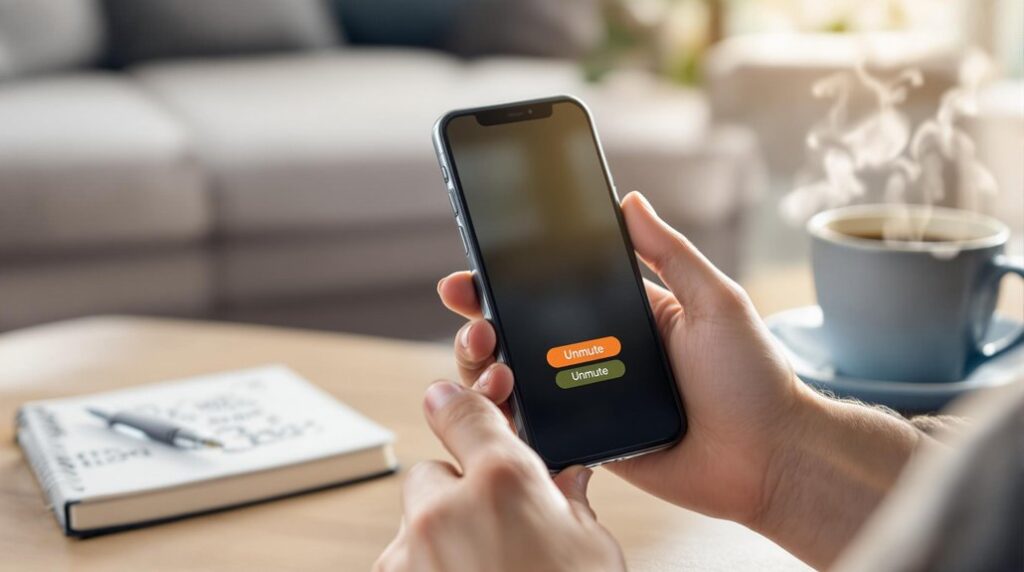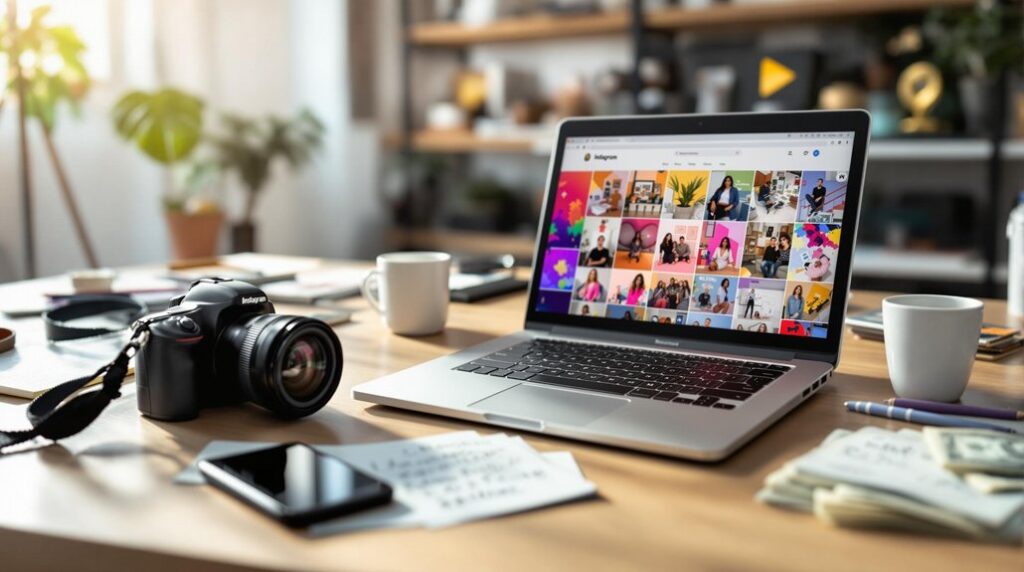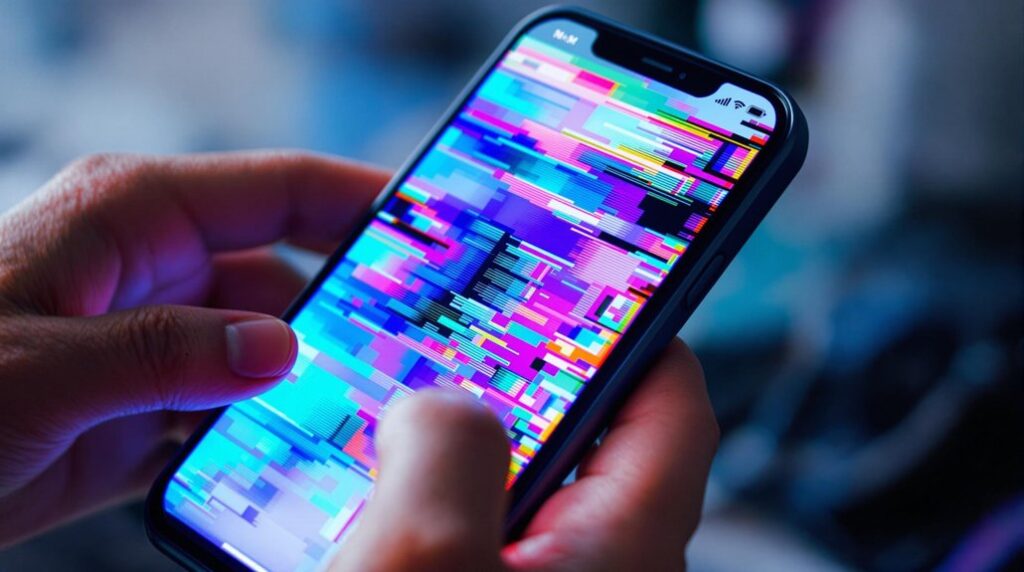To create an event on your Facebook Business Page, start by logging in and traversing to your page. Select the “Events” tab and click “+ Create” to initiate the process. Choose between an online or in-person format. Enter essential details such as the name, date, time, and location, and enhance the event with an engaging cover photo. Consider utilizing co-host features to expand your reach and engage a broader audience. Once finalized, publish the event and promote it through targeted posts and Facebook’s ads manager. Best practices for continuous updates and strategic promotions await further exploration.
Key Takeaways
- Log into your Facebook account and navigate to your Business Page.
- Click the “Events” section in the left-hand menu and select “+ Create.”
- Choose between online or in-person event formats during setup.
- Enter essential details like event name, date, time, and location.
- Enhance event appeal with a compelling cover photo and co-host options.
Finding your Facebook Page is the first essential step in creating an event on your Facebook Business Page. To commence this journey, begin by logging into your Facebook account. Once logged in, move to your Facebook Business Page by clicking on the Pages icon situated on the left side of your News Feed. This action will direct you to a space where you can manage and promote your brand’s presence.
Upon arrival at your Business Page, it’s vital to familiarize yourself with the layout, as a well-organized page can greatly enhance your event’s appeal and visibility. Make sure your Business Page showcases all relevant information, including your business name, an engaging profile picture, and a compelling bio.
This setup not only strengthens your brand identity but also attracts potential attendees to your Events.
To proceed with event creation, locate the “Events” section in the left-hand menu on your Business Page. This area is a gateway to creating new opportunities and engaging your audience.
Selecting the Events Tab
To initiate the creation of an event on your Facebook Business Page, begin by selecting the Events tab located in the left-hand menu of your page.
This section is integral for accessing a suite of event creation tools that enable you to manage and tailor both online and in-person gatherings effectively.
Navigating to Events Tab
Accessing the Events tab on your Facebook Business Page is a straightforward process that begins by logging into your account. Once logged in, navigate to the bottom right of your Feed and locate the menu. Within this menu, you’ll find the essential events tab that serves as the gateway to managing all your business-related happenings. By selecting this tab, you open a domain of possibilities, including the ability to create an event that resonates with your target audience. This section not only allows you to view upcoming, past, and draft events but also provides the tools necessary to adjust event details swiftly.
To aid in understanding, here’s a streamlined table showcasing the navigation and subsequent actions:
| Step | Action | Purpose |
|---|---|---|
| 1 | Log into Facebook Business Page | Access your business’s social media hub |
| 2 | Navigate to the bottom right menu | Locate essential tools for event management |
| 3 | Select the Events tab | Enter the section dedicated to event creation and edits |
| 4 | Click “+ Create” to initiate event creation | Begin setting up Online or In-Person events |
Accessing Event Creation Tools
Steering through the intricacies of your Facebook Business Page necessitates a keen understanding of its various features, particularly when it comes to event creation. Accessing the event creation tools is an essential step in this process.
Begin by selecting the Events tab, prominently positioned in the left-hand menu of your Facebook business interface. This tab serves as the gateway to a suite of functionalities designed to streamline your event management efforts.
Once inside, click on the “+ Create” button to initiate the process to create an event. Here, you will find options to choose between online and in-person event formats, tailoring the experience to suit your audience’s preferences.
Entering a compelling event name is paramount, as it sets the tone and draws potential attendees. Proceed to fill in essential fields such as the date, time, and a thorough description.
Further, explore the Event settings to optimize engagement, including the option to add a cover photo, which can greatly enhance the visual appeal and boost attendance.
Additionally, leverage co-hosting capabilities to collaborate with other pages, thereby broadening your event’s reach and impact within the Facebook business ecosystem.
Creating an Online Event
Creating an online event on your Facebook business page involves steering to the Events section and choosing your preferred online format, such as Messenger Rooms or Facebook Live.
To capture and engage your virtual audience effectively, it’s essential to fill in detailed and compelling information about the event, including its name, date, time, and a clear description of what participants can anticipate.
Enhancing the event’s appeal with an intriguing cover photo and exploring co-hosting opportunities can further broaden your reach and foster higher engagement levels.
Setting Up Online Event
When planning to host an online event on your Facebook Business Page, a structured approach can greatly enhance the process and outcome. Begin by directing yourself to the Events section via the menu in the bottom right of your Feed. Tap +Create and select the Online event type to start creating an event. Input essential details such as the event name, date, and time. Confirm to set privacy options that align with your audience’s needs. A intriguing cover photo and a well-crafted event description can greatly boost interest, so take care to add your event details thoughtfully.
Consider co-hosting with relevant partners to leverage their audience, thereby maximizing reach. The ability to edit event details post-creation allows for flexibility, confirming your Facebook events remain dynamic and engaging.
| Step | Action | Purpose |
|---|---|---|
| 1. Access Events | Direct yourself via Feed menu | Initiate event creation |
| 2. Input Details | Enter name, date, time | Establish basic information |
| 3. Add Media | Include cover photo, description | Enhance appeal |
| 4. Set Privacy | Choose appropriate settings | Protect audience interests |
| 5. Co-host | Partner with relevant entities | Expand reach and engagement |
This strategic process confirms your online event is set for success.
Engaging Virtual Audience
Crafting an engaging virtual audience experience is vital for the success of your online event on Facebook. An engaging virtual audience not only increases attendance but also enhances the overall impact of the event.
To achieve this, consider the following strategies:
1. Choose the Right Online Event Type: Selecting the appropriate online event type, such as Messenger Rooms or Facebook Live, is essential. This choice should align with your audience’s preferences and the event’s objectives to foster an engaging virtual audience.
2. Optimize Event Details: Clearly outline event details, including an enticing name, date, and time. A compelling description can capture attention and persuade potential attendees to join.
Remember, clarity and appeal in these details can greatly increase attendance.
3. Enhance Visual Appeal: A visually striking cover photo is vital. It serves as the first impression for your event, potentially influencing users to engage and participate.
4. Utilize Privacy Options: Leverage Facebook’s privacy settings to tailor the event’s visibility. This guarantees that the event reaches the intended audience, enhancing engagement levels while maintaining the event’s exclusivity.
Setting Up an In-Person Event
Setting up an in-person event on your Facebook Business Page is a strategic move to enhance your brand’s visibility and foster direct engagement with your audience.
To create such an event, begin by tapping the +Create button on your page and selecting the In-person event option. This initiates the process of entering all relevant event details, including the name, date, time, location, and an engaging description. These details are essential as they guarantee potential attendees have the necessary information to attend, encouraging higher engagement and attendance rates.
Incorporating accurate event details is vital. Errors or omissions can lead to confusion and deter potential attendees.
Additionally, consider inviting co-hosts, such as venue partners, to widen the event’s reach and visibility. Co-hosts can promote the event to their followers, thereby broadening your audience.
Once the event is created, you have the flexibility to edit its details as necessary. This allows for adjustments or enhancements to the event information to keep it current and relevant.
Adding Essential Event Details
After successfully setting up an in-person event on your Facebook Business Page, it’s important to focus on adding essential event details to maximize its impact. This step guarantees that your event is clear, appealing, and discoverable to potential attendees.
Begin by tapping “+Create” and selecting the appropriate event type. Here are the significant components you need to include:
- Event Name: Select a concise and descriptive name that clearly communicates the purpose of the event. A compelling name can spark interest and encourage participation.
- Date and Time: Specify the exact date and time to guarantee attendees can plan accordingly. Consistency and clarity in scheduling are critical for maximizing engagement.
- Location: For in-person events, provide a detailed location, including any specific instructions for finding the venue. This information is essential for facilitating a smooth experience for attendees.
- Cover Photo: Upload an attractive cover photo or video that visually represents the event. A fascinating image can enhance interest and increase the likelihood of attendees sharing the event with their networks.
Additionally, use categories and keywords to boost the event’s discoverability, guaranteeing it reaches a wider audience on the platform.
Customizing Event Visuals
To enhance the impact of your event, customizing event visuals is vital. A fascinating cover photo that aligns with your event theme can greatly increase engagement rates and draw more attendees. This visual focal point should be both eye-catching and informative, giving potential participants a glimpse into the event’s atmosphere.
In addition, consider creating a short promotional video to highlight key aspects of your event. Video content is particularly effective on social media platforms like Facebook, where it can drive higher interaction levels.
Consistent use of branding elements, such as logos and color schemes, across all event visuals strengthens brand recognition and provides a cohesive experience for your audience. This approach guarantees your event is immediately identifiable with your brand, enhancing trust and interest.
Moreover, regularly updating your event visuals is essential. As the event date approaches, revitalizing your cover photo and other graphic elements keeps the content dynamic and engaging. This strategy not only maintains interest but also encourages potential attendees to revisit the event page for new information.
Utilizing Co-Host Features
Leveraging the co-host feature on Facebook events can greatly enhance your event’s visibility by tapping into the audiences of partnering businesses or organizations, thereby expanding your reach.
By inviting co-hosts during the event creation process, you not only share the promotional workload but also benefit from collaborative management of event details and attendee engagement.
This strategic partnership guarantees a cohesive promotional approach, attracting a larger audience and maximizing event impact.
Expanding Event Reach
Strategically expanding the reach of your event on Facebook can often be achieved by utilizing the platform’s co-host feature. This powerful tool allows multiple pages to collaborate, thereby greatly enhancing event reach by tapping into the combined audiences of all co-hosts.
By selecting co-hosts with a relevant follower base, you can maximize visibility and engagement, as their followers are notified about the event. This strategy can amplify your promotional efforts, leading to greater interest and potentially higher attendance.
Consider the following steps to effectively use co-host features:
- Select Relevant Co-Hosts: Choose partners whose audiences align with your event’s theme or goals. This guarantees that the additional reach is targeted and valuable.
- Leverage Co-Host Networks: Encourage co-hosts to actively participate by sharing the event on their pages, inviting their followers, and creating engaging content to generate buzz.
- Monitor Engagement: Use Facebook’s analytics to track engagement metrics across each co-host’s contributions, allowing for informed adjustments to your strategy.
- Enhance Collaborative Promotions: Co-hosting facilitates shared promotional activities, which can attract attendees from various networks, especially beneficial for in-person events.
Collaborative Event Management
Effective collaborative event management on Facebook is a pivotal strategy for maximizing event success. By leveraging the co-host features, multiple Pages or individuals can partner to enhance reach and visibility. This collaborative approach allows each co-host to contribute to promotional efforts, ensuring a broader impact compared to solo events.
To utilize this feature, select the “Co-host” option when creating an event. This simple step facilitates shared responsibilities, enabling each co-host to manage event details, invite attendees, and post updates. Such a division of labor not only streamlines event management but also fosters diverse engagement. In addition, co-hosting empowers partners to share audience insights and analytics, paving the way for more informed future event planning.
The benefits of this approach are evident in increased attendance and engagement. By combining promotional efforts, the reach is expanded, drawing in a larger, more varied audience. This table summarizes key aspects of collaborative event management:
| Aspect | Benefit |
|---|---|
| Co-host Collaboration | Enhanced reach and shared responsibilities |
| Audience Insights | Improved future planning |
| Promotional Efforts | Increased attendance and engagement |
Incorporating these strategies into your event management plan on Facebook can greatly raise the overall success and impact of your events.
Publishing Your Event
With your event details meticulously prepared, the next step is to publish it on your Facebook Business Page. This important stage guarantees your event reaches your intended audience and leverages the full power of Meta for business.
To create a Facebook Live or a public event on Facebook, follow these strategic steps:
- Access the Events Section: Navigate to your Facebook Business Page and locate the Events section. Click on “+ Create” to begin crafting your event directly.
- Fill in Essential Details: Input vital information such as the event name, date, time, and location if applicable. A thorough description helps attract attendees, making sure they understand what to expect.
- Enhance Visual Appeal: Add an engaging cover photo or video to your event page. This visual touch can greatly boost engagement and catch the eye of potential participants.
- Set Privacy Settings: Choose the appropriate privacy setting for your event. Decide whether to host a public event on Facebook or keep it private based on your audience strategy.
Once everything is set, click “Create event” to publish. This final step broadcasts your event, utilizing Meta’s extensive platform to reach your followers and beyond.
Promoting Your Event Effectively
To capture attention and drive attendance, promoting your event effectively is essential. Begin by sharing engaging posts that resonate with your audience. These posts should feature a visually appealing cover photo, as striking visuals greatly enhance engagement.
By inviting followers directly and broadcasting the event on your Facebook page, you increase its visibility, capitalizing on Facebook’s notification system to keep your audience informed.
For a more targeted approach, employ custom audience targeting through Meta Ads Manager. This tool allows you to reach specific demographics that align with your event, ensuring your promotional efforts are optimized. Tailor your advertisements to appeal to those most likely to attend, thereby maximizing your event’s reach and potential for success.
Regular updates and fresh content on your event page are vital for maintaining interest and engagement. Keep your audience excited by sharing relevant information and updates.
After the event, leverage analytics to measure the effectiveness of your promotional strategies. This data-driven approach provides valuable insights, enabling you to refine future marketing efforts. By analyzing what worked and what didn’t, you can continually enhance your strategies to promote your event more effectively.
Updating Event Information
Staying current is vital when managing event details on your Facebook Business Page. Regularly updating event information is essential to guarantee that attendees receive accurate and up-to-date details. This involves not only refining the basic elements such as date, time, and location but also enhancing the visual appeal with an updated event cover photo. An engaging visual can draw more attendees and raise the overall event experience.
Here’s how you can keep your event information relevant:
- Edit Event Details: Access the event page and select “Edit” to update important details like date, time, location, and description to guarantee accuracy and prevent confusion among attendees.
- Update Visuals: Revamping the event cover photo can greatly enhance the event’s attractiveness, making it more appealing and likely to capture potential attendees’ attention.
- Modify Privacy Settings: Adjust the privacy settings to shift the event from public to private, or vice versa, depending on your promotional strategy and target audience.
- Communicate Changes: Use regular updates to inform attendees of any new developments, such as additional speakers or schedule tweaks, thereby maintaining engagement and boosting attendance.
Frequently Asked Questions
Why Can’t I Add an Event to My Facebook Page?
Event creation issues may arise due to insufficient admin permissions required or page settings restrictions. Additionally, event visibility challenges can occur if your page is flagged for policy violations or restricted by age and country settings.
How Do I Get Events on My Facebook Page?
To enhance Facebook event visibility, employ event promotion strategies like co-hosting and Facebook ads. Utilize an event planning checklist to guarantee all details are covered. Boost audience engagement with compelling content and interactive elements for maximum impact.
How to Create an Event on the Facebook App?
To create an event on the Facebook app, access the Events section, tap “+Create,” select the event type, and fill in details. Use event promotion strategies, engaging event descriptions, manage invitations, and analyze event performance for success.
Can I Create a Draft Event on Facebook?
Facebook currently lacks draft event features for business pages. Users must finalize event details before publishing. To manage event drafts effectively, utilize external event collaboration tools and adjust event visibility settings post-publication to maintain control.
Conclusion
Creating an event on a Facebook Business Page involves a series of strategic steps designed to maximize engagement and visibility. By maneuvering to the page, selecting the appropriate events tab, and choosing between online or in-person formats, businesses can effectively reach their target audience. Adding essential details, utilizing co-host features, and publishing the event are vital for clarity and collaboration. Effective promotion and timely updates further enhance the event’s success, ensuring a thorough approach to audience engagement and participation.