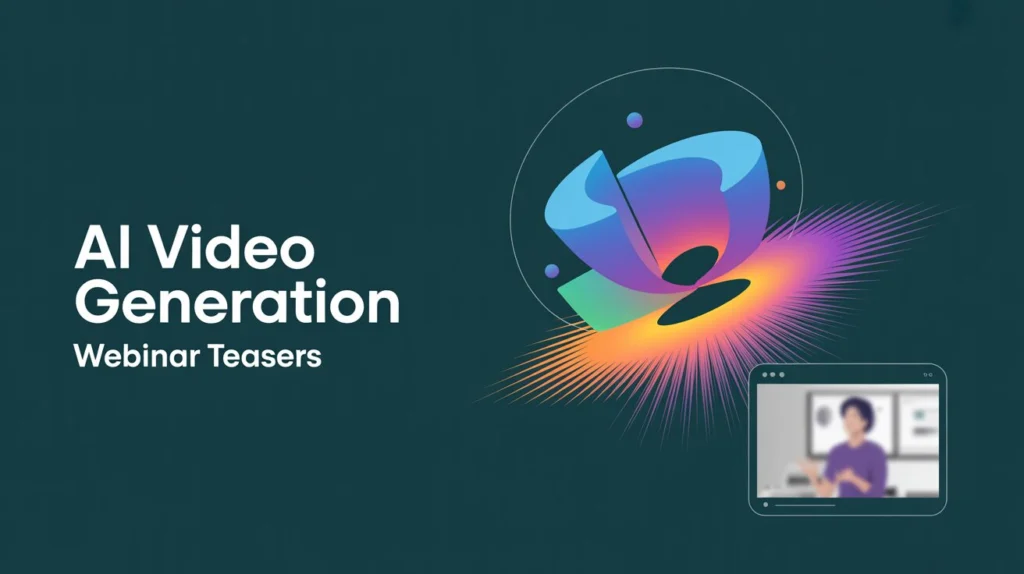Creating a business presentation or demo video is not just about recording a screen or talking into a camera. To impress your audience, your video must look clean, sound clear, and deliver the message in a smooth way. If you are showing a product, service, or company idea, editing can make a big difference. One great tool that helps with this is CapCut desktop video editor.
In this post, we’ll guide you through how to edit business presentations and demos like a pro — even if you’re not a video expert. We’ll also explain how to use smart tools like text to speech, voice changer and many more to make your presentations more appealing and professional.
Why Good Editing Matters in Business Videos
When someone watches your presentation or demo, they expect it to be professional. If your video is messy, boring, or hard to follow, they may lose interest. On the other hand, a well-edited video keeps your viewer’s attention. It also helps them understand your product or message better.
Sometimes, you may not have time to record your voice or hire a voice actor. That’s when text to speech becomes useful. It turns your script into voice in seconds. You just type your words, choose a voice, and CapCut will speak it for you. It’s great for product walkthroughs, sales demos, or company updates.
Before You Start Editing: Get Ready
Before jumping into editing, it’s important to plan your video. Here are a few tips:
- Write a clear script: Know what you want to say and show.
- Collect visuals: Screenshots, product images, logos, and brand colors.
- Think about your viewer: What do they care about? What problems are you solving for them?
Once your content is ready, you can move to CapCut and begin editing.
Top Editing Tips to Make Your Video Look Pro
CapCut is free and simple to use, but it still gives you powerful tools to make your video look great. Here are some ideas:
- Use Simple Transitions
Add smooth cuts between slides or video clips. Avoid fancy effects. Clean and simple is more professional.
- Add Your Branding
Include your logo, use your brand colors, and add your company name at the start or end. This helps people remember your brand.
- Add Captions and Titles
On-screen text helps people follow along, especially if they can’t listen to the sound. With an AI video generator, you can even create videos with subtitles automatically. These tools help speed up your editing and make your video easy to understand.
Step-by-Step: How to Use Text to Speech in CapCut
If you want to add a voice to your video but don’t want to record it yourself, CapCut’s text to speech feature is perfect. Here’s how to use it:
Step 1: Import Your Video
Open CapCut on your desktop. Click “Create Project” and upload your video, screen recording, or presentation slides.
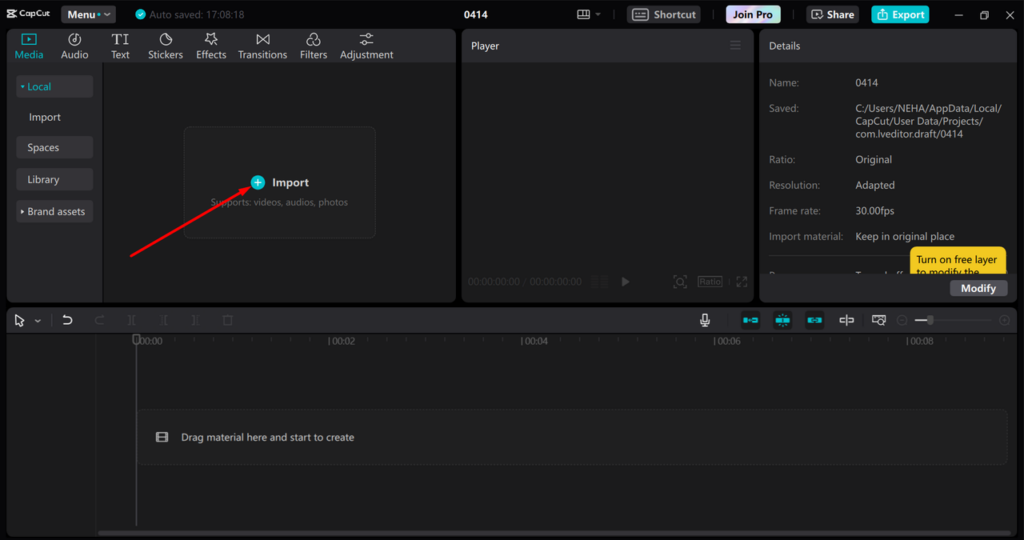
Step 2: Add Text and Convert to Voice
First, go to the Text tab and then, select Add Text option. Write your script in a text box. Then, click on the text and choose “Text to Speech” from the right-side panel. Pick a voice from the list — male or female, calm or excited. CapCut will create a voiceover for you.
You can drag the voiceover to match the timing of your video. You can also split it into parts and move it as needed.

Step 3: Export the Final Video
Once you’re happy with the video, click “Export.” Choose the resolution and format. Now your business video is ready to share on LinkedIn, YouTube, or in your email campaign.
This method is fast and makes your video feel professional without needing special skills.
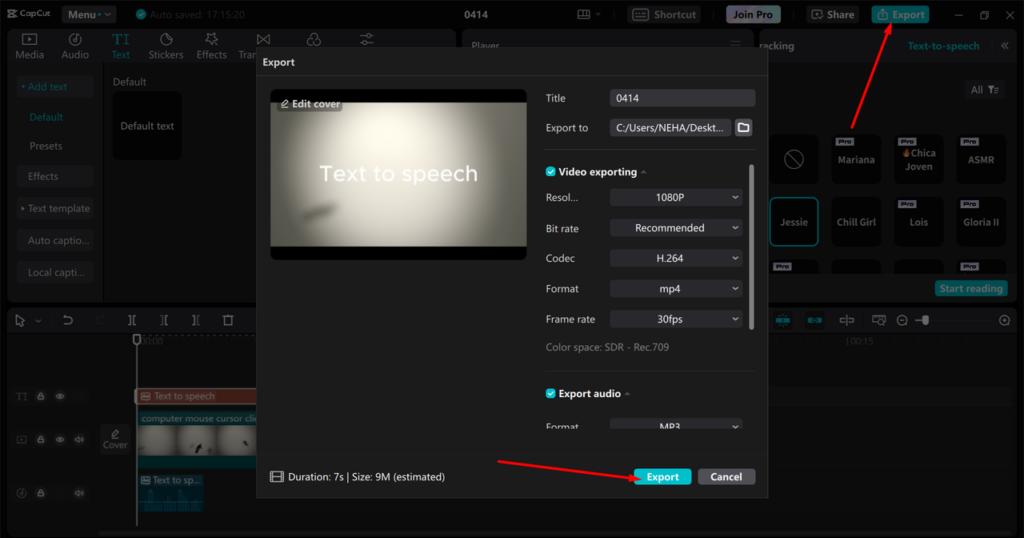
Make It Better: Add Extras to Impress
Now that you’ve got your main video ready, you can add more features to make it stand out.
Add Background Music
A soft background tune can make your video feel more polished. Choose music that matches your brand tone.
Add Animation
Use small movements for titles or images to make the video more lively.
Try a Voice Changer
Sometimes, you may want to make your voice sound different — maybe more friendly, deeper, or even robotic. A voice changer tool can do that. CapCut offers voice effects you can apply to the original voice or even to the text-to-speech voice.
This can help if you want to make the video fun or match a certain tone (like serious for business clients, or playful for startups).
Review and Final Touches
Before you post or share your video, take a few minutes to review it.
- Watch it like your audience would. Is it easy to follow?
- Check the audio. Is the voice clear and not too fast?
- Look at the visuals. Are your texts readable? Do your logos look clean?
You can also export the video in different sizes or formats, like for mobile or web.
Final Thoughts
Editing business presentations and demos doesn’t have to be hard or expensive. With tools like CapCut, you can create professional-looking videos in less time and with less effort. Use smart features like text to speech to create voiceovers fast. Try an AI video generator to add subtitles or make quick edits. Use a voice changer to match your brand tone or make your video more engaging.
With some simple planning and these easy tools, you can edit like a pro and leave a strong impression on your audience. Whether you’re sending a pitch to a client or sharing a new feature with customers — your video can now speak with clarity, quality, and confidence.