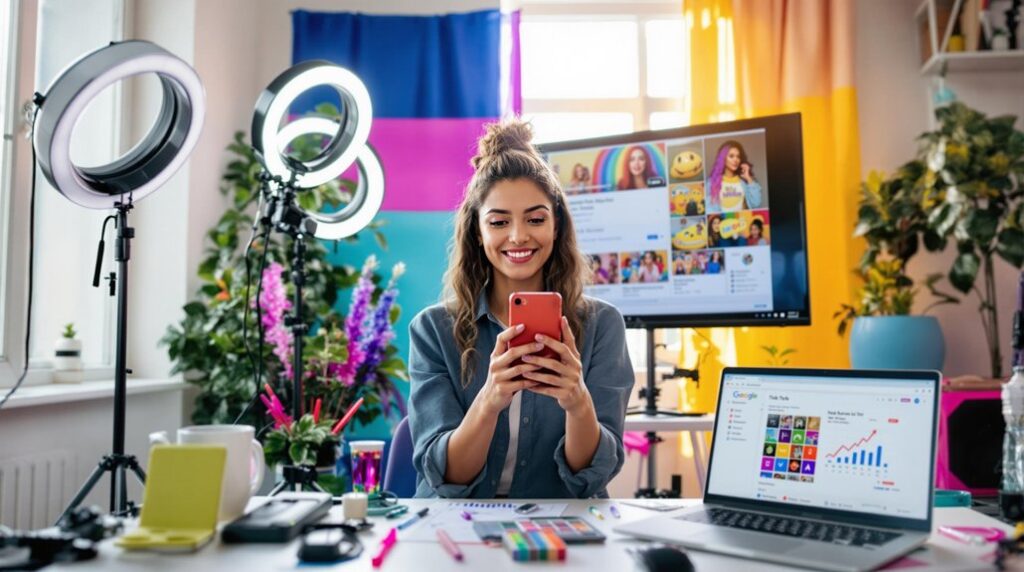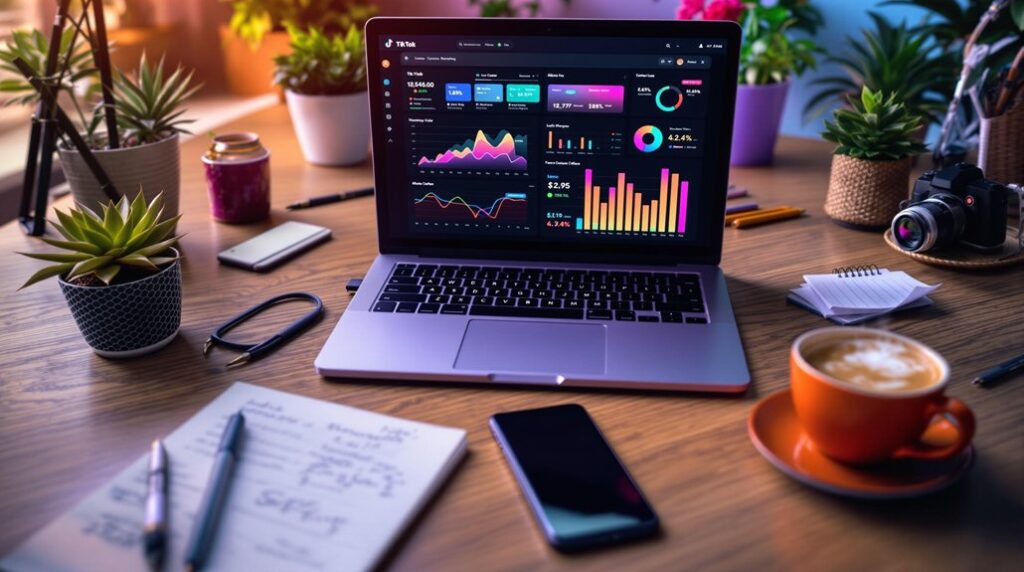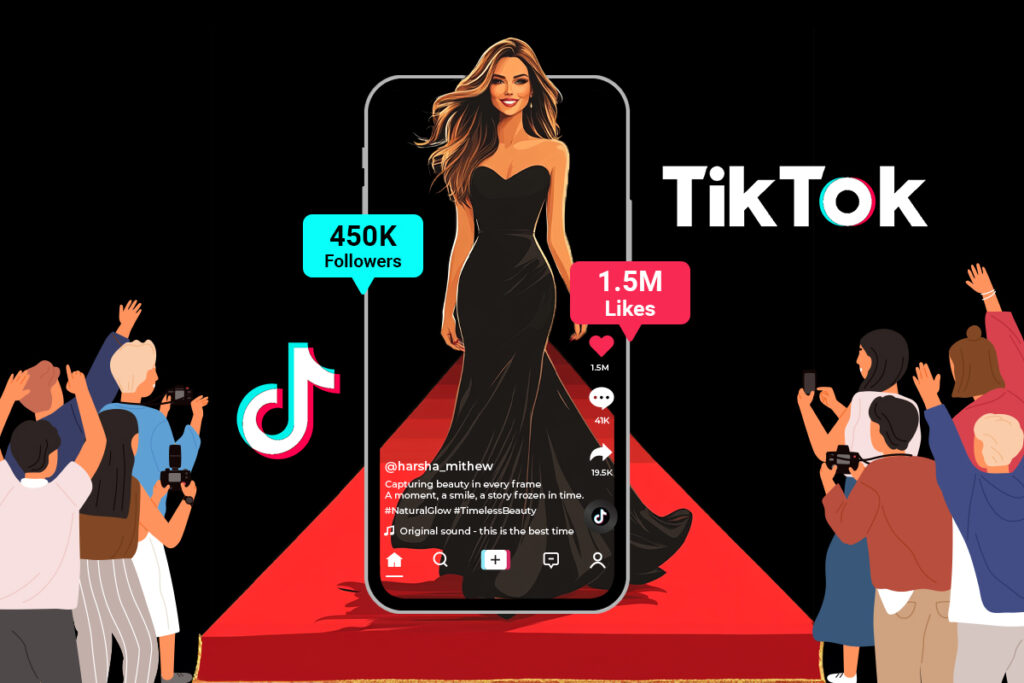TikTok’s auto scroll feature offers hands-free navigation, allowing users to browse videos without manual swiping. To activate, hold a video on the For You Page until the Auto Scroll option appears, then select it. If the option is not visible, swipe right to find it. Users can revert to manual scrolling easily. Currently in the testing phase, not all accounts have access. For a hands-free experience, iOS users can employ voice commands via Accessibility settings, while Android users can utilize the Voice Access app. Discover more about enhancing your TikTok viewing with these innovative features.
Key Takeaways
- Activate auto scroll by tapping and holding a video on the For You Page, then select Auto Scroll from the menu.
- If the Auto Scroll option is unavailable, your account may not be part of the testing phase.
- Switch back to manual scrolling by selecting the Manual Scroll option in the same menu.
- Use voice commands on iOS or Voice Access on Android for hands-free navigation if Auto Scroll isn’t available.
- Third-party apps like Automatic Scroll can provide automated scrolling on TikTok for non-test users.
Understanding Auto Scroll Feature
The auto scroll feature on TikTok represents a considerable advancement in user interaction by allowing seamless, hands-free navigation through video content. This innovative functionality enables users to enjoy an uninterrupted viewing experience by automatically shifting from one video to the next on the For You page without requiring manual intervention.
By eliminating the need for repetitive swiping, it greatly reduces physical strain, enhancing comfort during extended viewing periods. Currently in the testing phase, the auto scroll feature is accessible to a select group of users, with broader availability anticipated soon.
This strategic rollout allows TikTok to fine-tune the feature based on user feedback and usage patterns, ensuring best performance when widely launched. However, it is important to note that auto scrolling pauses upon encountering a photo post, requiring users to manually swipe to continue accessing video content.
This feature underscores TikTok’s commitment to continually improving user experience through technological advancements. By facilitating a more relaxed and enjoyable platform interaction, the auto scroll feature not only caters to user convenience but also aligns with the growing demand for intuitive, user-friendly digital interfaces.
As this feature becomes more widely implemented, it promises to redefine content consumption on TikTok.
Activating Auto Scroll on TikTok
Activating the auto scroll feature on TikTok is straightforward, enhancing the user experience by enabling hands-free video browsing.
By simply tapping and holding a video on the For You Page and selecting the Auto Scroll option, users can enjoy continuous content playback until a photo post appears.
Should users wish to revert to manual scrolling, the process is easily reversed by selecting the Manual Scroll option.
Activation Steps Explained
Many users find themselves curious about enabling the auto scroll feature on TikTok to enhance their viewing experience. To activate this feature, start by opening the TikTok app and accessing the For You Page (FYP), where you can watch an array of videos tailored to your interests. Here, you will need to tap and hold on a video until a menu appears. This menu includes several options, one of which is the auto scroll button, conveniently located on the right-hand side.
If you do not see the auto scroll button immediately, swipe right through the circular icons until it becomes visible. Once activated, the auto scroll function will seamlessly continue until a photo post is encountered, at which point it will pause for manual intervention.
| Step | Description |
|---|---|
| Open TikTok App | Access the For You Page (FYP) |
| Access Menu | Tap and hold on a video to open the options menu |
| Enable Auto Scroll | Select the auto scroll button, or swipe right to locate it |
To revert to manual scrolling, simply hold down on the screen again and choose the Manual Scroll option from the menu. This feature offers flexibility, allowing users to switch seamlessly between auto and manual scrolling as desired.
Hands-Free Viewing Benefits
Frequently, TikTok users seek ways to enhance their viewing experience, and the platform’s auto scroll feature offers a significant advantage by allowing hands-free video consumption. By enabling auto scroll on TikTok, users can effortlessly navigate between videos on the For You page without the need for manual swiping. This feature is particularly advantageous during prolonged viewing sessions, as it reduces the physical effort required to interact with the app.
One of the primary benefits of activating auto scroll is the convenience it provides, especially for users with mobility challenges. The repetitive swiping motion often associated with traditional video browsing can be physically taxing. By simply holding down on a video and selecting the Auto Scroll option, users can enjoy a more comfortable and seamless viewing experience.
This functionality caters to the growing demand for efficient content consumption and reflects a broader trend towards hands-free options in social media platforms.
The introduction of auto scroll on TikTok not only enhances accessibility but also aligns with the platform’s commitment to user-friendly innovations. By offering this feature, TikTok continues to prioritize user satisfaction and adaptability, ensuring a versatile viewing experience for all its users.
Manual Scroll Reversion
As users explore the hands-free benefits of TikTok’s auto scroll feature, understanding how to toggle between automatic and manual scrolling becomes significant for a tailored viewing experience.
The auto scroll function is activated by holding down on a video while on the For You Page (FYP) and selecting the Auto Scroll button from the options menu. This allows for seamless, uninterrupted viewing of videos. However, recognizing when to revert to manual scrolling is essential, especially when the feature pauses at photo posts or if users prefer to control their content consumption manually.
To initiate manual scroll reversion, users can simply hold down on the screen once again and choose the Manual Scroll option from the menu. This reversion is straightforward, offering flexibility to switch between modes based on user preference.
It’s important to note that if the Auto Scroll option is not immediately visible, users may need to scroll through the circular icons to find it or verify if their account supports this feature.
Manual scroll reversion guarantees that users maintain control over their TikTok experience, allowing them to engage with content at their desired pace and preference.
Auto Scroll Availability
Currently, TikTok’s auto scroll feature is in a testing phase, accessible only to a limited group of users as the platform gathers feedback and optimizes functionality.
This selective rollout allows TikTok to refine the feature before making it widely available, with plans for a broader release in the near future.
Users who do not yet see the option can utilize voice control features on their devices for hands-free navigation in the meantime.
Limited User Access
The auto scroll feature on TikTok is currently in a testing phase and is only accessible to a limited group of users. This limitation means that not every account has the privilege to utilize the auto scroll functionality at this moment. Users enthusiastic to determine their access can easily check by exploring the For You page, tapping, and holding on a video. If the Auto Scroll option appears in the menu, the feature is enabled for their account. However, if the option is absent, the account is not part of the initial testing phase.
This restricted access is part of TikTok’s strategic approach to gather user feedback and guarantee functionality before considering a wider release. The feature’s development was primarily driven by significant user demand for streamlined and enhanced viewing experiences.
| Requirement | Action | Result |
|---|---|---|
| Explore to Page | For You page | Access auto scroll feature |
| User Action | Tap and hold on video | Reveal menu options |
| Menu Option | Look for Auto Scroll | Confirm feature availability |
Currently, the broader rollout of the auto scroll feature is contingent upon the success of the ongoing testing phase and the feedback received from participating users. TikTok intends to expand access gradually in the upcoming months.
Testing Phase Details
A select group of TikTok users is currently participating in the testing phase for the auto scroll feature, a new functionality designed to enhance the hands-free viewing experience. This feature, aimed at improving usability, allows users to effortlessly scroll through videos without manual input. By holding down on a video within the For You page, users can check for the availability of the auto scroll option and activate it if accessible. This hands-free feature caters to user demand for a more seamless and convenient viewing experience.
The auto scroll testing phase is essential for TikTok to assess its effectiveness and gather user feedback. Not all accounts currently have access, as the feature is available only to a limited number of users at this stage. Users who cannot find the auto scroll option should note that their accounts are not yet included in this testing phase.
TikTok’s selection of participants enables the company to refine the feature before considering a broader rollout. The anticipated outcome of this testing phase is to determine the feature’s impact on user engagement and satisfaction, ultimately guiding TikTok’s decision to expand auto scroll access in the future.
Future Rollout Plans
With the auto scroll feature poised for a potential broader rollout in the coming months, TikTok is strategically planning its introduction to a wider audience. Currently in the testing phase, this feature is available to a select group of users, reflecting TikTok’s careful approach to its future rollout plans.
Driven by significant user demand, the auto scroll option aims to enhance the viewing experience by allowing continuous, hands-free video streaming on the For You page. This aligns with prevailing trends in social media consumption, which prioritize automation and ease of use.
The feedback gathered from the ongoing testing phase will be pivotal in shaping the feature’s final version. User insights will help TikTok make informed adjustments to optimize functionality and guarantee the feature meets audience expectations.
TikTok is committed to guaranteeing that the auto scroll feature is seamlessly integrated with its platform, maintaining high standards of user satisfaction and engagement.
As the rollout progresses, TikTok will continue to monitor and adapt its strategy, guaranteeing a smooth shift for all users. This proactive approach not only anticipates user needs but also reflects TikTok’s dedication to innovation in the rapidly evolving social media landscape.
Using Voice Commands
Leveraging voice commands to auto scroll on TikTok offers a convenient solution for users seeking a hands-free experience. iPhone users can initiate this feature by first enabling the Voice Control option within the Accessibility settings of their device.
Once Voice Control is activated, users can utilize simple commands such as “scroll up” or “scroll down” to seamlessly navigate through TikTok videos without needing to physically interact with their screens. This feature not only enhances accessibility but also provides a more comfortable viewing experience for users who prefer a hands-free approach.
For Android users, the Voice Access app serves as an equivalent tool to achieve voice-controlled scrolling on TikTok. Available for download from the Google Play Store, this app allows users to scroll through their TikTok feed by issuing voice commands like “scroll down”.
The Voice Access app is particularly beneficial for users who want to customize their interactions with the platform, offering a personalized and efficient way to engage with content.
Furthermore, for iPhone users wishing to tailor their experience, iOS settings allow the creation of custom voice commands. This capability enables users to personalize their TikTok navigation, making the platform more user-friendly and accessible.
Hands-Free Scrolling on Android
To achieve hands-free scrolling on TikTok for Android devices, users can set up voice commands using the Voice Access app available on the Google Play Store.
By adjusting the accessibility settings, users can enable voice control and customize commands for seamless navigation.
For those seeking alternatives, third-party apps like Automatic Scroll provide additional options to automate scrolling, catering to diverse user preferences and enhancing the TikTok viewing experience.
Voice Commands Setup
Although traditional scrolling on TikTok requires manual swiping, Android users can achieve hands-free control by setting up voice commands through the Voice Access app. This app provides an innovative way to navigate TikTok using voice commands, allowing users to interact with the app without touching the screen.
To get started, follow these steps:
- Download and Install: Begin by downloading the Voice Access app from the Google Play Store. Once installed, activate it in your device’s Accessibility settings to enable voice control functionality.
- Activate Voice Access: Upon activation, a blue floating button will appear on your screen. This button signifies that Voice Access is ready for use, allowing you to issue commands such as “Scroll down” or “Scroll up” to move through TikTok videos effortlessly.
- Customize Voice Commands: Access the Voice Access settings to tailor specific phrases for scrolling actions. This customization enhances your TikTok experience by providing personalized control over the app’s navigation.
- Guarantee Ideal Performance: For seamless operation, guarantee your device’s microphone is functioning properly and speak clearly when issuing commands to maximize scrolling efficiency.
Third-Party App Options
Beyond voice command solutions, Android users have additional options for achieving hands-free scrolling on TikTok. One such method is the use of the Automatic Scroll app, which provides an effective alternative for TikTok Auto Scroll needs. This app automates the scrolling of screen content, enabling users to navigate through TikTok videos without any physical interaction.
To use this app, users must first download it from the Google Play Store and then configure the scrolling delay settings according to their preferences. This customization allows for a tailored scrolling experience that aligns with individual viewing habits.
Another viable option is the Voice Access app, which complements TikTok Auto Scroll functionality by enabling voice-controlled navigation. After downloading and activating Voice Access in the Accessibility settings, users can issue commands such as “Scroll down” or “Scroll up.”
This app enhances the convenience of TikTok viewing by reducing the need for physical screen interaction. A prominent feature includes a blue button on the screen, which users can tap to initiate voice control, ensuring seamless and effortless scrolling through TikTok content.
Together, these third-party apps offer Android users innovative ways to enhance their TikTok experience by minimizing manual engagement.
Hands-Free Scrolling on Ios
For iOS users seeking an efficient way to browse TikTok without using their hands, the built-in Voice Control feature offers a practical solution. This functionality allows users to implement auto scroll capabilities, seamlessly enhancing their browsing experience.
To activate this feature, follow these steps:
- Access Settings: Navigate to your device’s Settings app. This is the gateway to various system functionalities, including accessibility features.
- Enable Voice Control: Within Settings, proceed to the Accessibility section and activate Voice Control. This step is essential in transforming your iOS device into a hands-free tool for TikTok navigation.
- Use Voice Commands: Once Voice Control is enabled, you can utilize commands such as “scroll up” or “scroll down” to auto scroll through TikTok videos effortlessly. This eliminates the need for manual screen interactions.
- Create Custom Commands: For a personalized experience, consider creating custom commands within the Voice Control settings. This feature allows you to tailor navigation commands to your specific preferences, enhancing accessibility and usability.
The Voice Control feature not only supports auto scrolling, it guarantees TikTok remains accessible to users with mobility challenges.
Voice Access App for Android
The Voice Access app offers Android users a hands-free method to navigate TikTok by leveraging voice commands.
To begin, users must download the app from the Google Play Store, access their device’s Settings, and enable the Voice Access feature under Accessibility.
Once activated, users can issue simple scrolling commands like “Scroll down” or “Scroll up,” enhancing TikTok browsing, especially for those with mobility challenges.
Setup Voice Access
Setting up the Voice Access app on Android is an efficient way to enable hands-free navigation, particularly useful for apps like TikTok. To activate Voice Control, begin by downloading the app from the Google Play Store. Following the installation, proceed with the setup by enabling the app in your device’s Accessibility settings. This vital step guarantees that the app can function seamlessly, allowing you to control your device through voice commands.
Once activated, a blue Voice Access button will appear on your screen, marking the app’s readiness to follow your verbal instructions. With commands like “Scroll down” or “Scroll up,” you can navigate TikTok videos without ever touching your device. This feature not only enhances user convenience but also accommodates those who prefer or require hands-free device interaction.
To effectively set up Voice Access, follow these steps:
- Download and install the Voice Access app from the Google Play Store.
- Enable the app within your device’s Accessibility settings.
- Familiarize yourself with basic voice commands for seamless navigation.
- Customize commands to recognize specific phrases, tailoring the app to your preferences.
Confirm your device’s microphone is functioning well and minimize background noise to optimize performance.
Activate Accessibility Features
Activating accessibility features on your Android device enhances the functionality of the Voice Access app, allowing for an efficient hands-free experience when steering TikTok. To begin, download the Voice Access app from the Google Play Store. Once installed, head to your device’s Accessibility settings where you can enable the app, thereby permitting it to interact seamlessly with other applications, including TikTok.
After enabling Voice Access, a blue button will appear on your screen. This button is essential as it activates the app’s voice command interface, which includes the ability to auto scroll. By tapping this button, you can begin using voice commands to control scrolling actions. This feature is particularly advantageous for users with mobility challenges, providing them with an effortless means of engaging with TikTok content.
Furthermore, Voice Access settings offer customization options, allowing users to tailor voice commands to their specific needs. This adaptability guarantees that the app not only meets accessibility requirements but also aligns with personal preferences for steering through TikTok.
Use Scrolling Commands
Consistently enhancing user experience, the Voice Access app on Android allows users to employ scrolling commands to navigate TikTok hands-free.
This innovative application, available for download from the Google Play Store, transforms how users interact with their devices by introducing voice-activated controls.
For those who desire to auto-scroll through TikTok without physical interaction, the setup process is straightforward and effective.
To utilize this feature, follow these steps:
- Download and Install: Obtain the Voice Access app from the Google Play Store to get started.
- Enable Voice Access: Navigate to your Android device’s Settings, select Accessibility, and activate the Voice Access feature for seamless operation.
- Use Scrolling Commands: After activation, tap the blue Voice Access button. Use voice commands such as “Scroll down” or “Scroll up” to auto-scroll through TikTok effortlessly.
- Customize Commands: Enhance your experience further by creating custom voice commands within the app, tailoring the auto-scroll feature to your preference.
Using Voice Control on Iphone
Access the convenience of hands-free browsing on TikTok by utilizing Voice Control on your iPhone. This feature, found under Settings > Accessibility > Voice Control, allows users to navigate TikTok effortlessly with simple voice commands. By stating phrases like “scroll up” or “scroll down,” you can move through content without lifting a finger, making the app accessible to those with mobility challenges. Voice Control provides a seamless interaction experience by eliminating the need for physical touch, guaranteeing a smooth and continuous engagement with TikTok’s diverse array of videos.
Before diving into this hands-free browsing, verify that your iPhone’s microphone permissions are enabled for Voice Control to function effectively with the TikTok app. This setup is not only practical but also empowers users by promoting accessibility and inclusivity.
To visualize the impact and emotional connection this feature can create, consider the following table:
| Emotion | Experience | Benefit |
|---|---|---|
| Empowerment | Hands-free interaction | Accessibility for all users |
| Freedom | Navigate without physical touch | Enhanced ease of use |
| Inclusion | Facilitates use for those with mobility issues | Broader audience engagement |
| Convenience | Quick setup via Voice Control in settings | Efficient browsing experience |
| Joy | Seamless scrolling through favorite content | Uninterrupted entertainment |
Embrace the future of digital interaction with Voice Control on iPhone.
Customizing Voice Commands
Building on the hands-free capabilities offered by Voice Control on iPhone, users can further enhance their TikTok experience by customizing voice commands. This functionality allows users to create new commands tailored to specific actions, such as scrolling through TikTok feeds.
By maneuvering to Settings > Accessibility > Voice Control and selecting “Customize Commands,” users can link custom commands to personalized voice phrases. This feature provides a seamless, hands-free interaction, optimizing the TikTok browsing experience.
For those looking to maximize efficiency, the following steps outline how to customize commands effectively:
- Access Customization Settings: On iOS, navigate through Settings > Accessibility > Voice Control, then select “Customize Commands” to begin creating new voice commands.
- Personalize Voice Phrases: Assign unique phrases to each command, guaranteeing ease of use and quick activation while using TikTok.
- Enable Show Commands: Activate the “Show Commands” option within Voice Control settings to review available commands and establish shortcuts for frequently used actions.
- Fine-Tune Command Responsiveness: Adjust settings related to sensitivity and command confirmation to guarantee precise execution of voice commands.
Android users can utilize the Voice Access app to set up similar custom commands, further expanding the accessibility and convenience of voice-controlled navigation on TikTok.
Benefits of Auto Scroll
Enhancing the TikTok viewing experience, the auto scroll feature offers considerable benefits by allowing for hands-free interaction, which reduces the physical strain associated with manual swiping. This convenience is particularly beneficial for users who engage with TikTok for extended periods, as it minimizes repetitive motion, thereby offering a more comfortable way to enjoy content.
The auto scroll feature also improves user engagement by creating an uninterrupted viewing experience. By eliminating the need for manual scrolling, users are likely to watch videos for longer durations, aligning with current social media consumption trends. This seamless experience is activated on the For You page, providing an efficient and immersive content consumption method that caters to modern user preferences for automation and ease.
Furthermore, the introduction of auto scroll is a strategic response to strong user demand for more hands-free options, reflecting a shift towards automated interactions on social media platforms. As a result, TikTok may observe new content consumption patterns, with users exploring more videos without interruption.
This could potentially influence TikTok’s user engagement metrics, as the platform adapts to these evolving patterns and preferences. Overall, auto scroll considerably enhances the TikTok experience.
User Feedback on Auto Scroll
Amid the rollout of TikTok’s auto scroll feature, user feedback has been overwhelmingly positive, reflecting a strong demand for enhanced hands-free viewing options.
Many users have long desired a more seamless content consumption experience, free from the repetitive swiping motions that can lead to physical strain. The introduction of auto scroll addresses these concerns, offering a more comfortable and efficient way to engage with the platform.
Online communities have been abuzz with discussions about this new functionality, with several users sharing their experiences and suggestions.
The feedback can be summarized as follows:
- Increased Convenience: Users appreciate the reduced need for manual swiping, which enhances their viewing experience during extended use.
- Physical Relief: Early adopters of the feature have reported decreased physical strain, a common issue with prolonged manual scrolling.
- High Demand: The enthusiastic search for hacks and alternative methods prior to the feature’s release underscores the widespread interest in auto scroll functionalities.
- Alignment with User Expectations: The feature aligns well with user preferences for more efficient social media interactions, highlighting the platform’s responsiveness to user needs.
Comparisons With Other Platforms
As users express satisfaction with TikTok’s auto scroll feature, it becomes pertinent to examine how this innovation compares to similar functionalities on other platforms. TikTok’s auto scroll is reminiscent of YouTube’s autoplay feature introduced in 2014, both designed to enhance user engagement through automation.
However, TikTok’s focus on hands-free viewing diverges from YouTube’s traditional video progression, as it facilitates seamless content consumption without manual user intervention until a static photo post is encountered. This sets TikTok apart by offering a truly continuous viewing experience.
In contrast, platforms like Instagram and Facebook have also explored auto-play features but maintain a requirement for user-initiated scrolling to advance through content. This approach reflects a more interactive engagement model, where users must actively participate in content progression.
TikTok’s auto scroll, however, aligns with modern preferences for passive consumption, catering to an audience that favors uninterrupted content flow.
The success of TikTok’s auto scroll may prompt competitors to adopt similar functionalities, as the demand for effortless content engagement grows. This trend indicates a shift in social media strategies, emphasizing automation to enhance user satisfaction and retention across various applications.
Managing Screen Time
Balancing screen time has become increasingly important in today’s digital age, as excessive app usage can lead to negative consequences such as digital fatigue and impaired mental well-being.
TikTok recognizes this need and offers Digital Wellbeing features designed to help users manage their screen time effectively. These features allow users to set daily screen time limits, promoting healthier digital habits and mitigating potential adverse effects.
To enhance screen time management, users can follow these steps:
- Access Settings: Navigate to your profile and select the settings option to access Digital Wellbeing.
- Enable Screen Time Management: Within Digital Wellbeing, activate Screen Time Management, which tracks and limits app usage.
- Set Password Protection: Implement password protection to enforce screen time limits, reducing the likelihood of bypassing established boundaries.
- Monitor and Adjust Usage: Regularly review and modify screen time settings to guarantee a balanced lifestyle and prevent digital fatigue.
Incorporating these measures, along with the auto scroll feature, can help maintain a positive and balanced interaction with TikTok.
Engaging with the app in moderation is essential, as prolonged exposure can negatively affect mental health and social interactions.
Potential Future Updates
With a focus on fostering healthier app interactions, TikTok continues to innovate by exploring potential future updates that could enhance user experience. The auto scroll feature, currently in its testing phase, represents a significant step towards more seamless content consumption. Should this feature prove successful, TikTok plans to extend its availability across all user accounts in the coming months. This initiative exemplifies TikTok’s dedication to refining its platform based on user feedback.
Potential future updates to the auto scroll feature could include customizable scrolling speeds, allowing users to tailor the experience to their preferences. Additionally, the integration of voice control commands could offer a hands-free approach, further streamlining content navigation.
By closely monitoring user engagement metrics, TikTok aims to understand the impact of these functionalities on app usage and content consumption patterns.
As competition among social media platforms heightens, TikTok remains committed to maintaining its edge by considering additional automation features inspired by emerging user demands. These enhancements would not only boost user engagement but also reinforce TikTok’s position as a leader in social media innovation.
Expert Insights on Auto Scroll
Experts are weighing in on TikTok’s auto scroll feature, emphasizing its potential to transform user interaction on the platform. This feature, currently under testing, allows videos to play automatically, considerably enhancing user engagement by minimizing manual scrolling.
Here are some key insights from industry experts regarding the auto scroll feature:
- User Engagement Boost: By reducing the need for manual scrolling, the auto scroll feature is expected to increase the time users spend on the platform, thereby boosting engagement metrics.
- Ease of Use: Activating auto scroll is straightforward—users simply hold down on a video on the For You page and select the Auto Scroll option. This simplicity might encourage broader adoption among users seeking convenience.
- Limitations Noted: Experts highlight that the feature halts when encountering photo posts, requiring manual intervention to continue. This limitation could affect the seamless viewing experience for users.
- Strategic Development: Driven by user feedback demanding hands-free viewing options, TikTok’s strategic development of this feature signals a move towards enhancing viewing experiences and adapting to user needs.
Frequently Asked Questions
How Do I Set Tiktok to Auto Scroll?
To enable auto scroll on TikTok, access the For You page and hold a video to open a menu. Utilize Auto Scroll Techniques by selecting the Auto Scroll button. Manual scrolling is necessary for photo posts.
How Do You Scroll on Tiktok Without Hands?
To scroll on TikTok hands-free, utilize Voice Command features. iPhone users can enable Voice Control in settings, while Android users may employ the Voice Access app, offering seamless navigation through videos with verbal instructions like “scroll up.”
Why Is Tiktok Slideshow Not Auto Scrolling?
The TikTok slideshow features currently lack auto-scrolling capabilities due to their design, which requires manual user interaction. This limitation results from technical constraints and ongoing testing, as auto-scrolling is not yet implemented for photo-based content.
How to Auto Scroll Down?
To employ effective scrolling techniques, access the desired interface and utilize available auto-scroll options by maneuvering through the settings menu. This feature streamlines content viewing, enhancing user experience through continuous, hands-free navigation until manual intervention is required.
Conclusion
The auto scroll feature on TikTok enhances user experience by facilitating hands-free navigation, potentially increasing user engagement and optimizing screen time management. Its availability varies across devices, with Android users benefiting from specific functionalities and voice command options. Comparisons with other platforms indicate a trend towards integrating such features for improved accessibility and convenience. Anticipated updates may further refine this capability. Expert insights suggest that auto scroll could greatly impact user interaction and content consumption patterns on digital platforms.