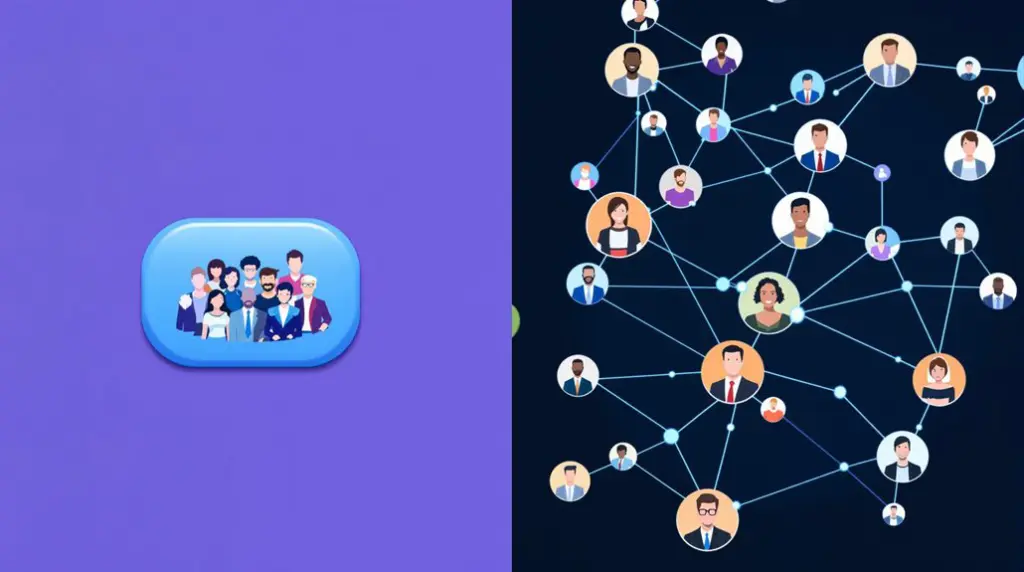To add your CV to LinkedIn, begin by directing yourself to your profile page. Select the “Add profile section” option, and choose “Recommended,” then click “Add featured” to upload your CV in PDF or DOC format. Confirm the file size is under 2MB and devoid of personal contact details. For job applications, use the “Easy Apply” feature to attach resumes directly to postings, guaranteeing compatibility with the accepted file types. Manage your privacy settings to control the visibility of your CV. By following these steps, you’ll efficiently showcase your qualifications and become well-prepared for networking opportunities.
Key Takeaways
- Use the “Add profile section” option on your profile page to upload your CV.
- Select “Recommended” and then “Add featured” to attach your CV for public visibility.
- Ensure your CV is in PDF or DOC format and under 2MB in size.
- Remove personal contact information from your CV before uploading for privacy.
- Provide a descriptive title and context when adding your CV to the profile.
Methods to Upload Your CV
Uploading your CV to LinkedIn is a straightforward process that can greatly enhance your job application experience by leveraging the platform’s integrated features.
To upload your resume for job applications, utilize LinkedIn’s Easy Apply feature. This allows you to attach your resume directly to job postings, streamlining the application process. Confirm your resume is a PDF file or DOC format, adhering to the 2MB file size limit for a smooth upload.
For future ease, navigate to the Job Application Settings under the “Me” option. Here, you can upload and store resumes, making them readily accessible for subsequent job applications. This step confirms your resume is always at hand, expediting the application process.
If you wish to showcase your resume publicly, you can add it to your LinkedIn profile. Use the Add Profile Section feature to include your resume in the Featured section, making it visible to all profile viewers.
Using LinkedIn Resume Builder
To effectively utilize LinkedIn’s Resume Builder, begin by accessing the tool through the “More” dropdown menu on your profile page. This allows you to build a resume from scratch using your existing LinkedIn information.
Customize your job experiences and key fields to align with your career aspirations, highlighting skills and achievements that resonate with potential employers.
Once tailored to your satisfaction, download the completed resume as a PDF to guarantee a polished format suitable for professional job applications.
Building Resume From Scratch
Harnessing the power of LinkedIn’s Resume Builder can be an invaluable asset for job seekers aiming to create a resume from scratch.
Begin by orienting yourself to your profile page and clicking on “More.” From there, select “Build a resume” to access the LinkedIn Resume Builder. This tool allows you to customize key fields and tailor your resume for specific job applications or industries, guaranteeing a targeted approach.
As it pulls information directly from your LinkedIn profile, it’s vital to keep your profile updated to reflect the most current and relevant information.
Once you have crafted your resume, you can download it as a PDF. This guarantees that your resume’s formatting remains consistent across various devices, presenting a polished and professional appearance to potential employers.
However, before diving in, verify the availability of the Resume Builder feature in your account settings, as it may not be accessible to all LinkedIn members.
Tailoring Job Experiences
Focusing on the customization of your resume can markedly enhance its appeal to potential employers. LinkedIn’s Resume Builder is an invaluable tool for crafting a tailored CV that aligns your job experiences with job postings. Begin by accessing the Resume Builder through your LinkedIn profile: click “More,” then select “Build a resume.” This feature allows you to select job experiences and skills that highlight your qualifications specific to the job application in question.
To guarantee your resume captures the attention of recruiters, follow these steps:
- Identify Relevant Experiences: Highlight job experiences that directly relate to the desired position.
- Incorporate Industry Keywords: Align your resume content with keywords from job postings to enhance visibility.
- Highlight Key Achievements: Focus on accomplishments that demonstrate your value to potential employers.
- Maintain Professional Appearance: Use the tool’s format to guarantee your resume is polished and professional.
- Review and Edit: Double-check for errors and make certain your tailored CV reflects your career goals.
| Step | Description | Outcome |
|---|---|---|
| 1. Access Resume | Navigate to “More” and select “Build a resume” | Start tailoring your CV |
| 2. Select Experiences | Choose relevant job experiences | Match job postings |
| 3. Add Keywords | Use industry-specific keywords | Attract recruiters |
| 4. Format Resume | Guarantee professional appearance | Professional presentation |
| 5. Final Review | Edit and refine | Enhanced job application |
With a tailored CV, you are better positioned to apply to jobs effectively.
Downloading Resume as PDF
After tailoring your resume to align with specific job opportunities using LinkedIn’s Resume Builder, the next step is to confirm you have a readily accessible document that can be easily shared with potential employers.
The process of downloading your resume as a PDF from LinkedIn is streamlined to guarantee you have an efficient and professional document for applications.
To begin, verify that your LinkedIn profile is up-to-date with accurate information reflecting your skills and experiences. This will form the foundation of your resume, providing potential employers with a thorough view of your qualifications.
Follow these steps to successfully download your resume as a PDF:
- Navigate to Your Profile: Access your LinkedIn profile page, then click on the “More” button located under your profile picture.
- Build Your Resume: Select the “Build a resume” option. Customize it by adding key fields and job experiences that highlight your suitability for the position.
- Download as PDF: Once satisfied with the content, proceed to download your resume as a PDF. This document is now ready for offline use or to upload as part of your job application.
This user-friendly tool guarantees your resume is both professional and tailored to specific job opportunities.
Easy Apply for Job Applications
To efficiently utilize LinkedIn’s Easy Apply feature, begin by selecting the “Easy Apply” button on eligible job postings, which allows for a swift submission process without departing from LinkedIn.
Confirm your resume is compatible by uploading it in PDF or Word format, keeping the file size under 2MB.
Before finalizing your application, meticulously review all entered information and complete any additional prompts to maintain the integrity of your application.
Streamlining Application Process
Maneuvering the job application process on LinkedIn becomes considerably more efficient with the Easy Apply feature, streamlining your efforts to land the perfect role. This tool eliminates the need for cumbersome paperwork, allowing you to apply by simply clicking the Easy Apply button on job postings.
To optimize your job search, verify you upload your resume in an accepted format such as PDF, DOC, or DOCX, and keep it under 2MB. This guarantees that your resume on LinkedIn is ready for submission whenever you encounter a suitable position.
Here’s how to make the most of the Easy Apply feature:
- Prepare Your Resume: Use professional resume templates to create a polished document. This is your first impression on hiring managers, so it must be impeccable.
- Maintain Multiple Resumes: Should you need to switch resumes, click the gray “x” on the Easy Apply interface within your LinkedIn account. This allows for quick adjustments tailored to different job applications.
- Submit Your Application Efficiently: With everything in place, the Easy Apply button lets you submit your application swiftly. Note that not all postings have this option; if absent, follow the link to the company’s site.
Ensuring Resume Compatibility
Why is guaranteeing resume compatibility essential when using LinkedIn’s Easy Apply feature? Compatibility is critical to seamlessly navigate the job application process and maximize your chances of success.
Start by guaranteeing your resume file is in an accepted format, such as PDF or Word, with a maximum file size of 2MB. This guarantees that your document is readily accessible and viewable by recruiters.
To attach your resume, simply click the “Upload resume” button during the Easy Apply submission process. Should you wish to update or replace a previously uploaded resume, click the gray “x” next to the current selection, then select a new file from your documents.
Regularly updating your resume is important to highlight your most relevant experiences and skills, which can greatly enhance your appeal to potential employers.
It’s important to note that resumes submitted via Easy Apply are not visible on your public LinkedIn profile, safeguarding your privacy during job applications.
To manage your resumes efficiently, use the LinkedIn feature “Manage Your Resumes” to keep track of versions and guarantee the most suitable one is used.
Adding CV to Profile
Enhancing your LinkedIn profile by adding your CV can greatly boost your professional visibility. To seamlessly integrate your CV, begin by guiding yourself to your profile page. Click on “Add profile section,” proceed to “Recommended,” and select “Add featured.” This will allow you to upload your CV file directly to LinkedIn, confirming it’s in a supported format such as PDF or DOC.
- Prepare Your CV: Before uploading, verify your CV is devoid of personal contact information to maintain privacy. This step is significant as your public profile will be visible to all profile viewers.
- Upload and Organize: In the Featured section, click the plus (+) sign and choose “Add media.” Upload your CV file, and provide a compelling title and description. This will offer context, helping viewers understand the purpose and content of your document.
- Final Review: After uploading, review your CV to confirm all details are accurate and professional.
Once saved, your CV will be accessible and downloadable directly from your profile, enhancing your visibility to potential employers and connections.
Privacy and Visibility Considerations
While integrating your CV into your LinkedIn profile can greatly enhance your professional presence, it is important to be mindful of privacy and visibility considerations. Uploading your resume increases its exposure to recruiters, but it also means your personal information may become publicly accessible. To mitigate risks, consider the platform’s privacy settings and control who can see your profile.
When adding your CV to the Featured section, remember that it becomes viewable by all profile visitors. Remove sensitive details like contact information to prevent misuse. Alternatively, using the Easy Apply feature restricts the resume’s visibility to recruiters involved in a specific job application, offering better privacy.
| Aspect | Publicly Accessible | Controlled Access |
|---|---|---|
| Featured Section | Yes | No |
| Easy Apply Feature | No | Yes |
| Remove Sensitive Details | Recommended | Recommended |
| Privacy Settings | Adjustable | Adjustable |
| Control Who Can See | Limited | Enhanced |
Optimizing LinkedIn for Recruiters
To effectively optimize your LinkedIn profile for recruiters, one must strategically incorporate industry-specific keywords that align with job titles and skills sought by employers. This practice greatly enhances your visibility in search results, ensuring that your profile appears in front of potential recruiters.
Maintain a professional profile picture, as profiles with images receive remarkably more views and messages. Regularly update your profile with recent experiences, skills, and accomplishments to keep it relevant and engaging.
Consider the following steps to further optimize your LinkedIn network:
- Add Your Resume: Upload your resume to your LinkedIn profile. This provides recruiters with a thorough view of your professional history, facilitating easier communication when applying for jobs.
- Utilize the “Open to Work” feature: Activate this feature to signal to recruiters that you are actively seeking employment. This increases the likelihood of being approached for opportunities that match your skill set.
- Engage with industry-related content: Participate in discussions and share insights to enhance your profile’s visibility. This establishes you as a knowledgeable professional and strengthens your network connections.
Frequently Asked Questions
Where Do I Add My CV in Linkedin?
To enhance your LinkedIn profile and boost CV visibility, upload your resume in PDF or Word format under the “Featured” section, ensuring it supports your professional summary, skills endorsement, and personal branding for career advancement and networking opportunities.
How to Upload CV on Linkedin Mobile App?
To upload your CV using LinkedIn’s mobile app features, leverage resume formats like PDF or DOCX for profile optimization. Utilize LinkedIn tips for professional branding, enhancing job search strategies, networking opportunities, application tracking, skills showcase, and career advancement.
How Do I Add My Resume to Linkedin 2024?
To add your resume to LinkedIn in 2024, navigate to “Featured” on your profile. Optimize keywords, tailor content, and highlight achievements. Consider resume formatting tips, visual options, and industry-specific advice. Avoid common mistakes; update regularly, leverage endorsements.
Should I Upload My CV to Linkedin?
Uploading your CV on LinkedIn enhances visibility and professional branding by showcasing skills and aligning with industry trends. It optimizes your profile, facilitates job applications, and offers networking opportunities, aiding career advancement and providing valuable recruitment insights.
Conclusion
To summarize, integrating a CV into LinkedIn involves several strategic steps, each enhancing professional visibility and recruitment prospects. Methods include uploading directly, utilizing LinkedIn’s Resume Builder, and applying via Easy Apply. Adding a CV to a profile demands considerations of privacy and visibility settings to guarantee maximum exposure to recruiters. By enhancing LinkedIn profiles and understanding the platform’s functionalities, individuals can effectively leverage LinkedIn as a powerful tool for career advancement and professional networking.