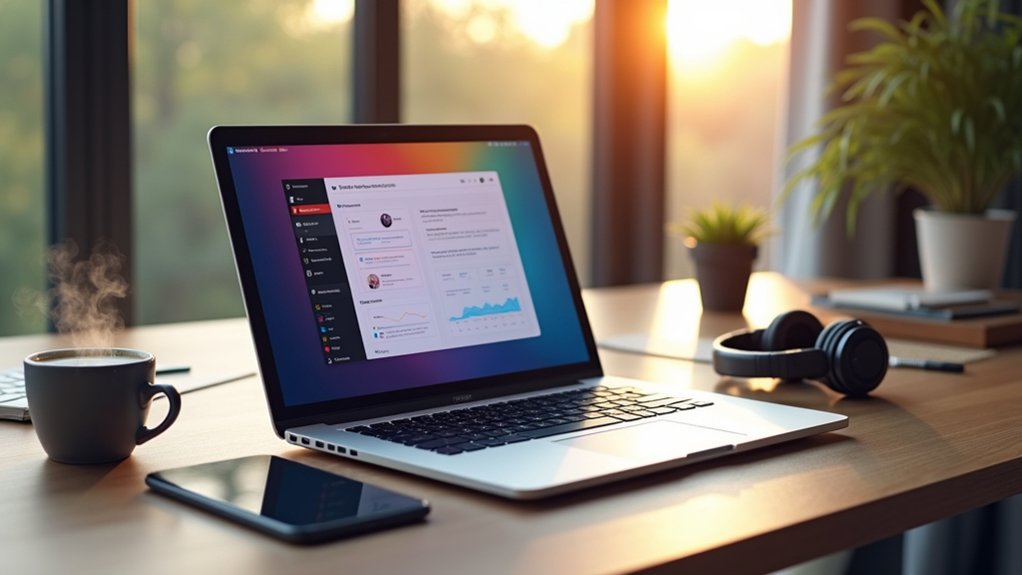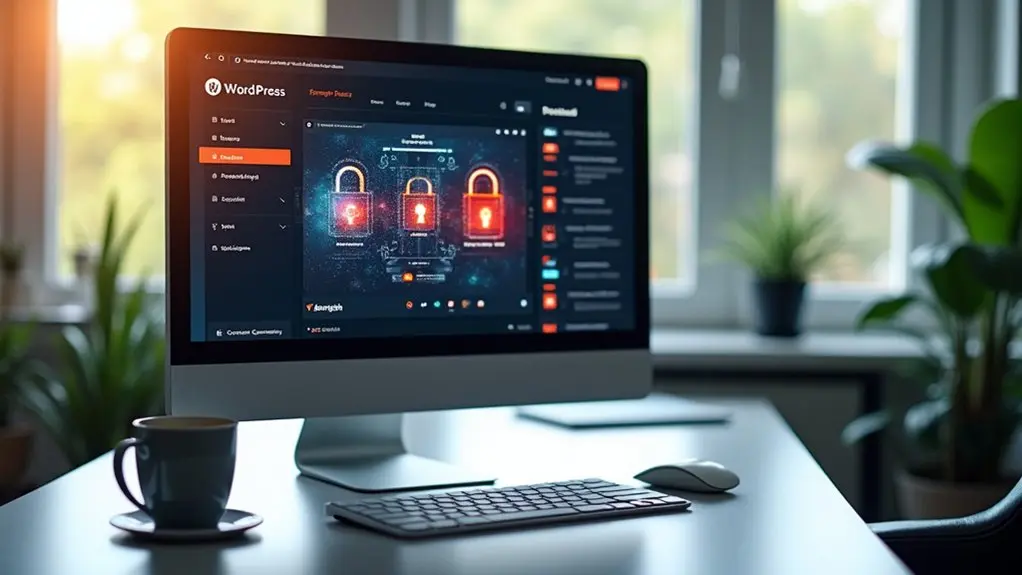Securing a WordPress website involves updating core files, themes, and plugins regularly, choosing a reputable hosting provider, and removing unused software. Only trusted themes and plugins should be installed. Enforce strong password policies and implement two-factor authentication. Disable file editing and restrict PHP execution in sensitive directories. Schedule regular malware scans and automated backups. Manage user roles based on least privilege and monitor activity logs for anomalies. Further steps provide advanced protection strategies and best practices.
Key Takeaways
- Keep WordPress core, themes, and plugins updated and remove any unused software to minimize vulnerabilities.
- Use a secure hosting provider with firewalls, malware scanning, and regular backups for robust site protection.
- Enforce strong passwords and enable two-factor authentication (2FA) for all user accounts.
- Set proper file and directory permissions, and disable file editing in the WordPress dashboard.
- Install an SSL certificate to encrypt data and perform regular site backups for quick recovery.
Update WordPress Core, Themes, and Plugins
Because outdated software is a frequent target for attackers, maintaining up-to-date WordPress core, themes, and plugins is a fundamental security measure.
To reduce exposure to vulnerabilities, regularly access the WordPress dashboard’s “Updates” section to check for and install the latest security patches for all components.
Routinely visit your WordPress dashboard’s Updates section to promptly apply security patches and keep every component protected.
Enable auto-updates for essential themes and plugins using tools such as Easy Updates Manager, ensuring continuous protection without manual intervention.
Before proceeding to update your plugins, themes, or WordPress core, always backup your site to safeguard against potential data loss or compatibility issues post-update.
By staying informed about new releases and promptly updating outdated WordPress components, site administrators proactively minimize attack surfaces and maintain robust site integrity.
This disciplined process is crucial in an effective WordPress security checklist.
Choose a Secure Hosting Provider
A critical component in securing any WordPress site is the selection of a reliable hosting provider equipped with advanced security measures.
A secure hosting provider should implement robust security features such as firewalls and automatic malware scanning, which proactively detect and block threats before they compromise the site.
Opting for VPS or dedicated hosting offers improved isolation and control over security configurations compared to shared hosting, markedly reducing exposure to vulnerabilities.
Regular backups and real-time monitoring are essential services, ensuring rapid recovery and incident response in the event of data loss or attack.
Additionally, 24/7 customer support enables immediate assistance for security breaches or technical issues.
Providers offering anti-DDoS protection further reinforce site defense, making the right hosting choice foundational to WordPress security.
Use Only Trusted Themes and Plugins
Beyond secure hosting, the integrity of a WordPress site depends greatly on the quality of its themes and plugins. Trusted themes and plugins sourced from reputable developers or the official WordPress repository markedly reduce the risk of vulnerabilities.
Nulled or pirated plugins often contain malicious code and lack essential updates, leaving sites exposed to exploits. Proactive site owners should always review active installations, user ratings, and positive reviews before installing any component.
Conducting regular security audits with tools such as WPScan helps identify vulnerabilities or outdated versions. Compatibility with the latest WordPress release is critical to prevent security gaps.
Remove Unused Themes and Plugins
Unused themes and plugins present unnecessary security risks, as inactive components may still contain vulnerabilities that can be exploited.
Site administrators should regularly audit and safely remove any unused items via the WordPress dashboard to guarantee only essential elements remain.
Maintaining a streamlined setup not only reduces potential attack vectors but also improves overall site performance.
Security Risks of Inactive Components
Many WordPress websites retain inactive themes and plugins, inadvertently expanding their attack surface and exposing themselves to unnecessary risk.
Outdated software and unused components are prime targets for attackers seeking unpatched vulnerabilities. Even when inactive, these themes and plugins can harbor security flaws that facilitate unauthorized access, leading to potential security breaches.
A significant proportion of WordPress compromises originate from such neglected elements, emphasizing the need for vigilant management. By maintaining only essential, active components, administrators can reduce entry points for attackers and decrease the likelihood of exploitation.
Moreover, eliminating inactive themes and plugins not only strengthens security but also helps improve website performance by minimizing resource consumption and conflicts.
Proactively auditing and removing unused software is a critical step in robust WordPress security strategy.
Steps for Safe Removal
While inactive themes and plugins may appear harmless, their continued presence on a WordPress installation poses a tangible security risk. Unused plugins and themes can become vectors for known vulnerabilities, increasing the attack surface for malicious actors.
To maintain a secure environment, administrators should follow a methodical process for removing inactive components via the WordPress dashboard. Proactive, periodic reviews are essential to guarantee only necessary, actively maintained elements remain. This approach not only mitigates security risks but also streamlines site management.
Recommended steps include:
- Access the WordPress dashboard to review all installed themes and plugins.
- Navigate to Appearance → Themes and delete any unused themes.
- Go to Plugins → Installed Plugins and remove plugins not in active use.
- Schedule periodic reviews of installed components.
- Monitor security advisories for vulnerabilities in installed items.
Benefits of a Lean Setup
A streamlined WordPress installation offers measurable advantages in both security and performance. By choosing to remove unused themes and plugins, administrators effectively reduce the attack surface, minimizing potential entry points for malicious actors.
Outdated components, especially those not in active use, may miss critical security patches, making them susceptible to exploitation. Regularly purging non-essential elements not only helps enhance site security but also contributes to improved website performance and faster load times. This, in turn, can positively impact user experience and search engine rankings.
Additionally, maintaining only essential themes and plugins serves to simplify management tasks, allowing for more efficient monitoring and updates. Proactive removal of unused software is a key strategy in maintaining a secure, high-performing, and easily managed WordPress environment.
Enforce Strong Password Policies
Because weak or stolen passwords are implicated in 80% of hacking-related breaches, enforcing strong password policies is a critical defense for any WordPress site.
Administrators must guarantee that all user credentials meet stringent security requirements to mitigate unauthorized access. Strong passwords, defined by a minimum password length of 12 characters and a mix of uppercase, lowercase, numbers, and special symbols, greatly reduce the risk of compromise.
Utilizing a password manager empowers users to generate and store complex passwords without the pitfalls of reuse. Regular prompts to update credentials further limit exposure from past breaches.
Proactively instituting these measures creates a robust security posture.
- Require complex passwords for all accounts.
- Enforce a minimum password length of 12 characters.
- Encourage the use of a password manager.
- Prompt regular password changes every 3–6 months.
- Audit user credentials periodically for compliance.
Enable Two-Factor Authentication
Site administrators should evaluate available authentication methods—such as authenticator apps, SMS, or email codes—to determine the most secure and convenient option for their users.
Implementing 2FA can be streamlined through utilizing security plugins with built-in support, ensuring straightforward deployment and management.
Clear instructions for setting up 2FA should be provided to all users with administrative privileges to maximize adoption and site protection.
Choosing Authentication Methods
Effectively strengthening WordPress login security hinges on selecting robust authentication methods, with two-factor authentication (2FA) standing out as a critical measure. By requiring two forms of identification, 2FA sharply reduces unauthorized access and aligns with best WordPress security practices.
Security plugins such as Sucuri and Wordfence integrate seamlessly, offering straightforward enablement of 2FA across user accounts. Authentication apps like Google Authenticator or hardware tokens further diversify protection strategies.
Empirical evidence shows that enabling 2FA can decrease account breaches by up to 99%, underscoring its decisive impact. When considering authentication methods, website administrators should evaluate the following:
- Support for authentication apps and hardware tokens
- Integration with leading security plugins
- Resistance to common attack vectors
- User experience and accessibility
- Compatibility with existing WordPress configurations
Setting Up 2FA
Implementing two-factor authentication (2FA) is a critical step in bolstering WordPress security, as it requires users to verify their identity with a secondary method—such as a time-sensitive code delivered to a mobile device—beyond just a password.
Two-Factor Authentication dramatically reduces the risk of unauthorized access, effectively blocking brute-force attacks and mitigating the impact of compromised credentials.
Reputable WordPress security plugins, including Wordfence Security and Sucuri, streamline the process of enabling 2FA for user and admin accounts.
Prioritizing 2FA on admin accounts is essential, as these accounts control sensitive areas of the website.
Regular reviews and updates to authentication methods are recommended to address evolving threats.
Deploying 2FA is a proactive, actionable measure for fortifying WordPress installations against increasingly sophisticated attacks.
Set Proper File and Directory Permissions
While robust security measures protect against external threats, configuring file and directory permissions is fundamental to safeguarding a WordPress installation.
Setting proper file permissions guarantees that files and directories are only accessible by authorized users, reducing security risks and vulnerabilities. For peak protection, files should be set to 644 and directories to 755, preventing unauthorized access.
The wp-config.php file requires stricter permissions, such as 600 or 400, to protect critical configuration data. Avoid overly permissive settings like 777, which exposes your site to attackers.
Regular reviews and updates of permissions, along with applying minimum permissions needed for each user, support a secure WordPress environment.
- Set files to 644 and directories to 755
- Restrict wp-config.php to 600 or 400
- Avoid 777 permissions
- Regularly review and update permissions
- Apply minimum permissions per user role
Install a Web Application Firewall (WAF)
Deploying a Web Application Firewall (WAF) establishes a critical security layer that filters malicious traffic before it can interact with a WordPress site.
A WAF acts as a proactive barrier, blocking common threats such as SQL injection and cross-site scripting, which are frequent attack vectors targeting WordPress.
By integrating solutions like Sucuri or Cloudflare, administrators can implement real-time monitoring and automated threat intelligence, greatly enhancing website security.
These platforms not only protect but also optimize performance by caching web content and reducing server load, supporting a secure platform even under high traffic.
Implementing a WAF is an essential step to keep any WordPress site secure, offering straightforward setup and robust protection that mitigates emerging risks and supports ongoing website security maintenance.
Switch to SSL/HTTPS for Secure Data Transfer
Securing a WordPress site with SSL/HTTPS encrypts data in transit, safeguarding user information from interception and tampering.
Implementing an SSL certificate is a straightforward process, often facilitated by hosting providers offering free options.
Beyond security, HTTPS also delivers SEO benefits, as search engines favor encrypted sites in ranking algorithms.
Benefits of HTTPS Encryption
A critical component of robust WordPress security is the implementation of HTTPS encryption, which guarantees all data transferred between a website and its users remains confidential and protected from interception.
HTTPS encryption secures sensitive information—such as passwords and payment details—against malicious actors seeking to exploit vulnerabilities.
Beyond basic data protection, adopting HTTPS delivers measurable advantages to site owners and administrators seeking proactive security and growth.
- Shields sensitive information from unauthorized interception by malicious actors.
- Enhances user trust by assuring visitors that the website is secure.
- Boosts SEO rankings, as search engines prioritize secure sites in their indexing algorithms.
- Prevents browsers from labeling the site as “Not Secure,” which can deter potential customers.
- Increases conversion rates by fostering confidence and credibility, leading to higher engagement and transactions.
Implementing SSL Certificates
One of the most effective measures for safeguarding a WordPress site is the implementation of an SSL certificate to enable HTTPS, ensuring that all data exchanged between users and the web server is securely encrypted. Implementing an SSL certificate encrypts data, protecting sensitive information from interception and bolstering website security. Free SSL certificates are now widely available through most web hosting providers, making the shift to HTTPS cost-effective and accessible. Without HTTPS, browsers display warnings to visitors, which erodes trust and may result in potential loss of business. Website administrators should regularly monitor the validity and configuration of their SSL certificates to prevent service disruptions and security alerts.
| Key Action | Security Benefit |
|---|---|
| Implement SSL Certificate | Encrypts Data |
| Switch to HTTPS | Prevents Browser Warnings |
| Use Free SSL Certificates | Cost-effective Security |
| Monitor Certificate Status | Avoid Potential Loss of Business |
SEO Advantages of HTTPS
Beyond the immediate security benefits provided by SSL certificates, adopting HTTPS directly impacts a website’s search engine optimization (SEO) performance.
Search engines such as Google recognize HTTPS as a ranking signal, meaning sites with SSL certificates benefit from improved SEO rankings and greater online visibility.
HTTPS protects data integrity during transfer, safeguarding content from tampering—a critical factor in maintaining user trust and reducing negative SEO impacts.
Additionally, browsers that flag non-secure sites can deter users, decreasing engagement and conversion rates.
Shifting to HTTPS is a proactive step for any WordPress site seeking to enhance both security and search performance.
- Enhanced SEO rankings due to SSL certificates
- Increased user trust and confidence
- Better online visibility in search results
- Maintained data integrity, preventing content tampering
- Improved conversion rates and reduced bounce rates
Limit Login Attempts and Change Login URL
While brute-force attacks remain a prevalent threat to WordPress sites, limiting login attempts and changing the default login URL are essential measures to greatly reduce unauthorized access risks.
Limiting login attempts restricts the number of consecutive failed logins—typically to five—automatically locking out users and thwarting brute-force login attempts. Security plugins specializing in login protection streamline this process, allowing administrators to configure thresholds and lockout durations efficiently.
Changing the login URL from the default “/wp-admin” to a unique, custom path further decreases the likelihood of attackers or bots targeting the login page for unauthorized logins.
Proactive site owners should regularly monitor login attempts to detect unusual access patterns, enabling swift intervention.
Implementing these steps markedly hardens WordPress login security and mitigates common attack vectors.
Disable File Editing and PHP Execution in Sensitive Directories
Restricting file editing through the WordPress dashboard and blocking PHP execution in upload directories are essential steps to prevent unauthorized code changes and script execution.
Administrators can enforce these controls by updating the wp-config.php file and applying .htaccess rules within sensitive directories.
These measures harden the security of the wp-content area and considerably reduce exposure to common attack vectors.
Restrict Dashboard File Editing
Strengthen WordPress security by disabling dashboard file editing and preventing PHP execution in sensitive directories.
Restrict dashboard file editing to limit attackers’ ability to inject malicious scripts directly through the WordPress admin interface. By adding `define(‘DISALLOW_FILE_EDIT’, true);` to the wp-config.php file, administrators disable file editing for themes and plugins, reducing potential exploitation vectors.
Blocking PHP execution in sensitive directories further prevents unauthorized scripts from running, which is critical for robust security practices. With 96.2% of attacks targeting WordPress sites, proactive controls are essential.
- Add `DISALLOW_FILE_EDIT` to wp-config.php to disable file editing.
- Restrict dashboard file editing for all admin users.
- Modify .htaccess to block PHP execution in critical directories.
- Regularly audit security practices and permissions.
- Monitor for unauthorized file changes and potential exploits.
Block PHP in Uploads
Disabling file editing in the WordPress dashboard substantially reduces the risk of unauthorized code modifications, but attackers frequently target the uploads directory to bypass these controls.
To block PHP in uploads and prevent script injection, administrators should disable PHP execution within the wp-content/uploads directory. This security measure is implemented by adding a directive to the .htaccess file:
“`
Order Deny,Allow
Deny from all
“`
This effectively stops malicious PHP scripts from executing, protecting your website from common exploitation methods.
Regularly verify that directory browsing is disabled to obscure file structures, and guarantee strict file permissions are enforced, especially for wp-config.php.
Conducting periodic security audits confirms that all security measures, including disabling PHP execution in sensitive directories, are functioning as intended.
Harden Wp-Content Security
While securing the wp-content directory is essential for defending against common attack vectors, hardened controls must extend beyond basic permissions.
Proactively disabling file editing and restricting PHP file execution in sensitive directories can greatly mitigate the risk of unauthorized access and code injection.
Applying the `DISALLOW_FILE_EDIT` constant in wp-config.php disables the WordPress theme and plugin editors, reducing opportunities for malicious code alterations.
Additionally, configuring directory permissions and utilizing an .htaccess file to block PHP file execution in vulnerable locations fortifies protection of sensitive files.
- Add `define(‘DISALLOW_FILE_EDIT’, true);` to wp-config.php to disable built-in editors.
- Set directory permissions for sensitive files like wp-config.php to 400 or 440.
- Restrict PHP file execution in uploads and wp-content via .htaccess file rules.
- Disable directory browsing to prevent exposure of file structures.
- Regularly audit permissions and server configurations for emerging threats.
Regularly Backup Website Data
Safeguarding website data through regular backups is a critical component of any robust WordPress security strategy. Administrators should regularly backup their website data to guarantee rapid recovery and minimal disruption in the event of a breach or data loss.
Employing reputable backup plugins automates this task, reducing human error and guaranteeing consistency. To restore your site efficiently, it is advisable to maintain at least three backup copies in separate locations such as local, cloud, and external storage.
Periodic testing of the backup restoration process on a test server verifies the integrity and reliability of stored data. Additionally, encrypting backup files and securing them with strong passwords mitigates the risk of unauthorized access, particularly when backups are stored on the same server as the live site.
Monitor and Scan for Malware and Vulnerabilities
Continuous monitoring and regular scanning for malware and vulnerabilities are essential to maintaining the security posture of any WordPress site. Proactively identifying threats through automated tools and manual audits allows administrators to respond swiftly before damage occurs.
Security plugins such as Wordfence or Sucuri provide robust features to monitor, scan, and alert on suspicious activities, including unauthorized login attempts. Extensive coverage is achieved by supplementing plugins with external website security scanners like Qualys, SiteLock, or VirusTotal.
Routine security audits further bolster defenses by highlighting new vulnerabilities. To optimize site protection, consider these actionable steps:
- Deploy security plugins for real-time monitoring and scanning
- Schedule periodic scans for malware and vulnerabilities
- Use multiple online security scanners for broader threat detection
- Enable alerts for unauthorized login attempts or file changes
- Regularly review plugin and theme inventories for vulnerabilities
Manage User Roles and Access Privileges
Effective access control forms the foundation of WordPress site security by restricting sensitive areas to only those users who require them. To manage user roles and access privileges, administrators should assign roles based on the principle of least privilege, ensuring minimal permissions are granted. Regular audits of user accounts help mitigate security risks by removing or updating access for inactive users. Strong password policies, combined with password managers, reduce the risk of unauthorized access. Monitoring user activity logs enables prompt identification of suspicious behavior or changes in user roles. Additionally, setting strict file permissions for files like `wp-config.php` and directories like `wp-admin` guards against unauthorized access.
| Security Action | Recommended Setting | Risk Mitigated |
|---|---|---|
| User Role Assignment | Least Privilege | Excessive Permissions |
| Password Policy | Strong, Unique, Managed | Unauthorized Access |
| File Permissions | wp-config.php: 600, wp-admin: 755 | File Exposure |
Frequently Asked Questions
How Do You Secure Your Website on Wordpress?
To secure a WordPress website, one should enforce strong user authentication, address plugin vulnerabilities, perform regular theme updates, configure secure backups, implement firewall configuration, install SSL certificates, and assign appropriate user roles to minimize unauthorized access and threats.
What Are Your Best Practices for Ensuring Wordpress Security?
When ensuring WordPress security, experts recommend assigning appropriate user roles, performing regular backups, enforcing strong passwords, deploying robust security plugins, enabling HTTPS encryption, utilizing two factor authentication, and consistently updating themes to proactively mitigate vulnerabilities and unauthorized access.
What Are the 7 Steps to Create a Wordpress Site?
To create a WordPress site, follow these steps: review WordPress installation tips, apply theme selection advice, implement plugin recommendations, establish user management strategies, adhere to content creation guidelines, utilize SEO optimization techniques, and deploy thorough backup solutions overview.
How to Prevent Malware Attacks on Wordpress Websites?
To prevent malware attacks, one should employ malware scanning tools, implement regular backups, enforce strong passwords, utilize security plugins, manage user access control, conduct theme updates, and deploy firewall implementation for thorough, proactive WordPress website protection and risk mitigation.
Conclusion
Implementing a thorough WordPress security checklist is crucial for reducing vulnerabilities and safeguarding digital assets. By proactively updating core files, managing themes and plugins, enforcing strong passwords, and choosing secure hosting, administrators can greatly mitigate risks. Routine backups, malware scanning, and strict access control further enhance protection. Adopting these technical best practices guarantees robust website security, minimizes exposure to threats, and establishes a resilient foundation for ongoing site performance and trust.