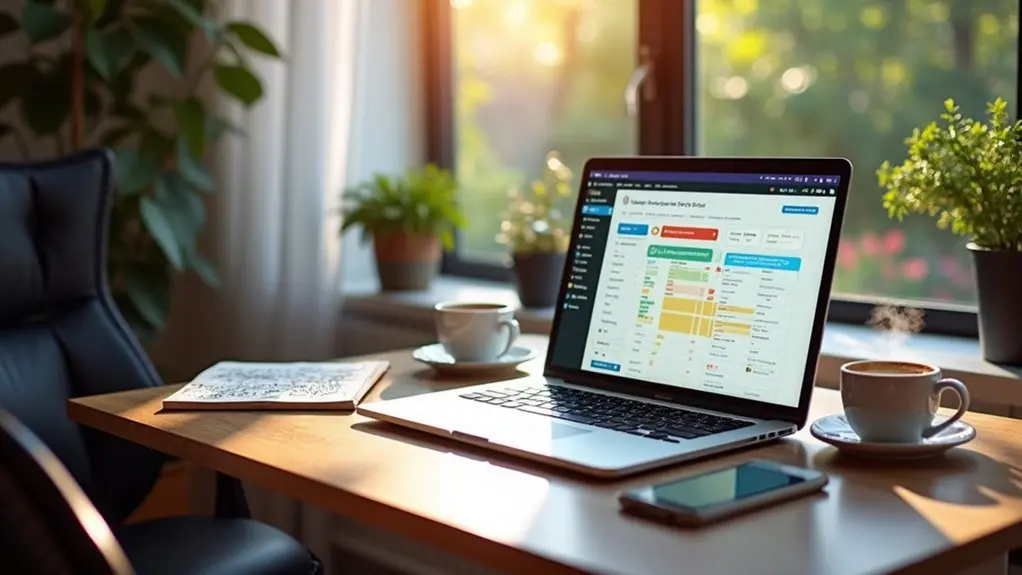Transforming layered PSD mockups into fully functional WordPress websites involves meticulously slicing design assets, exporting optimized images, and converting UI elements into HTML and CSS. Developers then structure custom themes within WordPress, utilizing precise PHP templates, custom fields, and plugin integration for dynamic functionality. Responsive layouts are achieved via CSS media queries, while plugins and hooks extend performance and features. Strict testing guarantees cross-browser compatibility and pixel-perfect fidelity. The next steps reveal advanced techniques for seamless PSD to WordPress workflows.
Key Takeaways
- Slice and export optimized assets from the PSD, documenting fonts, colors, and spacing to guide development.
- Convert PSD layouts into responsive HTML and CSS, ensuring pixel-perfect accuracy and mobile compatibility.
- Set up a local WordPress environment and organize theme files according to WordPress standards.
- Integrate dynamic content with custom post types, navigation menus, and custom fields for easy content management.
- Test thoroughly across devices and browsers, optimizing for speed and plugin compatibility before deploying the site.
Understanding the PSD to WordPress Conversion Process
Converting a PSD design to a WordPress theme demands a systematic approach that bridges static visual mockups with dynamic web functionality.
The PSD to WordPress conversion process begins by analyzing the layered PSD files, meticulously slicing images, and translating design elements into precise HTML and CSS code.
Converting PSD files to WordPress starts with careful image slicing and translating every design detail into pixel-perfect HTML and CSS.
Establishing a local development environment enables seamless integration of WordPress functionalities, transforming static assets into dynamic websites.
Developers focus on maintaining design integrity, guaranteeing a pixel perfect match between the original mockup and the live site.
Custom Gutenberg blocks are engineered to extend layout flexibility and enrich user experience.
Responsive design principles are rigorously applied, followed by thorough testing for device compatibility, cross-browser reliability, and performance.
This measured workflow guarantees robust, visually consistent, and user-centric WordPress themes.
Key Benefits of Converting PSD Files to WordPress Themes
While static PSD mockups offer granular control over visual design, translating these assets into WordPress themes delivers significant technical advantages.
To convert PSD to WordPress is to access dynamic content management, allowing seamless content updates without direct code edits. WordPress development guarantees a responsive WordPress theme, adapting website design for peak user experience on all devices.
Clean code structures, achieved during the conversion, enhance speed and performance—critical for both user retention and SEO. Utilizing custom CSS and the vast plugin ecosystem extends site functionality far beyond static PSD designs, supporting features like SEO optimization and social integration.
Ultimately, converting PSD to WordPress empowers brands with scalable, maintainable, and technically robust solutions, aligning both aesthetics and performance for modern web standards.
Preparing and Organizing Your PSD Design Files
Before initiating the PSD to WordPress conversion, meticulous preparation and organization of PSD design files is critical for efficient workflow.
Professionals systematically organize PSD files by logically naming layers and grouping design elements such as headers, footers, and buttons. This structure expedites the coding process and allows for swift extraction of necessary components.
Typography, color schemes, and spacing rules are clearly identified and documented to guarantee CSS consistency in the final theme. Essential assets are exported in optimized formats—SVG for vectors, WebP or PNG for backgrounds—ensuring high quality and fast load times.
Consideration for mobile responsiveness is integrated early, making certain design elements adapt across devices. Proper preparation results in a streamlined shift from visual mockup to functional, plugin-compatible WordPress implementation.
Setting Up Your WordPress Development Environment
Establishing a robust WordPress development environment is essential for transforming PSD designs into a fully functional theme. Developers should select a local WordPress tool—such as Local WP or XAMPP—to create a safe environment for testing and development. Installing WordPress locally provides full access to theme development capabilities, ensuring all components, including the server and database, are correctly configured. Adding `define(‘WP_DEBUG’, true);` to wp-config.php enables error reporting, which is crucial for identifying and resolving code issues efficiently. Mastering these tools will streamline your workflow, allowing rapid integration and validation of design-to-code changes. The following table summarizes core environment requirements:
| Component | Purpose | Example Tool |
|---|---|---|
| Local Server | Host WordPress locally | Local WP |
| Database | Store site data | MySQL |
| Debugging | Error detection & reporting | WP_DEBUG |
Creating the Theme Structure and Essential Files
Establishing a robust theme structure begins by creating a dedicated folder within `wp-content/themes/` and organizing assets into logical directories for stylesheets, scripts, images, and templates.
Key files such as `style.css` with theme metadata, `functions.php` for core functionality, and optionally `theme.json` for global styles are required for proper theme operation.
This systematic file organization streamlines development and lays the foundation for seamless WordPress integration.
Organizing Theme File Structure
A well-structured theme file system forms the backbone of efficient WordPress development. Organizing theme file structure begins with separating assets into dedicated folders—stylesheets, JavaScript, images, and template parts—ensuring clarity and maintainability.
The core WordPress theme files include style.css, which not only handles styling but also contains theme metadata, crucial for theme recognition by WordPress. The functions.php file centralizes theme-specific functions, while template hierarchy is respected through files such as header.php, footer.php, and sidebar.php, each addressing distinct layout sections.
Essential Theme Files Creation
Before a WordPress theme can function, its structure must be defined within a dedicated directory inside wp-content/themes/.
WordPress experts initiate this by creating a unique theme folder, which will house all essential files. The style.css file is fundamental, containing theme metadata and the core stylesheet.
Another critical component, functions.php, allows developers to register features, enqueue assets, and extend theme capabilities. The inclusion of theme.json guarantees consistent global styles, such as color palettes and typography.
PHP files—like header.php, footer.php, and index.php—serve as modular template files, enabling a hierarchical structure for content rendering. Proper organization within the theme directory streamlines development and maintenance.
- Confirm style.css contains accurate theme metadata for dashboard recognition.
- Leverage functions.php for adding custom functionality.
- Structure template PHP files to modularize site sections efficiently.
Translating PSD Elements Into HTML, CSS, and PHP
Translating PSD elements into HTML, CSS, and PHP begins by methodically slicing the design into discrete components, exporting images and vector graphics in web-optimized formats such as PNG or SVG.
In the PSD to WordPress conversion process, developers construct a semantic HTML structure, carefully mapping headers, footers, sections, and articles to their respective HTML tags for improved accessibility and SEO.
CSS is then employed to precisely replicate the PSD’s visual style, ensuring accurate layout, color, and typography. PHP integration is essential for dynamic content, enabling interaction with WordPress functions and the database.
Using Adobe Photoshop for slicing assets and robust code editors for HTML, CSS, and PHP streamlines the workflow, ensuring each translated component aligns seamlessly with WordPress’s theming architecture.
Integrating Custom Functionality and WordPress Features
To extend a PSD-based WordPress theme beyond static layouts, developers integrate dynamic content elements using custom post types and advanced field management.
Code additions in functions.php and strategic use of plugins such as ACF facilitate unique content structures and flexible data handling.
Performance and user experience are further optimized through proper script enqueuing and the implementation of Gutenberg custom blocks and AJAX-powered interactions.
Adding Dynamic Content Elements
Elevating a WordPress theme with dynamic content elements involves utilizing core features and custom code to deliver flexible, robust functionality.
In the PSD to WordPress workflow, developers leverage the `functions.php` file to inject site-specific logic, integrating features that align with the original design mockup.
Dynamic content elements such as custom fields (using plugins like Advanced Custom Fields) empower content creators to manage structured data efficiently.
WordPress functions—such as `wp_nav_menu()`—enable the addition of dynamic navigation menus, which automatically reflect site changes.
By employing hooks (actions and filters), developers extend or modify core functionality without altering base code, ensuring maintainability.
- Integrate custom fields with Advanced Custom Fields for tailored content management.
- Implement dynamic navigation menus using WordPress functions.
- Utilize hooks in `functions.php` to customize and extend theme functionality.
Implementing Custom Post Types
Expanding WordPress functionality through custom post types enables developers to implement content structures that extend far beyond the default posts and pages. Utilizing the `register_post_type()` function within the `functions.php` file, developers can define unique content types such as portfolios, testimonials, or products, specifying parameters for labels, support features, and hierarchical attributes.
This approach enhances content management and user experience in the WordPress dashboard, offering a streamlined interface for diverse content. Integrating custom fields and taxonomies allows for tailored metadata and granular categorization, which further improves navigation and organization.
Adhering to WordPress coding standards guarantees maintainability and compatibility. Additionally, custom post types contribute to SEO by creating well-structured, easily indexable content, ultimately optimizing both site performance and discoverability.
Enhancing Theme With Plugins
A vast array of plugins empowers WordPress themes with custom functionality, enabling the seamless integration of features such as contact forms, SEO optimization, and e-commerce modules without significant manual coding.
As part of the PSD to WordPress workflow, developers leverage the WordPress Plugin Directory to enhance site capabilities efficiently. Popular tools like Advanced Custom Fields (ACF) introduce custom fields, vastly improving content management and user experience.
Integration demands technical vigilance: ensuring plugin compatibility with the theme and other plugins is essential for ideal performance. Custom functionality is often introduced via hooks and filters in the theme’s functions.php, guaranteeing tailored solutions and extensibility.
- Expand theme functionality using vetted plugins from the WordPress Plugin Directory.
- Employ custom fields for advanced content structuring.
- Test plugin compatibility to maintain site performance and stability.
Ensuring Responsive and Cross-Browser Compatibility
How can a PSD-to-WordPress workflow guarantee pixel-perfect results across devices and browsers?
By utilizing responsive design principles, developers employ CSS media queries to dynamically adapt layouts according to varying screen sizes. Flexible grid layouts and relative units replace rigid pixel-based structures, guaranteeing seamless scaling across desktops, tablets, and mobile devices.
The mobile-first approach prioritizes styling for smaller screens, progressively enhancing for larger displays. Achieving cross-browser compatibility requires rigorous examination of HTML, CSS, and JavaScript outputs, as browsers like Chrome, Firefox, Safari, and Edge interpret code differently.
Testing tools such as BrowserStack and Chrome DevTools play an essential role, simulating diverse environments to identify and resolve inconsistencies. These strategies guarantee the converted WordPress theme maintains visual and functional integrity regardless of device or browser.
Testing, Optimizing, and Refining Your WordPress Theme
After establishing responsive layouts and cross-browser compatibility, systematic testing and optimization steps become paramount in the PSD to WordPress workflow.
Developers must rigorously test the WordPress theme across multiple devices and browsers to guarantee consistent performance and user experience.
Optimizing site speed involves minifying CSS and JavaScript files, reducing payload and improving load times.
Image optimization—through advanced formats like WebP and compression tools—further accelerates rendering without degrading visual quality.
Integrating caching plugins, such as W3 Total Cache or WP Super Cache, enables the site to deliver static content efficiently, further boosting performance.
Regular usability testing with real users identifies navigation or interaction issues, guaranteeing the final product meets modern standards.
- Minify CSS and JavaScript files for peak performance
- Implement image optimization techniques
- Leverage caching plugins to enhance site speed
Best Practices for a Seamless PSD to WordPress Workflow
While the PSD to WordPress process offers flexibility and creative control, technical rigor is essential to guarantee efficiency and maintainability.
Adhering to best practices begins with organizing the PSD file—clear layer naming and logical grouping streamline the export of design assets.
Export design assets in optimized formats such as SVG for vectors and WebP or PNG for images, ensuring fast load times and preserved quality.
Establishing a robust local development environment with tools like Local WP or XAMPP enables developers to safely write and test HTML, CSS, and PHP code.
Breaking the PSD into core components like headers and footers allows for a modular approach.
Responsive design should be integrated from inception, ensuring a seamless workflow and an enhanced user experience across all devices.
Frequently Asked Questions
How Do I Choose a Reliable PSD to Wordpress Conversion Service?
Selecting a reliable conversion service involves reputation assessment, service comparison, client testimonials, portfolio review, evaluating turnaround time, pricing transparency, technical expertise, plugin compatibility, effective communication skills, support options, and seamless project collaboration to guarantee high-quality, code-optimized WordPress results.
What Are the Typical Costs Involved in PSD to Wordpress Conversion?
Evaluating cost breakdowns reveals varied pricing models; freelance rates typically undercut agency charges, though service comparisons must include quality assurance, turnaround times, additional features, and potential hidden fees. Budget planning should prioritize plugin integration, code quality, and responsive design.
How Can I Protect My Design Files During the Conversion Process?
Protecting design files requires file encryption, secure storage, and strict access permissions. Employ design watermarking, version control systems, and secure transfer protocols. Implement backup strategies, establish client agreements with non-disclosure clauses, and perform quality assurance throughout the conversion workflow.
Can I Convert Sketch or Figma Designs Instead of PSD Files?
The current question addresses Sketch conversion and Figma compatibility, emphasizing design file formats beyond PSD. Mockup to website workflows leverage specialized conversion tools, enabling responsive design, UI/UX considerations, design preservation, workflow optimization, and seamless developer collaboration throughout implementation.
What Ongoing Maintenance Is Needed After Converting to Wordpress?
Ongoing maintenance requires implementing website updates, security patches, and plugin management. Technical tasks include theme customization, backup strategies, performance enhancement, and content management. Continued SEO enhancements, user experience improvements, and analytics tracking guarantee ideal functionality and measurable website growth.
Conclusion
Mastering PSD to WordPress conversion demands meticulous organization, technical proficiency, and an eye for detail. By properly structuring PSD files, utilizing WordPress’s theme hierarchy, and integrating essential plugins, developers can deliver dynamic, responsive websites that maintain design fidelity. Continuous testing, optimization, and adherence to coding standards guarantee robust performance across devices and browsers. A streamlined, code-focused workflow not only accelerates the transformation process but also assures scalable, maintainable WordPress themes tailored to evolving client and user needs.