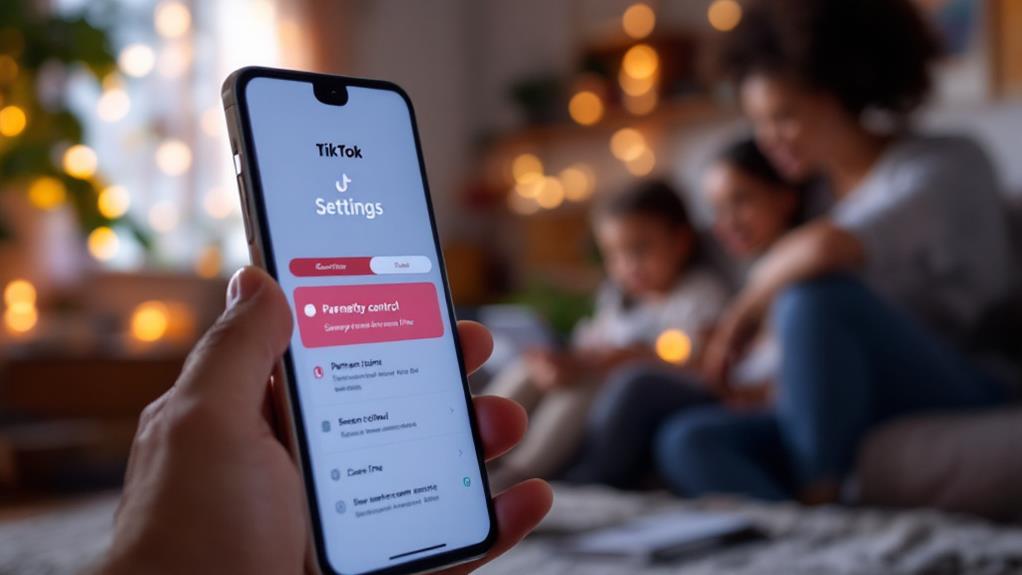Protecting children from online threats involves a multi-faceted approach through effective PC parental controls. Start by setting up child-specific accounts with customizable settings to guarantee age-appropriate content access. Implement screen time management tools to encourage balanced digital habits, and apply app and game restrictions based on maturity levels. Content filters are essential in blocking inappropriate websites, and antivirus software protects against malware and phishing attempts. Regular activity monitoring and maintaining open communication about online experiences foster a secure environment. By exploring various strategies, parents can guarantee a safer online journey for their kids while staying informed and vigilant.
Key Takeaways
- Implement customizable screen time limits to encourage balanced digital habits for children.
- Use parental controls to set age-appropriate content filters and block unsuitable websites.
- Monitor online activities through activity reports and adjust settings as needed.
- Require parental approval for online purchases to manage children's spending habits.
- Foster open communication about online risks and responsible digital behavior with kids.
Understanding Online Safety Risks
In today's digital age, a considerable portion of the youth population faces significant online safety risks, necessitating a thorough understanding of these dangers. With 64% of Indian youth at risk of cyberbullying and harassment, it is essential to foster cyberbullying awareness and online harassment prevention. This significant statistic underscores the urgency of implementing effective safety measures to protect young users from these pervasive threats.
Moreover, the fact that approximately 75% of youth are aware of friends or family who have experienced online harassment reveals the widespread nature of these risks within communities. This calls for heightened vigilance and proactive strategies to mitigate potential dangers.
Alarmingly, about 44% of young individuals have encountered perpetrators of online risks, further emphasizing the necessity of promoting safe online interactions through education and awareness.
Additionally, while 50% of youth know where to seek help for online threats, it is vital to enhance education on available resources and support systems.
Setting Up Child Accounts
Establishing child accounts on Windows 10 is an imperative step for parents aiming to create a secure digital environment for their children. This process begins by directing to Start > Settings > Accounts, and selecting "Family & other users" to add a child to your family group.
One of the primary child account benefits is the ability to apply and customize parental controls, guaranteeing a tailored and safe online experience.
Creating a Microsoft account for your child is necessary if they do not have one already. This process requires parental consent, not only for the account creation but also for any subsequent adjustments to settings.
Linking your child's devices to their Microsoft account is essential for thorough monitoring of their online activities, allowing parents to maintain oversight and apply customized restrictions as needed.
Regular review and adjustment of account settings are important to make certain they remain age-appropriate and reflect your family's values.
These child accounts inherently restrict access to certain features, providing an added layer of safety by preventing unauthorized changes.
Ultimately, account customization helps maintain a controlled online environment, empowering parents to safeguard their children's digital experiences effectively.
Managing Screen Time
Steering through the complexities of screen time management on Windows 10 involves leveraging the robust parental control features to foster healthier digital habits among children. Implementing effective screen time strategies is essential for promoting balance between digital engagement and other aspects of a child's life.
Windows 10 provides parents with the flexibility to set daily screen time limits, which can be tailored to fit each day of the week. This allows for accommodating diverse schedules and activities, ensuring that children engage with technology in a balanced manner.
By scheduling specific usage times, parents can prevent late-night screen activities that often disrupt sleep patterns, thereby supporting better sleep hygiene. Monitoring app and game usage is another important component, enabling parents to set appropriate boundaries that safeguard children from excessive exposure.
In addition, Windows 10 offers the ability to block specific apps when needed, providing an additional layer of security and control over the content accessed during screen time.
These customizable settings empower parents to guide their children in developing healthy habits, ensuring that digital consumption is both purposeful and mindful. By integrating these strategies, parents can effectively manage screen time, fostering a healthier relationship between children and technology.
App and Game Restrictions
Steering the landscape of digital content for children, Windows 10 parental controls provide a robust framework for app and game restrictions, guaranteeing age-appropriate access and promoting healthy digital interactions.
By setting age restrictions, parents can confirm that app discovery aligns with their child's maturity level, minimizing exposure to unsuitable content. This feature not only safeguards young users but also fosters an environment conducive to positive digital experiences.
Windows 10 allows parents to establish daily screen time limits for specific apps and games, effectively managing usage and encouraging balanced habits.
Parents can engage in meaningful discussions with their children about the time spent on entertainment versus educational activities, using customizable settings to monitor app and game usage. This helps in understanding their child's interests and providing tailored game recommendations that align with educational goals.
For added safety, specific apps can be blocked entirely if deemed inappropriate, offering a vital layer of protection.
Additionally, activity reporting features enable parents to review app and game usage patterns, helping identify potential concerns or trends that may require attention.
This all-encompassing approach empowers parents to guide their children through the digital world with confidence and care.
Content Filtering Options
Steering through the digital landscape with care, Windows 10's parental controls offer extensive content filtering options that prioritize child safety during online activities.
These features empower parents to establish a secure digital environment by blocking inappropriate websites and online content through pre-defined and custom content categories. By tailoring these filters, parents can guarantee that their children access only age-appropriate material, thereby minimizing exposure to potentially harmful content.
Utilizing browser filtering tools, such as those integrated into Microsoft Edge, further enhances online safety. These tools automatically restrict access to adult content, providing an additional layer of protection as children explore the internet.
The ability to customize filters enables parents to allow or block specific websites, adapting to the unique needs and maturity levels of their children.
In addition to content filtering, Windows 10 provides activity reporting features that offer insights into children's online behavior. This allows parents to monitor and review the websites visited by their children, enabling them to make informed adjustments to the filtering settings as necessary.
Extending these controls to apps and games, parents can also set age restrictions and block unsuitable applications, ensuring a thorough approach to child safety in the digital domain.
Controlling Online Spending
While guaranteeing a safe online experience through content filtering, managing financial interactions is another vital aspect of digital parenting. Controlling online spending not only safeguards against unauthorized transactions but also instills essential budgeting skills in children.
Windows 10 parental controls offer robust features to assist in this endeavor. By setting monetary limits on children's Microsoft accounts, parents can effectively manage online allowances and spending. This approach empowers children to make mindful financial decisions within defined boundaries.
To enhance financial safety, parents can require approval for any online purchases. This not only prevents impulsive spending but also encourages open conversations about financial responsibility.
Additionally, linking child accounts to family settings helps monitor spending activities, providing peace of mind through notifications for each purchase.
Here are practical tips for managing online spending:
- Set clear monetary limits on children's accounts.
- Require parental approval for all online transactions.
- Monitor spending activities by linking accounts to family settings.
- Restrict purchases on specific apps or games to guarantee age-appropriate content.
- Regularly review account settings and spending habits to stay informed.
Utilizing Windows 10 Controls
Steering through the complexities of digital parenting can be challenging, but Windows 10 parental controls offer a practical solution for managing children's online experiences.
These controls are readily accessible, guiding parents through Start > Settings > Accounts where user accounts can be customized to guarantee safe online environments for children. By setting daily screen time limits and customizing them by the day of the week, parents can promote balanced tech usage, encouraging offline activities and healthy routines.
Windows 10 also empowers parents with extensive content filters. These filters block mature content and restrict access to inappropriate websites when using Microsoft Edge, thereby safeguarding children from unsuitable online material.
Activity reporting is another valuable feature, providing insights into children's browsing habits and app usage, allowing parents to engage in informed discussions about online safety and responsible digital behaviors.
Moreover, Windows updates bolster these parental controls, guaranteeing they stay effective and up-to-date with the latest security measures. Adding a layer of financial protection, parental approval is required for online purchases, preventing unauthorized spending on children's accounts.
Through these well-designed tools, Windows 10 helps create a secure and supportive digital space for young users.
Integrating Third-Party Software
In what ways can third-party parental control software enhance your existing digital safety measures? By integrating solutions like Norton Family or Qustodio, parents can extend beyond basic operating system controls to include advanced features such as detailed activity logs, location tracking, and customizable content filtering.
These third-party benefits offer a more robust digital safety net by providing extensive monitoring across multiple devices, including smartphones, tablets, and gaming consoles.
Feature comparisons highlight user-friendly dashboards that simplify setting screen time limits, blocking inappropriate content, and managing app access from a single, centralized location. Some applications, such as Bark, leverage AI technology to actively monitor social media and messaging apps, alerting parents to potential risks and offering a proactive stance on online safety.
When considering third-party software, it is essential to weigh the cost and privacy implications. Selecting reputable providers and thoroughly reviewing their privacy policies can help guarantee that your family's data remains secure.
Here are some key advantages of integrating third-party software:
- Extensive device coverage across multiple operating systems.
- Advanced filtering and monitoring capabilities for enhanced security.
- User-friendly interfaces for streamlined management.
- Proactive risk detection using AI technology.
- Centralized control over multiple digital environments.
Monitoring Digital Activities
Understanding and managing children's digital activities is essential in today's interconnected world, where potential online risks are ever-present. Monitoring these activities not only aids in recognizing risks like cyberbullying or inappropriate content exposure but also helps in shaping a child's digital footprints and online reputation. With tools like Windows 10 parental controls, parents can gain insights into their children's online behavior, such as websites visited and time spent on various applications and games.
By linking child accounts to a family group, parents can oversee and manage devices, ensuring that children use technology appropriately across platforms. Using content filters enhances safety by restricting access to unsuitable websites, promoting a healthier internet environment.
| Activity Monitoring Tools | Benefits |
|---|---|
| Windows 10 Parental Controls | Tracks websites visited |
| Family Group Accounts | Extensive device management |
| Content Filters | Blocks mature content |
| Activity Reports | Identifies online behavior trends |
| Open Communication | Encourages responsible use |
Regularly reviewing digital activities fosters a dialogue about online risks, promoting transparency and trust. This proactive approach not only safeguards children but also empowers them to understand the implications of their digital footprints, ensuring they cultivate a positive online reputation as they engage with the digital world.
Enhancing Browsing Security
Enhancing browsing security is essential in safeguarding children from inappropriate content and potential online threats.
By utilizing content filtering techniques and safe browsing practices, parents can effectively shield their children from unsuitable material and guarantee a safer online experience.
Additionally, monitoring online activity through detailed reports allows parents to stay informed and adapt their strategies as their child's internet usage and maturity evolve.
Content Filtering Techniques
With the ever-expanding digital landscape, protecting children from harmful online content has become a paramount concern for parents. Utilizing effective content filtering techniques is essential in this endeavor.
By leveraging category management, Windows 10 parental controls can block inappropriate websites, such as those related to violence, pornography, and hate speech, guaranteeing a safer browsing environment. These filters can be customized to allow only approved websites, or to block specific sites, tailoring the browsing experience to suit a child's age and maturity level.
Microsoft Edge, when parental controls are enabled, defaults to a strict setting, preventing access to harmful content proactively. This helps in fortifying browsing security from the outset.
Additionally, activity reporting features provide a window into a child's online activities, allowing parents to review visited websites and intervene when necessary.
Here are some practical steps for enhancing your child's online safety:
- Use category-based filtering techniques to manage content access.
- Customize filters for age-appropriate browsing experiences.
- Enable strict browsing settings on Microsoft Edge.
- Regularly review activity reports to monitor online behavior.
- Adjust filtering settings as your child's needs evolve.
Regular adjustments and vigilant monitoring guarantee ongoing protection against emerging online threats, providing peace of mind for parents.
Safe Browsing Practices
A parent's vigilance is vital in maneuvering the complexities of ensuring a child's safe online experience. Safe browsing practices begin with the use of kid-friendly browsers, which are crafted to limit exposure to inappropriate content. These browsers often come with built-in safe search functionality, additionally solidifying a protective online environment.
For standard browsers, enabling safe search settings is an important step to filter out harmful content proactively.
In addition to these settings, consider utilizing browser extensions that enhance online safety. These extensions can block malicious sites, ads, and phishing attempts, thereby reducing the risk of exposure to harmful material.
Moreover, employing reading modes or simplified viewing options within browsers can help children focus on their tasks by minimizing distractions during online research.
Education plays a pivotal role in empowering children to navigate the internet safely. Regularly discuss the importance of recognizing phishing attempts and suspicious links to fortify their online safety awareness.
This open dialogue should foster an environment where children feel comfortable sharing their online experiences. By combining technology with education and communication, parents can create a robust framework that supports their child's secure and enriching online journey.
Monitoring Online Activity
Keeping tabs on a child's online activity is an integral component of enhancing browsing security. In the digital age, children are exposed to various online platforms such as social media and online gaming, which can pose privacy concerns and influence their digital footprints.
Utilizing tools like Windows 10 parental controls allows parents to effectively monitor their child's internet usage, which includes reviewing websites visited and managing content filters to block inappropriate material. Such measures are essential for nurturing an understanding of cyberbullying awareness and promoting proper internet etiquette.
Microsoft Edge's strict browsing settings bolster these efforts by preventing incognito sessions, thereby ensuring safer online interactions. Parents should remain vigilant of screen addiction and online friendships, as these can impact a child's well-being and social development.
Ensuring access to educational content can enhance digital literacy, helping children navigate the internet responsibly. Regularly reviewing and adjusting parental control settings is necessary, as it allows adaptation to evolving online threats and changes in a child's online behavior.
Here are some practical tips:
- Engage in conversations about online safety.
- Set time limits for internet usage.
- Encourage exploring educational content.
- Teach children about privacy settings.
- Promote awareness of digital footprints.
Antivirus and Malware Protection
In today's digital age, an effective antivirus and malware protection strategy is essential for ensuring the safety of online experiences, particularly for younger users. As children navigate the internet, they face numerous malware threats that require robust antivirus solutions.
Utilizing built-in virus protection, such as Microsoft Defender in Windows 10 or later, offers vital defense against these threats. However, it's important to maintain regular system updates and enhance security awareness to address evolving threats and software vulnerabilities.
Phishing prevention is a key component of cyber hygiene. Even Mac users, who are generally at a lower risk of viruses, must remain vigilant against phishing attempts. Establishing good habits around online privacy can greatly mitigate risks.
Parents can empower their children by educating them on the importance of recognizing suspicious emails and links.
The digital landscape is fraught with dangers like cyberbullying and phishing, making thorough malware protection critical. Regularly updating antivirus software and reinforcing malware defenses are practical steps to safeguard children's online activities.
Effective Communication Strategies
Beyond ensuring robust antivirus and malware protection, fostering open communication with children about their online activities is equally important in cultivating a safe digital environment.
Establishing open lines of communication builds trust and awareness, encouraging children to share concerns. A considerable number of youth—50%—feel comfortable discussing online issues with their parents, highlighting the importance of such dialogues.
Regular conversations about internet safety not only educate children on recognizing scams but also help in setting online boundaries. This is essential, given that 64% of Indian youth are at risk of cyberbullying and harassment.
Discussing the importance of privacy and clear expectations for online behavior helps children understand the value of protecting their personal information.
Encouraging them to report uncomfortable online interactions fosters a supportive atmosphere, reinforcing their sense of empowerment and safety. A collaborative approach through family discussions, where children are involved in reviewing online risks, can greatly enhance their understanding and confidence.
- Regularly discuss online safety to build trust.
- Encourage open sharing of uncomfortable experiences.
- Set clear expectations for online boundaries.
- Educate about the importance of personal information privacy.
- Empower children to seek help when needed.
Adjusting Parental Controls Regularly
To guarantee parental controls remain effective, it is essential to update settings frequently, taking into consideration the evolving online habits and maturity levels of children.
Customizing these controls based on age allows for appropriate content filtering and screen time management, while monitoring activity changes can highlight areas needing adjustment.
Engaging with activity reports and maintaining open communication with children will help parents make informed, balanced decisions about necessary modifications.
Update Settings Frequently
Regularly updating parental control settings is essential to ensuring they remain effective as your child grows and their online interactions evolve.
As children mature, their digital landscape transforms, necessitating the adjustment of preferences to align with their evolving needs. Windows 10's activity reporting feature can be a valuable tool, offering insights into your child's online habits. This information allows you to modify content filters, ensuring they remain relevant and effective in protecting your child from inappropriate material.
To maintain peak security and relevance, consider implementing the following practices:
- Regular Review: Frequently assess and update the list of allowed or blocked websites to keep pace with emerging trends and platforms.
- Screen Time Flexibility: Adjust daily screen time limits based on your child's schedule, accommodating for school breaks or weekends.
- Open Communication: Engage in candid conversations with your child about their online experiences, leveraging these insights to fine-tune parental controls.
- Activity Monitoring: Utilize activity reports to monitor online interactions, providing a basis for content filter adjustments.
- Stay Informed: Keep abreast of new digital trends and threats, ensuring parental controls are adapted accordingly.
Customize Based on Age
Understanding and adapting parental controls to suit a child's age and maturity level is crucial in maintaining a safe and appropriate online environment. Customizing these controls guarantees they remain effective and relevant, as children's needs and capabilities can change rapidly.
Implementing age appropriate guidelines, such as those available in Windows 10, allows parents to set tailored age restrictions for games and apps. This enables them to block inappropriate content while still granting access to suitable educational resources and entertainment.
A maturity level assessment is an integral part of this process, as it helps parents gauge their child's ability to handle various online interactions. Regularly reviewing and adjusting these settings accommodates the child's growing independence and evolving interests. This approach guarantees the controls reflect their current stage of development.
Furthermore, setting specific time limits for device usage can be customized by day of the week, promoting a balanced approach to screen time. This flexibility allows for more relaxed usage during weekends or holidays while encouraging discipline during the school week.
Monitoring app and game usage provides additional insights into the child's online habits, allowing parents to block specific apps if necessary to maintain safety.
Monitor Activity Changes
Many find that staying vigilant and adaptable is key when managing a child's online presence. Regularly reviewing and adjusting parental controls guarantees they remain appropriate for your child's evolving maturity and activity trends.
By utilizing Windows 10's parental controls, parents can gain insights into their child's internet behavior patterns, such as websites visited and time spent online. This data helps in identifying any concerning behavior and the need for adjustments.
It's essential to set up alerts for unusual activity, such as attempts to access blocked websites or excessive screen time. These alerts allow you to promptly address potential issues and maintain a safe online environment.
Customizable settings offer flexibility to adapt screen time limits and content filters based on specific days or significant homework hours, promoting a balanced online experience.
Engaging in ongoing conversations with your child about their online experiences is equally important. This fosters an environment where they feel comfortable discussing changes in their digital behavior, which may necessitate adjustments to parental controls.
Here are some practical steps:
- Review activity reports regularly
- Set up alerts for unusual behavior
- Customize settings for balance
- Discuss online experiences with your child
- Adjust controls as your child matures
Frequently Asked Questions
Can You Put Parental Controls on a Desktop Computer?
Yes, desktop computers can utilize software options and monitoring tools to implement parental controls. These features enable parents to manage screen time, set content restrictions, and monitor online activities, ensuring a safe digital environment for children.
How to Childproof Your Computer?
To childproof your computer, create separate user accounts with restricted permissions to control access. Adjust computer settings to activate content filters and screen time limits, ensuring a safe browsing environment aligned with your child's developmental stage and internet safety needs.
How Do I Restrict Internet Access on My Child's Computer?
To restrict internet access on your child's computer, implement internet filters and browsing restrictions via Windows 10's parental control settings. These tools help manage online content, enforce screen time limits, and provide activity reports, ensuring safe internet usage.
How Do I Lock My Computer Screen for Kids?
To enhance child safety, employ screen locking by using the "Windows + L" shortcut. This measure safeguards against unauthorized access, ensuring your child's interaction with the computer remains controlled and secure within the intended usage parameters.
Conclusion
Implementing thorough parental controls on computers is essential for safeguarding children in the digital age. By understanding online safety risks, setting up dedicated child accounts, and managing screen time, a structured environment is created. App and game restrictions, content filtering, and enhanced browsing security further protect young users. Incorporating antivirus and malware protection guarantees a secure digital experience. Through effective communication and regular adjustments to parental controls, a balanced approach to safety and digital exploration is achieved.