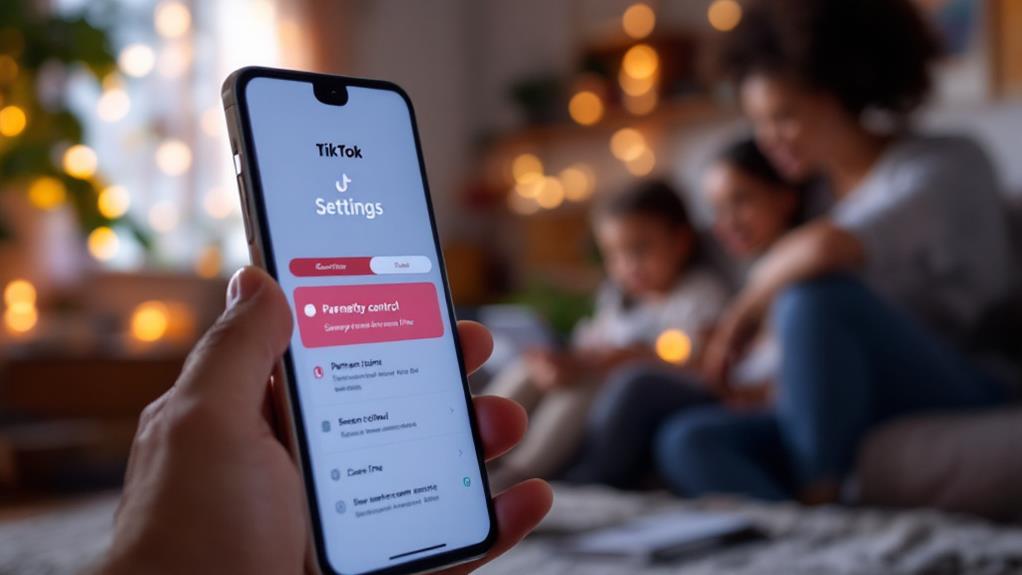Implementing parental controls on Disney Plus is essential for safeguarding young viewers. Begin by creating a Disney+ account and ensuring your subscription is active. Customize profiles for children by designating them as Kids Profiles, which automatically apply age-appropriate content restrictions. Secure profiles with a 4-digit PIN to prevent unauthorized access. You can disable autoplay and adjust background video settings to encourage mindful viewing. Age rating filters allow content to be aligned with children's developmental stages, promoting responsible digital consumption. This structured approach creates a safer, more tailored streaming environment, providing clarity and peace of mind to parents seeking greater control.
Key Takeaways
- Create a Disney+ account and choose a subscription plan to access parental control features.
- Set up a Kids Profile by toggling the "Kids Profile" option to filter age-appropriate content.
- Implement a Profile PIN to secure profiles and restrict access to unauthorized users.
- Customize content ratings to restrict viewing based on age appropriateness (0+, 6+, 9+, etc.).
- Navigate to "Edit Profiles" for modifying existing profiles and managing parental control settings.
Requirements for Access
To get started with Disney+, users must meet certain requirements to access the platform's extensive library of content. First and foremost, account registration is essential. Users need to create a valid Disney+ account through an online registration process. This step involves providing necessary personal information and selecting a subscription plan that suits their needs.
Once registered, the account allows access to a vast range of Disney's beloved movies, series, and exclusive content.
In addition to account registration, a stable internet connection is vital for streaming content seamlessly on Disney+. The platform requires sufficient bandwidth to deliver high-quality video without interruptions. Ensuring strong internet connectivity will facilitate a smooth viewing experience, allowing users to enjoy content in high definition or even 4K resolution, depending on their subscription tier and device capabilities.
Furthermore, Disney+ supports a wide range of devices, including smartphones, tablets, smart TVs, and computers. This compatibility with various brands and models makes the platform accessible to a diverse audience.
Users can stream their favorite Disney content on multiple devices, offering flexibility and convenience. By fulfilling these requirements, users can fully enjoy the magical world of Disney+ from the comfort of their homes.
Safety Settings Overview
Ensuring a safe viewing environment for younger audiences is a paramount concern for many families, and Disney+ addresses this through its robust parental control features. This streaming platform offers a thorough suite of safety settings designed to shield children from inappropriate content while enhancing user experience through content filtering and profile customization.
- Content Filtering: Disney+ allows parents to set content age ratings ranging from 0+ to 18+, ensuring that shows and movies are tailored to the viewer's maturity level. This feature effectively filters content, providing peace of mind to parents.
- Profile Customization: Parents can create customized profiles to cater to specific viewing preferences and maturity levels. This includes setting up unique profiles with distinct content restrictions, ensuring each profile's content is age-appropriate.
- Profile PIN Protection: To prevent unauthorized access, parents can assign a Profile PIN to secure specific profiles. This measure protects children from accessing inappropriate material inadvertently.
- Playback Settings: Disney+ offers the ability to disable autoplay, a feature that helps manage viewing habits by preventing continuous viewing and encouraging mindful consumption of content.
These features collectively empower parents to curate a safe and enjoyable streaming environment for their children, making Disney+ a family-friendly choice.
Creating a Kids Profile
Creating a Kids Profile on Disney+ is a straightforward process that enhances the platform's family-friendly offerings. To begin, log in to your Disney+ account and navigate to the profile screen. Here, select "Add Profile." This step initiates the creation of a distinct viewing space tailored to the needs of younger users.
The Kids Profile benefits are immediately evident as it automatically restricts content to age-appropriate ratings such as G, TV-Y, TV-Y7/Y7-FV, or TV-G. This guarantees a safe and suitable viewing environment for children.
Profile customization is a key feature, allowing parents to personalize the experience. Toggle the Kids profile option to "On" to guarantee only appropriate content is displayed. You can then choose a character icon that resonates with your child and enter a name for their profile.
This personalization not only makes the platform more engaging for younger viewers but also simplifies navigation. Children can easily find content tailored to their age group, without the risk of stumbling upon inappropriate material.
Setting a PIN for Profiles
To enhance the security of individual profiles on Disney+, implementing a PIN offers a straightforward solution for parental control.
By setting a 4-digit PIN through the "Edit Profiles" section, parents can effectively manage access and restrict entry to potentially inappropriate content.
This feature guarantees that only authorized users can view specific content, aligning with the platform's commitment to safe family viewing experiences.
Setting Profile PIN
In today's digital age, safeguarding your family's viewing experience on Disney+ is essential, and setting a Profile PIN is an effective way to accomplish this.
Profile customization options, such as a Profile PIN, allow you to create profile access restrictions that guarantee only authorized users can view specific content. By implementing a PIN, you can tailor the viewing experience to suit your family's needs seamlessly.
Here's a step-by-step guide to set a Profile PIN on Disney+:
- Navigate to "Edit Profiles": Begin by accessing the profile screen on Disney+. Select the profile you wish to protect with a PIN.
- Access Parental Controls: Within the profile settings, locate "Parental Controls." Here, you'll find the "Profile PIN" option, which you need to select.
- Enter Account Password: To proceed, you will be prompted to enter your Disney+ account password. This step is vital for security purposes.
- Create and Enforce a 4-digit PIN: Once your password is verified, set a 4-digit PIN. Toggle the option to limit access to the profile, guaranteeing the PIN is enforced effectively.
Protecting Content Access
Securing your family's access to Disney+ involves more than just selecting appropriate content; it's about controlling who can view that content through the effective use of Profile PINs.
By setting up a PIN for each profile, you can guarantee that content filtering and access restrictions are in place, providing an added layer of security for your family's viewing experience.
To initiate this process, navigate to the "Edit Profiles" section on Disney+ and select the profile you wish to protect.
Once there, under Parental Controls, you'll find the "Profile PIN" option.
To proceed, input your account password, which verifies your authority to set these restrictions.
You can then enter a 4-digit PIN, which will serve as a gatekeeper, making sure only those with the correct code can access the protected profile.
It's vital to toggle on the option to limit access to the profile, as this activates the PIN protection feature.
Managing Parental Controls
Effectively managing parental controls on Disney+ is an essential step for families aiming to maintain a safe viewing environment for children. One of the key aspects of profile management is setting a PIN for profiles, which helps enforce content restrictions and prevents unauthorized access.
Here's how to set up a PIN for your Disney+ profile:
- Navigate to the "Edit Profiles" section: Start by selecting the profile you wish to secure. This step is imperative to guarantee that only the intended profile is protected.
- Locate the "Profile PIN" option: Under Parental Controls, find the section where you can create a 4-digit PIN. This will act as a gatekeeper, controlling who can access the profile.
- Enter your account password: To access the PIN settings, input your account password. This additional step provides an extra layer of security before modifications can be made.
- Save changes: After setting or changing the PIN, remember to select "Save" to apply the changes effectively. Without this, your settings will not be updated.
Additional Profile Features
In addition to parental controls, Disney Plus offers customizable playback settings for each profile, allowing users to manage features such as autoplay to encourage healthy viewing habits.
The platform's GroupWatch option further enhances the viewing experience by enabling simultaneous streaming with friends and family, making virtual gatherings more interactive.
These features provide flexibility and personalization, catering to individual preferences while maintaining a family-friendly environment.
Custom Playback Settings
Among the diverse features that Disney+ offers, custom playback settings stand out as a significant enhancement for tailoring viewing experiences to individual preferences.
These settings allow users to align the Disney+ interface with their unique user preferences and viewing habits, guaranteeing more control over how they consume content.
Custom playback settings provide several options to enhance the user experience:
- Autoplay Control: Users can enable or disable the autoplay feature, which automatically starts the next episode. This feature is particularly beneficial for managing screen time, making it easier to adhere to personal viewing limits.
- Background Video Settings: Turning off background videos can help in reducing distractions and enhancing app performance. This option allows users to focus more on their selected content without unnecessary interruptions.
- Playback Language: Disney+ offers the flexibility to change the playback language, making it accessible for non-English speakers or those learning a new language. This feature broadens the app's usability across different demographics.
- Individual Profile Settings: Each profile on Disney+ can have its own tailored playback settings. This guarantees that each family member can enjoy a personalized viewing experience, aligned with their specific preferences and needs.
GroupWatch Viewing Option
Disney+'s GroupWatch feature revolutionizes the way users experience streaming, offering a collaborative viewing option that brings people together regardless of their physical distance. This innovative feature enables up to seven people to watch the same content concurrently, creating the perfect setting for virtual movie nights with family and friends.
The GroupWatch benefits are numerous, as participants can join from various devices, including smartphones, tablets, TVs, or computers, ensuring a flexible and accessible viewing experience.
One of the standout aspects of GroupWatch is its shared control functionality. Each participant can manage playback, with the ability to play, pause, or rewind, keeping everyone synchronized during the viewing session. This democratic control system fosters a sense of shared experience, which is at the heart of GroupWatch's appeal.
Additionally, the real-time chat feature allows users to exchange reactions and comments, further enhancing the social aspect of streaming.
Maintaining GroupWatch etiquette is essential for an enjoyable experience. Participants should communicate clearly about when to pause or rewind to avoid disruptions.
Parental Control Features
A robust suite of parental control features empowers parents to maintain a safe and appropriate viewing environment for their children on Disney Plus.
These tools guarantee that content accessibility aligns with the viewing habits and maturity levels of young audiences, providing peace of mind for parents.
Disney Plus offers several key features to achieve this balance:
- Content Rating Restrictions: Parents can set filters based on age ratings (0+, 6+, 9+, 12+, 14+, 16+, 18+), guaranteeing that only suitable films and shows are accessible to children. This helps in tailoring the content library to match the appropriate developmental stage.
- Profile PINs: By setting a four-digit code, parents can secure individual profiles, preventing unauthorized access to mature content. This feature guarantees that each family member only accesses content that is suitable for them.
- Profile Creation Restrictions: This feature limits the creation of additional profiles, guaranteeing that children cannot inadvertently or intentionally bypass set restrictions by creating new profiles without parental consent.
- User-Friendly Interface: The intuitive design allows parents to easily manage and update parental controls as their children's viewing habits evolve, making it simple to adapt to changing maturity levels and preferences.
These features collectively enhance content accessibility while safeguarding young viewers.
Setting Up Kids Profiles
In addition to the robust parental control features, setting up a Kids Profile on Disney Plus allows parents to further customize the viewing experience for their children. This feature is vital for guaranteeing that young viewers have access only to age-appropriate content.
To begin, parents should log in to their Disney Plus account and select the "Add Profile" option on the profile screen. Here, they can toggle the "Kids Profile" option to On, effectively filtering the platform to showcase only Kids Content. This significant step guarantees a safe and suitable viewing environment for children.
Profile Customization adds a personal touch to the Kids Profile setup process. Parents can choose a character icon that resonates with their child and enter a name for the profile, making it uniquely theirs. This personalization not only enhances the user experience but also simplifies navigation for younger users by prominently displaying family-friendly content.
Additionally, as children grow and their viewing preferences evolve, the Kids Profile can be easily modified. By accessing the "Edit Profiles" option, parents can adjust the content settings to better suit their child's developing tastes, maintaining a secure and enjoyable entertainment experience.
Establishing Profile PINs
Establishing a Profile PIN on Disney+ is an essential step for setting secure access and preventing unauthorized viewing of content.
By maneuvering to the "Edit Profiles" section and selecting the "Profile PIN" option under Parental Controls, users can easily secure profiles with a 4-digit PIN.
This feature not only safeguards personal viewing preferences but also guarantees that children are shielded from accessing inappropriate content.
Setting Secure Access
Securing your Disney Plus profile with a Profile PIN is an important step in controlling access to content.
By implementing robust profile security measures, you can customize content accessibility options to guarantee that each user experiences a tailored viewing environment.
Here's how to set a Profile PIN and maintain secure access:
- Navigate to "Edit Profiles": From your profile screen, select "Edit Profiles" and choose the profile you wish to secure. This is the starting point for implementing your security settings.
- Access Parental Controls: Within the profile settings, locate the "Parental Controls" section. Here, you will find the "Profile PIN" option, which is key to safeguarding your profile.
- Set Your 4-Digit PIN: Enter your account password to proceed, then create a 4-digit PIN. This PIN will be your gatekeeper, preventing unauthorized access to inappropriate content.
- Enable Profile Access Limitation: Make sure you toggle the option to limit access to the profile. This step is vital to enforce the PIN requirement, effectively locking down access to those without the correct PIN.
Once saved, the PIN acts as a protective barrier, enhancing your control over who can view and interact with your Disney Plus content.
Preventing Unauthorized Viewing
To effectively prevent unauthorized viewing on Disney Plus, implementing Profile PINs is an important strategy. This feature enhances content monitoring by ensuring that only authorized users can access specific profiles, thereby safeguarding against inappropriate viewing.
To establish a Profile PIN, navigate to the "Edit Profiles" section within your Disney Plus account. Select the profile you wish to secure and proceed by entering your account password for verification. This step is vital for maintaining security and preventing unauthorized changes.
Once verified, you can create or change the four-digit PIN for the selected profile. With the PIN set, it can be toggled to restrict access, ensuring only those with the correct PIN can view content on that profile. This level of profile customization allows parents to tailor security measures according to the maturity levels of different users within the same account.
Each profile can have its own unique PIN, providing a personalized approach to content restriction.
Utilizing the Profile PIN feature is a significant tool for parents aiming to manage children's viewing habits effectively. It not only prevents unauthorized access but also reinforces the importance of maintaining a controlled viewing environment within the household.
Profile Creation Restrictions
A critical feature available on Disney Plus to secure a safe and controlled viewing environment for children is the "Profile Creation Restrictions."
By steering through the account settings and enabling this option, parents can prevent unauthorized profile creation, maintaining oversight on the number of profiles associated with their account.
This vital aspect of profile management guarantees that only authorized users can modify user permissions, providing a secure and organized platform tailored to family needs.
To activate this feature, follow these steps:
- Access Account Settings: Navigate to your Disney Plus account settings where you can control various user permissions.
- Enable Restriction: Toggle the "Restrict Profile Creation" option to "On" to block unauthorized profile creation.
- Password Protection: Confirm this restriction is password-protected. This ensures that only authorized users with the account password can make changes to profile settings.
- Monitor Profiles: Regularly review and update the settings as needed to adapt to your children's evolving content preferences and understanding.
Setting Age Ratings
Effectively managing content accessibility on Disney Plus is paramount for creating a safe viewing environment for all ages.
The age rating importance cannot be overstated, as it plays a critical role in ensuring that viewers are exposed only to suitable content.
To set age ratings, users must log in to their account and access the profile icon. From the dropdown menu, select "Edit Profiles," and choose the specific profile where adjustments are needed.
Within the Parental Controls section, the "Content rating" settings offer a range of options from 0+ to 18+. This allows parents to tailor content filtering benefits to each viewer's maturity level.
Importance of Controls
Understanding the importance of age ratings naturally leads to the broader topic of controls on Disney Plus. These controls are essential for fostering a healthy media environment, particularly when considering child development and media literacy.
Parental controls are instrumental in promoting safe viewing by enabling parents to filter content based on age appropriateness. Given the diverse range of programming available, from family-friendly shows to more intense themes, effective controls are crucial.
Parents can engage with the platform's features to manage their child's viewing habits and screen time, thereby encouraging a balanced digital lifestyle.
Here's how parental controls contribute notably:
- Age Appropriateness: By using Kids Profiles and content rating restrictions, parents guarantee that children engage with suitable material, preventing exposure to potentially distressing content.
- Emotional Impact: Controls alleviate the risk of children encountering content that might be confusing or emotionally overwhelming, safeguarding their mental well-being.
- Parental Involvement: Active monitoring and discussions about media help develop content awareness and digital responsibility in children.
- Screen Time Management: Setting viewing limits through parental controls helps maintain healthy screen time, preventing the formation of unhealthy digital habits.
Limitations of Controls
While Disney Plus offers various parental control features, these tools exhibit notable limitations that can impact their effectiveness. One of the primary content accessibility concerns is the absence of screen time restrictions, which can lead to excessive viewing habits among children. Without the ability to set time limits, parents may struggle to manage their children's consumption of media on the platform.
In addition, content ratings may not fully prevent access to inappropriate material. Children can easily navigate between profiles without restrictions due to the use of a single password for all profiles, leading to potential exposure to mature content. This highlights a significant parental awareness gap, as guardians may be under the impression that content is adequately restricted.
Another limitation is the lack of filtering options for specific genres or content types. This makes it challenging for parents to block certain shows or movies they deem unsuitable.
Furthermore, the inability to control or clear viewing history further complicates parental monitoring efforts. This means parents have limited visibility into what their children have watched, potentially leaving them unaware of exposure to inappropriate content.
These limitations necessitate a deeper evaluation of Disney Plus's parental controls for improved functionality.
Enhancing Online Safety
To enhance online safety, parents must actively engage with their children's digital experiences by educating them about potential online dangers and the importance of privacy settings. This foundational step helps to develop digital literacy, ensuring children understand the landscape they navigate.
By instilling awareness and teaching online etiquette, parents can guide their children in handling digital interactions responsibly.
Customizable safety features like Kids360 are crucial tools for parents aiming to protect their children online. These features allow for tailored restrictions and alerts, ensuring content accessed is appropriate.
Here's how parents can bolster online safety:
- Educate: Discuss with children the risks associated with online interactions and the necessity of privacy settings.
- Utilize Tools: Implement tools like Kids360 to set content filters and alerts.
- Monitor: Regularly check the Disney+ watch history to understand viewing habits and discuss content suitability.
- Foster Balance: Encourage a healthy balance between screen time and offline activities to prevent excessive online engagement.
Regular conversations about the appropriateness of content and screen time can cultivate healthy digital habits.
Additionally, leveraging resources such as Findmykids can offer parents peace of mind by tracking their children's digital activities and whereabouts, ensuring a safer online environment.
Frequently Asked Questions
How to Do Parental Control on Disney Plus?
To implement parental controls on Disney Plus, adjust content ratings within each profile under Parental Controls. Establish profile restrictions by setting PINs, preventing unauthorized access, and disabling new profile creation. Regularly review watch history for compliance.
Can I See What My Kids Are Watching on Disney+?
Yes, parents can monitor their children's Disney+ viewing history. Accessing the watch history within each kid's profile allows oversight on content watched and the dates accessed. However, thorough content restrictions and screen time monitoring features are limited.
Is There a Way to Block Specific Shows on Disney Plus?
Currently, Disney+ lacks the capability to block specific shows directly. While show restrictions can be set through content filtering by age rating, no option exists for individual title blocking. External apps may offer more detailed content filtering solutions.
Why Does Disney Plus Say This Title Cannot Be Watched With Current Parental Control Settings?
Disney Plus restricts access to certain titles when content ratings exceed the set age restrictions on user profiles. Adjusting parental guidance settings may be necessary to align with desired viewing preferences, ensuring appropriate access for each profile.
Conclusion
The implementation of parental controls on Disney Plus serves as a vital mechanism for safeguarding young viewers from inappropriate content. By establishing age-appropriate settings, creating dedicated kids' profiles, and utilizing PIN protection, guardians can effectively manage viewing experiences. While these controls offer significant benefits, understanding their limitations is equally essential, as they are not foolproof. Enhancing online safety requires continuous vigilance and adaptation to evolving digital landscapes, ensuring that content consumption remains secure and suitable for all ages.