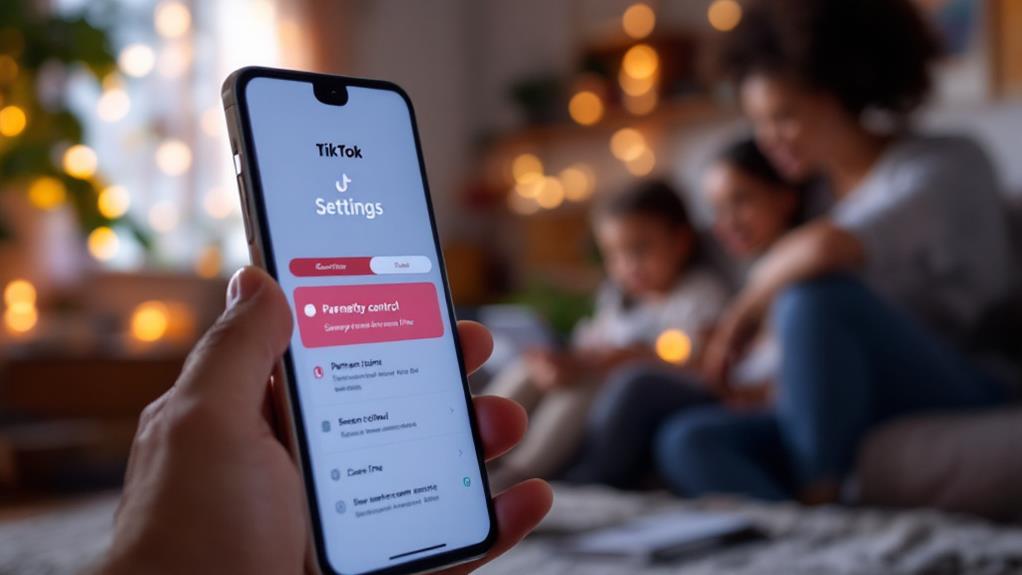Setting up parental controls on the Nintendo Switch begins with accessing System Settings through the HOME Menu and selecting Parental Controls. Basic console restrictions provide foundational management, while the Nintendo Switch Parental Controls app offers advanced features like customizable play-time limits and online interaction restrictions. The app, available on app stores, can link to your console through a 6-digit code, allowing seamless synchronization. Regular updates and insights from monthly reports help tailor settings to your child's gaming habits. Effective PIN management and age-based content restrictions enhance security and suitable access. Discover more about optimizing these controls.
Key Takeaways
- Download the Nintendo Switch Parental Controls app for advanced management features and synchronization with the console.
- Set Play-Time Limits and Bedtime Alarms to manage daily gaming routines and ensure balanced playtime.
- Utilize content rating systems to enforce age-based restrictions, customizing settings based on maturity and game titles.
- Use the Parental Controls app to access monthly reports and monitor gaming activity for insights on playtime and preferred games.
- Restrict online interactions through universal or per-game settings to protect children from unknown players and unauthorized content sharing.
Setting Up Parental Controls
Setting up parental controls on the Nintendo Switch is a straightforward process designed to help parents manage their children's gaming experience effectively. Begin by accessing the HOME Menu and maneuvering to System Settings. Here, you'll find the Parental Controls option, which guides users through the configuration process. This initial step allows parents to set restrictions directly on the console, providing a basic level of management over gaming content and playtime.
For those seeking advanced features, the Nintendo Switch Parental Controls app can be downloaded to a smartphone. This app offers a more extensive suite of options, enhancing user experiences by providing detailed activity reports and the ability to implement additional restrictions.
During setup, a 4-8 digit PIN is required, guaranteeing that only authorized individuals can modify or remove restrictions. Linking the app to your console is made seamless through the use of a registration code, which connects your Nintendo Account to the console, revealing these advanced features.
It is essential to regularly review and update your settings, either through the app or directly on the console, to adapt to your child's evolving gaming habits and guarantee an age-appropriate experience.
Installing the Parental Controls App
To enhance the management of your child's gaming activities, installing the Nintendo Switch Parental Controls app is an essential step. This app, available for download on both the Apple App Store and Google Play Store, offers a suite of app features designed to provide parents with the tools necessary to guarantee a safe and controlled gaming experience for their children.
Once downloaded, the app's user-friendly interface guides you through an intuitive setup process. By selecting "I have the app installed. What's next?" you initiate the steps necessary to configure the app to your requirements.
Logging in with your Nintendo Account credentials, or creating a new account if needed, is the next step. This connection not only guarantees a seamless user experience but also aligns your app settings with your existing Nintendo ecosystem.
An important step involves entering the 6-digit Registration Code displayed on your Nintendo Switch console. This code is pivotal, linking the app to your device for synchronized control.
Configuring App Settings
Once you have successfully linked your device using the 6-digit Registration Code, the Nintendo Switch Parental Controls app becomes a powerful tool for managing your family's gaming habits.
Within the app, you have the flexibility to adjust Play-Time Limits, allowing you to set daily gaming limits that align with your household's schedule and priorities.
Additionally, the app enables seamless linking of mobile devices, ensuring that settings are consistently applied across all consoles associated with your Nintendo Account.
Play-Time Limit Adjustments
When managing your child's gaming schedule on the Nintendo Switch, configuring Play-Time Limit settings offers a flexible and practical approach. By setting customized schedules for each day of the week, parents can tailor gaming time to accommodate their child's daily activities, guaranteeing a balanced lifestyle.
This feature allows for adjustments based on school days, weekends, or any other commitments, providing a structured yet adaptable gaming routine. The Play-Time Limit can be set for up to 6 hours per day, allowing parents to establish boundaries that align with their family's specific needs and preferences.
As your child approaches their designated time limit, gameplay notifications will appear on the screen, serving as gentle reminders to help them manage their playtime effectively. This proactive communication fosters a sense of responsibility and time-awareness in young gamers.
Additionally, enabling the Suspend Software option guarantees that gameplay automatically halts once the time limit is reached, reinforcing the importance of adhering to set boundaries.
For further insights into your child's gaming habits, monthly reports available through the Nintendo Switch Parental Controls app provide detailed information on playtime and favorite games, empowering parents to make informed decisions regarding their child's gaming activities.
Linking Mobile Devices
Linking your mobile device to the Nintendo Switch is an essential step in effectively managing parental controls, ensuring a seamless integration between the console and the app.
Begin by downloading the Nintendo Switch Parental Controls app from the App Store or Google Play Store. Upon installation, open the app and log in with your Nintendo Account credentials, or create a new account if you do not have one. This mobile connection allows you to monitor and adjust settings remotely.
On your Nintendo Switch console, navigate to System Settings and select Parental Controls. There, choose the option to download the app, which will display a QR code on the screen. This code simplifies the linking process.
Scan the QR code with your mobile device using the app, prompting it to provide a 6-digit Registration Code. You will need to enter this code into the Switch to complete the connection.
Ensure both your Nintendo Switch and mobile device are connected to the same Wi-Fi network for a successful setup. This setup allows for real-time updates and changes to parental control settings, providing you with the tools to manage your child's gaming experience effectively.
Managing Parental Controls PIN
Effective management of the Parental Controls PIN on the Nintendo Switch is essential for maintaining the security and integrity of the system's restrictions.
Users can access the Console Settings menu to change their PIN, ensuring it remains confidential and is not shared with children.
In the event the PIN is forgotten, Nintendo provides a straightforward process for resetting it, enabling continued access to parental control features without compromising security.
Changing PIN Process
Maneuvering the changing process of the Parental Controls PIN on the Nintendo Switch is straightforward and essential for maintaining secure access to the console's settings.
To initiate a PIN change, users should navigate to System Settings, select Parental Controls, and then choose "Change Settings." Here, the current PIN must be entered to proceed with customization.
The Nintendo Switch also offers PIN customization options through the Parental Controls app. By tapping the settings button, represented by a cog icon, users can directly alter the PIN, guaranteeing that it remains private and effective in managing console restrictions.
In instances where the PIN is forgotten, Nintendo provides specific PIN recovery methods to regain access. Following these steps guarantees that parents or guardians can reset the PIN and continue to enforce desired content and usage restrictions.
It's important to note that the PIN should remain confidential and not be shared with children to prevent unauthorized changes. The PIN must be between 4 to 8 digits, a requirement established during the initial setup to safeguard the parental controls feature effectively.
PIN Security Tips
Safeguarding the integrity of your Nintendo Switch's Parental Controls begins with a robust approach to PIN security. A Parental Controls PIN, generated automatically during the initial setup, serves as the gatekeeper to your console's settings and restrictions. It is vital that this PIN, ranging from 4 to 8 digits, remains confidential to prevent unauthorized access, especially by children who may wish to bypass set restrictions.
Effective PIN management strategies involve regularly revisiting and updating your PIN to align with evolving family needs and to maintain security. This proactive approach guarantees that the controls remain effective and responsive to any changes in the household environment.
Parents should take advantage of the ability to view or modify the Parental Controls PIN through the Console Settings, a feature that provides flexibility and control.
Incorporating secure sharing practices is also significant. Sharing the PIN with other responsible adults in the household should be done with caution, making sure that it remains within trusted circles to prevent accidental or deliberate misuse.
Resetting Forgotten PIN
Forgetting your Parental Controls PIN on the Nintendo Switch can be a momentary setback, but fortunately, there are straightforward methods to reset it and regain control.
The first step in accessing PIN recovery options is to select "Forgot PIN?" on the console's PIN entry screen. This action triggers the email verification process, sending a reset code to the registered email associated with your Nintendo Account. By entering this code, you can set a new PIN and continue managing your child's gaming activities.
Alternatively, if you have the Nintendo Switch Parental Controls app installed, you can navigate to the app's settings. There, you can change or reset the PIN after verifying your account details, providing another convenient option for PIN recovery without email access.
However, in the event that you cannot access your email or the app, contacting Nintendo Support is advisable. They can provide assistance to guarantee you regain control over parental settings.
Once the PIN is reset, it is important to choose one that is memorable yet secure, maintaining its confidentiality.
Regularly reviewing and updating your parental control settings can help ensure they continue to meet your family's needs effectively.
Restricting Age-Based Content
Maneuvering the nuances of digital safety is paramount when it comes to restricting age-based content on the Nintendo Switch. Understanding content rating systems and gaming maturity evaluation is essential for safeguarding young gamers.
The Nintendo Switch facilitates age-based restrictions by categorizing content into Child, Pre-Teen, and Teen, aligning with ratings like E, E10+, and T. Leveraging specific age ratings from authoritative bodies such as ESRB and PEGI enhances the precision of these measures, blocking access to inappropriate games rated 18+.
Setting these constraints is a straightforward process, thanks to the parental controls app, which allows remote management of restrictions.
Here's a step-by-step guide:
- Access the Parental Controls app: Install and connect it to your Nintendo Switch console.
- Select the desired age-based restriction category: Choose between preset categories or opt for a customized approach.
- Utilize custom settings: Tailor access based on your assessment of your child's maturity and specific titles.
- Regularly review settings: Adjust restrictions to match your child's development and evolving gaming interests.
Limiting Play Time
Managing playtime on the Nintendo Switch is an exercise in balance, ensuring children enjoy their gaming experiences without compromising on other important activities. The console offers an effective method for achieving this balance through customizable Play-Time Limits.
Parents can tailor these limits to suit each day of the week, accommodating fluctuating schedules and responsibilities. By setting a general daily cap of up to six hours, parents can foster a healthier gaming balance, encouraging children to engage in diverse activities beyond screen time.
Introducing the Bedtime Alarm feature is another strategic way to cultivate good gaming habits. This feature notifies players when it's time to wrap up their gaming session, reinforcing a structured routine.
While the console won't automatically power down upon reaching the playtime threshold, the Suspend Software option provides a seamless method for remotely pausing gameplay, ensuring limits are respected.
Understanding gaming habits is essential for maintaining a balanced lifestyle. The Nintendo Switch Parental Controls app provides monthly reports detailing playtime and favored games, offering insight into gaming activities and enabling the use of playtime rewards as motivational tools.
This informed approach supports a healthy, well-rounded development for young gamers.
Controlling Online Interactions
Ensuring a safe online experience is essential for young gamers on the Nintendo Switch. By utilizing robust online safety measures, parents can effectively manage their children's interactions within the gaming world.
The Nintendo Switch provides a versatile parental control system that allows for the restriction of communication with strangers, either directly on the console or via the Nintendo Switch Parental Controls app.
To tailor online interactions to the child's age and maturity level, follow these steps:
- Universal or Per-Game Restrictions: Set communication limits universally or on a per-game basis, ensuring exposure to unknown players is minimized.
- Child and Pre-Teen Settings: Enable these settings to automatically limit online interactions, fostering a safer gaming environment for younger users.
- Content Sharing Restrictions: Prevent the posting of screenshots and videos to social media without consent, safeguarding personal information.
- Whitelist Feature: Allow specific games to bypass certain restrictions while maintaining overall safety.
These online safety measures not only help protect children from potential risks but also teach them gaming communication etiquette.
Monitoring Gaming Activity
The Nintendo Switch Parental Controls app offers a thorough solution for monitoring gaming activity by providing monthly reports that outline total gameplay time and specific titles played.
These reports allow parents to discern gaming habits and preferences, ensuring that children engage with age-appropriate content as indicated by ESRB ratings.
With these insights, parents can tailor their approach to gaming restrictions and maintain alignment with family guidelines.
Monthly Activity Reports
Parents seeking to better understand their child's gaming habits will find Nintendo Switch's Parental Controls app an invaluable resource through its monthly activity reports. These reports provide detailed insights into gaming activity trends by summarizing gameplay statistics, such as the total time spent on the console and individual games played.
By examining these reports, parents gain a better understanding of their child's engagement with specific games, offering valuable gameplay insights.
The monthly activity reports furnish parents with a thorough breakdown of gaming behaviors, highlighting:
- Total Gaming Time: An overview of how many hours were spent on the console throughout the month.
- Individual Game Usage: Detailed records of each game played, including frequency and duration of play sessions.
- Game Preferences: Identification of favorite games, spotlighting titles that captivate children the most.
- Age Appropriateness: Categorization of games by suitability, allowing parents to assess the appropriateness of content accessed by their children.
These reports are conveniently accessible through the app, enabling parents to stay informed about their child's gaming activity anytime, anywhere.
Age-Appropriate Gaming Insights
Understanding the age-appropriateness of games is essential for promoting a safe and enjoyable gaming environment for children. The Nintendo Switch Parental Controls app offers valuable tools for parents to monitor their children's gaming activity. By providing detailed monthly reports, parents gain insight into the total time spent on various games, which aids in evaluating whether these activities align with healthy childhood development. The inclusion of game ratings from authoritative bodies like ESRB assists parents in determining the suitability of the content their children are exposed to.
The application not only identifies frequently played titles but also allows tracking of gameplay trends over time. This feature empowers parents to engage in informed discussions with their children about gaming habits, helping them understand the impact of their choices. The insights gained through monitoring can guide parents in ensuring a balanced lifestyle, where gaming does not overshadow other essential activities.
| Insight | Benefit |
|---|---|
| Total gameplay time | Helps monitor gaming habits |
| Game-specific reports | Identifies frequently played titles |
| Age ratings included | Evaluates age-appropriate content |
Managing Social Media Access
Maneuvering the digital landscape requires vigilance, especially when it comes to managing social media access on devices like the Nintendo Switch. Parents can employ a variety of tools to control their child's digital interactions, guaranteeing a safer online experience.
By utilizing the Nintendo Switch Parental Controls app or system settings, parents can impose screenshot restrictions, which prevent children from sharing images or videos from their gameplay on social media platforms without approval. This feature is essential for safeguarding a child's digital footprint and maintaining privacy.
To effectively manage social media access, consider the following steps:
- Social Media Settings: Enable or disable the ability to post content directly from the console. This guarantees that gameplay experiences are not shared publicly without consent.
- Communication Restrictions: Limit interactions with unknown players in online games by toggling communication features, thereby reducing exposure to potentially harmful exchanges.
- Custom Settings: Apply specific social media access settings on a per-game basis, allowing only age-appropriate games to share content online.
- Whitelist Feature: Utilize the whitelist to permit certain games to bypass sharing restrictions, providing flexibility while maintaining control over content dissemination.
These measures collectively enhance online safety, providing parents with thorough control over their child's social media interactions.
Setting Financial Controls
Security and foresight are essential components when implementing financial controls on a Nintendo Switch, ensuring that children engage with digital content responsibly. By accessing the eShop settings, parents can create a password for purchases, providing a barrier against unauthorized transactions. For enhanced control, accounts for children under 15 should be established within a family group, which allows for specific spending restrictions tailored to each child's needs. This setup is vital for developing effective savings strategies while managing in-game purchases.
An important tool in managing finances is the ability to apply spending limits or disable purchases entirely on individual accounts. These restrictions can be customized based on age-appropriate criteria, fostering a balanced approach to digital spending. Additionally, the primary account holder will receive email notifications for every transaction, acting as an oversight mechanism to monitor spending.
| Feature | Benefit | Implementation |
|---|---|---|
| Password for eShop | Prevents unauthorized transactions | Set in eShop settings |
| Family Group Setup | Tailors spending restrictions per child | Create child accounts |
| Email Notifications | Monitors all purchase activity | Enabled for account holder |
Troubleshooting Common Issues
Occasionally, parents may encounter challenges while managing Nintendo Switch Parental Controls, but these issues can often be resolved with straightforward troubleshooting steps.
A frequent hurdle involves common error messages regarding PIN confirmation. In such cases, consider using alternative input methods or undocking the console to enter the PIN privately. If you find yourself unable to recall the PIN, the console's Parental Controls settings or the dedicated app provide a simple reset process.
To guarantee seamless functionality, verify that both the Nintendo Switch and the Parental Controls app are updated to their latest versions, as discrepancies can lead to compatibility issues.
Persisting errors, such as settings not saving or applying correctly, often occur due to unsaved changes. Always confirm that settings are saved before exiting the menu.
Below are essential troubleshooting techniques:
- Alternative Input: Use alternative methods or undock the console for private PIN entry.
- Reset PIN: Utilize the console or app settings for PIN reset if forgotten.
- Update Devices: Regularly update both the console and app to prevent compatibility issues.
- Save Settings: Double-check that changes are saved to avoid settings issues.
For additional help, consult the official Nintendo support website, which offers extensive troubleshooting guides and FAQs.
Leveraging Additional Resources
While troubleshooting can address many issues with Nintendo Switch Parental Controls, parents can enhance their management strategies by leveraging additional resources available. The Nintendo official website serves as a primary hub for extensive support resources, offering FAQs and troubleshooting guides specifically related to parental controls. This guarantees parents have direct access to the most accurate and up-to-date information.
In addition to these formal resources, community resources such as support forums can be invaluable. By exploring these platforms, parents can discover shared experiences and practical tips from other users who have encountered similar challenges. This peer support can provide unique insights into effective parental control strategies and solutions not typically covered in official documentation.
To maintain the functionality and security of the Parental Controls app, it is vital to regularly check for app updates. This practice guarantees the app operates efficiently, providing the necessary tools to manage child accounts effectively.
Additionally, the Nintendo Switch Parental Control app offers monthly reports on gaming activity, enabling parents to monitor gameplay habits and ascertain the content accessed is age-appropriate. These supplementary resources collectively empower parents to make informed decisions and foster a safe gaming environment for their children.
Frequently Asked Questions
What to Do if I Forgot My Nintendo Parental Controls PIN?
To recover your Nintendo Parental Controls PIN, utilize the "Forgot PIN?" option in the Parental Controls app or reset via the Nintendo website. For enhanced security, consider implementing additional parental control tips to protect your settings.
How to Get Past Nintendo Switch Parental Controls?
To bypass Nintendo Switch parental controls, you must manage settings by entering the correct PIN. If forgotten, reset it via the Parental Controls app. Alternatively, bypass restrictions temporarily by logging in with the master PIN, disabling controls.
Can You Turn off Nintendo Switch From Parental Controls?
The Nintendo Switch's parental control features do not allow for turning off the console. While disabling restrictions can be managed via the master PIN, the console must be manually powered down, as parental controls focus on gameplay management.
How Do I Reset My Switch Without Parental Controls PIN?
To reset your Switch without a Parental Controls PIN, use switch reset methods like "Initialize Console" under System Settings. Alternatively, explore parental control alternatives by contacting Nintendo Support to unlink the app for unrestricted access.
Conclusion
The thorough setup of parental controls on the Nintendo Switch guarantees a secure and age-appropriate gaming environment. By systematically installing the Parental Controls App, configuring its settings, managing the PIN, restricting age-based content, and overseeing social media access and financial transactions, guardians can effectively regulate gaming activities. Addressing common issues through troubleshooting and utilizing additional resources further enhances this protective framework. This structured approach empowers guardians to maintain a balanced and secure digital experience for young users.