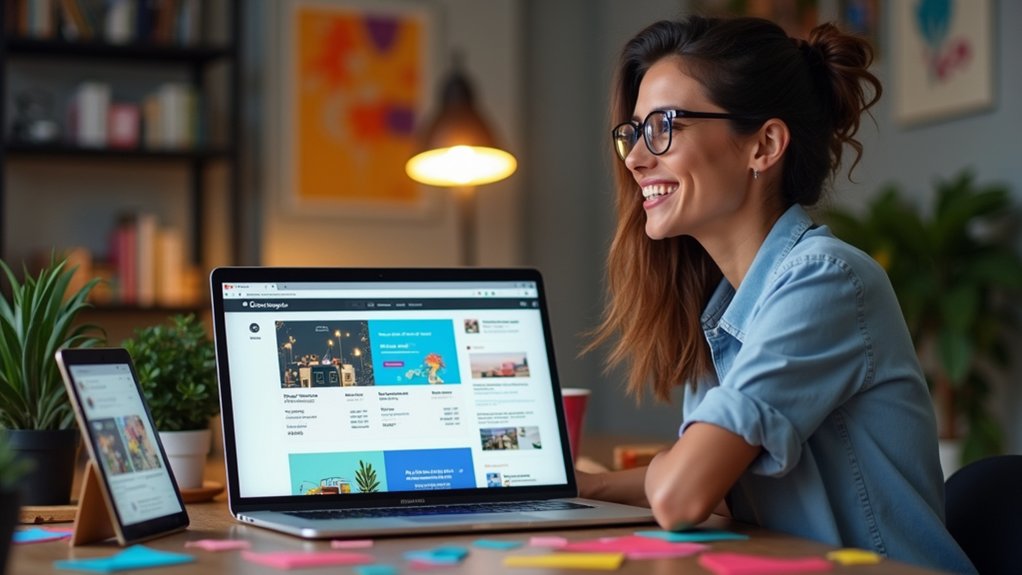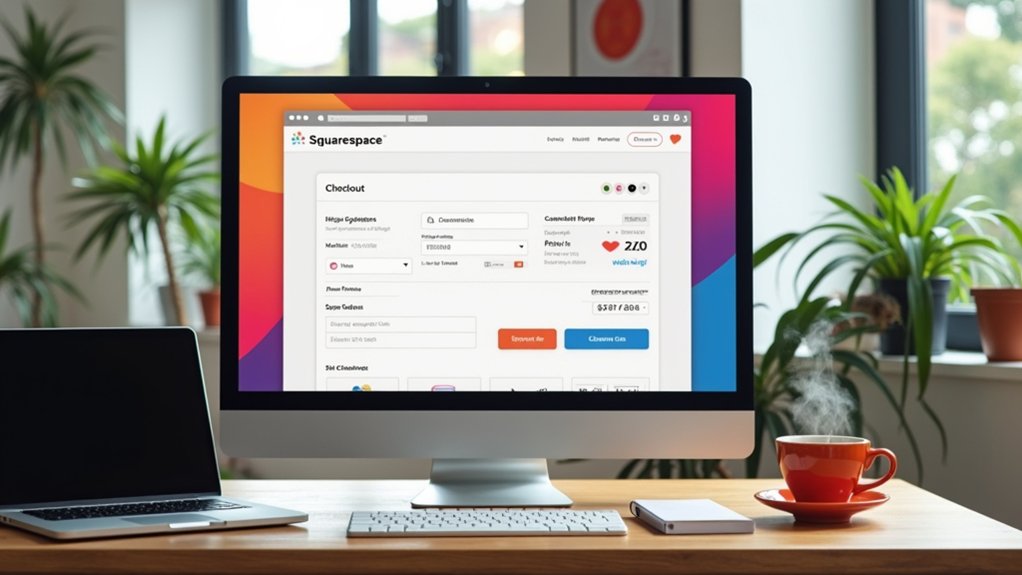Squarespace is considered user-friendly due to its drag-and-drop interface, centralized dashboard, and visually driven template system, allowing site building without coding skills. New users may face a short adjustment period, especially with advanced customization tools such as custom CSS or section editing. The platform includes real-time editing, modular content blocks, and integrated website management for a streamlined setup. With continued exploration, users can access more advanced design and integration strategies for greater site flexibility.
Key Takeaways
- Squarespace features an intuitive drag-and-drop interface, making basic website creation accessible to users without coding skills.
- Most users can quickly launch a site using pre-designed templates, though advanced customization may require some initial learning.
- The centralized dashboard and real-time visual editor streamline content updates and site management.
- There is a mild learning curve for mastering advanced features like custom CSS, integrations, or e-commerce tools.
- Extensive tutorials, a knowledge base, and community support help users overcome challenges and maximize Squarespace’s capabilities.
Understanding the Squarespace Interface
Efficiently maneuvering the Squarespace interface is essential for streamlined website development. The platform’s user-friendly interface leverages a robust drag-and-drop system, enabling users to customize site elements without coding expertise.
An intuitive dashboard centralizes website building controls, organizing pages, blog posts, and settings for rapid access and efficient management. The integrated visual editor permits real-time editing, facilitating immediate layout and content adjustments with live previews, thereby reducing iteration time and enhancing precision.
A centralized dashboard and real-time visual editor streamline site management, enabling instant layout adjustments and efficient content updates.
Additionally, the interface incorporates a checklist feature in edit mode to systematically track updates, supporting site quality assurance throughout development. Squarespace’s infrastructure also accommodates seamless integrations with social media and third-party tools, ensuring expanded functionality while preserving a clean, organized workspace.
This cohesive environment fosters accelerated, user-centric website building processes.
While exploring template and design options within Squarespace, users encounter an extensive library of approximately 160 professionally crafted templates, each optimized for responsiveness across desktop and mobile platforms.
This robust selection allows users to preview templates with their own content, supporting a tailored user experience prior to launching a Squarespace site.
The website builder’s drag-and-drop interface streamlines the customization process, empowering users to efficiently edit layouts and rearrange sections without coding.
However, those desiring deeper design control may find template customization somewhat limited, as advanced modifications often require custom CSS—unlike more developer-centric platforms.
- Extensive template library guarantees modern, mobile-ready design foundations.
- Drag-and-drop editing enables efficient, code-free page layout adjustments.
- Custom CSS can extend template flexibility for advanced user needs.
Setting Up Your First Website Step-by-Step
To establish a professional online presence, users start by selecting a visually cohesive template optimized for various industries.
Customization of individual website sections is streamlined through intuitive design tools, enabling precise control over layout, branding elements, and content integration.
Finalizing the setup involves configuring web address connectivity to guarantee the site is accessible under a unique and memorable web address.
Choosing a Template
Template selection forms the foundation of a successful Squarespace website, shaping both its visual identity and functional structure. Squarespace offers approximately 160 professionally designed templates, all responsive to different devices and easy to create with.
Users can leverage the 14-day free trial to experiment with various templates before committing, ensuring alignment with their brand and project requirements. Each template integrates seamlessly with the drag-and-drop interface, allowing real-time previews and swift adjustments.
The initial template choice also supports integration with a custom web address, ensuring cohesive branding from the outset.
- Users can preview multiple templates and variations prior to final selection.
- Built-in sections within each template can be edited, replaced, or deleted for enhanced flexibility.
- The intuitive drag-and-drop interface simplifies setup, even for those lacking technical expertise.
Customizing Website Sections
After selecting a suitable Squarespace template, customization of website sections becomes the primary focus in establishing a distinctive online presence.
Customizing website sections is designed to be easy to use, utilizing a drag-and-drop interface that enables users to efficiently add, move, or remove content blocks such as text, images, and buttons.
This intuitive editing process allows for rapid iteration; users simply hover over a section and click the “Edit” button to access further configuration options.
Through the robust style settings, precise adjustments to fonts, color schemes, and spacing guarantee visual consistency and brand alignment across the site.
Regularly saving changes and utilizing the responsive preview feature for both desktop and mobile views assures that each customized section maintains peak performance and user experience prior to publishing.
Connecting Your Domain
Once site customization achieves the desired visual identity and functional layout, attention shifts to area integration, a fundamental step in establishing a professional web presence.
Connecting your website address on Squarespace is a streamlined process designed for efficiency and accessibility. Users can either purchase one directly through Squarespace or connect an existing website address from providers such as Google Domains.
Squarespace makes website address integration easy, providing step-by-step guidance for DNS configuration and ensuring seamless website launch readiness. The platform’s interface offers intuitive controls for website address management, making it suitable for design-focused users prioritizing both aesthetics and technical reliability.
- Squarespace makes it easy to connect your website address or purchase one within the dashboard.
- Clear instructions simplify DNS updates for external website address providers.
- The system allows immediate content editing and visibility after connection.
Customizing Pages and Content Blocks
Maneuvering Squarespace’s drag-and-drop interface streamlines the process of customizing web pages through modular content blocks, enabling users to efficiently add, rearrange, or remove elements without coding expertise.
Each content block—ranging from text, images, galleries, to forms—offers an array of design options, such as alignment, spacing, and color adjustments, supporting a cohesive visual identity when customizing pages.
The interface’s modularity prioritizes user autonomy, allowing rapid prototyping and real-time visual feedback during edits.
For structured optimization, the built-in checklist feature in edit mode assists users in tracking updates and refining page content before publication.
While the system democratizes design for non-technical users, those seeking granular control over design options may require coding knowledge to implement custom CSS or JavaScript for advanced customization.
Managing Domains and Integrations
Beyond content customization, effective website deployment on Squarespace requires robust web address management and seamless integration capabilities. Squarespace streamlines the process of managing web addresses by allowing users to transfer a web address, buy a web address directly, or connect one purchased from third-party registrars. This centralizes web address control within the platform and guarantees that site launches are straightforward and efficient.
Squarespace centralizes web address management, making site launches simple whether you buy, transfer, or connect a domain.
Key features enhance user experience and technical precision:
- Integrated web address management dashboard for tracking web address status and making updates with guided checklists.
- Automated connection protocols that reduce manual DNS configuration and enhance compatibility with SEO features.
- Responsive customer support to assist users during web address transfers or troubleshooting integration issues.
These capabilities empower designers to maintain branding consistency, optimize discoverability, and guarantee a cohesive digital presence.
Common Challenges and How to Overcome Them
Users frequently encounter obstacles when maneuvering the editor interface, customizing templates, and managing advanced features within Squarespace.
Mastery of layout grids, style adjustments, and integration of custom code often requires iterative experimentation and reference to support documentation.
Utilizing built-in resources and trial environments can streamline the process and accelerate proficiency in these core areas.
Navigating the Editor Interface
Although Squarespace’s editor interface is designed for accessibility with its drag-and-drop content management and direct section editing, new adopters frequently encounter challenges when engaging with advanced customization tools such as CSS and JavaScript integration available in the business plan.
The user-friendly drag-and-drop system empowers users to customize content blocks efficiently, but the initial learning curve may arise when shifting to more nuanced edits. To streamline the navigation process and maximize productivity, users can leverage extensive resources like the platform’s knowledge base and community forums.
Common challenges and effective solutions include:
- Difficulty locating advanced settings—utilize search functions and guided walkthroughs within help documentation.
- Managing updates—use the built-in checklist feature to track progress and guarantee quality.
- Editing content blocks—experiment with section editing to understand layout flexibility.
Customizing Templates Effectively
Mastering template customization in Squarespace hinges on understanding the platform’s built-in style editor, which enables direct manipulation of fonts, colors, and spacing without the need for coding expertise.
Customizing templates is facilitated by a user-friendly drag-and-drop interface; however, new users may initially encounter a learning curve when adapting to template limitations and advanced settings.
To maximize design flexibility within Squarespace’s 160 template options, it is essential to become familiar with each template’s section and block structure.
Overcoming customization challenges often involves utilizing Squarespace’s extensive knowledge base, community forums, and webinars, which provide targeted guidance and best practices.
While most tasks do not demand extensive knowledge of code, deeper customizations may require supplementary CSS, underscoring the importance of understanding platform constraints and available support resources.
Managing Advanced Features
Beyond template customization, maneuvering through Squarespace’s advanced features introduces a distinct set of technical challenges that often require a higher level of proficiency.
Managing advanced features, such as implementing custom CSS and JavaScript, demands basic coding knowledge, which may exceed the platform’s intuitive design. Users seeking deeper site optimization may encounter limitations with built-in SEO tools, driving a need for third-party solutions.
Additionally, utilizing Squarespace’s e-commerce capabilities necessitates a solid understanding of product management and inventory systems, which can be intricate for newcomers.
To address these common hurdles, users can:
- Consult Squarespace’s extensive knowledge base and community forums for targeted troubleshooting.
- Utilize external plugins or integrations to supplement built-in SEO tools and payment gateways.
- Invest time in learning product management and inventory workflows for robust e-commerce performance.
Comparing Squarespace With Other Website Builders
How does Squarespace’s user experience measure up against other leading website builders in today’s market?
Evaluating technical usability, Squarespace distinguishes itself through a user-friendly drag-and-drop interface, enabling efficient site creation without coding expertise. Unlike Webflow, which necessitates proficiency in HTML, CSS, and JavaScript for advanced customization, Squarespace’s system prioritizes accessibility and rapid deployment.
Squarespace stands out with its intuitive drag-and-drop interface, making site creation accessible and fast for users without coding skills.
Its library of approximately 160 design-focused templates balances aesthetic quality with straightforward customization, appealing to users valuing visual consistency over granular control.
In comparison, Wix provides automated website generation and an interactive dashboard, yet Squarespace excels in template-driven workflows and streamlined design management.
WordPress, while powerful, introduces a steeper learning curve and setup complexity.
Frequently Asked Questions
Is Squarespace Easy to Use for Beginners?
Squarespace offers a user friendly interface complemented by beginner tutorials, ensuring intuitive navigation. Its design flexibility and feature accessibility facilitate rapid site deployment, while responsive customer support addresses technical challenges, making it a practical solution for novice web designers.
Is Squarespace Easy to Edit?
Squarespace offers robust editing features within an intuitive user interface, enabling efficient design customization and content management. Template flexibility supports seamless modifications, while structured editing tools streamline section updates, making the platform highly adaptable for diverse website requirements.
What Is Better, Squarespace or Webflow?
Evaluating Squarespace features versus Webflow capabilities, the choice depends on user experience needs: Squarespace offers streamlined design flexibility and simpler pricing comparison, while Webflow provides advanced customization for professionals requiring granular control, with complex design tools and scalable functionality.
Conclusion
In conclusion, Squarespace offers a streamlined, design-centric interface that facilitates efficient website creation for users with varying technical expertise. While some learning curve exists in mastering advanced customization and integrations, the platform’s intuitive content management and robust template ecosystem mitigate most usability challenges. Compared to other website builders, Squarespace excels in delivering professional aesthetics and cohesive workflows, making it a pragmatic solution for individuals and businesses seeking polished, easily managed web presences without extensive coding requirements.