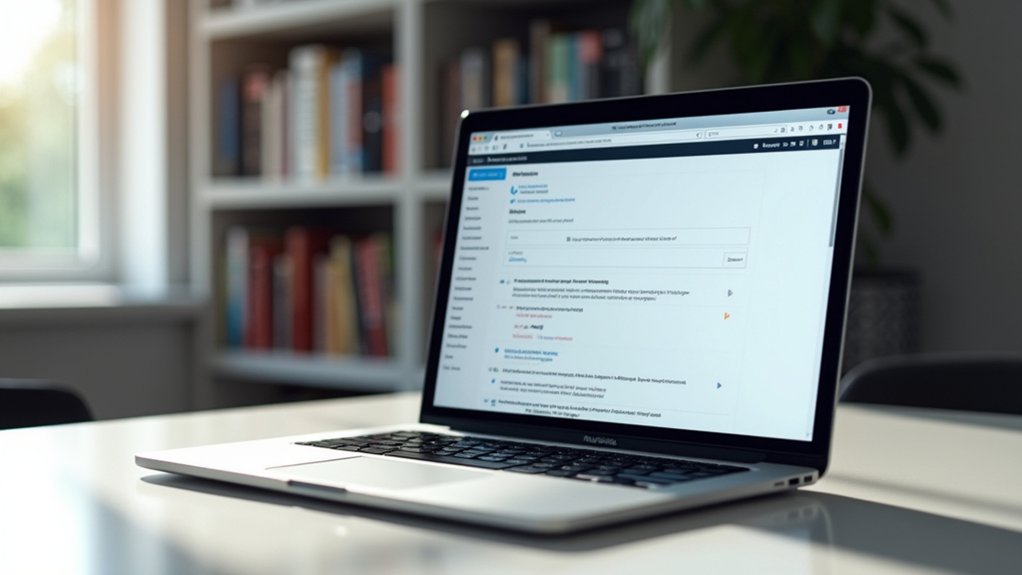To identify if a website uses WordPress, check for “Powered by WordPress” credits in the footer or inspect the source code for ‘wp-content’, theme, and plugin path references. Appending “/wp-admin” to the site’s URL often triggers the WordPress login page. Image paths containing “/wp-content/uploads” further confirm WordPress architecture. Online tools and browser extensions, like IsItWP and Wappalyzer, also detect WordPress usage reliably. More technical methods and analysis strategies exist for even deeper verification.
Key Takeaways
- Inspect the site’s source code for “wp-content” or references to WordPress themes and plugins.
- Append “/wp-admin” to the URL to see if it redirects to a WordPress login page.
- Check the footer for “Powered by WordPress” or similar acknowledgments.
- Use online tools like IsItWP, BuiltWith, or WP Theme Detector for instant WordPress detection.
- Analyze image URLs and media paths for “/wp-content/uploads” to confirm WordPress architecture.
Frequently, the most immediate indicator of a WordPress-powered website is found in the footer, where credits such as “Powered by WordPress” or direct references to WordPress themes and plugins are displayed.
Footer credits often include explicit mentions of the WordPress logo or links to WordPress.org, serving as visible clues that the website is built on this CMS. Many WordPress themes automatically generate these acknowledgments, embedding them within the `
Users can inspect the source to locate these details, which may reference the active WordPress theme or even specific plugins. Additionally, hyperlinks in the footer pointing to WordPress documentation or theme providers reinforce the likelihood that the underlying platform is WordPress, particularly when industry-standard credits are present.
Checking for ‘wp-content’ and ‘WordPress’ in the Source Code
Beyond visible footer credits, a more technical method for identifying a WordPress site involves inspecting the source code for platform-specific directories and references.
By right-clicking on the webpage and selecting ‘View Page Source’, a user can search for the term ‘wp-content’. The presence of the wp-content directory is characteristic of a WordPress installation, as this folder houses site themes, plugins, and media uploads.
Additionally, identifying the term ‘WordPress’ in the generator meta tag—often accompanied by a version number—confirms the CMS in use. References to WordPress components in the source code, such as stylesheet links or script paths including ‘wp-content’, further strengthen identification.
However, some developers obscure these indicators for security, so their absence does not necessarily mean the site is not WordPress-based.
Using the ‘/wp-admin’ URL Trick
Appending “/wp-admin” to a website’s URL offers a rapid method to check for WordPress, as this typically prompts the standard login page associated with the CMS.
However, some sites employ plugins or custom themes that alter the default login path, resulting in potential false negatives.
For thorough verification, this approach is best used alongside other detection techniques.
Quick Verification Method
A simple way to quickly check if a website utilizes the WordPress content management system is by appending “/wp-admin” to its URL. This quick verification method is efficient for identifying the presence of a WordPress installation. When the URL redirects to a familiar WordPress login page, it confirms the site’s use of the platform. If a “404 Not Found” error appears, it likely is not a WordPress site or the login page has a customized login URL. This approach does not require plugins or specialized tools, making it accessible for anyone needing to verify a potential WordPress installation. The table below summarizes the method’s key aspects:
| Step | Expected Outcome |
|---|---|
| Add /wp-admin to URL | Redirect or error message |
| Redirects to login page | WordPress site confirmed |
| Shows 404 Not Found | Not a standard WP installation |
| Customized login URL | Method may not verify WP easily |
| No extra tools needed | Fast, user-friendly verification |
Limitations and False Negatives
Frequently, the effectiveness of the ‘/wp-admin’ URL trick is undermined by various security practices and plugin configurations within the WordPress ecosystem.
Many site administrators alter the default login path for security reasons, often through plugins that customize or obscure the standard wp-admin endpoint. Such measures can produce false negatives—instances where a genuine WordPress site cannot be identified due to a 404 error or redirection away from the WordPress admin area.
Additionally, access to wp-admin may be restricted by IP address or other criteria, further complicating identification efforts. Relying solely on this method may result in incorrect assumptions about the underlying CMS.
To accurately identify WP installs, supplementary detection methods and analysis of theme files or plugin footprints are advisable.
Identifying WordPress via Image File Paths
Examining image file paths can reveal clear indicators of WordPress usage, particularly when URLs contain the “/wp-content/” directory.
This folder typically houses both media uploads and assets from plugins or active themes.
Consistent presence of these paths across multiple images points to the site’s underlying WordPress architecture.
Spotting Wp-Content in URLS
Image file paths offer a straightforward method for identifying WordPress-powered websites. By inspecting image URLs, one can check for the presence of the wp-content directory, which is the default storage location for all media files, including images, used by WordPress themes and plugins.
To confirm WordPress usage, users can right-click an image, open it in a new tab, and examine the URL. If the path contains wp-content, particularly segments like /wp-content/uploads/, it is a strong indicator that the website is built with WordPress.
This approach is quick and straightforward, requiring no technical expertise or specialized tools, thereby enhancing accessibility. However, this method focuses solely on media files and does not confirm the content management system for the entire website.
Analyzing Media File Structures
Media file structures offer a reliable indicator for identifying WordPress websites, as the platform enforces a standardized directory layout for themes, plugins, and uploads.
When analyzing a CMS for WordPress usage, inspecting an image URL can reveal critical details. WordPress uses the wp-content folder to house all media files, specifically under “wp-content/uploads.” An image URL that includes this path strongly suggests the site is built on WordPress.
The presence of “/wp-includes/” in the URL structure further corroborates this, as it is reserved for core WordPress files. Additionally, WordPress often appends unique identifiers—such as year and month directories (e.g., “/2023/01/”)—to organize media uploads.
This organization provides a quick, non-technical method to analyze URL structure and identify a WordPress website.
Online Tools for WordPress Detection
How can users efficiently determine if a website is powered by WordPress? Several online tools provide precise detection by analyzing site architecture, plugin references, and theme terminology. Using IsItWP, users simply enter the URL to quickly verify if a website is running WordPress. BuiltWith offers a thorough breakdown of the technology stack, including CMS identification, active plugins, and themes. WP Theme Detector is tailored for WordPress users seeking detailed insights into the specific plugins and themes deployed by a site. Scan WP specializes in exposing active plugins and theme details, facilitating competitive analysis and design replication. For broader technology detection, Wappalyzer accurately identifies WordPress among various systems. The table below summarizes tool features:
| Tool | Key Detection Feature |
|---|---|
| IsItWP | Fast WP site identification |
| BuiltWith | Tech stack and CMS analysis |
| WP Theme Detector | Plugins and themes discovery |
| Scan WP | Detailed WP plugin/theme scan |
Browser Extensions for Instant Platform Identification
A web developer’s toolkit often includes browser extensions such as Wappalyzer and Library Sniff, which automatically detect WordPress as the underlying content management system and reveal additional details about a site’s technology stack.
These browser extensions streamline technology detection by instantly identifying if a website is built with WordPress, displaying CMS details, and often highlighting active plugins or related frameworks.
The BuiltWith Add-on for Mozilla Firefox extends similar capabilities, showing CMS identification directly in the browser’s toolbar for immediate reference.
Compatible with major browsers like Chrome and Firefox, these tools are easy to use and require minimal setup, making them accessible for both web development professionals and casual users.
Their reliability and precision have made them a standard for efficient WordPress identification and CMS analysis.
Advanced Techniques: Analyzing Themes and Plugins
Delving into a website’s themes and plugins reveals a deeper layer of WordPress identification, offering insights beyond surface-level CMS detection. Analysts can leverage specific methods and tools to detect what WordPress themes and plugins a site is built using.
Examining the website’s source for paths such as “/wp-content/themes/” or “/wp-content/plugins/” provides clues regarding active themes or plugins to extend site functionality. Online tools like Scan WP and WP Theme Detector are instrumental for identifying the theme’s name, vendor, and listing the plugins in use.
Exploring source code paths and using tools like Scan WP quickly reveal a WordPress site’s active themes and plugins.
Technical users can further analyze detected assets to assess compatibility and popularity. Consider these advanced steps:
- Inspect source code for theme/plugin paths.
- Use WP Theme Detector for automated analysis.
- Research findings with online tool databases.
- Evaluate and manage plugins for ideal performance.
Frequently Asked Questions
How to Detect What Wordpress Plugins a Site Is Using?
To detect what WordPress plugins a site uses, one may employ plugin detection methods such as analyzing source code, using online tools, browser extension options, inspecting HTTP headers, checking website performance, and reviewing page structure to identify common plugins.
How Do I Know What Platform a Website Is Using?
Determining a website’s platform involves website detection methods, platform identification tools, and CMS recognition strategies. Site technology analysis, online checker services, and digital footprint examination provide web development insights, revealing content management systems, plugin references, theme terminology, and website performance indicators.
How Do You Check Wordpress Is Installed or Not?
To verify a WordPress installation, one examines the website source for “wp-content,” inspects site structure for common theme references, checks HTTP headers, utilizes browser tools or online scanners, and reviews plugin or theme detection via specialized web technologies.
How Do I Know if My Website Is HTML or Wordpress?
To determine HTML vs WordPress, one examines website coding, site structure, and file hierarchy. WordPress typically features backend access, theme and plugin references, dynamic content management, and greater customization options, while HTML sites exhibit static themes and superior performance metrics.
Conclusion
To summarize, accurately identifying a WordPress website involves examining visible cues like footer credits, source code references to ‘wp-content’, and image file paths. The presence of URLs such as ‘/wp-admin’ further indicates a WordPress installation. For deeper verification, online tools and browser extensions can streamline detection, while advanced analysis of theme structures and active plugins—often revealed in source code—provides definitive evidence. Employing these technical strategies guarantees reliable recognition of WordPress-driven sites.