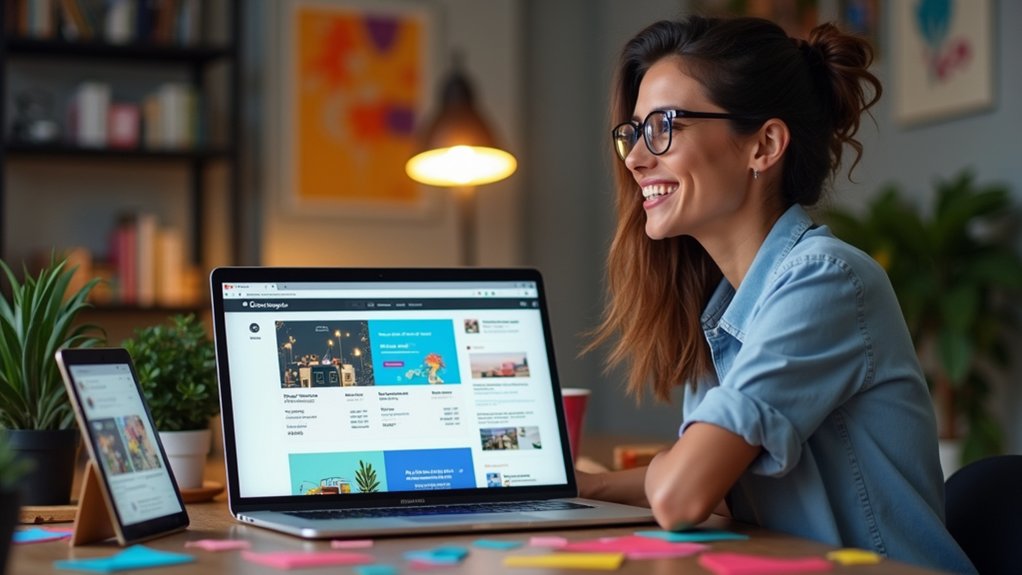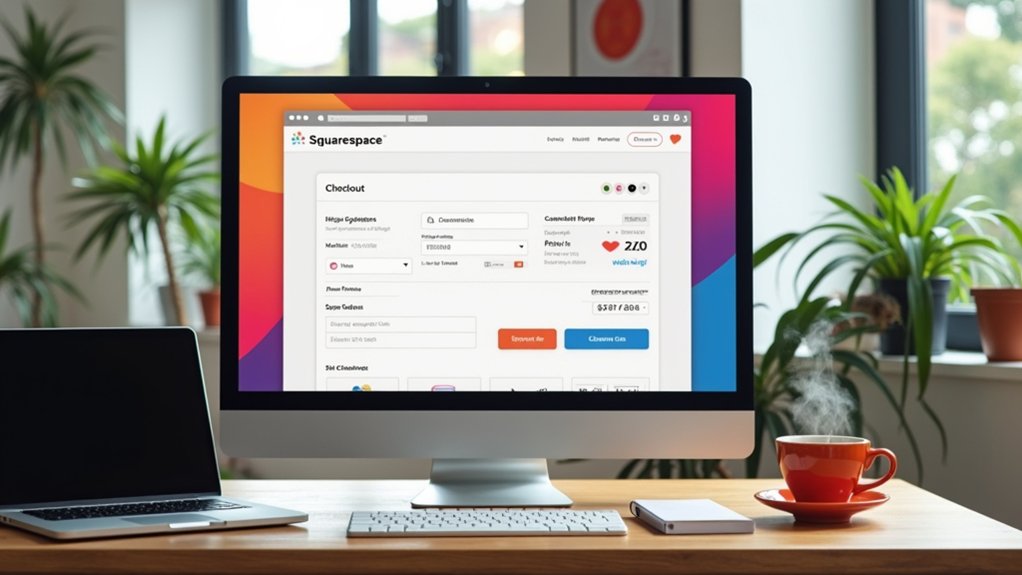To publish a Squarespace website, the user must finalize site design, connect a custom web address, and upgrade to a paid hosting plan. In the Settings menu, adjust Site Availability from Private to Public. Confirm that DNS records and payment details are correct for seamless launch. Test site visibility by entering the URL in multiple browsers and devices. Monitor site appearance and mobile responsiveness for quality assurance. Details on performance monitoring and ongoing updates can be found further below.
Key Takeaways
- Upgrade to a paid Squarespace plan to enable the option to publish your website.
- Go to “Settings” and set Site Availability to “Public” to make your site live.
- Confirm your custom domain is connected and active for professional web presence.
- Save all changes and verify your site is accessible by entering your URL in a browser.
- Preview your site on desktop and mobile devices to ensure correct display before sharing.
Creating and Registering Your Squarespace Account
Begin by maneuvering to the official Squarespace website, where users initiate account creation by entering a valid email address and selecting a secure password.
The interface presents a streamlined registration workflow, efficiently guiding users through the process. Upon registration, users are prompted to select a web address, ensuring alignment with their brand or business identity.
Experience a seamless registration process, with helpful prompts to choose a web address that reflects your unique brand identity.
The platform allows exploration of the Squarespace website for free during the initial setup phase, enabling users to evaluate core features before selecting a billing plan. Subscription options—Personal, Business, Basic Commerce, and Advanced Commerce—are clearly delineated.
After completing account creation, users access the centralized dashboard to manage essential website and web address settings. This structured approach facilitates readiness to publish your Squarespace site, establishing foundational elements before advancing to design and customization.
Choosing the Right Template and Customizing Your Site
Template selection serves as the cornerstone of effective Squarespace site design, dictating both aesthetic cohesion and functional structure. Each of the available Squarespace templates provides distinct layouts and integrated features, supporting a diverse range of content types and branding requirements.
Users should assess template visual hierarchy, navigation, and adaptability to guarantee brand alignment. Customization is streamlined with drag-and-drop tools, enabling precise arrangement of elements without coding expertise.
To further customize your site, adjustments to typography, color palettes, and page-level settings can reinforce brand identity and optimize user experience. Employing Blocks and Sections allows for modular content organization, granting flexibility for diverse informational needs.
To secure modifications before publishing your website, always finalize changes via the “DONE” tab and select “Save” to confirm all site customizations.
Connecting a Custom Domain to Your Website
Area integration establishes a professional web presence by allowing visitors to access a Squarespace site through a custom URL.
To connect a custom website address, navigate to Settings > Domains within the Squarespace interface. Users may link an existing custom website address or purchase a new one directly.
When linking an external website address, precise DNS configuration is essential; this typically requires inputting A and CNAME records specified by Squarespace.
Website addresses registered with third-party providers may also demand nameserver adjustments to direct traffic appropriately.
Once DNS changes are applied, propagation may require up to 48 hours before the website address becomes fully active.
To verify successful integration, review the Domains section in Settings, ensuring the status displays as active and connected.
This step finalizes the process to publish your website with a custom website address.
Selecting and Setting Up Your Hosting Plan
With a custom website address configured, attention shifts to selecting the appropriate Squarespace hosting plan to activate site visibility.
Squarespace presents tiered options—Personal, Business, Basic Commerce, and Advanced Commerce—each catering to distinct operational requirements and feature sets.
Converting from a draft to a live website necessitates upgrading to a paid plan; the platform’s availability settings mandate an active subscription to enable public access.
During the plan selection phase, users visually compare features such as e-commerce support and advanced integrations, aligning the choice with their immediate and projected needs.
After choosing the desired hosting plan, payment details are entered to finalize activation.
Only then can the site’s availability settings be toggled from private to public, ensuring full visibility and functional deployment online.
Optimizing Your Website for Mobile and SEO
Although a Squarespace website may appear visually polished on a desktop, consistent user experience across all devices demands robust mobile optimization and strategic SEO configuration.
Ensuring compatibility with mobile devices is fundamental; responsive templates and cross-device previews confirm proper display. SEO best practices are imperative to enhance site visibility and performance in search engine rankings. Optimization should focus on technical structure, content clarity, and asset efficiency.
- Responsive Design: Select templates that automatically adjust to mobile devices. Preview layouts on both desktop and mobile views to verify seamless presentation.
- SEO Configuration: Populate every page with unique, keyword-rich titles and meta descriptions under the “SEO” tab in page settings.
- Content Hierarchy: Employ header tags (H1, H2, H3) to organize content, boosting readability and SEO.
- Image Optimization: Compress images and add descriptive alt text to accelerate site performance and accessibility.
Testing Website Features and Functionality
A thorough assessment of website readiness includes verifying link functionality and checking form responses across all pages.
Each hyperlink should be systematically tested to guarantee correct navigation without error messages, while embedded forms must be submitted to validate accurate data capture and notification delivery.
This process maintains site integrity and optimizes the end-user experience prior to publication.
Verifying Link Functionality
Every element on a Squarespace website—links, buttons, forms, and e-commerce features—must be thoroughly tested to confirm seamless navigation and peak performance.
Before hitting the publish button, meticulous verification of link functionality is required to ascertain all internal and external links are accurate and operational. This includes auditing navigation menus, call-to-action buttons, and hyperlinks embedded in the content under the Squarespace site title.
Preview mode in Squarespace is instrumental for visualizing how these elements perform across various devices. Post-publish, ongoing checks are recommended to maintain ideal user experience and functionality.
- Validate that all internal and external links direct users to the correct destinations.
- Review button links for accurate routing and immediate response.
- Assess e-commerce product links and checkout pathways for seamless operation.
- Utilize preview mode to confirm link responsiveness on mobile devices.
Checking Form Responses
Form-response validation is a critical aspect of website deployment, ensuring data integrity and seamless user interaction. On a Squarespace website, checking form responses involves traversing to the “Pages” section, selecting the relevant page, and accessing the form block’s settings.
Within the “Storage” tab, form submissions can be configured for delivery to email, Google Drive, or Mailchimp, facilitating centralized and secure response management.
Technically, users should routinely test forms post-publication by submitting sample entries, confirming that all fields function correctly and that no data loss occurs. Notifications can be tailored for each form submission, enabling immediate alerts via email, thereby optimizing response times.
Monitoring form performance and reviewing user feedback supports continuous improvement of both the data collection process and the overall user experience.
Previewing Your Site Across Devices
How does a website maintain visual integrity across devices of varying screen sizes? On Squarespace 7.1 with Fluid, previewing your site is essential for ensuring a consistent and professional online presence.
The platform’s responsive design capabilities dynamically adapt layouts, but manual inspection remains vital. By toggling between Desktop and Mobile preview modes, designers can proactively identify discrepancies in typography, imagery, and interactive elements.
This process highlights areas needing adjustment, optimizing the user experience regardless of device.
- Switch Preview Modes: Alternate between Desktop, Tablet, and Mobile views for thorough visual analysis.
- Check Responsive Elements: Confirm that images, text, and buttons resize and reposition correctly.
- Scrutinize Usability: Evaluate navigation clarity and interactive components for touch and click accuracy.
- Iterate Adjustments: Refine layouts based on preview findings, ensuring universal functionality and appeal.
Publishing Your Squarespace Website
To initiate the publishing process, users access “Settings” and adjust the Site Availability to “Public,” contingent on an active paid plan.
Visual confirmation of successful publication is achieved by viewing the site live through its connected address.
This structured approach guarantees the website is accessible to visitors and fully operational online.
Setting Site Availability
When ready to make a Squarespace website accessible to the public, users must configure the Site Availability settings.
This control is essential for determining when to publish a Squarespace website and shift from private development to live status.
The following structured procedure guarantees correct configuration:
- Navigate to Settings > Site Availability within the Squarespace website dashboard.
- Select the Public option, which enables global access to the site. Note: a paid hosting plan is mandatory before this option becomes available.
- Click Save to apply the changes; if all prerequisites are met, the website will be instantly visible online.
- To verify successful activation, review the Site Availability status after saving.
These steps provide a clear visual pathway for making a Squarespace website publicly accessible and fully published.
Confirming Successful Publication
After configuring Site Availability to Public, the next step involves verifying that the Squarespace website is fully accessible online.
Navigate to the Settings panel and confirm that the Public option remains selected under Site Availability. Verify the hosting plan is active and payment has been processed, as a paid subscription is mandatory for public publishing.
Visually inspect the live site by entering the URL in a browser and verifying that all pages render correctly on both desktop and mobile devices. Utilize the preview feature to identify any display inconsistencies.
For ongoing monitoring, integrate Google Search Console to track site indexing status and visibility in search engine results.
These systematic checks confirm that the Squarespace site is published successfully and accessible to visitors, providing a seamless launch experience.
Troubleshooting Common Publishing Issues
Diagnosing publishing issues on a Squarespace website requires a methodical approach, starting with verification of site visibility settings in the Settings > Site Availability section.
Troubleshooting begins by confirming the site is set to “Public,” which is vital for external access. If the site returns a 404 error or remains inaccessible, the site’s web address connection and publishing status should be reviewed.
Ensure your site is set to Public; review web address and publishing status if it shows a 404 error or remains unreachable.
An inactive hosting plan can prevent public visibility, making plan verification a significant step in troubleshooting. Browser cache may display outdated content, so clearing the cache or using private browsing enables accurate assessment of the site’s current state.
- Verify site visibility via Settings > Site Availability.
- Confirm web address connectivity and active publishing status.
- Confirm hosting plan is paid and current for site Availability.
- Clear browser cache or use incognito for troubleshooting.
Sharing Your Live Website With the World
Once the Squarespace website is live, strategic dissemination maximizes visibility.
Sharing the website address across major social media channels, updating all online profiles, and utilizing targeted email outreach form the core distribution tactics.
Visual consistency and clear calls to action drive audience engagement and site traffic.
Promoting Across Social Media
How can a newly published Squarespace website gain traction among its target audience? Utilizing social media platforms is essential for amplifying reach and driving visits.
Strategic integration between the website and social media profiles maximizes discoverability and encourages ongoing engagement with website content, such as the Squarespace blog or new product pages. Visual consistency, clear calls-to-action, and regular content updates all play critical roles in establishing a cohesive digital presence.
- Share the website URL across major social media platforms (Facebook, Instagram, Twitter, LinkedIn) to immediately generate awareness and direct traffic.
- Utilize Squarespace’s “Social Links” feature for seamless integration and cross-promotion.
- Develop visually engaging social posts highlighting key website content, including blog articles and service offerings.
- Deploy targeted ads on social platforms to broaden reach and attract new visitors.
Updating Online Profiles
After establishing a presence across social media channels, direct steps can be taken to guarantee the live Squarespace website is easily accessible throughout all online profiles. Updating online profiles involves systematically placing the website on Squarespace URL in prominent bio sections on platforms such as Instagram, Twitter, and LinkedIn. Utilizing Squarespace’s “Settings > Social Links” feature guarantees seamless integration of social media icons, promoting cross-platform discovery.
| Platform | Profile Update Action |
|---|---|
| Add website link in bio | |
| Insert URL in profile | |
| Update website field |
Additionally, creating announcement posts or stories on each network drives immediate attention to the launch. Engaging communities in relevant forums and groups further amplifies reach, guaranteeing consistent visibility of the Squarespace website across the digital environment.
Leveraging Email Outreach
While a Squarespace website provides a centralized hub for digital presence, targeted email outreach remains essential for maximizing its exposure.
Email outreach enables site owners to directly inform their curated audience about a new launch, bypassing the unpredictability of search engines and ensuring immediate visibility.
Utilizing free email marketing tools can streamline campaign creation, offering customizable templates and automated tracking for engagement metrics.
Visual elements and clear calls to action within the email announcement drive recipients to explore the site, while integrated social sharing buttons amplify reach.
- Compile a segmented outreach list, prioritizing potential clients and stakeholders.
- Design a visually compelling email featuring a concise introduction, unique site features, and direct links.
- Employ email platforms for analytic insights—open rates, click-throughs, and shares.
- Schedule follow-up campaigns with exclusive content or offers.
Monitoring Site Performance After Launch
Effective monitoring of site performance post-launch is essential for maintaining ideal visibility and user engagement. Utilizing Google Search Console (GSC), a Squarespace SEO expert systematically tracks metrics like click-through rates (CTR), total clicks, and impressions, offering quantifiable insights into user behavior and site reach. Regular examination of the Indexing Status guarantees thorough search engine visibility. Monthly analysis of the Search Results section identifies traffic trends and uncovers technical alerts impacting performance. The table below visualizes these critical monitoring checkpoints:
| Metric | Tool/Section | Review Frequency |
|---|---|---|
| Click-Through Rate | Search Results (GSC) | Monthly |
| Total Clicks | Performance Report | Monthly |
| Impressions | Search Results (GSC) | Monthly |
| Indexing Status | Pages Section (GSC) | Monthly |
| Technical Alerts | Search Console Alerts | Ongoing |
This structured approach enables data-driven optimization.
Continuing to Improve and Update Your Website
Sustaining a high-performing Squarespace website demands a systematic approach to continuous improvement and updates. To effectively update your Squarespace website, site owners must focus on technical maintenance, content optimization, and actionable analytics.
Utilizing free SEO tools and ongoing SEO strategies is essential for maintaining visibility and user engagement. Structured, regular updates guarantee both functionality and relevance in a dynamic digital environment.
Free SEO tools and consistent strategies are key to keeping your website visible, engaging, and relevant in a fast-changing online landscape.
- Content Refresh: Continuously add new blog posts or product offerings to engage visitors and boost free SEO performance.
- Performance Analytics: Use Google Search Console to track metrics, identify areas for refinement, and align with ongoing SEO strategies.
- Technical Testing: Routinely evaluate forms, e-commerce, and site features to ensure seamless user experience.
- Audience Feedback: Analyze user feedback and behavioral data to inform strategic updates and long-term growth.
Frequently Asked Questions
How Do I Make My Squarespace Website Go Live?
To make a Squarespace website go live, users guarantee seamless design tips integration, implement SEO strategies, and finalize content creation. They navigate site settings, activate public visibility, and confirm web address connection, resulting in a visually optimized, discoverable online presence.
How Do I Share My Squarespace Website in Progress?
When sharing a Squarespace website in progress, users leverage sharing options, such as password-protected website previews. These collaboration tools enable visual review and structured feedback from select viewers, supporting iterative design improvements before the site’s public launch.
How Do I Publish My Website Live?
Publishing a website live requires a detailed website launch checklist, a clear publishing options overview, and understanding live site benefits. Structured steps include dashboard navigation, subscription verification, web address connection, and post-launch monitoring to guarantee ideal visual presentation and performance.
Can Squarespace Host My Website?
Squarespace hosting options provide reliable infrastructure, ensuring ideal Squarespace performance metrics such as uptime and speed. Its platform features streamlined Squarespace website integration, offering visual management of websites and site content through an intuitive dashboard, suitable for diverse website requirements.
Conclusion
Successfully launching a Squarespace website requires systematic execution: from account creation, template selection, and customization, to web address connection and hosting configuration. Optimizing for mobile and SEO guarantees broader reach, while troubleshooting resolves potential publishing obstacles. Upon going live, sharing the website and monitoring site analytics become crucial for ongoing performance assessment. Continuous content and design updates maintain site relevance and user engagement. Through each phase, a visually coherent and technically optimized Squarespace site is achievable for any user.