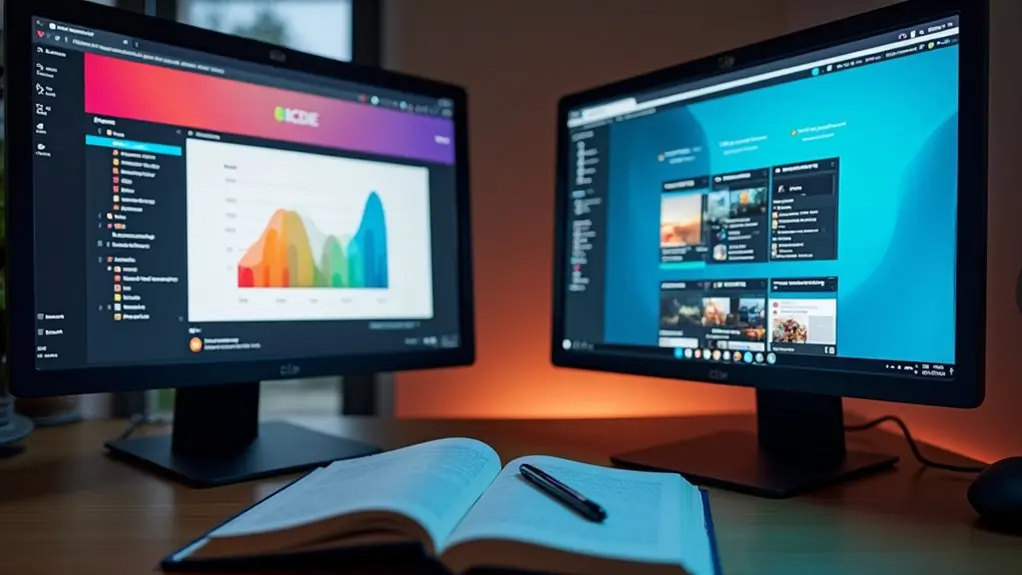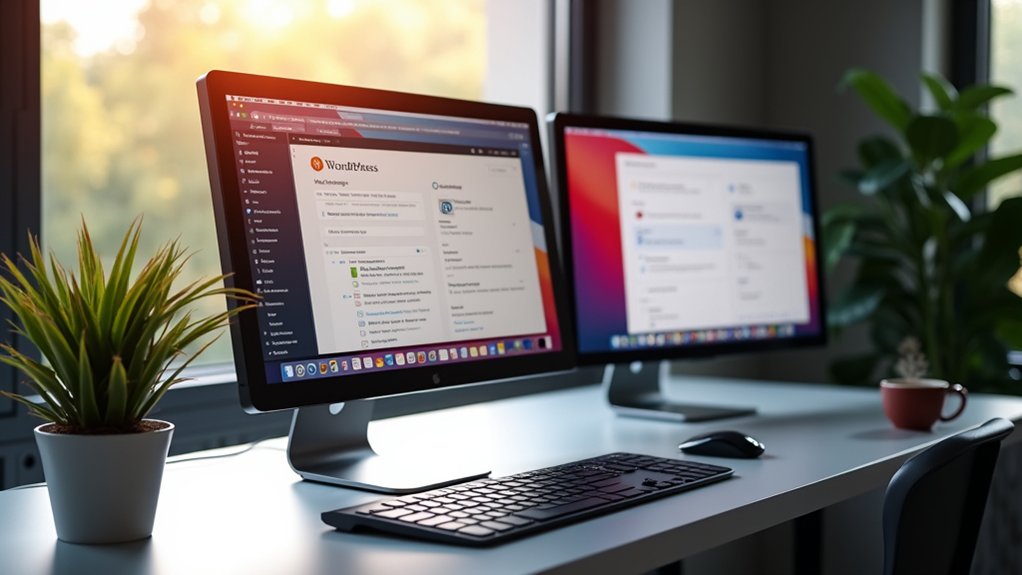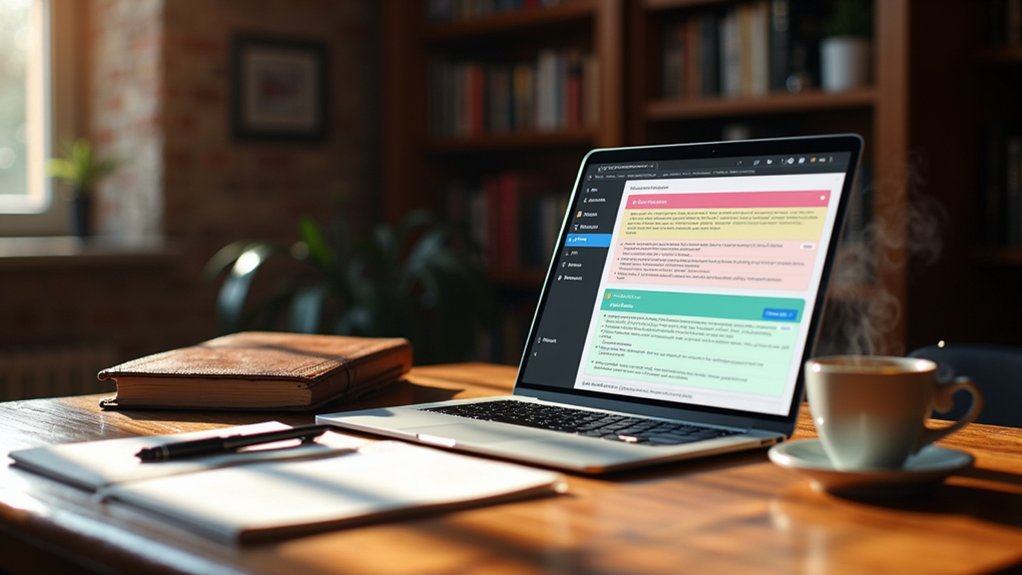To noindex a page in WordPress and hide it from search engines, use an SEO plugin such as Yoast SEO or All in One SEO. Edit the page, access the plugin’s advanced settings, and select the “Noindex” option to add the required meta tag. This prevents search engine crawlers from indexing the page. Regularly audit pages to align with SEO strategy. Steps for bulk noindexing, handling media attachments, and managing custom content types are outlined next.
Key Takeaways
- Use SEO plugins like Yoast SEO or All in One SEO to easily add a noindex tag to specific WordPress pages or posts.
- In the page or post editor, find the SEO plugin’s Advanced settings and select “No” for “Allow search engines to show this page in search results.”
- To noindex media attachments or custom post types, adjust their visibility settings in your SEO plugin’s Search Appearance or individual item settings.
- Alternatively, manually add “ in the page’s HTML head section to prevent indexing.
- Regularly audit your site to ensure only valuable content is indexed and sensitive or non-essential pages are hidden from search engines.
Understanding the “noindex” Tag and Its Role in WordPress
The “noindex” tag functions as an HTML meta directive that instructs search engine crawlers to exclude a specified web page from search engine results pages (SERPs).
The noindex tag directs search engines to leave a specific page out of their search results listings.
When applied, the noindex tag prevents search engines from indexing a page, thereby controlling page visibility within search results.
In WordPress, site owners can utilize SEO plugins such as Yoast SEO or All in One SEO for efficient noindex tag implementation.
These plugins provide clear settings to designate whether search engines should index a page, enabling granular management of which content appears in SERPs.
This capability is essential for optimizing site structure by ensuring only relevant pages are indexed.
Importantly, the noindex tag restricts search engines but does not limit user access to the page itself.
Reasons to Prevent Pages From Appearing in Search Results
Why should certain WordPress pages be excluded from search engine results? Applying the noindex directive to specific pages guarantees that non-essential or sensitive pages do not appear in search engines, optimizing site visibility and safeguarding user privacy. Noindexing is vital for preventing duplicate content penalties, particularly when multiple versions of similar content exist. It also keeps thank you pages, admin areas, and internal search results out of public view, thereby streamlining the user journey and maintaining SEO integrity. Sensitive pages, such as user profiles or confidential resources, benefit from noindex implementation by restricting access and exposure.
| Purpose | Benefit |
|---|---|
| Avoid duplicate content | Preserve SEO authority |
| Hide sensitive pages | Protect user privacy |
| Exclude non-valuable | Improve relevant search visibility |
| Internal search pages | Enhance user experience |
Identifying Content That Should Not Be Indexed
When optimizing a WordPress site for search engines, accurately identifying which pages should be excluded from indexing is crucial for maintaining SEO health and maximizing relevant visibility.
Not all WordPress pages contribute valuable content to search results, and improper inclusion can dilute SEO performance. To efficiently exclude pages, site administrators should implement the noindex meta tag where appropriate.
Key types of content to take into account for exclusion include:
- Pages with minimal or no valuable content, such as “Thank You” or confirmation pages after form submissions.
- Author archives on single-author blogs, which typically offer redundant information.
- Internal search results pages, which present little meaningful content for external users.
- Duplicate or printer-friendly versions of original content, which can cause SEO issues.
Properly identifying these pages guarantees search engines prioritize valuable content.
Using SEO Plugins to Set Noindex on Pages and Posts
Utilizing robust SEO plugins such as Yoast SEO and All in One SEO (AIOSEO) enables administrators to efficiently apply the “noindex” meta tag to individual WordPress pages and posts through intuitive user interfaces, eliminating the need for manual code edits.
Within Yoast SEO, users can navigate to the Advanced tab in the meta box of specific posts and pages, setting the page to “noindex” to prevent search engines from indexing it.
Similarly, AIOSEO Settings provide a checkbox in the Advanced section labeled “No Index,” allowing for quick exclusion of content from search results.
Both SEO plugins also offer bulk editing capabilities, streamlining the process of managing the noindex meta tag across multiple pages, ensuring sensitive or non-essential content remains hidden from search visibility.
Applying Noindex With Yoast SEO Plugin
Among the available SEO plugins, Yoast SEO offers a streamlined approach for adding the noindex directive to individual WordPress pages and posts.
Implementing the noindex meta tag with Yoast SEO involves targeted steps to guarantee search engines exclude specific content from their results. To apply this setting efficiently, follow these procedures:
- Edit the desired page or post in WordPress and locate the Yoast SEO meta box.
- Navigate to the Advanced tab within the Yoast SEO interface.
- In the “Allow search engines to show this Post in search results?” option, select “No” to insert a noindex meta tag.
- Review your Search Appearance settings for sitewide consistency, as default configurations affect how noindex is deployed across similar content types.
Changes may require time as search engines re-crawl your site.
Applying Noindex With All in One SEO (AIOSEO) Plugin
To apply a noindex directive using the All in One SEO (AIOSEO) plugin, users should access the Advanced Settings within the AIOSEO panel for the desired page or post.
Within this section, the “No Index” meta tag can be enabled to instruct search engines to exclude the content from indexing.
After making this adjustment, it is vital to save changes and verify the page’s meta tags to guarantee the noindex rule is active.
Accessing AIOSEO Advanced Settings
Once the All in One SEO (AIOSEO) plugin is installed and activated, access to advanced indexing controls becomes available directly within the WordPress content editor.
To configure a page or post to prevent indexing by search engines, users must utilize the AIOSEO Settings panel. The advanced settings provide granular control over meta directives, including the noindex tag.
To locate these controls, follow these precise steps:
- Edit the desired page or post in the WordPress dashboard.
- Scroll down to the AIOSEO Settings section within the content editor interface.
- Click the “Advanced” tab to reveal additional indexing and visibility options.
- Review the available indexing preferences to verify the appropriate meta directives are accessible for implementation.
This structured workflow guarantees efficient access to advanced settings for ideal search engine visibility management.
Enabling Noindex Meta Tag
Configuring the noindex meta tag with the All in One SEO (AIOSEO) plugin requires traversing to the targeted page or post within the WordPress content editor, accessing the AIOSEO Settings panel, and selecting the Advanced tab.
Within this interface, users will find the Robots Meta section, a critical component for precise WordPress SEO control. By checking the “No Index” option, the AIOSEO plugin inserts a noindex meta tag into the page’s source code.
This explicitly instructs search engines not to index the content, ensuring it remains excluded from search results. Applying the noindex directive via AIOSEO is essential for managing which pages search engines are allowed to crawl, providing granular control over your site’s visibility and reducing unnecessary indexation of low-value or duplicate content.
Saving and Verifying Changes
Applying the noindex directive with the All in One SEO (AIOSEO) plugin involves confirming that the “No Index” box has been checked within the Advanced settings of the targeted page or post, followed by clicking the “Save Changes” button to affirm the directive is implemented.
This guarantees the noindex meta tag is correctly applied and the page is hidden from search engine results. To verify proper configuration, users should inspect the source code for the presence of the noindex directive.
Follow these precise steps in WordPress:
- Navigate to the desired page or post, access AIOSEO settings, and select the Advanced tab.
- Check the “No Index” box to apply the noindex meta tag.
- Click “Save Changes” to update the settings.
- Verify implementation by viewing the page’s source code for “.
Editing the Robots.Txt File to Block Search Engine Crawlers
Editing the robots.txt file enables administrators to add Disallow rules, which instruct search engine crawlers not to access specified URLs or directories.
While this technique offers granular control over crawlability, it does not guarantee complete exclusion from search results if external links to the blocked content exist.
Adhering to best practices, such as regularly auditing the file and using precise path syntax, helps maintain effective search engine visibility management.
Adding Disallow Rules
To block search engine crawlers from accessing specific pages in WordPress, administrators can add Disallow rules directly to the robots.txt file located in the website’s root directory.
This method is effective for excluding specific pages and preventing search engines from crawling them. The process involves technical steps to guarantee the rules are applied correctly:
- Connect via FTP or hosting cPanel to access the root directory and open the robots.txt file with a text editor.
- Insert Disallow rules using the format `User-agent: * Disallow: /your-page/` to prevent search engines from crawling designated URLs.
- Save and upload the updated robots.txt file to implement changes.
- Regularly audit the file to align Disallow rules with your content strategy; note, however, that search engines follow external links, so use a no-index meta tag if indexing must be prevented.
Limitations and Best Practices
While the robots.txt file enables site administrators to establish crawler directives and restrict search engine access to designated URLs, this approach does not guarantee that excluded pages will remain absent from search engine indexes if external links point to them. Disallow rules in the robots.txt file prevent search engines from crawling, but not necessarily from indexing specific pages. For robust exclusion, implementing a noindex directive via meta tags—preferably using an SEO plugin—is more effective to exclude content from search. Administrators should routinely audit the robots.txt file to align with evolving content strategies, ensuring sensitive pages are not inadvertently exposed. Combining robots.txt with the noindex directive maximizes control and preserves SEO integrity.
| Robots.txt Limitation | Best Practice Solution |
|---|---|
| Only blocks crawling | Use meta noindex for indexing control |
| Publicly accessible URLs | Restrict sensitive content programmatically |
| Backlinks bypass blocks | Confirm noindex directive implementation |
| Static rules | Regularly review and update configurations |
| No content hiding | Pair with SEO plugin for precision |
Setting Noindex via HTML Meta Tags
Although WordPress offers various methods for controlling search engine indexing, implementing a noindex directive via HTML meta tags provides direct control at the page level.
By adding the appropriate HTML meta tag, site administrators can instruct search engines to exclude specific content from their indexes, enhancing privacy and content management.
The process involves technical accuracy to guarantee effective execution. Follow these precise steps:
- Insert “ within the head section of the page’s HTML to block indexing.
- For additional control, use “ to prevent both indexing and link crawling.
- Confirm the HTML meta tag is correctly positioned in the head section, as misplacement may cause search engines to disregard it.
- Regularly audit your WordPress pages to guarantee all intended content remains unindexed.
Hiding Pages Using Password Protection and Membership Plugins
WordPress enables content managers to hide pages by activating password protection or deploying advanced membership plugins for granular access control.
Utilizing password protection or membership plugins restricts visibility, removes sensitive pages from search engine indexing, and guarantees only authorized users gain entry.
Combining these privacy methods strengthens content security while maintaining ideal SEO hygiene.
Using WordPress Password Protection
How can sensitive content be shielded from unauthorized viewers in a WordPress environment?
WordPress websites provide built-in Password Protected functionality to limit access to specific posts or pages.
However, applying password protection alone does not prevent search engines from indexing protected URLs or snippets.
For robust content protection and effective privacy, it is crucial to implement both the Password Protected feature and the noindex directive in the page’s settings.
The following steps outline the process:
- Edit the desired post or page in the WordPress dashboard.
- Under Visibility settings, select “Password Protected” and set a strong password.
- Apply a noindex directive using an SEO plugin or custom meta tag to stop search engines to index the content.
- Save changes to ensure thorough privacy.
Advanced Membership Site Options
Utilizing advanced membership site options enables administrators to implement granular access control, guaranteeing that only authorized users can view sensitive pages or premium content.
Password protection in WordPress restricts user access to designated pages by requiring authentication, effectively supporting content restriction for sensitive information.
For a more sophisticated approach, membership plugins such as MemberPress offer advanced membership options, including the creation of tiered user access levels, subscription management, and dynamic content restriction based on user roles.
These plugins streamline the process of hiding exclusive content, while the integration of a noindex directive on restricted pages guarantees that search engines do not index sensitive information.
Employing these solutions secures site integrity, safeguards premium content, and maintains SEO best practices by preventing unauthorized access and unnecessary search engine exposure.
Combining Methods for Privacy
While password protection and membership plugins each offer robust content restriction features, combining these methods markedly enhances website privacy and content security.
By layering password protection with membership plugins, site administrators gain granular control over access to exclusive content, ensuring only authorized users can view sensitive or unfinished material.
To maximize privacy and prevent search engines from indexing these pages, it is essential to configure the noindex directive within your SEO settings.
The following steps outline a precise approach:
- Apply password protection to sensitive pages in WordPress.
- Install and configure membership plugins to restrict content by user roles or membership status.
- Enable the noindex directive for all protected pages in your SEO settings.
- Regularly audit access permissions and SEO configurations to maintain thorough privacy.
Activating Maintenance Mode to Hide a Site Under Development
Enable maintenance mode to temporarily conceal a WordPress site under development, preventing premature indexing and public access.
To implement this, install and activate the SeedProd plugin, then navigate to SeedProd » Pages to activate the maintenance mode page. This method efficiently hides a site from Google and users, providing a user-friendly notification rather than exposing unfinished content.
Customize the maintenance page with SeedProd’s drag-and-drop builder by editing text, uploading background images, or adding countdown timers.
While maintenance mode is active, search engines are blocked from indexing content, functioning similarly to a noindex directive.
Once development finishes, simply set the maintenance mode toggle to Inactive for public access.
Finally, verify site integrity and address any visibility issues post-activation to guarantee proper display and search presence.
Controlling Visibility of Media Attachments and Custom Content Types
Although WordPress natively indexes media attachments and custom content types, precise control over their visibility is essential for effective SEO management.
Administrators can utilize the AIOSEO plugin to tailor visibility settings and implement noindex instructions, thereby preventing non-essential items from appearing in search results.
To optimize control, follow these steps:
- Media Attachments: Navigate to each media item, open the AIOSEO settings, and check the No Index box to prevent indexing.
- Attachment URLs: In the Image SEO settings, set “Redirect Attachment URLs” to Disabled to allow selective inclusion in search results.
- Custom Content Types: Access the AIOSEO plugin’s search appearance settings and toggle “Show in Search Results” to No for undesired types.
- Routine Audits: Regularly review visibility settings to guarantee alignment with evolving content and SEO strategies.
Excluding Specific Items From Search Results in WordPress
Beyond configuring global visibility for media attachments and custom content types, WordPress administrators often need to exclude specific items from search results to refine site indexing.
Using AIOSEO, navigate to the Settings section, access the Advanced tab for individual posts or specific pages, and disable “Use Default Settings.” Then, check the “No Index” box on the Edit Post screen. This action injects a noindex meta tag, signaling search engines to exclude the content from search results.
Quickly exclude pages from search results in AIOSEO by enabling the No Index option in the Advanced settings for each post or page.
For broader control, adjust the “Show in Search Results” setting to “No” for targeted content types, ensuring only relevant items are indexed.
Regularly revisiting and updating noindex configurations helps maintain peak SEO strategy, aligning indexed content with site goals while keeping unneeded posts hidden from search visibility.
Best Practices for Managing Indexed and Noindexed Content
A systematic approach to managing indexed and noindexed content is essential for maximizing SEO efficiency and ensuring that only high-value pages are discoverable by search engines.
Regular content audit processes are necessary to identify low-value assets—such as thank you pages or author archives—that should be excluded from search results.
Utilizing the noindex meta tag and the Yoast SEO plugin allows administrators to efficiently manage which URLs search engines are permitted to crawl and index.
To maintain ideal site visibility and user engagement, webmasters should implement the following best practices:
- Regularly perform a content audit to determine which pages to exclude from indexing.
- Use the Yoast SEO plugin’s noindex feature for granular control.
- Apply the noindex meta tag where appropriate, enabling search engines to crawl but not index.
- Remove indexed pages via webmaster tools as required.
Frequently Asked Questions
How Do I Exclude Certain Pages From Search in Wordpress?
To exclude pages from search in WordPress, one adjusts search settings or visibility options, employs SEO plugins to set robots meta tags, and manages sitemap inclusion, ensuring excluded content remains hidden from indexing by major search engines.
How Do You Hide Content on a Page in Wordpress?
To hide content on a page in WordPress, users can enable custom page visibility, adjust content visibility settings, enforce user role restrictions, set password protected pages, utilize private post types, or implement content moderation options for granular access control.
How Do I Hide Categories From Search in Wordpress?
To manage category visibility in WordPress, users adjust search engine settings via plugin options like Yoast or AIOSEO, implement theme customization for exclusion, set user permissions, and consider SEO implications to effectively hide categories from search results.
How Do I Hide a Wordpress Website From Search Results?
To hide a WordPress website from search results, adjust site visibility in privacy settings, configure robots.txt file to block search engine crawlers, apply “noindex” meta tags, and restrict user access for enhanced security and SEO control.
Conclusion
Effectively managing indexed and noindexed content in WordPress is essential for SEO optimization and site privacy. Utilizing tools like SEO plugins—such as Yoast—and configuring noindex directives for specific pages, posts, and media attachments, administrators can control search visibility. Regularly auditing site content and strategically applying noindex tags guarantees only valuable, relevant pages appear in search results, protecting sensitive information and enhancing overall site quality. Consistent monitoring and updates maintain peak search engine performance.