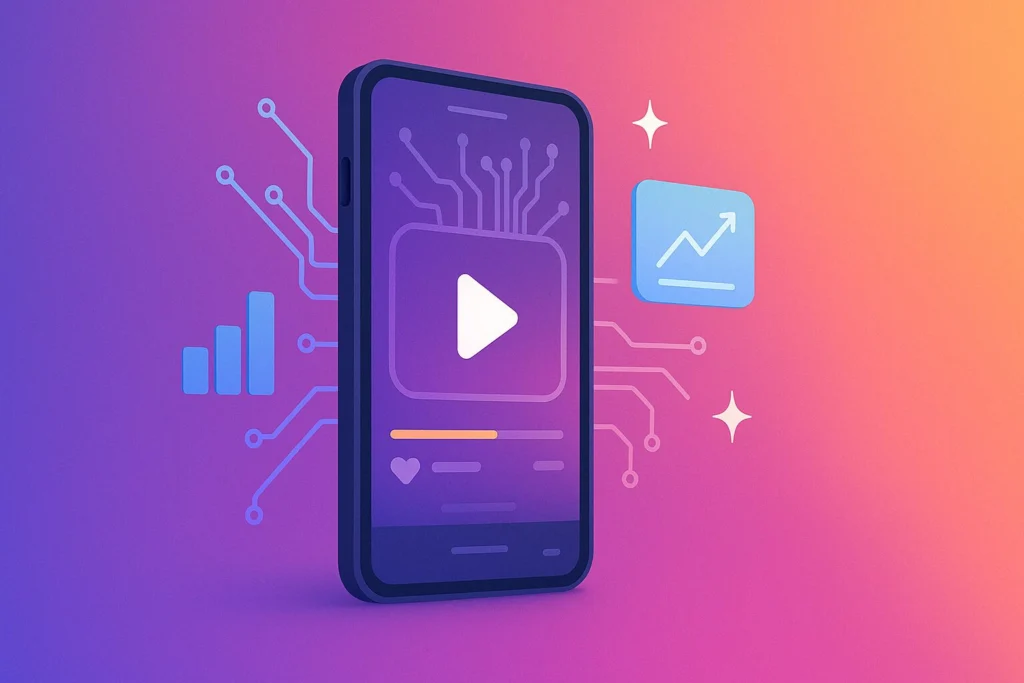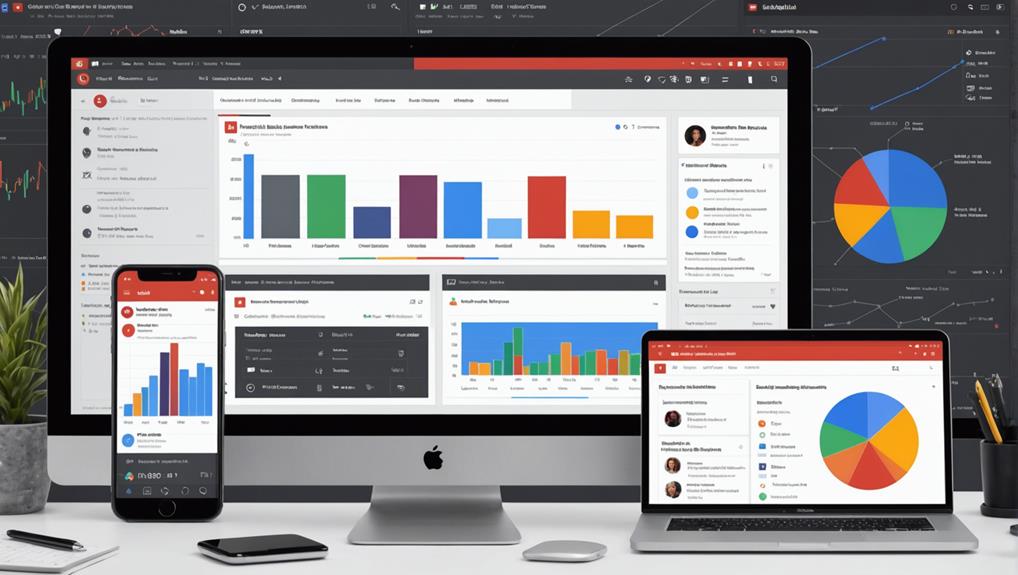To master precise video analysis on YouTube and go frame by frame, start by using keyboard shortcuts. Pause your video, then press the period (.) key to move forward one frame or the comma (,) key to step back. For more detail, adjust the playback speed. You can slow down the video from the settings gear icon, refining your ability to observe subtle movements. Additionally, consider leveraging browser extensions like 'Video Speed Controller' for enhanced control over speed adjustments and 'Looper for YouTube' for looping specific segments. With these steps, intricate video details won't evade your notice, revealing new insights at your fingertips.
Key Takeaways
- Use comma (',') and period ('.') keys for frame-by-frame navigation on paused videos.
- Adjust playback speed via YouTube settings to slow down videos for detailed analysis.
- Install 'Video Speed Controller' extension for customizable speed options.
- Use 'Looper for YouTube' to repeatedly play specific segments for thorough examination.
- Gradually increase playback speed to find the optimal rate for frame-by-frame viewing.
Utilizing Keyboard Shortcuts
To accurately analyze videos on YouTube, you can utilize keyboard shortcuts such as the comma (',') and period ('.') keys to navigate frame by frame. This method greatly enhances your frame accuracy during visual inspection. Here's how you do it: first, make sure the video is paused at the point where you want to start your detailed analysis. Then, by pressing the period key ('.'), you advance the playback by one frame. Conversely, the comma key (',') will move the video back by a single frame.
This capability is vital when you need to scrutinize specific details that are only visible for a fleeting moment. For instance, in a fast-paced action scene or a complex, quickly changing visual presentation, being able to step through the video frame by frame allows for a thorough examination of each segment of the sequence. It's especially useful for video editors, animators, or anyone involved in detailed post-production work.
Mastering these shortcuts provides a practical, efficient tool for precise visual analysis, ensuring that no important detail is missed due to playback speed or human error. By integrating this technique into your workflow, you'll achieve a more accurate and exhaustive understanding of the content you're examining.
Adjusting Playback Speed
Adjusting the playback speed on YouTube allows you to meticulously analyze videos by slowing down or speeding up the frames, depending on your analytic needs. By clicking on the settings icon in the player, you can access the speed options, important for precise video editing.
Opting for a slower speed setting, such as 0.25x or 0.5x, enables you to observe each frame in slow motion, revealing details that are typically missed at normal speed. This detailed view is essential for tasks that require thorough scrutiny, such as studying subtle movements in educational tutorials or analyzing the timing and techniques in sports videos.
To switch between different speeds, you can gradually increase the playback speed to normal or even faster than usual. This flexibility allows for a thorough review process, where you can first examine the video in slow motion for detailed analysis and then watch it at increased speeds for a general overview.
Experimenting with various playback speeds helps you find the best setting that meets your specific frame-by-frame viewing needs, thereby enhancing your understanding and analysis of the content. By mastering these adjustments, you can greatly improve your video editing skills and analytic capabilities on YouTube.
Leveraging Browser Extensions
Browser extensions like 'Video Speed Controller' enhance your ability to manage video playback speeds on YouTube, enabling meticulous, frame-by-frame analysis. By leveraging these tools, you're not just watching videos; you're engaging in a detailed exploration that can greatly improve your understanding and interpretation of the content.
These extensions are invaluable for enhancing analysis and improving efficiency in several ways:
- Customizable Speed Controls: Adjust playback speed to your precise needs, slowing down for intricate analysis or speeding up for a quicker review.
- Looping Capabilities: With 'Looper for YouTube', focus on specific segments by looping them continuously, ensuring no detail is missed.
- Enhanced Navigation: Use keyboard shortcuts to navigate frames accurately, which is essential for detailed video examinations.
- Easy Installation: These extensions are readily available on the Chrome Web Store, making them easy to add to your browser.
- User-Friendly Interface: Designed with the user in mind, these tools simplify what could otherwise be a complex process.
Frequently Asked Questions
How to Go Through a Youtube Video Frame by Frame?
To navigate a YouTube video frame by frame, utilize keyboard shortcuts. Press the period (.) key to advance and the comma (,) key to rewind. These video tools enhance your precision in detailed analysis.
How Do You Cycle Frame by Frame on Youtube?
To cycle frame by frame on YouTube, you'll use keyboard shortcuts for precise playback control. Press the period (.) to advance and the comma (,) to rewind. This method offers meticulous video examination.
How Do You Scrub a Youtube Video Frame by Frame?
To scrub a YouTube video frame by frame, use key shortcuts: press the period (.) to advance and the comma (,) to rewind. Enhance playback precision by setting the speed to 0.25x.
How Do You Move Frame by Frame on Youtube App?
To move frame by frame on the YouTube app, pause the video, then use gesture controls: tap the right to advance and left to reverse. Utilize these app shortcuts for detailed video scrutiny.
Conclusion
You've mastered the essentials of precise video analysis on YouTube. By utilizing keyboard shortcuts, you can navigate frame-by-frame with precision.
Adjusting playback speed has allowed you to scrutinize videos in slow motion, revealing more details.
Finally, by leveraging browser extensions, you've enhanced your analytical capabilities, accessing advanced frame control and playback features.
With these tools, you're now equipped to perform detailed, technical video analyses efficiently and effectively. Keep pushing the boundaries of what you can discover.