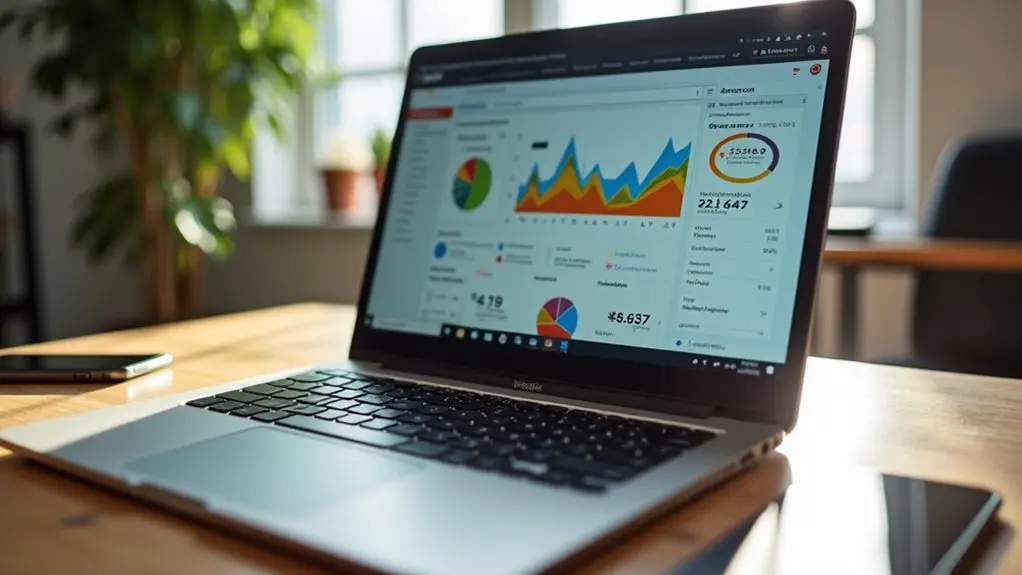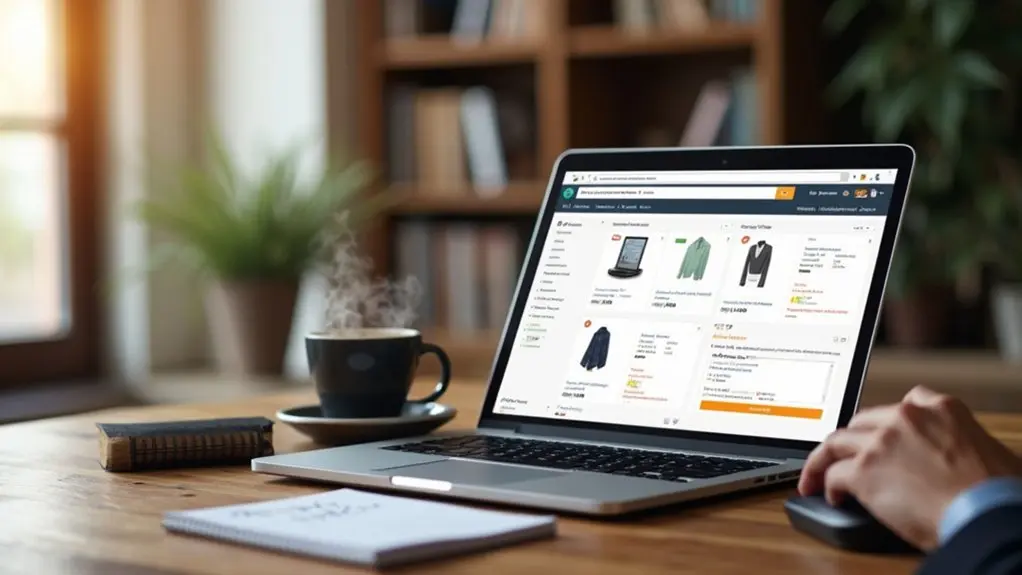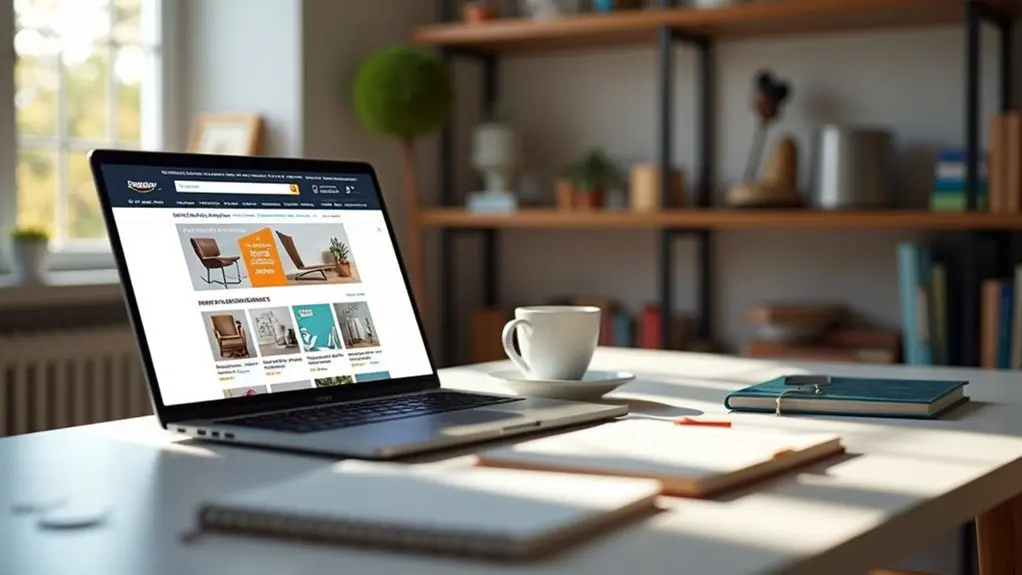To find your Amazon storefront on desktop, log in to Amazon Seller Central, select the “Stores” tab, and pick your brand to access and preview your Storefront. On mobile, open the Amazon app, go to the menu, select “Your Account,” then “Your Stores” or “Your Storefront.” For sharing, copy your unique store link from Seller Central’s “Store Insights” Dashboard. Troubleshooting steps help resolve access issues. Discover more tips for optimizing and managing your storefront for better results.
Key Takeaways
- Log in to Amazon Seller Central, then access the “Stores” tab to find and manage your Storefront on desktop.
- On mobile, open the Amazon app, tap the menu, and navigate to “Your Storefront” under account options.
- Copy your Storefront URL from the Store Insights Dashboard in Seller Central for easy sharing.
- Verify your store is published and you’re logged into the correct account to ensure proper access.
- Use the Preview function to view your Storefront on both desktop and mobile before sharing or promoting it.
Accessing Your Amazon Storefront on Desktop
To access an Amazon Storefront on desktop, users should first log in to their Amazon Seller Central account and locate the “Stores” tab in the main menu.
Start by logging into your Amazon Seller Central account and navigating to the Stores tab in the main menu.
After clicking the Stores tab, select the relevant brand from the list of brands enrolled in the Amazon Brand Registry.
Next, click on the Storefront name to open the store builder interface. Here, users can update content or review their current Storefront layout.
Make use of the Preview option to view how the Storefront will look to customers on both desktop and mobile before publishing any updates.
Once satisfied with the changes made, submit them for review by Amazon. Typically, the review process takes up to 24 hours before the updates become visible to shoppers.
Locating your Amazon Storefront on a mobile device requires a few simple steps using the Amazon app or website.
Users should follow a clear process for access and be aware of common troubleshooting tips if navigation issues occur.
This section covers step-by-step mobile access and solutions for finding your Amazon Storefront efficiently.
Step-by-Step Mobile Access
While many users prefer the convenience of mobile devices, accessing an Amazon Storefront on a smartphone or tablet is straightforward with the right steps.
The process guarantees users can manage or promote their Storefront from anywhere. Follow these instructions to access and optimize your Amazon Storefront on mobile:
- Open and Log In: Launch the Amazon app or visit Amazon’s website on your mobile browser, then log in to your account.
- Access the Hamburger Menu: Tap the hamburger menu in the top left corner to reveal navigation options.
- Navigate to Your Storefront: Select “Your Account,” then scroll to “Your Stores” or “Your Storefront” to access and view or edit your Storefront’s design.
- Share Your Storefront Link: Copy the URL from the address bar to easily share your Storefront link with others.
Troubleshooting Mobile Navigation
Finding your way to an Amazon Storefront on mobile devices can sometimes present challenges, especially when menu layouts vary or account details are unclear.
For troubleshooting navigation, start by opening the Amazon app or website on your mobile device. Tap the hamburger menu (three horizontal lines) to expand the options. Under “Your Account,” locate and select “Your Storefront” to access your Storefront features.
If you’re unable to find it, verify you are logged into the correct account registered with your brand. Alternatively, use the search bar at the top and enter your brand name for direct access to your Amazon Storefront.
Locating Your Storefront Link for Sharing
One of the most essential steps for Amazon sellers aiming to promote their products is identifying the correct storefront link for sharing.
To find your Amazon Storefront link, log into Seller Central, navigate to the “Stores” section, and select your brand to reveal the unique storefront URL. This storefront link is also accessible in the Store Insights Dashboard and the Manage Your Store section, making it easy to share your storefront across marketing channels.
For those using the Amazon mobile app, simply tap “Your Account,” then “Your Storefront,” and share your link directly. Before promoting, always verify the link to confirm accuracy.
- Log in to Seller Central and access “Stores.”
- Locate the unique storefront URL in Store Insights Dashboard.
- Use “Manage Your Store” for easy copying.
- Verify the link before promotional purposes.
Troubleshooting Common Storefront Access Issues
After obtaining the Amazon Storefront link, some users may encounter difficulties accessing or managing their storefront.
To resolve common access issues, first confirm you are logged into the correct Amazon account, as only registered brand owners can access and manage their Amazon Storefront.
Make sure you’re signed into the correct Amazon account—only registered brand owners can access and manage their Amazon Storefront.
If your storefront is missing, check your enrollment status in the brand registry—only approved brands may create and operate storefronts.
Confirm your store is a published store by reviewing the Stores section in Seller Central; unpublished stores or drafts will not be visible.
For display problems, clear your browser cache or test storefront links on different browsers or devices.
If troubleshooting these steps does not resolve access issues, contact Seller Support for tailored assistance specific to your account and brand registry status.
Optimizing Your Storefront for Better Visibility
Many effective strategies can substantially boost the visibility of an Amazon Storefront, making it easier for potential customers to discover and engage with a brand.
Optimizing your storefront starts with clear, high-quality images and engaging videos, which can dramatically increase customer interaction. Monitoring the Store Insights Dashboard helps identify key traffic sources, allowing targeted improvements.
Incorporating SEO best practices by integrating relevant keywords enhances search visibility, drawing more organic visitors. Mobile optimization is crucial, as the majority of users browse via smartphones, demanding a seamless customer experience.
To maximize effectiveness, consider these steps:
- Use high-quality images and videos to strengthen engagement and trust.
- Regularly update content for seasonal relevance and promotions.
- Apply SEO best practices throughout titles and descriptions.
- Leverage the Store Insights Dashboard to refine marketing strategies.
Managing and Customizing Your Amazon Storefront
Efficiently managing and customizing an Amazon Storefront begins with accessing Seller Central and traveling to the “Stores” section, where the intuitive Store Builder tool is available for easy design edits.
Within the Store Builder, sellers can manage and customize their layout using a drag-and-drop interface to organize product categories, ensuring a user-friendly structure. Incorporating high-quality images and videos directly on the Storefront increases customer engagement and conversion rates.
To optimize for diverse audiences, use the “Preview” feature to confirm that all updates display correctly for both desktop and mobile viewing, as the majority of traffic is mobile-based.
Additionally, leverage analytics tools in the Store Insights Dashboard to monitor customer behavior and sales, using this data to strategically update and refine the Amazon Storefront for maximum impact.
Frequently Asked Questions
How Do I Find the Amazon Influencer Storefront That I Follow on My Desktop?
To find an Amazon influencer marketing storefront on desktop, users access “Accounts & Lists,” then “Your Lists.” Explore storefront features, product recommendations, affiliate links, and content creation insights, supporting brand partnerships, consumer behavior analysis, social media engagement, and shopping trends.
How Do I Find My Amazon Storefront on Desktop?
To locate their Amazon Storefront, users navigate the Amazon interface, access Storefront features via Seller Central, customize Storefront design, promote products, analyze with Storefront analytics tools, build brand identity, engage customers, optimize visibility, and implement marketing techniques using Amazon algorithms.
How Do I Find My Amazon Influencer Storefront on the App?
To locate an Amazon Influencer Storefront in the mobile app, users leverage influencer marketing strategies by steering to “Your Account,” selecting “Your Influencer Storefront,” and sharing affiliate links via social media, enhancing customer engagement, product recommendations, and brand partnerships.
How Do I Search Amazon Storefronts on Amazon App?
To search Amazon storefronts on the Amazon app, users navigate mobile apps efficiently, enhancing user experience. This supports discovering new products, shopping tips online, influencer marketing strategies, building brand presence, boosting sales potential, and analyzing customer behavior for targeted audience engagement.
Conclusion
Finding and managing your Amazon storefront is straightforward with the right steps. Whether users are on desktop or mobile, accessing and sharing the storefront link is simple by following the outlined instructions. Troubleshooting common issues and optimizing the storefront enhances both visibility and user experience. Regular management and customization guarantee the storefront remains effective and attractive. By applying these user-friendly tips, anyone can locate, share, and improve their Amazon storefront for better results and increased sales potential.