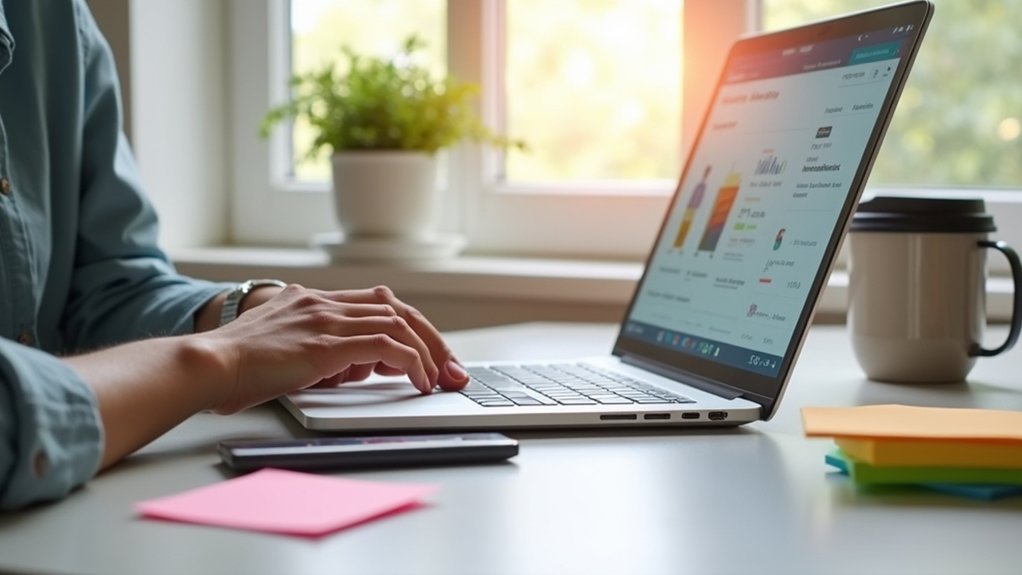Deleting a Shopify store involves careful steps to guarantee complete removal and secure data handling. Users should clear all orders, back up essential data via CSV files, disconnect websites, and unsubscribe from all apps to avoid future charges. Access the “Plans” menu in the dashboard to cancel subscriptions, providing reasons for cancellation and verifying identity with account passwords. Finalizing involves acknowledging the irreversibility of the action, which permanently closes the store. Learn further details about the deactivation process.
Key Takeaways
- Log into the Shopify dashboard, access “Settings,” and select “Plans” to review and cancel your subscription.
- Back up essential store data by exporting customer and store information in CSV format.
- Disconnect connected domains and uninstall apps to prevent ongoing charges and complications.
- Clear outstanding orders, resolve customer inquiries, and inform customers about the store’s closure.
- Enter the account password to confirm deactivation, finalizing store closure and removing shop data.
Reasons for Deleting Your Shopify Store
Deleting a Shopify store can be a strategic decision driven by various business considerations.
Business owners may choose to deactivate their Shopify store due to emerging financial challenges. By pausing e-commerce activities, they can greatly reduce operational costs.
Market conditions often dictate such decisions, prompting a temporary closure. Additionally, some merchants seek to consolidate their online presence by switching to a single platform, thereby enhancing customer reach and streamlining operations.
Market conditions can lead to temporary store closures as merchants consolidate their online presence for enhanced customer reach.
For others, Shopify may no longer meet specific business requirements, leading them to explore alternative solutions that better align with their developing needs.
In such cases, deactivating the Shopify store becomes a practical step in adapting to new business strategies and optimizing resources effectively.
Preparations Before Deleting Your Shopify Store
Before proceeding with the closure of a Shopify store, careful preparation is essential to guarantee a seamless process. It is important to address the following steps:
- Outstanding Orders: Clear any pending customer orders and resolve all inquiries to maintain trust and secure customer satisfaction.
- Customer Data: Back up important information by exporting CSV files, safeguarding customer details and order history from potential data loss.
- Subscriptions: Review and terminate all linked subscriptions, including apps and payment gateways, to prevent incurring unnecessary charges after the delete operation.
- Communication: Transparently inform customers about the store’s impending closure. This proactive communication reduces confusion and protects the brand reputation.
Additionally, manage custom URLs appropriately to avert post-deletion complications, guaranteeing all necessary preparations are thoroughly addressed.
Steps to Disconnect Connected Domains
To efficiently disconnect connected areas in Shopify, one must first navigate to the settings menu within the store’s dashboard and select “Websites.”
This area provides a thorough list of any purchased or connected areas associated with the store. Once located, identify the website intended for disconnection.
Select the option to disconnect the website, guaranteeing that ongoing services and customer access remain unaffected. The deactivation process requires confirmation through Shopify’s prompts, which may include a verification step.
It is vital to disconnect custom websites prior to store deactivation to prevent complications or unexpected charges tied to website renewal.
Unsubscribing From Apps and Canceling Subscriptions
Steering through the complexities of unsubscribing from apps and canceling subscriptions in Shopify requires meticulous attention to detail.
To guarantee a seamless shift, users must address several critical aspects of their Shopify account:
Address critical aspects of your Shopify account for a seamless transition.
- Unsubscribe from Apps: Navigate to the apps section to uninstall each active app, preventing ongoing charges post-deactivation.
- Cancel Active Subscriptions: Access the billing section within the settings menu to terminate any active subscriptions linked to the Shopify account.
- Review Sales Channels: Check for and eliminate subscriptions tied to sales channels to avoid unexpected fees after deactivation.
- Confirm Deactivation: Scrutinize the dashboard for any remaining active apps or services, confirming all subscriptions are canceled to negate unexpected charges after store closure.
Accessing the Plans Option to Initiate Deactivation
To initiate the deactivation of a Shopify store, users must first log into the Shopify admin dashboard and navigate to the “Settings” menu to locate the “Plans” option.
This section provides thorough details about the current subscription, enabling users to select the deactivation process.
To confirm changes to the plan, users will need to provide a reason for cancellation and verify their identity by entering the account password before finalizing the deactivation.
Navigating Admin Dashboard
Accessing the Plans option within the Shopify admin dashboard is an essential step for those intending to deactivate their store.
Within the admin dashboard, users must navigate to the settings menu to locate the “Plans” option. Here, they can review their current subscription status and explore options to manage their subscription effectively.
To initiate the deactivation process and remove your shop data, follow these steps:
- Log into your Shopify account and access the settings menu within the admin dashboard.
- Locate the “Plans” option to review subscription details and available actions.
- Select the option to cancel your trial or paid plan, and provide a reason for deactivation.
- Enter your account password and click “Deactivate Now” to finalize the deactivation.
Selecting Deactivation Process
Initiating the deactivation process for a Shopify store requires precise navigation through the admin dashboard, specifically targeting the “Plans” option within the settings menu.
Upon accessing the Settings, users must locate the “Plan” section to review their current subscription details. To deactivate your account, click the “Cancel plan” button, which triggers the deactivation process.
Before finalizing the process, it is essential to review any potential implications associated with canceling the subscription. The system will prompt users to select a reason for deactivation and provide their account password to verify the request.
Confirm your choice by selecting “Deactivate Now,” effectively terminating the subscription and initiating the store information removal. This process guarantees a structured approach to deactivation, maintaining data integrity.
Confirming Plan Changes
Maneuvering the Shopify admin dashboard to confirm plan changes necessitates careful attention to detail.
To deactivate a store, users must first access the Plans option via the Settings menu. Here, they can assess their subscription status and explore deactivation or plan adjustment.
When initiating deactivation:
- Select a reason for cancellation to offer feedback to Shopify.
- Enter your account password to confirm your choice, guaranteeing the process proceeds.
- Cancel all app subscriptions and third-party services to prevent unexpected charges post-deactivation.
- Verify all steps carefully to guarantee a smooth shift and avoid errors.
This systematic approach guarantees that the deactivation process is efficient and avoids unnecessary complications with the subscription and related services.
Providing a Reason for Cancellation
When users decide to deactivate their Shopify store, they are often given the opportunity to provide a reason for cancellation, which serves as a valuable feedback mechanism for Shopify.
This process occurs during the subscription and deactivate phase, allowing users to articulate the common reasons for cancellation such as financial constraints, starting a new venture, or switching platforms.
Providing a reason, though optional, can greatly aid Shopify in understanding customer feedback and driving enhancements in Shopify’s offerings.
Users may select from pre-defined choices or specify a custom reason when they delete your Shopify account.
While the reason for cancellation does not impede the deactivation process, it plays an essential role in helping Shopify improve services and tailor their platform to better meet user needs.
Verifying Your Identity With Account Password
Guaranteeing the security of your Shopify store during deactivation is essential, and verifying your identity with your account password is a vital step in this process. This measure guarantees that only authorized users can deactivate the store, protecting sensitive store data.
Here are the key steps:
- Prompt for Password: During deactivation, the system will prompt you to enter your account password to confirm your identity.
- Importance of Accuracy: Accurate password entry is essential; incorrect input will halt the deactivation process.
- Password Recovery: If forgotten, the password must be recovered before proceeding with store deactivation.
- Security Assurance: This verification step safeguards against unauthorized deactivation, guaranteeing your store’s data remains secure until the rightful owner decides to deactivate.
Finalizing the Shopify Store Deactivation Process
To complete the deactivation of a Shopify store, users must access the “Plans” section within their account settings and proceed to cancel their subscription by selecting “Deactivate Now”.
It is important to guarantee that all financial obligations are settled beforehand to prevent any unresolved issues.
Upon successful deactivation, Shopify retains store data for up to two years, enabling potential future reactivation while access to the admin panel is revoked immediately.
Completing Store Deactivation
Initiating the final steps of Shopify store deactivation requires accessing the “Plans” section within the Shopify account and selecting the cancellation option.
To properly deactivate a store, follow these precise steps:
1. Verify Outstanding Orders****: Confirm all outstanding orders are fulfilled to avoid future financial obligations.
2. Uninstall Subscriptions and Apps: Remove any active subscriptions or apps linked to the store to streamline the deactivation process.
3. Confirmation and Verification: Provide a reason for cancellation and verify the account using the password.
Upon successful deactivation, a confirmation email will be sent.
4. Preservation of Store Information: Store information, including personal data, is retained for up to two years, facilitating potential reactivation.
Deactivation results in the loss of access to the dashboard and all related data, rendering it irreversible.
Securing Store Data
Securing store data during the Shopify store deactivation process is a significant step that demands meticulous attention. It is essential to export important store information and customer data in CSV format before proceeding. This guarantees the retention of vital records post-deactivation.
Users must deactivate all third-party apps and subscriptions to prevent unnecessary charges. Addressing outstanding orders and gift cards is crucial to maintain customer trust and avoid disputes.
Post-deactivation, store information is preserved for up to two years; however, personal data requires a deletion request for removal. A confirmation email will be sent to affirm the store’s closure.
It is important to understand that once personal data is deleted, the store is permanently closed and cannot be reopened.
Frequently Asked Questions
How Do I Remove My Subscription From Shopify?
To initiate Shopify subscription cancellation, the user navigates to Shopify account settings, selects the relevant plan option, understanding Shopify billing requirements. Managing Shopify payments efficiently guarantees cancellation. Shopify customer support can assist with questions about Shopify subscription renewal or trial periods.
What Happens to My Shopify Store if I Cancel My Subscription?
Upon Shopify subscription cancellation, the account faces consequences including changes in shop visibility status, restricted customer access, altered inventory management, unavailable order history, data retention for two years, website ownership loss, and ongoing payment processing impacts.
Does Deleting a Shopify App Cancel the Subscription?
Deleting a Shopify app does not cancel the subscription. Effective app management requires understanding subscription options and reviewing billing details. Users must manually cancel subscriptions to avoid ongoing charges, ensuring efficient store maintenance and ideal user experience.
How Do I Completely Delete My Shopify Store?
To completely delete a Shopify store, navigate to Account settings, deactivate your subscription, and delete products. Guarantee backup data is secured. Consult Shopify support for data privacy concerns. Store visibility and refund policies may impact user experience.
Conclusion
In summary, meticulously deactivating a Shopify store involves a series of precise steps to guarantee seamless data and subscription management. By first understanding the reasons for closure, disconnecting web addresses, and canceling app subscriptions, store owners can effectively manage their digital assets. Guiding through the plans section, providing a cancellation reason, and verifying identity with a password are critical final steps. Through this structured approach, users can confidently finalize the deactivation process, safeguarding against potential complications.