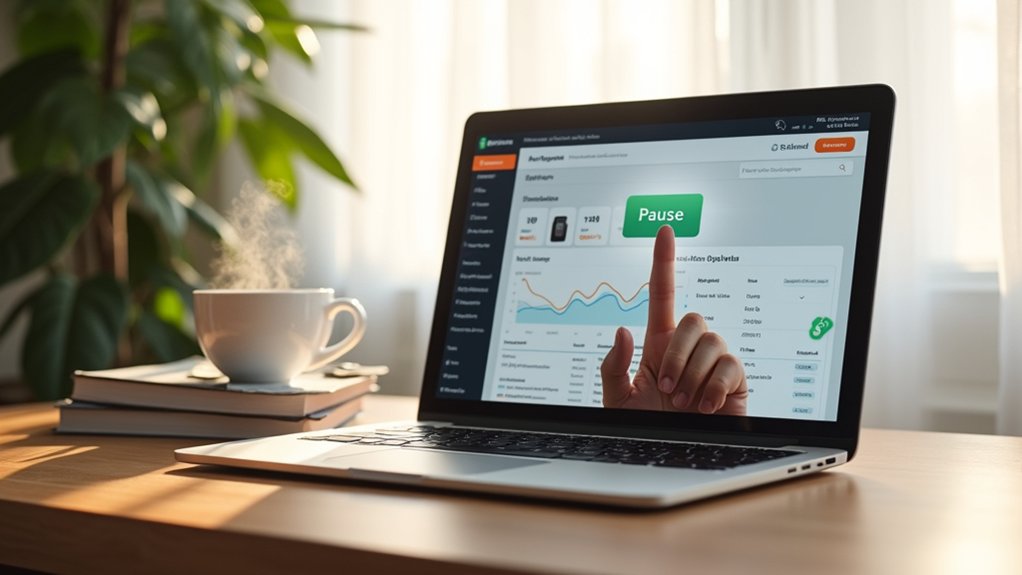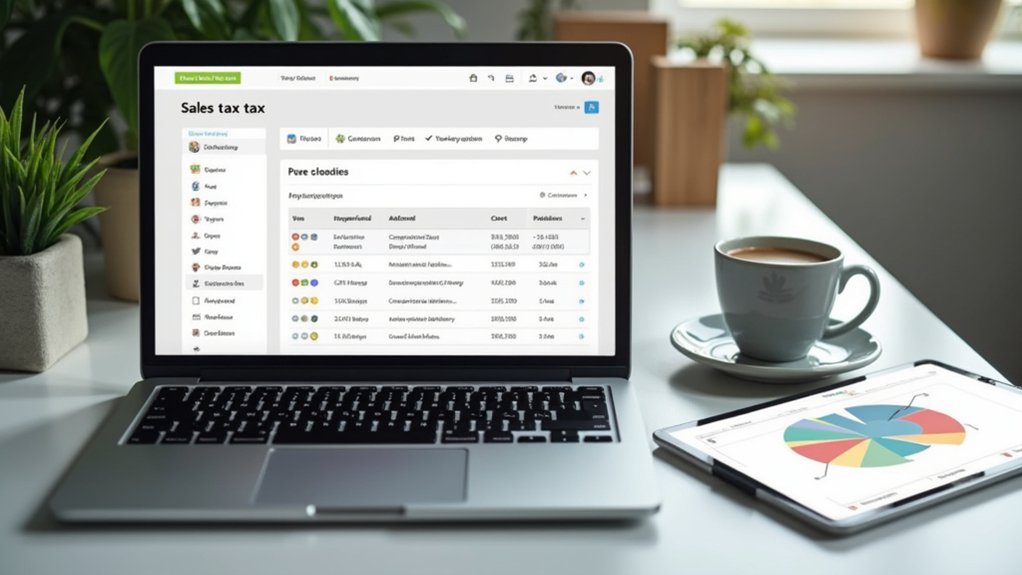To deactivate a Shopify store, navigate to the admin panel, then go to Settings > Plan and select “Deactivate store.” Confirm the decision and enter the account password to complete the process. Make certain all outstanding orders are fulfilled, data is backed up, apps uninstalled, and financial obligations settled. Consider the impact of permanent name and URL loss. Understanding these steps is essential for a seamless deactivation process; further insights can enhance your approach.
Key Takeaways
- Navigate to Settings > Plan in the admin panel to start deactivation.
- Click “Deactivate store” and confirm in the pop-up window to proceed.
- Enter your account password to finalize the store deactivation.
- Backup important customer and order data before deactivating your store.
- Inform customers about deactivation and ensure all financial obligations are settled.
Exploring Options for Taking Your Shopify Store Offline
When considering taking a Shopify store offline, store owners have several options depending on their needs and future intentions for the business.
The “Pause and Build” plan offers a cost-effective method to temporarily close a store while maintaining backend access for a reduced subscription fee of $9 per month. This plan disables sales channels but retains important data such as customer information.
Alternatively, password protection restricts public access, allowing only specific users to view the site.
For permanent closure, deactivating the store through Shopify admin will cancel the subscription and eliminate access to the store name and URL, which cannot be reused.
Before deactivation, it’s vital to back up all important data to prevent loss of customer information and order histories.
Steps to Deactivate Your Shopify Store
To deactivate a Shopify store, one must first access their account and navigate to the admin panel. Within the panel, proceed to Settings > Plan. Click “Deactivate store” and confirm this action in the pop-up window. Providing feedback is optional but recommended. Enter the account password to finalize the deactivation process by selecting “Deactivate now.” This action cancels the subscription, resulting in the permanent loss of the store name and URL, and access to your store will be revoked.
| Step | Action Required | Outcome |
|---|---|---|
| Access Admin Panel | Navigate to Settings > Plan | Prepare for deactivation |
| Deactivate Store | Click “Deactivate store” | Initiate deactivation process |
| Confirm Deactivation | Confirm this action | Proceed with deactivation |
| Provide Feedback | Optional feedback submission | Feedback recorded |
| Finalize Deactivation | Enter account password | Cancel subscription |
Understanding the Impact of Deactivation on Your Store
After completing the deactivation process, it is important to understand the broader implications on the store and its operations. Deactivating your store effectively cancels your subscription, leading to a loss of access to your admin panel and all associated functionalities.
The impact of deactivation includes:
- The store name and URL become permanently unavailable for reuse, eliminating the possibility of reactivation under the same credentials.
- All billing ceases, as deactivation stops all subscription charges, although outstanding debts must be settled to avoid account complications.
- Customer data retention is limited; sensitive information may necessitate a support request for retrieval.
Understanding these factors is essential for managing the change and ensuring all responsibilities are addressed before closing a Shopify store.
Managing Subscription Fees and Billing After Deactivation
Upon deactivating a Shopify store, it is essential to address the implications on the billing cycle and guarantee all outstanding charges are settled to avoid any disruptions in account closure.
Users must be aware that switching to the Pause and Build plan results in a reduced monthly fee, while third-party app fees may still apply.
Additionally, no refunds for prepaid subscription fees will be issued, necessitating careful management of existing financial commitments.
Billing Cycle Implications
When considering the deactivation of a Shopify store, it is essential to understand the implications on the billing cycle to effectively manage subscription fees and billing.
Upon deactivation, the subscription is canceled, halting all charges immediately. However, any outstanding charges must be resolved.
Alternatively, opting for the Pause and Build plan incurs a minimal $9 USD monthly fee while retaining backend access. Uninstalling apps does not automatically terminate recurring charges, necessitating separate cancellation procedures.
- Loss of access to the admin panel occurs post-deactivation, impacting store management.
- Store name and URL are permanently lost, affecting branding and marketing.
- Refunds for prepaid subscription fees are unavailable, solidifying the importance of pre-deactivation financial planning.
Managing these aspects guarantees a seamless shift during store closure.
Subscription Fee Adjustments
A critical aspect of managing subscription fees after deactivating a Shopify store involves understanding the immediate cessation of subscription charges upon closure.
Deactivating halts subscription fees until one opts to reactivate with a new plan, beginning a fresh billing cycle.
Alternatively, selecting the Pause and Build plan reduces the monthly fee to $9 USD, maintaining backend access while disabling sales features.
It is important to note that third-party apps with recurring charges remain active, potentially incurring additional costs despite the sales being paused.
Upon reactivation, users must select a new subscription option, which triggers a new billing cycle.
Prior to full deactivation, all outstanding bills must be settled with Shopify, as paid fees are non-refundable.
Managing Outstanding Charges
Properly managing outstanding charges is essential before deactivating a Shopify store. All outstanding subscription fees must be settled to finalize the closure; otherwise, the account remains active until debts are cleared.
Deactivating stops future billing, preventing new charges from accruing.
Consider these points before proceeding:
- If opting for the Pause and Build plan instead of full deactivation, a reduced monthly fee of $9 USD applies.
- No refunds are given for subscription fees paid in advance, making timing vital.
- Post-deactivation, access to store admin and data is restricted, and the store URL cannot be reused.
Ensuring all financial obligations are met before deactivation is significant to maintaining control over the process and avoiding unnecessary complications with the Shopify store’s closure.
Preparing Your Store for Deactivation
Before deactivating a Shopify store, it is essential to meticulously prepare by ensuring all outstanding orders are fulfilled and customer inquiries addressed, as this helps maintain positive customer relations.
Backup essential data, including customer information, order histories, and product details, to prevent data loss.
Safeguard your store’s critical data by backing up customer info and order histories.
Review and uninstall unnecessary third-party apps to avoid incurring charges during the store’s downtime.
Communicate with customers about the upcoming deactivation through email or social media, clearly outlining expected service interruptions. This proactive approach manages customer expectations effectively.
Additionally, confirm that all financial obligations to Shopify are settled; unpaid bills must be cleared before deactivation.
These steps are vital in preparing a Shopify store for a seamless shift to an inactive state, minimizing disruptions.
Maintaining Customer Relationships During Store Downtime
How can businesses effectively maintain customer relationships during store downtime? To preserve trust and engagement, clear communication is essential. Inform customers in advance about the store’s downtime through thorough email updates and social media announcements. This guarantees transparency and manages customer expectations.
Additionally, providing a clear timeline for when the store will be back online helps maintain trust and allows customers to plan accordingly.
- Send personalized messages to loyal customers to reinforce relationships and express appreciation for their continued support.
- Offer alternative resources or contact information for inquiries, making sure customers have access to support even during downtime.
- Use consistent updates to keep customers informed about the store’s status and reasons for the temporary closure.
Reactivating Your Store and Resuming Operations
To begin reactivating a Shopify store, the user must log in to their account and navigate to the Settings menu to select a new subscription plan under Plan.
It is essential to understand that selecting a plan will trigger a new billing cycle, so users should be prepared for the associated charges.
Ensuring all previous store data is available for a smooth changeover, users should also review any third-party apps for potential ongoing fees.
Steps for Reactivation
Reactivating a Shopify store requires a methodical approach to guarantee a seamless change back to full operational status.
First, log in to the Shopify account and navigate to the admin panel under Settings. Select a new plan that aligns with business needs, initiating a new billing cycle. Before proceeding, verify all outstanding bills are settled to prevent reactivation issues.
- Regain access to the store’s admin panel and all functionalities as per the chosen plan.
- Inform customers about the store’s reopening to re-engage them and boost sales.
- Monitor the store’s performance post-reactivation to verify everything runs smoothly.
Following these steps meticulously will guarantee a smooth change back to business, utilizing full access to Shopify’s robust features and enhancing customer engagement.
Plan Selection Options
Selecting the appropriate plan is crucial when reactivating a Shopify store, as it directly impacts the store’s operational capacity and cost structure. After deactivating, users should log into their Shopify account to initiate the plan selection process. Options range from basic to advanced, with varying features and monthly subscription fees.
If the store was paused using the Pause and Build plan, reactivation is seamless, allowing the user to unpause the store without data loss. This plan previously reduced the monthly fee to $9 USD, maintaining access to backend features while keeping sales channels offline.
Users must also review third-party app subscriptions, as these can incur charges even when the store is paused. Proper plan selection guarantees efficient resumption of operations.
Frequently Asked Questions
How Do I Temporarily Take My Shopify Store Offline?
To temporarily take a Shopify store offline, adjust store visibility through password protection, notify customers of temporary closure, and consider subscription pause. Balance online presence and SEO impact with sales strategy, marketing adjustments, inventory management, and user experience enhancements.
How Do I Disable a Store on Shopify?
To disable a store on Shopify, navigate to Shopify settings under Store management. Consider Account recovery options, Subscription plans, Customer notifications, Online presence impact, Sales data backup, Theme customization rollback, Payment gateways settlement, and Store policies adjustments.
What Happens if I Deactivate a Store on Shopify?
Deactivating a Shopify store triggers several implications: user access restrictions, subscription cancellation effects, and sales reporting changes. Data retention policies influence customer impact analysis, inventory management concerns, brand visibility loss, and future reactivation steps, necessitating careful pre-deactivation planning.
How Do I Take My Shopify Store Offline for Maintenance?
To initiate Shopify maintenance mode, activate password protection via Online Store > Preferences. Consider store visibility options and customer notifications strategies to mitigate website downtime impact. Design a maintenance page, schedule appropriately, and guarantee seamless customer experience during temporary shop closures.
Conclusion
In summary, deactivating a Shopify store involves a series of strategic steps to guarantee a smooth shift offline. It is vital to understand the implications on billing and operations while maintaining customer relationships. Proper preparation, including data backup and communication with stakeholders, is essential. Store owners should also be aware of the reactivation process to resume business smoothly. By carefully managing these aspects, one can effectively navigate the temporary closure of their Shopify store.