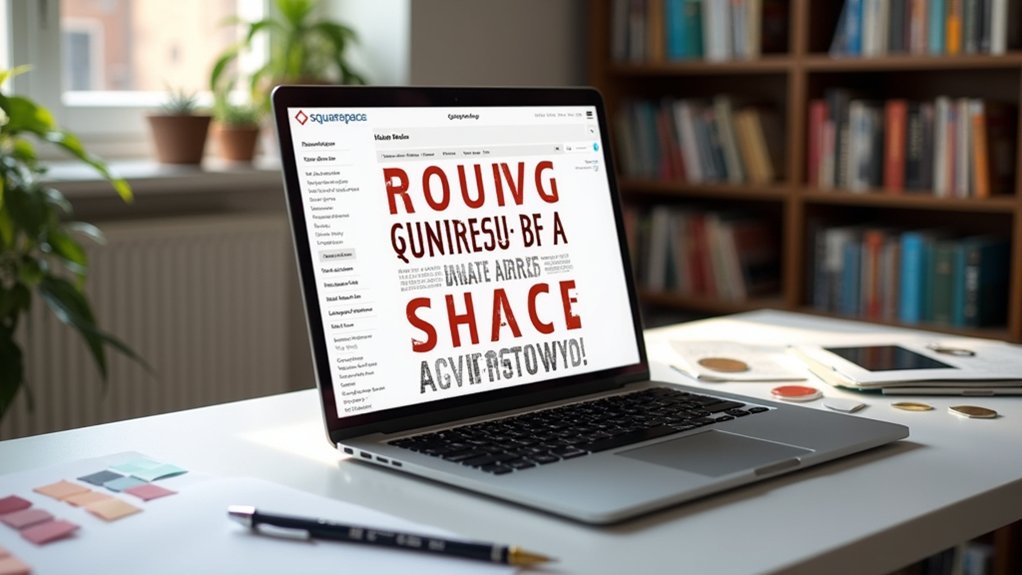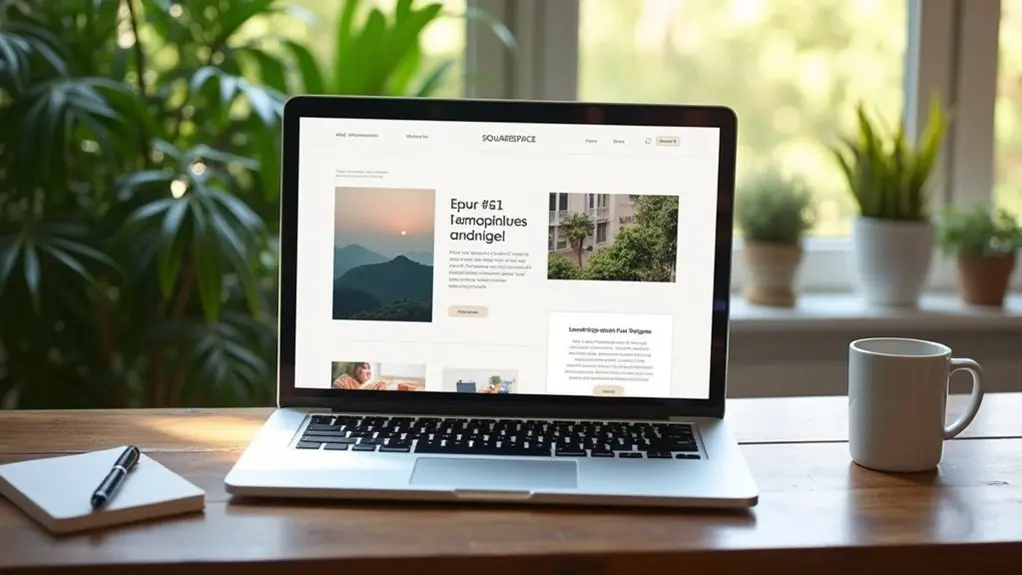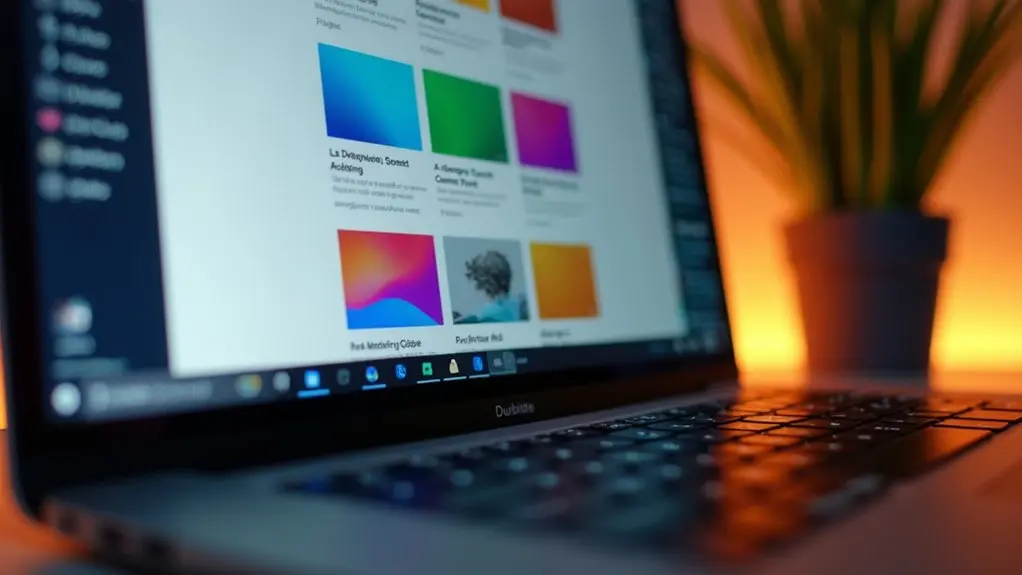To duplicate a page in Squarespace, navigate to the “Pages” panel, hover over the desired page, and click the gear icon for Page Settings. Select “Duplicate Page” to create a new instance, which appears in the “Not Linked” section. Adjust the page title, URL slug, and SEO settings to differentiate the duplicated page. Note that collection pages require individual item duplication. For more insights into page duplication nuances, SEO considerations, and design customization, explore further details.
Key Takeaways
- Navigate to the “Pages” panel, select the desired page, and access Page Settings via the gear icon.
- Use the “Duplicate Page” option to create a copy of the standard layout page.
- The duplicated page will be located in the “Not Linked” section for further customization.
- Update the new page’s title, URL slug, and SEO settings to differentiate it from the original.
- Ensure the duplicate page’s content and keywords are unique to avoid SEO penalties.
Steps to Duplicate a Page in Squarespace
To duplicate a page in Squarespace, the user begins by directing to the “Pages” panel within their site manager.
They should hover over the existing page they wish to duplicate and click the gear icon to access Page Settings. Within this menu, they find the “Duplicate Page” option, which allows for seamless content creation by generating a new page.
This new page appears in the “Not Linked” section. Users are advised to differentiate it from the original page name by updating the title, URL slug, and SEO settings.
These adjustments guarantee the duplicated page maintains ideal search visibility while aligning with user-specific design goals. This process facilitates efficient project management and organization within the Squarespace platform.
Understanding Page Duplication Limitations
While duplicating pages in Squarespace offers a streamlined approach to content management, users must be aware of its inherent limitations.
Significantly, collection pages, including blogs, events, portfolios, and products, are non-duplicable. Similarly, project pages and index pages require individual item duplication, as duplicating the entire collection is not supported.
The duplication feature is reserved for standard layout pages, necessitating users to verify page-type eligibility in the settings. In addition, certain settings, such as analytics and billing information, do not transfer during duplication, necessitating separate configurations.
Content associated with third-party integrations also requires manual recreation, as these elements do not duplicate automatically.
Understanding these limitations is vital for users to effectively manage and replicate their site’s content within Squarespace.
Duplicating Specific Page Types
In Squarespace, duplicating specific page types is a straightforward process for users exploring the platform’s design features.
Standard layout pages can be duplicated by accessing Page Settings and selecting the DUPLICATE button. This creates a new page with a modified title and URL slug in the “Not Linked” section.
However, duplicating pages like blog pages or individual pages with unique content requires a different approach.
Here are key points:
- Standard Layout Pages: Use the DUPLICATE button in Page Settings for consistent design replication in a Squarespace site.
- Collection Pages: These, such as blog pages, require duplicating individual items due to non-duplicable nature.
- Non-Duplicable Pages: Index and project pages, tied to integrations, need manual reconfiguration post-duplication.
SEO Considerations for Duplicated Pages
When managing duplicated pages in Squarespace, understanding and implementing effective SEO strategies is vital to prevent potential negative impacts on search rankings.
Duplicate content can detrimentally affect SEO rankings, necessitating careful optimization of duplicated pages. Updating the title and meta description is important to distinguish duplicated pages and enhance searchability.
Confirming unique keywords and content on each page mitigates penalties from search engines for similar content. If the original page is marked “noindex,” its duplicate inherits this, potentially limiting visibility.
Regularly reviewing SEO best practices guarantees better performance in search engine results. Optimizing duplicated pages for unique content and proper indexing enhances their potential, maintaining or improving visibility within competitive digital environments.
Customizing Your Duplicated Page
Begin by transforming a duplicated page in Squarespace through strategic customization to enhance its uniqueness and functionality.
First, update the page title and URL slug to align with the new content, optimizing SEO settings for improved search engine visibility. Modify images and text to create distinctive content, ensuring a fresh approach that differentiates it from the original page.
Align the page title and URL with new content for better SEO and distinctiveness.
- Click to adjust layout and design elements, crafting a cohesive visual identity that supports the intended purpose or branding, especially for product pages.
- Enhance SEO by revising meta descriptions, keywords, and headings to optimize searchability.
- Test the mobile responsiveness of the duplicated page, verifying that the content and design maintain integrity across various devices and screen sizes.
This methodical approach will yield a customized, fully optimized Squarespace page.
Frequently Asked Questions
How Do You Duplicate a Page in Design?
To duplicate a page design, guarantee layout consistency, customize templates, and organize content. Focus on visual hierarchy, user experience, and branding strategies. Prioritize mobile responsiveness, color schemes, and typography choices for a cohesive and effective design approach.
Can You Duplicate a Portfolio Page in Squarespace?
Duplicating a portfolio page in Squarespace requires manually recreating the layout due to collection page restrictions. Users should focus on portfolio customization options, project descriptions, and image settings, utilizing filtering features and SEO tips for ideal performance analytics.
How Do I Copy a Page From One Squarespace Site to Another?
Site migration requires manual page transfer. Content copying involves using Fluid Engine for layout preservation. Guarantee design consistency through image transfer, text formatting, and SEO considerations. Adhere to style guide and template adaptation for effective page replication.
How Do You Duplicate Your Squarespace Website?
Website cloning in Squarespace involves meticulous content migration, ensuring design consistency and template customization. Users must consider SEO, theme replication, and site performance. Effective user experience and strategic content strategy are essential for seamless site backup and duplication.
Conclusion
To summarize, mastering page duplication in Squarespace enhances design efficiency and maintains brand consistency. Users must recognize the platform’s limitations, such as the inability to duplicate certain dynamic pages, to optimize site structure effectively. Thoughtful attention to SEO guarantees that duplicated content does not negatively impact search engine rankings. By customizing duplicated pages to meet specific design goals and user needs, creators can maintain a seamless user experience while expanding their website’s capabilities.