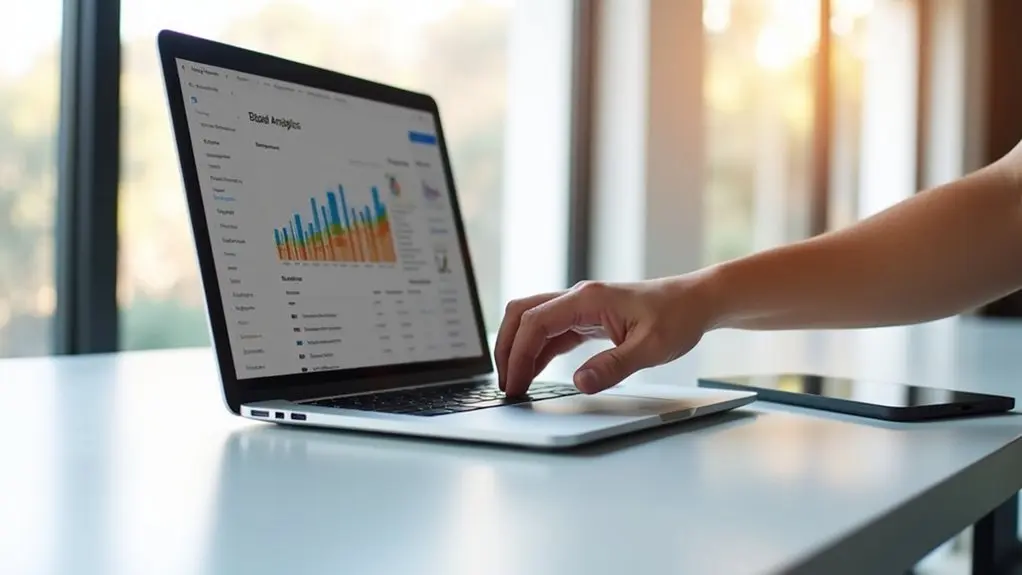To connect Google Analytics to Squarespace, first create a Google Analytics account and obtain your tracking ID (UA- or G- format). Enter this ID in the External Services section of your Squarespace site for seamless integration. Activate consent banners for compliance and set up filters to exclude internal IPs, ensuring clean data. Monitor visitor data and traffic sources in Google Analytics to inform strategic site improvements. The following steps reveal best practices and troubleshooting methods for accurate analytics.
Key Takeaways
- Create a Google Analytics account and property to obtain your unique tracking ID (UA- or G- format).
- Ensure your Squarespace site is published and accessible before integrating Google Analytics.
- Enter the Google Analytics tracking ID into Squarespace’s External Services section for automatic connection.
- Activate and customize a cookie banner on Squarespace for regulatory compliance and visitor consent.
- Exclude internal traffic and logged-in sessions in Google Analytics to maintain accurate visitor data.
Understanding Google Analytics and Its Benefits
While many website platforms provide basic analytics, Google Analytics delivers an extensive suite of data-driven tools that facilitate strategic decision-making.
Through advanced visitor tracking and website analytics, users gain actionable insights into traffic sources, user engagement, and conversion metrics. Google Analytics organizes data across five levels—Realtime, Audience, Acquisition, Behavior, and Conversions—empowering businesses to measure the impact of digital marketing campaigns and optimize lead generation.
Unlock actionable insights into traffic, engagement, and conversions with Google Analytics’ advanced tracking across Realtime, Audience, Acquisition, Behavior, and Conversions.
Detailed reports reveal which content drives results and where users originate, informing targeted strategies and strengthening Squarespace SEO initiatives. Built-in integration with Google ensures seamless connection for Squarespace users, extending the platform’s native analytics with granular performance data.
The geographic segmentation of visitor behavior supports precise, data-informed marketing, allowing organizations to maximize the effectiveness of their online presence.
Comparing Universal Analytics and Google Analytics 4
As Google Analytics evolves, a strategic comparison between Universal Analytics (UA) and Google Analytics 4 (GA4) is critical for effective data-driven decision-making.
Universal Analytics tracking relies on tracking IDs beginning with “UA-” and primarily measures sessions and pageviews. In contrast, Google Analytics 4 Measurement uses “G-” IDs and adopts an event-driven data model for granular visitor data collection across web and app platforms.
The shift from UA to GA4 is mandatory, as UA stopped processing data on July 1, 2023, making GA4 essential for ongoing analytics.
- UA focuses on session-based metrics, while GA4 emphasizes user engagement.
- GA4 allows customizable events; UA uses predefined goals.
- GA4 leverages machine learning for predictive insights.
- GA4 unifies data collection across multiple digital touchpoints.
Preparing Your Squarespace Site for Analytics Integration
Establishing a robust analytics foundation on Squarespace starts with a strategic review of prerequisites to guarantee seamless integration. Prior to connecting Google Analytics, users must verify that their Squarespace site is published and publicly accessible—an essential step to confirm accurate collection of visitor data.
The setup process is streamlined via Squarespace’s built-in integration, eliminating the need for manual code insertion. Within the site’s Advanced Settings, the External Services section provides a dedicated field for entering the Google Analytics tracking ID, whether it uses the legacy UA- format or the newer G- measurement ID.
This alignment between Squarespace and Google Analytics is vital for capturing actionable site statistics. Significantly, it may take up to 24 hours post-integration before initial data appears in the Google Analytics dashboard.
Creating a Google Analytics Account and Property
Once a Squarespace site is prepared for analytics integration, the next step involves setting up a Google Analytics account to facilitate data collection.
After preparing your Squarespace site, the next essential step is setting up a Google Analytics account for data collection.
The process begins by traversing to the Google Analytics homepage and initiating the account creation process. Accurate entry of the Squarespace website information is critical during setup.
The property creation process follows, which generates a unique Google Analytics tracking ID essential for linking and tracking website visitors. This ID—beginning with “UA-” or “G-”—is required to connect Google Analytics to Squarespace, enabling robust data collection and actionable insights.
- Visit https://www.google.com/analytics/ to start creating a Google Analytics account
- Input your Squarespace website details accurately during account setup
- Complete the property creation process to receive a Google Analytics tracking ID
- Save the tracking code for future integration and data collection steps
Locating Your Google Analytics Measurement ID
Effectively linking a Squarespace site to Google Analytics requires precise identification of the Google Analytics Measurement ID, a unique code beginning with “G-”.
To locate this ID, log into the Google Analytics account and access the Admin panel. Within Property settings for the relevant GA4 property, the Measurement ID is displayed prominently. This identifier is vital for tracking visitor data and ensuring accurate site statistics.
Once located, users should copy and paste the Measurement ID into the designated field within Squarespace settings under Advanced options. It is important to save changes immediately to enable data tracking.
Be aware that site statistics in the Google Analytics dashboard may take up to 24 hours to reflect new data after the Measurement ID is implemented.
Connecting Google Analytics to Your Squarespace Website
Many website administrators recognize that integrating Google Analytics with Squarespace is a strategic step for robust data collection and informed decision-making.
Precise execution guarantees the accurate tracking of visitor data and enables ongoing website performance optimization. To connect Google Analytics to a Squarespace website, begin by acquiring a unique tracking ID from a Google Analytics account.
Access the Squarespace dashboard and navigate to Settings > Advanced > External Services. Enter the tracking ID in the provided Google Analytics field and save changes to activate the integration with Google Analytics.
- Copy the Google Analytics tracking ID (starting with “UA-” or “G-”).
- Navigate to External Services in Squarespace Advanced settings.
- Paste the tracking ID into the Google Analytics field.
- Verify tracking by reviewing visitor data in Google Analytics reports.
This process strategically connects analytics for actionable insights.
Configuring Consent Management and Cookie Banners
Integrating Google Analytics with a Squarespace website establishes the foundation for data-driven decision-making, but regulatory compliance and visitor trust also require strategic consent management. Activating the cookie banner in the Cookies & Visitor Data section of Squarespace settings is crucial. Employing Google’s consent mode enables the site to respect visitors’ choices regarding data tracking and cookie usage. Opt for the opt in & out cookie banner type, which offers customizable buttons so users can actively accept or decline cookies. Customizing banner text ensures clarity and aligns messaging with brand identity. The table below summarizes key consent management actions:
| Action | Benefit |
|---|---|
| Enable cookie banner | Increases transparency |
| Customize banner text | Enhances visitor understanding |
| Use customizable buttons | Empowers user choice |
| Integrate Google’s consent mode | Guarantees compliance and accuracy |
| Review Google documentation | Provides implementation clarity |
Excluding Internal Traffic From Analytics Data
To minimize data distortion in Google Analytics, organizations should implement IP-based filters to systematically exclude internal traffic from reports.
Strategically managing both IP filtering and logged-in session tracking guarantees that only genuine visitor activity is measured.
This targeted approach enhances the accuracy of performance metrics, enabling more informed decision-making.
Filtering by IP Address
While Google Analytics offers valuable insights into website performance, unfiltered internal traffic can distort key metrics and misrepresent user behavior.
For a Squarespace site, implementing a filter to exclude internal traffic by IP address is essential for accurate visitor statistics. Without this step, discrepancies in traffic can occur, making it difficult to assess true user engagement and optimize marketing efforts.
To exclude internal visits, access the Admin section in Google Analytics, select the relevant account, navigate to “All Filters,” and create a filter targeting your organization’s static IP address.
- Prevent skewed data by filtering out internal traffic from analytics.
- Use a static IP address for consistent and reliable filtering.
- Regularly review and update filters if your IP address changes.
- Accurate data supports informed decisions about website performance.
Managing Logged-In Sessions
Many Squarespace site administrators overlook the impact of logged-in session activity on Google Analytics data, leading to artificially inflated metrics and distorted user engagement insights.
Logged-in users, such as site owners or editors, inadvertently generate additional pageviews and interactions, skewing tracking data and compromising the accuracy of visitor analytics.
To address this, administrators should exclude your IP and those of internal team members by setting up precise filters within Google Analytics. This proactive step guarantees that internal traffic does not contaminate metrics like unique visitor counts or bounce rates.
Regularly reviewing filters and tracking discrepancies between total pageviews and unique visitor counts further safeguards data integrity. A consistent exclusion strategy enables more reliable analysis, empowering data-driven decisions based on authentic user behavior.
Monitoring and Interpreting Visitor Data
Effective use of Google Analytics on Squarespace begins with systematically analyzing traffic metrics to pinpoint top-performing channels and content.
By understanding visitor behavior—such as page views, bounce rates, and session duration—site owners can identify where users engage most and where improvements are needed.
Strategic adjustments based on these insights enable continuous optimization of both marketing efforts and website experience.
Analyzing Traffic Metrics
Utilizing Google Analytics to monitor traffic metrics equips website owners with actionable insights into visitor behavior and site performance.
By systematically tracking data such as pageviews, unique visitors, and bounce rates, Squarespace users can objectively assess their website performance and identify opportunities for growth.
Acquisition reports in Google Analytics reveal the sources of traffic—whether organic, direct, or from social media—enabling strategic evaluation of marketing initiatives.
Understanding audience demographics empowers businesses to refine targeting and messaging, increasing the likelihood of engagement and conversions.
Calculating the conversion rate by dividing checkouts by total visits and multiplying by 100 highlights the effectiveness of the website’s sales process.
- Track pageviews, unique visitors, and bounce rate
- Analyze traffic sources via acquisition reports
- Examine audience demographics for targeting
- Calculate and monitor conversion rate
Understanding Visitor Behavior
How do website owners determine what truly engages their audience? Google Analytics offers actionable insights into visitor behavior by detailing user interactions, website traffic sources, and engagement levels.
Through audience reports, site owners gain access to demographic information and user location, helping refine content and marketing strategies for targeted audiences.
Behavior reports provide quantitative data on page views, session duration, and bounce rates, enabling strategic evaluation of content effectiveness.
Analyzing acquisition data identifies which channels drive the most website traffic, facilitating resource optimization.
Conversion tracking measures goal completions, such as form submissions or purchases, revealing the pathways that lead to meaningful outcomes.
Monitoring the ratio of new versus returning visitors further informs retention strategies, ensuring ongoing engagement and supporting data-driven decisions to improve overall site performance.
Addressing Common Tracking Limitations and Discrepancies
Because Google Analytics and Squarespace employ different tracking mechanisms, users often encounter discrepancies in reported data, such as missing orders or inflated traffic counts.
These differences stem from distinct approaches to Google Analytics tracking, discrepancies in tracking, and how Ajax loading affects visitor data capture. To address tracking limitations and improve data accuracy, users should strategically filter traffic and analyze reporting nuances.
- Exclude URLs ending in “/?sqsscreenshot=true” to guarantee only genuine user interactions are counted in analytics.
- Filter out logged-in user pageviews in Google Analytics to prevent inflated visitor data from administrative sessions.
- Adjust bot and non-human traffic filters, as Squarespace and Google Analytics vary in automated detection, affecting reported numbers.
- Apply IP address filtering in Google Analytics to eliminate internal or irrelevant visits, maintaining clean, actionable reports.
Disconnecting Google Analytics From Squarespace
To disconnect Google Analytics from a Squarespace site, access the Developer tools panel and remove the previously entered measurement ID. This direct action halts all data collection and traffic reporting between your Squarespace site and Google Analytics, ensuring that no further user activity is tracked. The removal of the measurement ID is immediate and strategic, particularly if altering analytics platforms or updating privacy protocols. For discrepancies in tracking user activity or order counts, users should note that differences exist between Google Analytics and Squarespace reporting methods. If unexpected behaviors arise during disconnecting Google Analytics, consult Google’s documentation for troubleshooting steps. The following table compares key aspects before and after disconnection:
| Aspect | Before Disconnection |
|---|---|
| Data Collection | Active |
| Traffic Reporting | Ongoing |
| User Activity Tracked | Yes |
| Measurement ID Present | Yes |
| Analytics Sync | Enabled |
Frequently Asked Questions
How to Integrate Google Analytics With Squarespace?
For effective Google Analytics setup, strategic Squarespace integration involves inserting tracking codes into the platform’s settings. This enables actionable data analysis, delivers visitor insights, monitors user behavior, tracks conversions, and measures performance metrics essential for optimizing website outcomes.
Can Google Analytics Track Website Visits?
Google Analytics effectively tracks website visits, providing actionable website metrics such as user behavior, traffic sources, session duration, bounce rate, and conversion tracking. It offers strategic insights into audience demographics and real time reporting for data-driven decision making.
Does Squarespace Track Visits?
Squarespace metrics enable tracking of visitor behavior, traffic sources, and engagement rates using built-in analytics tools. These insights enhance website performance analysis, reveal user demographics, and offer actionable data visualization for strategic decision-making and content optimization.
How to Check How Many Visitors a Website Gets in Google Analytics?
To analyze website traffic in Google Analytics, users access audience reports for visitor demographics, user behavior, traffic sources, engagement metrics, session duration, bounce rate, and conversion rates—enabling strategic assessment and optimization of site performance across specific time periods.
Conclusion
Integrating Google Analytics with Squarespace empowers site owners to make data-driven decisions by tracking and interpreting visitor behavior. By following best practices—such as excluding internal traffic and regularly reviewing analytics reports—users can optimize site performance and address tracking discrepancies efficiently. Understanding the distinctions between Universal Analytics and GA4, and ensuring proper setup, enables actionable insights that support strategic goals. Disconnecting analytics, when necessary, remains straightforward, providing flexibility as site needs evolve.