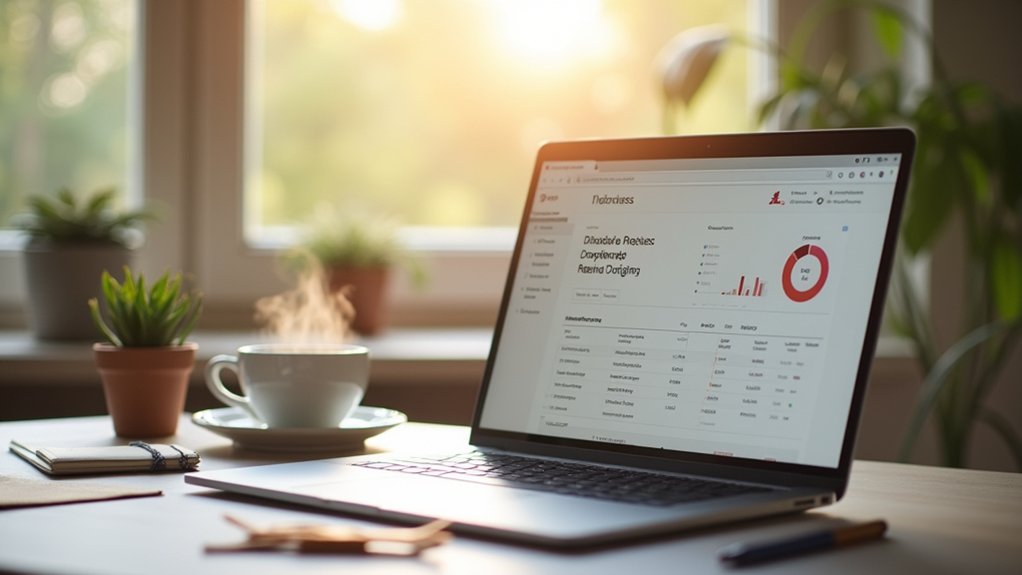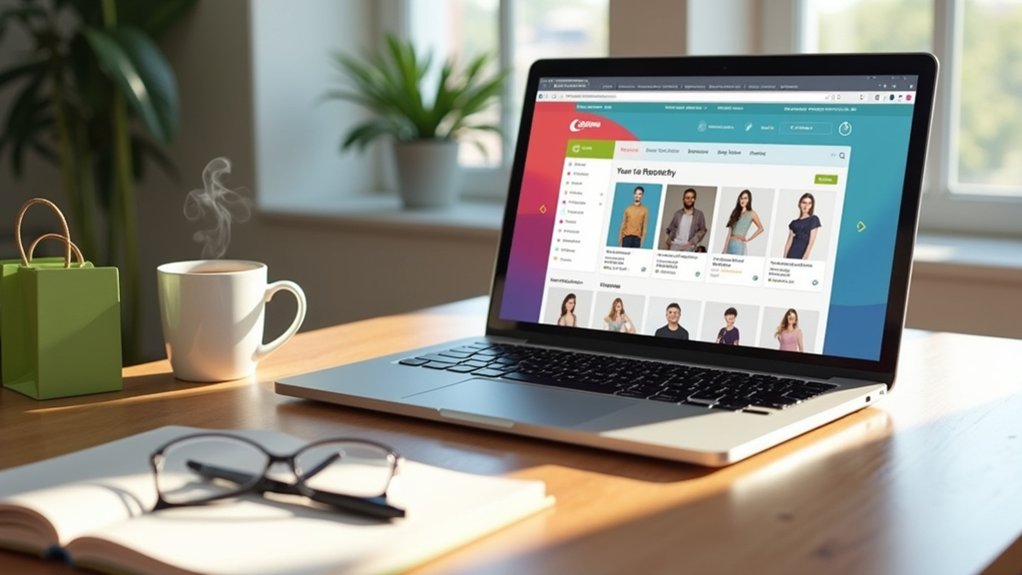Closing a Shopify store requires strategic preparation. First, settle outstanding bills and export essential data, such as customer and order details. Navigate to the admin settings, specifically under ‘Settings > Plan’, to commence the deactivation. Confirm any third-party subscriptions are canceled to prevent additional charges. Consider using the “Pause and Build” plan for temporary closure while maintaining an online footing. For additional insights into reactivation processes and HSTS considerations, explore further.
Key Takeaways
- Log into the admin panel, navigate to Settings > Plan, and select “Deactivate store” to begin the closure process.
- Settle all outstanding invoices and review billing details in Settings > Billing to ensure a smooth deactivation.
- Cancel any recurring fees associated with third-party apps to prevent future charges.
- Export CSV files of customer, product, and order data for backup before closing.
- Enter your password to confirm store deactivation, ensuring only authorized closure.
Understanding the Consequences of Closing Your Shopify Store
When considering the closure of a Shopify store, what are the significant consequences that store owners must anticipate?
First, deactivating a store results in a permanent loss of access to the admin pages, and the store name and URL cannot be reused.
Before deactivation, it is vital to settle all outstanding debts to Shopify, as unpaid invoices will prevent the process.
Additionally, while Shopify retains store information for two years post-closure, enabling potential reactivation without rebuilding, users must also manage their custom web addresses independently.
It is important to note that any remaining subscription fees are non-refundable.
Consequently, owners should strategically evaluate financial implications before proceeding with store shutdown, ensuring informed decisions and minimizing unexpected impacts.
Preparing Your Store for Deactivation
Preparing for the deactivation of a Shopify store requires strategic planning and thorough attention to detail.
Store owners must first review all information and assets, ensuring they know what to retain, as the unique myshopify.com web address cannot be reused. It is essential to export CSV files of customer, product, and order data to maintain a backup of vital information.
Addressing all financial obligations, including settling outstanding invoices and resolving pending orders, is necessary to avoid complications. Backup themes should be secured, and contacting Shopify Support about potential license transfers can facilitate future use.
Store information remains accessible for two years post-deactivation, allowing owners to reactivate the store without rebuilding, provided they log in as the store owner.
Exporting Important Store Data
Exporting important store data is a critical step for any Shopify store owner planning to close their shop. It guarantees the preservation of essential business records like customer information, order history, and financial details.
Utilizing the Shopify admin panel, owners can navigate to the Customers, Orders, and Products sections to export data in CSV format, creating a reliable backup. This strategic move not only aligns with data retention policies but also facilitates the maintenance of customer relationships for potential future endeavors.
Consider the following steps for an all-encompassing data export:
- Export customer information for maintaining contact possibilities.
- Download order history to keep track of past transactions.
- Secure financial details for future financial assessments.
- Backup purchased themes and liaise with Shopify Support for license transfers.
Reviewing Financial Obligations
After confirming the preservation of key data, a Shopify store owner must address financial obligations to secure a smooth closure process. Settling outstanding invoices is essential, as unpaid amounts can hinder account closure.
A careful review of billing information within the Settings > Billing section will identify any pending payments that need resolution. Additionally, store owners should separately cancel any recurring fees associated with third-party apps, as these fees are non-refundable post-closure.
Addressing outstanding orders is imperative to prevent future complications and guarantee customer satisfaction. Failure to resolve financial obligations can lead to chargebacks, even after deactivation.
Accessing the Shopify Admin Settings is an essential step in the process of closing a store, ensuring that all necessary actions are taken with precision.
To begin, users must log into their Shopify dashboard and navigate to the bottom left corner to find the “Settings” option. Within this area, selecting “Plan” will reveal current subscription details, such as the plan offering and next billing date.
This strategic move allows store owners to:
- Review subscription details to prevent unexpected charges.
- Explore deactivation options for shutting down the store.
- Manage payment and billing information effectively.
- Ensure data backup before proceeding with store deactivation.
Steps to Deactivate Your Shopify Store
With a clear understanding of the Shopify Admin Settings, store owners can proceed to the precise steps required to deactivate their Shopify store.
First, log into the admin panel and navigate to Settings > Plan. There, select “Deactivate store” to begin the process.
To finalize the deactivation and effectively cancel your subscription, enter your password. This step is essential as it guarantees the owner’s intent in closing your store.
Entering your password finalizes the deactivation, confirming the intent to close your store.
Upon completion, a confirmation email will be sent, verifying the deactivation.
It’s important to settle any outstanding payments beforehand, as unpaid invoices can obstruct the process.
Additionally, note that the unique myshopify.com web address associated with the store is non-reusable.
Store information is retained for two years, offering potential reactivation if needed.
Providing Feedback on Store Closure
When closing a Shopify store, selecting an appropriate reason for closure helps Shopify address customer retention challenges.
Providing detailed feedback about the impact on business operations can guide improvements in platform services and features.
This process not only aids Shopify in refining its offerings but also guarantees users’ experiences are considered for future enhancements.
Reason for Store Closure
Closing a Shopify store involves a vital step where users are prompted to specify their reason for leaving, offering valuable insights into customer satisfaction and retention. This feedback is instrumental for Shopify to improve services and address challenges faced by store owners.
By understanding the reason for closure, Shopify can enhance features and support, thereby boosting customer retention. Users can express specific concerns, such as pricing or usability issues, influencing future platform adjustments.
- Switching platforms: Indicates competition or dissatisfaction with current features.
- Financial concerns: Highlights economic challenges affecting store sustainability.
- Business closure: Reflects broader market trends or personal circumstances.
- Platform usability: Points to potential improvements in user experience.
Such feedback is essential for Shopify’s strategic development and user support enhancements.
Impact on Business Operations
Maneuvering the closure of a Shopify store demands careful consideration of its impact on business operations.
Closing a store deactivates the account, leading to immediate termination of the subscription and loss of access to the admin panel. Outstanding debts must be settled to avoid account freezing, which could complicate the deactivation process.
Additionally, no refunds are issued for unused subscription fees or app costs, necessitating a thorough review of financial obligations prior to closure.
Store information is retained for two years, offering a strategic advantage for businesses considering future reactivation without rebuilding from scratch.
Providing feedback during the closure process is essential, as it aids Shopify in understanding customer needs, potentially influencing enhancements in their services for improved client retention.
Confirming Store Deactivation With Your Password
To finalize the deactivation of a Shopify store, the store owner must input their account password, serving as a vital security step to confirm that only authorized individuals can close the account.
This password entry is essential for completing the deactivation process, ensuring that the store’s closure is both intentional and secure.
Once the password is entered and “Deactivate Now” is clicked, the store owner will receive confirmation of the successful deactivation, along with an email acknowledgment.
Password Entry Requirement
Guaranteeing the security of your Shopify account, the password entry requirement plays a crucial role in confirming store deactivation.
This step guarantees that only the rightful owner can initiate the store closure, preserving the store’s security against unauthorized actions. Enter the password to validate the deactivation process and proceed to click “Deactivate Now” for finalizing the closure.
If the password is forgotten, resetting it is important before proceeding.
- Security Assurance: Only the store owner can deactivate the store.
- Prevent Unauthorized Access: Avoids unwanted cancellations by others.
- Final Step: Password entry precedes clicking “Deactivate Now.”
- Reset Option: Forgotten passwords must be reset to continue.
This protocol safeguards the integrity of the store account throughout the closure process.
Completing Deactivation Process
Following the password entry requirement, the process of finalizing your Shopify store’s deactivation necessitates precise steps.
Within the Shopify admin panel, navigate to Settings, then select Plan to initiate the deactivation. Click on “Deactivate store” to start the procedure.
Before proceeding, Shopify prompts the user to provide feedback on their reasons for closing the account, offering valuable insights for improvement. This step is essential to guarantee the deactivation aligns with user intention.
After articulating the feedback, the user must enter their account password to confirm the deactivation. Once confirmed, selecting “Deactivate now” completes the process.
A confirmation email is subsequently dispatched, verifying that the store has been successfully deactivated, thereby concluding the deactivation journey effectively and securely.
Security Measures Implemented
Safeguarding the integrity of your Shopify store’s deactivation process hinges on the critical step of password confirmation. This security measure guarantees that only authorized individuals can initiate the deactivation, setting a protective barrier against unauthorized attempts.
The necessity of entering the account password serves as a vigilant checkpoint to prevent unintended or malicious store closures. It is imperative to maintain the confidentiality of your password, as this confirmation step is indispensable to completing the deactivation.
- Prevents unauthorized users: Guarantees only the rightful owner can deactivate the store.
- Mitigates accidental closures: Acts as a deterrent against unintended deactivations.
- Immediate access loss: Confirms that post-deactivation, the admin panel becomes inaccessible.
- Reinforces credential security: Highlights the importance of safeguarding account details.
Managing Customer Data Retention and Deletion
When deactivating a Shopify store, it is vital for store owners to strategically manage customer data retention and deletion to confirm compliance with data protection regulations.
Shopify retains customer personal information for two years post-deactivation, offering a window for data retrieval or store reactivation. Store owners must review Shopify’s data deletion policies to verify they meet compliance obligations.
Shopify retains customer data for two years after deactivation, allowing for retrieval or reactivation.
If deletion is desired, they should request it, acknowledging the irreversible nature of this action. Before initiating deletion, it is imperative to back up all necessary data.
Retaining customer data for the allowed period may influence future business operations, therefore requiring careful assessment of ongoing data needs.
Strategic planning in managing customer data will aid in maintaining regulatory compliance and operational readiness.
Handling Outstanding Orders and Gift Cards
To guarantee a seamless closure of a Shopify store, it is critical to resolve all pending orders and manage unused gift cards effectively.
Store owners should prioritize fulfilling outstanding orders and clearly communicate the status of any gift cards to customers, whether through refunds or other arrangements.
This strategic approach not only prevents potential disputes and chargebacks but also safeguards the store’s reputation during the closure process.
Resolving Pending Orders
Resolving pending orders is a critical step in the process of closing a Shopify store. To maintain customer satisfaction and financial integrity, it is essential to address outstanding orders and gift cards before deactivating your store.
Ensuring that all transactions are settled will prevent future liabilities and streamline the closure process. Strategic communication with customers is key, providing clear instructions on how pending orders and gift cards will be handled. This proactive approach not only honors financial obligations but also enhances trust.
- Review order history: Identify any pending or incomplete transactions.
- Fulfill or refund: Address outstanding orders to avoid discrepancies.
- Communicate with customers: Provide updates on order and gift card statuses.
- Resolve gift card balances: Mark as redeemed or expired to prevent liability.
Managing Unused Gift Cards
Effectively managing unused gift cards is an essential component of closing a Shopify store, ensuring financial obligations are met and minimizing potential conflicts. Store owners must address these liabilities, as gift cards may need to be honored even post-closure. Since Shopify does not permit refunds for outstanding gift cards once the store deactivates, proactive communication with customers is important. Inform customers about their gift card balances and provide options such as extensions or alternatives. This strategic approach can prevent chargebacks or complaints, safeguarding the business’s reputation.
| Action | Description |
|---|---|
| Communicate | Inform customers about gift card balances |
| Offer Alternatives | Propose extensions or other solutions |
| Resolve Issues | Address potential disputes to prevent reputational damage |
Addressing Third-Party App Subscriptions
Managing third-party app subscriptions is an important step in the process of closing a Shopify store. To guarantee no ongoing charges, it is vital to cancel and deactivate these subscriptions.
First, review the billing settings to identify active third-party apps with recurring fees. Failure to address these can lead to unwanted charges post-closure.
It’s imperative to cancel third-party app subscriptions separately from the store closure process, as Shopify will not issue refunds for app fees after cancellation.
Additionally, documenting any app-related data or settings needed for future reference is advised, as access will be lost once the store is closed.
- Review billing settings for active app subscriptions.
- Cancel and deactivate each app subscription.
- Document important data from the apps.
- Avoid unrefunded charges by addressing subscriptions before closure.
Considering Alternative Options to Store Closure
For store owners contemplating closure, exploring the “Pause and Build” plan can serve as a strategic interim solution, allowing the store to remain online without checkout functionality at a minimal cost.
Implementing password protection provides another practical option by temporarily restricting public access while retaining essential administrative capabilities.
These alternatives offer a way to reassess and recalibrate business strategies without the finality of complete store closure.
Temporary Store Pausing
Pausing a Shopify store temporarily can serve as a strategic alternative to complete closure, offering a cost-effective way to maintain an online presence without enabling purchases.
By opting for the Pause and Build plan at $9 per month, store owners deactivate checkout features while keeping their store visible for browsing. This approach allows businesses to update inventory or redesign their site without losing customer interest.
It is essential to uninstall and cancel any third-party apps with recurring fees to avoid unnecessary billing.
Upon deciding to reactivate, selecting a new plan and confirming billing details will restore full functionality.
- Maintain online visibility while disabling purchases
- Avoid unnecessary charges by deactivating recurring apps
- Update inventory and design during the pause
- Relaunch smoothly by selecting a new plan
Locking Store Access
As store owners explore options beyond temporary pausing, locking store access emerges as a viable strategy to restrict public entry while preserving backend management capabilities.
This approach allows one to manage settings without needing to fully close the store, ensuring that valuable data and settings are retained. Implementing password protection is straightforward; navigate to Online Store > Preferences to set a password that limits customer access.
This method not only maintains the store’s active status without incurring sales or billing but also provides flexibility to customize messages on the password page, explaining maintenance or temporary closure.
For business strategy reassessment or addressing operational challenges, locking the store serves as a practical alternative, allowing time and space to recalibrate effectively.
Reactivating Your Shopify Store if Needed
Reactivating a Shopify store after a period of deactivation can be a seamless process, provided it is done within two years of closure.
To reactivate, one must log in as the store owner and click the “Re-open store” link to explore available plans. Entering payment information is essential for restoring operations.
Fortunately, store information is retained, allowing business continuity without the need to rebuild. Custom web addresses should be transferred promptly to guarantee consistent usage.
Upon reactivation, access to the admin panel and all previous settings, products, and customer data is restored.
- Log in as the store owner to initiate the reactivation.
- Review and select a plan before proceeding.
- Enter payment information to finalize the process.
- Transfer custom web addresses to maintain their functionality.
Understanding the Impact of HSTS on Custom Domains
Understanding the impact of HTTP Strict Transport Security (HSTS) on custom areas is essential for managing the change of a Shopify store post-deactivation. After deactivation, Shopify enforces HSTS for 90 days, ensuring browsers only use HTTPS connections. This policy affects custom addresses, preventing reuse or transfer to another Shopify account during this period. Failure to transfer an address before deactivation results in access errors, damaging online reputation. Strategic planning involves removing third-party addresses before closing, thereby ensuring smooth changes.
| Impact of HSTS | Strategy to Mitigate |
|---|---|
| 90-day browser security enforcement | Transfer addresses pre-deactivation |
| Prevents address reuse/transfer | Remove third-party addresses early |
| Leads to access errors | Plan deactivation steps carefully |
| Affects online reputation | Communicate changes to customers |
| Limits address flexibility | Consider timing in business strategy |
Frequently Asked Questions
Will I Still Get a Bill if I Deactivate My Shopify Store?
Upon store deactivation, Shopify billing ceases as payment processing for subscription plans stops immediately. Account management requires settling outstanding invoices to guarantee smooth closure. No future charges occur, but third-party app fees need separate cancellation.
How Do I Close My Shopify Store Completely?
To close a Shopify store completely, follow store closure steps including final sales considerations, data backup importance, and customer notifications strategy. Post closure options allow reactivation within two years, but original myshopify.com web address and store name are unreusable.
How to Deactivate Billing on Shopify?
To manage Shopify billing effectively, navigate to account settings and select store deactivation under subscription management. Confirm all payment methods are settled to avoid closure issues. This strategic approach prevents complications during the deactivation process.
What Happens if I Close My Shopify Store Without Paying the Bills?
Closing a Shopify store without settling unpaid invoices results in shop closure consequences, including account deactivation impact. Financial obligations overview reveals that unresolved debts hinder future operations. Store management tips stress resolving payments to prevent long-term access issues.
Conclusion
Closing a Shopify store involves careful consideration and strategic planning. By understanding the implications, preparing adequately, and managing financial obligations, business owners can guarantee a smooth changeover. Exporting important data and addressing third-party app subscriptions are key steps. Exploring alternatives to closure may offer a path forward, and knowing how to reactivate if necessary provides flexibility. Awareness of HSTS’s impact on custom URLs is fundamental for informed decision-making, guaranteeing continuity and compliance in future endeavors.