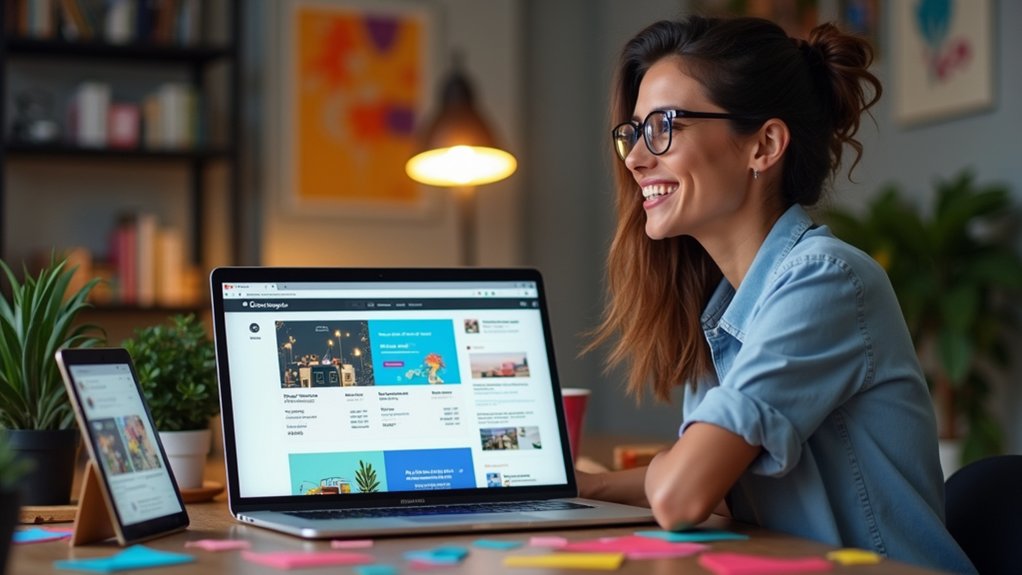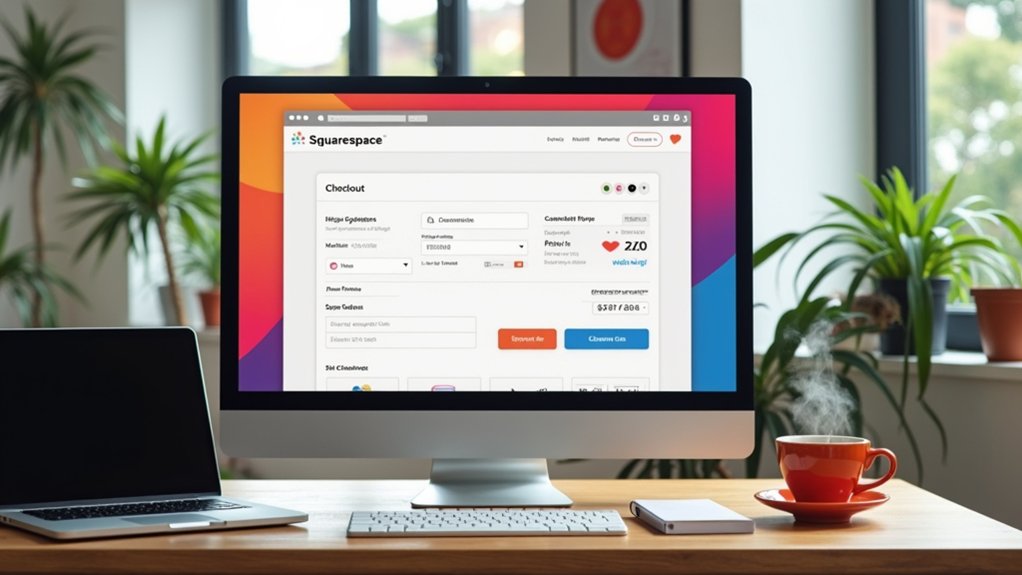To change your site title on Squarespace during rebranding, log in to your Squarespace dashboard, go to “Settings,” then select “Site Title & Logo” or “Edit Site Header.” Update the title field with your new brand name, add any relevant keywords for SEO, and click “Save.” Refresh your site to confirm changes. For full rebranding impact, update social platforms and marketing materials as well. The next steps can guarantee your branding remains consistent and optimized.
Key Takeaways
- Access your Squarespace dashboard, navigate to “Settings” > “Site Title & Logo,” and update your site title to reflect your new brand identity.
- Incorporate relevant keywords and keep the new title concise (50-60 characters) for improved SEO and brand recognition.
- Click “Save” to apply changes, then preview your site and clear your browser cache to ensure the new title displays correctly.
- Update the site title on all digital platforms, marketing materials, and notify your audience of the rebranding through newsletters or blog posts.
- Regularly monitor your site’s search engine appearance and analytics to ensure the new title supports your SEO and branding goals.
Understanding the Role of Your Site Title
The site title functions as a key element of website branding, appearing in browser tabs, search engine results, and social media shares. A well-chosen site title helps create a strong first impression and directly influences how users perceive the website.
For ideal branding and visibility, the site title should be concise—ideally 50-60 characters—ensuring easy readability and engagement. Consistency in the site title across all pages and platforms reinforces brand recognition and trust.
Incorporating relevant keywords within the SEO title format can boost search engine results, making the site more discoverable to potential visitors. A descriptive, accurate site title not only clarifies site content for users but also improves indexing and ranking by search engines, enhancing overall online presence and effectiveness.
Reasons to Update Your Squarespace Site Title
When maintaining a Squarespace website, updating the site title serves several important functions that directly impact branding, search visibility, and user engagement.
The site title on Squarespace should reflect the website’s branding, especially during a rebranding process, to guarantee consistency across platforms and clearly communicate the new identity to visitors.
A Squarespace site title must mirror your brand identity, ensuring platform-wide consistency and clear communication during rebranding.
Updating your site title also enhances SEO by allowing the inclusion of relevant keywords, which can boost the site’s ranking in search engine results.
Additionally, a precise and descriptive site title provides users with immediate context about the website’s content and offerings, improving their navigation and experience.
Regularly aligning the site title with current marketing strategies and business focus helps maintain relevance and strengthens brand recognition in a competitive environment.
Differentiating Site Title, Website Name, and Domain
Clear website organization relies on understanding the distinctions between site title, website name, and web address.
The Site Title and Logo are visible to visitors in browser tabs and search results, directly impacting branding and SEO. The Squarespace website name is primarily for backend use, helping administrators manage and identify the site within the platform but not always displayed publicly.
The web address, or URL, is the URL users enter to access the site. When you change the site or rebrand, aligning these elements is crucial for a cohesive identity.
- Site Title and Logo: User-facing, appears in browsers and headers
- Squarespace website name: Internal reference for admins
- Web Address: Public web address (URL)
- Website title: Key for SEO and branding
- Consistency: Guarantees clear communication across platforms
Preparing for a Successful Site Title Change
Establishing a strong foundation before changing a Squarespace site title starts with a clear definition of the new brand identity and business mission.
Site owners should guarantee the new site title accurately reflects the essence of the rebranded business. To enhance visibility on search engines, research and integrate relevant industry keywords into the new title.
Choose a site title that truly represents your brand and boosts search visibility by including strategic industry keywords.
Consistency across all digital platforms is vital; review and update your site, social media profiles, and marketing materials to match the new title.
Prepare to align SEO settings—such as meta tags and descriptions—with the updated title to support improved search rankings.
Before you change your site title, notify your audience through channels like email or social media, ensuring they are informed and remain engaged throughout the rebranding process.
Accessing the Squarespace Site Editor
Begin by logging into the Squarespace account and selecting the desired website from the dashboard.
Accessing the Squarespace site editor is essential to edit your site and update key elements like the site title field. Once the appropriate website is chosen, click the “Edit” button located at the top left of the page.
This action opens the site editor, granting access to editing tools and customization options. Hover over the site’s header section to reveal further editing functions.
To guarantee that any modifications are retained, always remember to save your changes once editing is complete. This process streamlines the workflow and helps keep site branding current.
- Log into your Squarespace account
- Select the website to edit
- Click the “Edit” button
- Hover over the site header
- Save your changes
After accessing the site editor, users should direct their attention to the header area of their Squarespace site.
To begin, click the Edit button located in the top left corner of the dashboard. Once in editing mode, hover the cursor over the site header; this action reveals the “EDIT SITE HEADER” option.
Click Edit in the dashboard, then hover over your site header to reveal the EDIT SITE HEADER option for customization.
Select this option to open the header customization panel. Within this panel, users can find the “Site Title & Logo” section, where key adjustments to the Site Title in Squarespace are initiated.
For those using version 7.1, additional controls allow adjustment of the site title’s position within the header layout.
After making the necessary changes, users must remember to click the Save button to guarantee all modifications are applied across the site.
Editing and Updating Your Site Title
To update the site title on Squarespace, users should locate the “Site Title” field within the appropriate settings panel.
Begin by accessing the Squarespace dashboard, then navigate to “Settings” and select “Website.” In the “Identity” section, the “Site Title” field allows users to Change Site Title and enter a new brand or website name, up to 120 characters.
For those using Squarespace version 7.1, selecting “Edit Site Header” from the site header area provides another method to update the title. Users may also add a tagline for further clarity.
- Access Squarespace dashboard and open “Settings.”
- Navigate to “Website” and locate “Identity.”
- Click the “Site Title” field to Change Site Title.
- Use “Edit Site Header” for version 7.1 editing.
- Add a tagline for brand clarification if desired.
Saving and Previewing Your Changes
Finalize the site title update by clicking the “Save” button at the top of the header customization panel. Saving guarantees that changes are immediately applied to both the site header and the browser tab, allowing for quick verification. To preview these changes, open your site in a new browser tab. This step is essential for confirming that the new title displays correctly across all devices. If the updated title does not appear, clear your browser cache to access the most recent version.
| Step | Action | Purpose |
|---|---|---|
| 1 | Click “Save” | Apply changes instantly |
| 2 | Open site in new tab | Preview changes in browser tab |
| 3 | Clear browser cache | Guarantee updates appear as intended |
| 4 | Review site header | Confirm alignment with branding |
Customizing Title Appearance and Style
To further personalize a Squarespace site, users can adjust the site title’s font and modify its color within the site styles menu.
The platform also provides options to add logo elements, allowing the site title to visually align with the overall brand.
Each of these adjustments can be accessed directly from the design settings for precise control over the title’s appearance.
Adjusting Title Font
A crucial aspect of establishing a cohesive website brand in Squarespace involves customizing the site title’s font and style.
To begin adjusting title font, users should access the site styles panel by traversing to “Design” and selecting “Site Styles.” From there, the typography options allow for selection of font family, size, weight, and style that best reflect the brand’s identity.
Confirming legibility and visual appeal on all devices is essential, as the site title remains visible in the header. Users can preview typography adjustments in real time to verify harmonious integration within the website’s overall aesthetic.
The site styles panel also offers color adjustments for further customization.
- Traverse to Design > Site Styles
- Select typography options for the site title
- Adjust font family, size, weight, and style
- Preview changes before saving
- Confirm cross-device readability
Modifying Title Color
Personalizing the site title color enhances brand identity and visual coherence across a Squarespace website.
To change the title color, begin by accessing the site header and selecting “Edit,” then choose “Edit Site Header” to access the header editor.
Within the editor, locate the “Site Title & Logo” section where the title appears. Here, users can modify the color by selecting a preferred shade from the color palette or by entering a specific hex code to match exact brand specifications.
Changes are visible in real-time, allowing immediate feedback before committing to the new style.
It is essential to save your adjustments by clicking the “Save” button, ensuring the updated title color is applied consistently throughout the website.
Adding Logo Elements
Enhance brand recognition by customizing the site title’s appearance and incorporating logo elements directly within Squarespace’s header editor.
Within the Squarespace site header settings, users can refine the title’s font, size, and color for a look that aligns with brand guidelines. The header editor also allows seamless logo uploads, replacing or complementing the textual site title.
For ideal brand consistency, verify the logo fits the designated space and maintains clarity across devices. Adjust header layouts in Squarespace version 7.1 to position the title and logo for visual impact.
Style changes can be applied globally or tailored for mobile views, guaranteeing a unified appearance site-wide.
- Access header editor for customization
- Adjust site title font, size, and color
- Upload a logo image for brand consistency
- Choose header layout for title/logo placement
- Apply style changes for desktop and mobile views
Optimizing Your Site Title for SEO
Maximize site visibility by optimizing the site title with targeted keywords that align with the website’s content and audience. When making a change to the site title on Squarespace, incorporate relevant terms to improve SEO and boost ranking in search results. Keep the title concise—ideally 50-60 characters—so it appears fully in search listings. Avoid all-caps, as this can hinder readability and deter clicks. Guarantee the site title is descriptive and unique, accurately reflecting the brand’s identity and differentiating it from competitors. Regularly analyze performance using tools like Google Analytics to refine your title for better click-through rates. Use the table below to visualize best practices:
| Best Practice | Description |
|---|---|
| Keyword Integration | Add relevant keywords for SEO |
| Title Length | Keep to 50-60 characters for search results |
| Readability | Avoid all-caps for better user experience |
| Uniqueness | Stand out and accurately reflect your brand |
Updating Branding Elements Across Platforms
After optimizing the site title for SEO, it is important to guarantee this updated title is consistently reflected across all branding platforms.
Updating branding elements with the new title helps maintain a unified brand presence and avoids confusion among your audience.
Begin by revising all digital touchpoints and marketing materials to showcase the new title. Use Google Search Console to request a re-crawl, ensuring search engines index the changes.
Consistency across platforms enhances credibility and supports seamless brand recognition, especially for social media shares and external listings.
- Update all social media profiles to display the new title.
- Revise email signatures to reflect the updated branding.
- Use Google Search Console to monitor and expedite site title changes.
- Adjust blogs, online directories, and linked digital platforms.
- Refresh printed marketing materials with the new title.
Troubleshooting Common Site Title Issues
When updating a Squarespace site title, users may encounter issues such as the new title not appearing, formatting errors in how the title displays, or delays in SEO title changes.
To address these problems, it is important to verify browser cache, template settings, and SEO configurations.
The following steps outline how to resolve each of these common issues efficiently.
Site Title Not Updating
Encountering issues with a site title not updating on Squarespace can frustrate users expecting immediate changes. This problem may arise even after following a straightforward process to change the name.
A Squarespace web designer or site owner should consider several troubleshooting steps to resolve this. It’s important to verify each step systematically to guarantee proper functionality and avoid unnecessary delays.
- Clear your browser cache, as outdated cache may prevent updates from displaying.
- Double-check that you are editing the site title in the header editor, not the main dashboard.
- Review your Squarespace template settings, as some templates override site title changes.
- Always click “Save” after making any edits, or your changes will not be applied.
- If the site title not updating persists, contact Squarespace support for technical assistance.
Title Display Formatting Errors
Beyond updating the site title, users may also face display formatting errors that affect how the title appears on their Squarespace site. Commonly, title display formatting errors occur when angle brackets are used around the site title, causing rendering issues—these should be avoided for proper display. If an updated site title does not show, clearing the browser cache often resolves the issue by removing outdated data. Additionally, some Squarespace templates have unique settings that may override or alter the site title’s appearance. Reviewing template-specific settings can clarify discrepancies.
| Issue | Solution |
|---|---|
| Angle brackets in site title | Remove angle brackets from site title |
| Title not updating visually | Clear browser cache |
| Title overridden by template | Check and adjust template settings |
Contact Squarespace support if persistent issues remain.
SEO Title Change Delays
Patience is often necessary after updating a site title on Squarespace, as changes may not appear instantly in search engine results. This delay is common, stemming from several technical factors.
Search engines require time to reindex and update their listings, which can take days or even weeks. Additionally, browser caching may cause outdated site titles to display, masking recent updates.
Ensuring the correct site title appears in the SEO settings is essential, as template overrides or misconfigurations can lead to discrepancies. If issues continue despite troubleshooting, reaching out to Squarespace support is recommended.
- Clear browser cache to refresh the displayed site title.
- Verify the site title in Squarespace’s SEO settings.
- Check if the active template overrides the site title.
- Allow time for search engine reindexing.
- Contact Squarespace support if problems persist.
Maintaining Consistency After Rebranding
After rebranding a site on Squarespace, it is crucial to maintain consistency across all touchpoints to reinforce the updated identity.
First, update the site title across digital platforms, including social media profiles and email signatures, to guarantee branding consistency and recognition.
Ensure your updated site title appears consistently on all digital channels, from social media to email signatures, for cohesive brand recognition.
Adjust all marketing materials, such as brochures and business cards, to reflect the new site title and branding elements.
To support search engine visibility, regularly review and update website content, meta tags, and SEO settings in accordance with the new branding.
Utilize Google Search Console to monitor how the site title appears in search listings, and request re-crawling to expedite updates.
Communicate the rebranding initiative to audiences through newsletters or blog posts, making certain users are informed and engaged with the brand’s refreshed identity at every interaction.
Frequently Asked Questions
How Do I Change My Squarespace Site Title?
To change the Squarespace site title, users access Settings, edit the Site Title under site identity, and save. This adjustment enhances branding strategy, reinforces title significance, and can positively affect SEO impact by reflecting updated keywords and brand focus.
How to Edit Site Header in Squarespace?
To edit the site header in Squarespace, users access header customization by selecting “EDIT SITE HEADER.” This enables site branding updates, logo integration, and typography settings adjustments, supporting a personalized, cohesive header design for enhanced brand presentation.
How Do I Change My Website Domain Name on Squarespace?
To change a website web address name on Squarespace, users access custom web address settings, initiate the web address transfer process, and update DNS records. Attention to web address name importance and SEO impact changes is essential for preserving search visibility and site integrity.
Can I Edit My Squarespace Website After Publishing?
A user can perform website updates, post launch adjustments, editing content, and design modifications on their Squarespace website after publishing. Accessing the site editor allows real-time previews and changes, which must be saved to appear live.
Conclusion
Changing a Squarespace site title is a straightforward yet essential step in rebranding. By following these outlined steps, users guarantee their site title accurately reflects new branding while maintaining SEO and consistency across platforms. Attention to detail—such as updating related branding elements and troubleshooting common issues—helps present a cohesive, professional image. Regularly reviewing and adjusting the site title as needed supports long-term brand success and guarantees a unified online presence after rebranding.