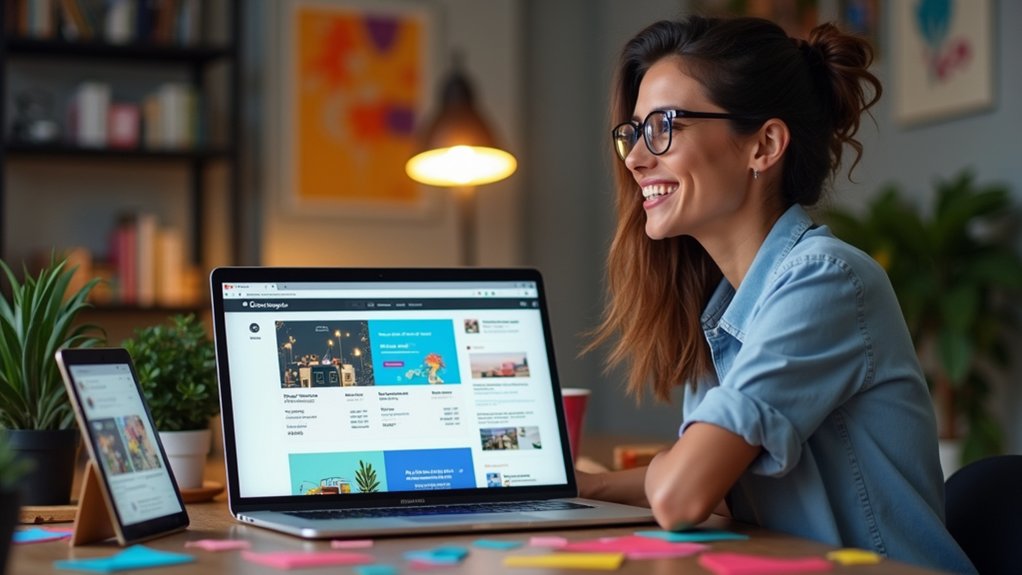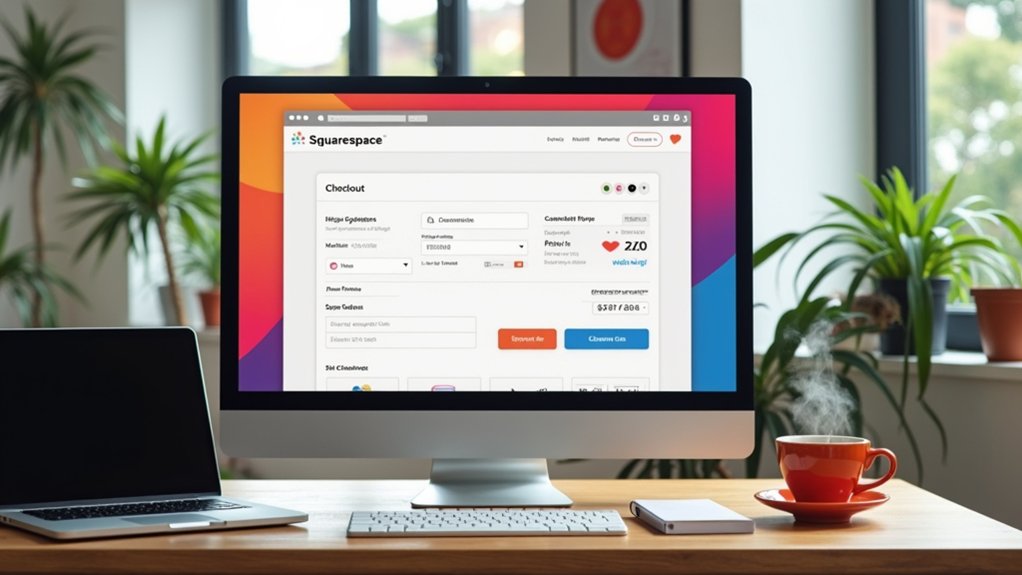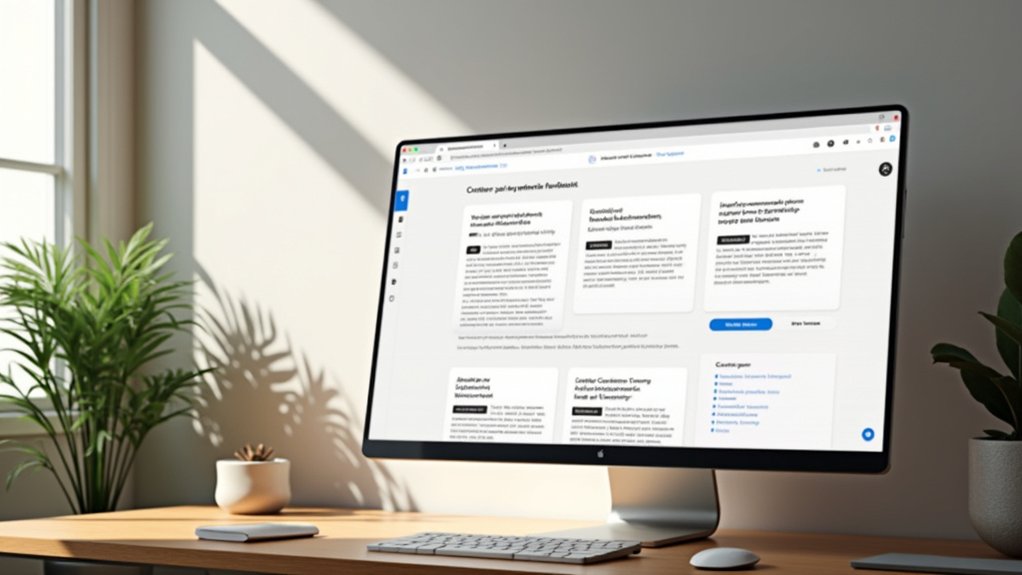To update the tab logo, also known as the favicon, in Squarespace, follow these steps: access your site’s backend. For version 7.0, go to Design > Logo and Title > ‘Browser Icon’, and for 7.1 navigate to Design > Browser Icon. Upload a PNG file of 32×32 pixels. Save changes and refresh. Make sure cache is cleared for immediate visibility. Explore more to confirm the best results on all browsers.
Key Takeaways
- Log into Squarespace, navigate to Design > Browser Icon to access favicon settings.
- Prepare a favicon in PNG format with dimensions between 100px × 100px and 300px × 300px.
- Ensure the favicon image is recognizable at 16px × 16px standard browser size.
- Save changes after uploading the favicon to apply it to your Squarespace site.
- Clear browser cache and refresh if the favicon doesn’t update immediately.
Understanding the Importance of a Browser Icon
A browser icon, often referred to as a favicon, serves an essential role in web development and digital branding.
In Squarespace, the default favicon is a generic gray cube, which can hinder site differentiation. Custom favicons are critical for maintaining brand consistency, visually representing the brand’s identity in the browser.
This small graphic enhances user experience by facilitating quick site recognition among multiple tabs and bookmarks. To update a favicon in Squarespace, navigate to the Design panel, select “Logo & Title,” and upload the custom design.
Favicons contribute to website recognition by appearing next to the website link in search results, thereby improving brand visibility. A well-executed favicon design guarantees seamless integration into the site’s digital presence.
Designing Your Custom Favicon
Designing a custom favicon requires attention to detail and adherence to best practices in digital graphic design. For a Squarespace site, consider the following guidelines:
- Size & Format: Create the favicon in a PNG file format with dimensions between 100px × 100px and 300px × 300px to guarantee ideal visibility and quality on different devices.
- Design Elements: Utilize simple graphics or initials that encapsulate your brand identity. Ensure they are recognizable at the standard 16px × 16px display size for browser icons.
- Design Tools: Use tools like Canva for customizing your favicon with appropriate fonts, colors, and shapes, ensuring consistency with your brand.
- Testing: Verify the favicon’s visibility in both light and dark themes to maintain its impact across all viewing environments. Update right away if adjustments are necessary.
Uploading Your Favicon in Squarespace 7.0 and 7.1
To upload a favicon in Squarespace 7.0 and 7.1, begin by logging into the site’s backend.
In Squarespace 7.0, navigate to Design, select Logo and Title, then scroll to the ‘Browser Icon’ section to click “Add a favicon.”
In Squarespace 7.1, access the Design section, click on Browser Icon, and use the “Add a favicon” option.
Confirm the favicon image is a 32×32 pixels PNG file for ideal quality.
After uploading your favicon, click the save button in the top left corner to apply changes.
If the new browser icon does not appear immediately, refresh the page or clear your browser cache to confirm the updated favicon is visible.
Ensuring Correct Favicon Display Across Browsers
After successfully uploading a favicon in Squarespace, the focus shifts to guaranteeing its correct display across various browsers.
Different browsers may alter the favicon’s presentation; for example, Safari could add borders or background colors.
Here are steps to guarantee your favicon enhances the website look effectively:
- Static Size and Multiples: Use a static size of 16px × 16px for browser window display, but Google suggests multiples of 48px for effective presentation.
- Transparent Background: To prevent unwanted backgrounds, use a transparent background for the favicon.
- Browser Cache: Clear your browser cache and restart if the favicon doesn’t update post-upload.
- Mobile Browsers: Be aware that mobile browsers typically do not display favicons, impacting visibility.
Tips for Effective Favicon Design and Implementation
When implementing a favicon in Squarespace, it is vital to take into account several technical specifications to guarantee optimal design and functionality.
The favicon image should be sized between 100px x 100px and 300px x 300px, but make sure it displays effectively at 16px x 16px as a small icon.
Utilizing a PNG file format is essential for transparency and performance, keeping the file size under 100 KB.
For effective use for your favicon, incorporate brand identity elements such as graphics or initials.
Opt for a simple design to maintain clarity, as intricate details may not translate well.
Test visibility against light and dark themes to make certain the favicon remains impactful and recognizable, performing best across all browsers.
Frequently Asked Questions
How Do I Change My Browser Tab Icon in Squarespace?
To change a Squarespace browser tab icon, verify favicon size requirements are met (32×32 pixels, PNG format). Address favicon caching problems by clearing cache. Consider favicon design tips and best practices for ideal display across browsers, resolving compatibility issues.
How Do I Force My Browser to Update Favicon?
To address favicon cache issues, clear browser cache using `Ctrl+Shift+Del`, restart browser. Verify favicon file types are PNG, under 100KB. Troubleshoot favicon visibility problems by checking cross-browser compatibility and implementing favicon design tips.
Why Isn’t My Favicon Updating on Squarespace?
The favicon may not update due to cache issues. Employ browser refresh techniques or clear the cache. Verify favicon upload guidelines are followed, including image format compatibility and size specifications. Troubleshoot favicon display for enhanced user experience and branding.
How Do I Change My Favicon Logo?
To change the favicon logo, guarantee ideal browser compatibility by adhering to favicon size guidelines (100-300px). Utilize PNG logo file formats for superior image resolution. Consider branding consistency strategies and color scheme choices to enhance user experience and accessibility.
Conclusion
In summary, updating the favicon in Squarespace involves a straightforward yet essential process for enhancing brand visibility. By designing a unique favicon and uploading it via the Design panel in Squarespace 7.0 or 7.1, users guarantee consistent brand representation across browsers. Proper implementation requires adherence to format specifications (e.g., .ico, .png, 16×16 pixels) and cross-browser testing. This attention to detail guarantees the favicon effectively complements the website, thereby reinforcing brand identity and providing a cohesive user experience.