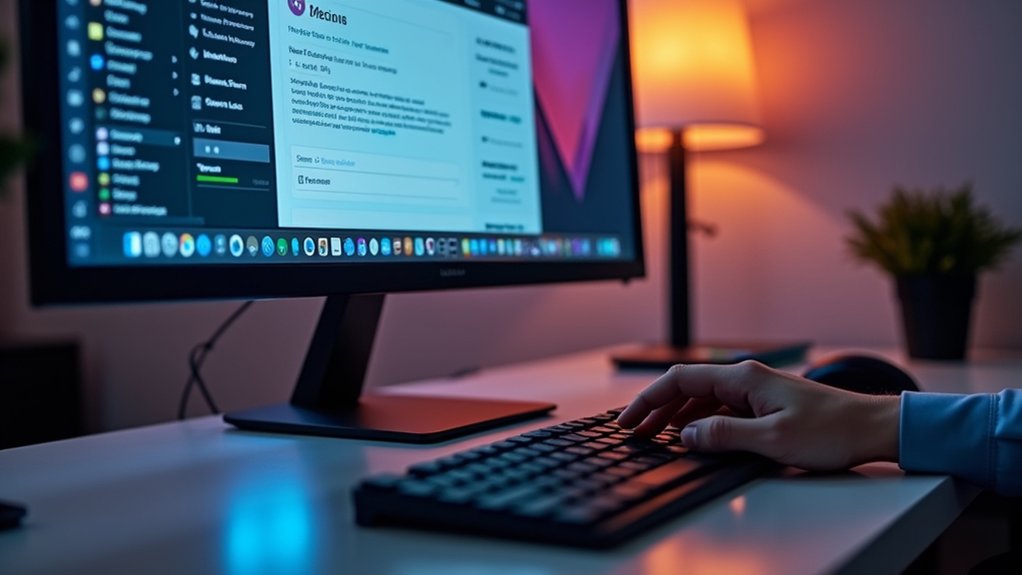To change the menu color in WordPress, access the Customizer from Appearance > Customize and locate the menu or color settings, typically under “Colors” or “Header.” Select your desired menu background and font colors for improved contrast and readability. For more advanced control, custom CSS can be added via the Customizer or Additional CSS section. Some themes and plugins offer even more design flexibility for navigation menus. Stay tuned for techniques to address troubleshooting and advanced menu styling.
Key Takeaways
- Access the WordPress Customizer via Appearance > Customize to adjust menu colors under the Colors or Header section.
- Use the Customizer’s color picker or hex codes to set menu background and font colors for optimal readability.
- For advanced styling, add custom CSS targeting menu selectors to change colors and create hover effects.
- Assign unique CSS classes to individual menu items for targeted color customization if your theme and plan support it.
- Use plugins for menu color changes if your theme lacks built-in options, ensuring compatibility and real-time previews.
Navigation menus in WordPress serve as a structured framework for linking users to key site content, including pages, posts, categories, and custom URLs. A well-organized WordPress menu directly enhances site navigation and user experience by making relevant resources easily accessible.
Menu customization is highly adaptable, as themes often define multiple menu locations—such as header, footer, or sidebar—allowing site owners to tailor navigation according to layout requirements. Hierarchical structuring within menus, using parent and child items, further refines content organization.
For advanced menu customization, developers can leverage the WordPress Customizer or inject custom CSS code to alter the appearance, ensuring consistency with site branding. Effective site navigation, supported by a streamlined WordPress menu, reduces bounce rates and increases user engagement by efficiently guiding visitors to desired content.
Exploring Menu Design Options in WordPress
After understanding the structure and purpose of WordPress navigation menus, attention shifts to the range of design options available for customization.
The versatility of menu design in WordPress depends on the theme in use. Site Editor themes allow granular control over navigation menu appearance directly within block settings, including menu color in WordPress, fonts, spacing, and alignment.
WordPress menu design flexibility varies by theme—Site Editor themes offer detailed control over colors, fonts, spacing, and alignment.
Classic themes offer fewer built-in options, but custom CSS provides a method to override default styles and achieve precise results. For advanced menu customization, users on Premium or Business plans may assign custom CSS classes to individual menu items, enabling targeted styling.
Additionally, themes allow configuration of mobile-friendly overlay menus and support for dropdowns and submenus, ensuring both responsive design and improved user navigation experience.
Accessing the Customizer for Menu Styling
While WordPress offers various methods for menu customization, accessing the Customizer is the most straightforward approach for adjusting menu colors without editing code.
To begin, users should navigate to the WordPress admin dashboard and select Appearance > Customize. This action loads the live preview interface, where a range of customization options become available.
Within the Customizer, relevant settings for menu colors are typically found under the Menus, Header Builder, or a dedicated Colors section, depending on the active theme. Here, users can utilize the integrated Color Picker or enter hex codes for precise color selection, ensuring alignment with branding requirements.
After adjusting the menu colors to their preference, users must click the Save & Publish button to apply and store the changes sitewide.
Changing Menu Background Color Using the Customizer
To modify the menu background color, the user should first access the WordPress Customizer panel and navigate to the Colors section.
Within the Primary Navigation options, the Navigation Background color can be adjusted using the provided color tools or by entering a specific hex code.
After selecting the desired color, changes must be saved and published to take effect on the live site.
Accessing the Customizer Panel
A straightforward method for modifying the menu background color in WordPress involves accessing the Customizer panel via the admin dashboard.
This approach allows users to directly adjust color settings affecting the navigation’s visual presentation. To initiate the process, navigate to My Sites > Appearance > Customize.
The Customizer serves as the central interface for site appearance adjustments, providing granular control over menu color and background options. By utilizing the Customizer, users can efficiently review and implement visual changes without manual code editing.
Key steps include:
- Navigate to the WordPress admin dashboard and select Appearance > Customize.
- Locate the ‘Colors’ section within the Customizer panel.
- Access the ‘Primary Navigation’ options to find menu background color controls.
- Utilize available tools to preview changes and verify design consistency.
This workflow streamlines menu background color management.
Selecting Navigation Background Color
Precision in guidance menu design enhances usability and aligns with brand aesthetics.
Within the WordPress Customizer, users gain granular control over the navigation background color by directing to Appearance > Customize and selecting the Colors section.
Here, the Primary Navigation settings facilitate the adjustment of the menu’s background using a color picker, slider, or direct hex code entry.
The interface supports configuration for multiple color states—Initial, Hover, and Current—to deliver a cohesive and interactive navigation experience.
When selecting a navigation background color, users should assess the contrast between menu text and background to guarantee peak readability.
After finalizing the color choice, changes are prepared for deployment, awaiting confirmation via the Save & Publish button to make the updated navigation menu visible site-wide.
Saving and Publishing Changes
Once the desired menu background colors have been set within the WordPress Customizer, users must finalize their changes by selecting the “Save & Publish” button.
This step commits all selected color options for the menu background and guarantees the new settings are immediately applied to the live site. The customizer interface provides real-time previews, but changes are not visible to site visitors until saving changes is completed.
For best results, users should verify adjustments for each navigation state prior to saving. After clicking the Save, it is recommended to refresh the website and clear browser cache if updates are not reflected.
- Review all color options for menu background within the customizer
- Adjust Initial, Hover, and Current states as needed
- Click the Save & Publish button to apply changes
- Refresh and clear cache to view updates
Adjusting Font Colors for Better Readability
To maintain ideal readability, selecting a font color that contrasts strongly with the menu background is essential.
Applying custom CSS, such as `.main-navigation li.menu-item a { color: #fff; }`, allows precise control over menu text appearance.
Ensuring these choices meet accessibility standards for color contrast will improve navigation for all users.
Choosing Contrasting Color Schemes
When selecting color schemes for a WordPress menu, ensuring sufficient contrast between font and background colors is critical for readability and accessibility. Choosing contrasting color schemes supports clear navigation and meets accessibility standards, particularly when color changes are required for branding or design updates.
A contrast ratio of at least 4.5:1 for normal text is recommended to maintain readability. Adjusting font colors—using light text on dark backgrounds or vice versa—improves visibility.
To streamline this process, developers can follow these practices:
- Use the WebAIM Contrast Checker to verify menu color combinations meet accessibility standards.
- Select font colors that remain consistent throughout the navigation for cohesive branding.
- Test color changes on multiple devices and screen sizes for ideal readability.
- Regularly review color selections to adapt to design updates or accessibility improvements.
Accessibility and Color Contrast
A significant aspect of menu customization in WordPress involves guaranteeing adequate color contrast between background and font colors to meet accessibility requirements. Technically, the recommended contrast ratio for normal text is at least 4.5:1, as defined by WCAG guidelines. This standard supports ideal readability, especially for users with visual impairments, and directly impacts user experience.
When modifying menu color schemes, it is essential to adjust both background and font colors simultaneously—using light text on dark backgrounds or vice versa. Developers should leverage tools like the WebAIM Contrast Checker to validate color combinations before implementation.
Real-time testing in the WordPress Customizer allows for immediate feedback and guarantees the navigation remains clear across devices. Periodic reviews and updates based on user feedback further strengthen long-term accessibility.
Custom CSS for Fonts
Implementing custom CSS to adjust menu font colors in WordPress guarantees excellent readability following background color changes.
Modifying the font color of menu items guarantees that the navigation menu remains accessible and visually consistent. For example, applying `.main-navigation li.menu-item a {color: #fff;}` in the Additional CSS panel sets the menu item text to white, which is suitable for dark background colors.
It is critical to evaluate the color contrast ratio, aiming for at least a 4.5:1 ratio, to comply with accessibility standards and enhance user experience. Before deploying changes, test them in the Customizer, and periodically review font color choices for continued relevance.
- Use targeted custom CSS for precise font color changes
- Prioritize sufficient contrast against background color
- Verify updates in the WordPress Customizer
- Regularly assess menu item readability and accessibility
Using Custom CSS to Style Your Menu
Custom CSS offers granular control over WordPress menu appearance, enabling direct customization of colors and styles beyond theme defaults.
Custom CSS gives you precise control over WordPress menus, letting you customize colors and styles beyond standard theme options.
By targeting the main navigation container or specific menu items, users can effectively change the menu color and enhance the visual hierarchy of their WordPress Navigation.
For example, applying CSS such as `.main-navigation {background-color: #012e43;}` updates the menu’s background color, while `.main-navigation li.menu-item a {color: #fff;}` adjusts link text color for ideal readability.
To craft a custom menu style, assign unique classes in WordPress menu settings and apply additional CSS for borders or rounded corners, e.g., `.custom {border: 2px solid #b4dff8; border-radius: 3px;}`.
Integrate hover effects—`.custom:hover {background-color: #b4dff8;}`—to improve user interaction and navigation clarity.
Identifying the Correct CSS Selectors for Menus
Precisely identifying the correct CSS selectors is vital for effective menu customization in WordPress. CSS selectors, including class selectors, allow developers to directly target menu items for tailored styling options.
Using the browser’s Inspect tool, one can examine the HTML structure to locate the relevant classes or IDs governing the menu’s appearance. Proper selector identification guarantees changes affect only the intended elements without unintended side effects.
Essential approaches include:
- Utilizing class selectors such as `.main-navigation` or `.menu-item` for broad or specific menu styling.
- Employing the Inspect tool to uncover the exact class or ID associated with the desired menu items.
- Targeting nested elements like submenus with hierarchical selectors (e.g., `.main-navigation .submenu`).
- Combining selectors (e.g., `nav ul li a`) for granular control over menu link styling options.
Styling Individual Menu Items With CSS Classes
To apply unique styling to specific menu items, WordPress allows users to add custom CSS classes directly to individual menu links in the Customizer.
By assigning a class such as `.cta` to a menu item, targeted CSS can be written to modify its appearance without affecting the rest of the menu.
This approach enables precise control over menu design, including custom colors, borders, and hover effects.
Adding Custom CSS Classes
Enabling CSS classes for individual menu items in WordPress empowers site administrators to apply targeted styles directly through the menu editor.
To start, navigate to Appearance → Customize → Menus and activate the CSS classes option by clicking the cogwheel icon. This allows the assignment of custom class names, such as `.custom` or `.cta`, to specific menu items, enabling precise control over their appearance.
By utilizing the browser’s Inspect tool, one can easily identify or verify these classes. Custom styles—including menu color changes, borders, and hover effects—are then defined using the Additional CSS section in the Customizer.
This approach offers a streamlined way to customize the menu without editing theme files.
- Enable CSS classes in the menu editor
- Assign unique class names to items
- Use the Inspect tool for class identification
- Add custom CSS in the Additional CSS section
Targeted Menu Item Styling
Often, achieving refined design control in WordPress menus requires targeting individual menu items using custom CSS classes.
After enabling the CSS Classes option in the Menus section, a user assigns a unique class name to a specific menu item, such as `.custom` or `.cta`. This permits precise styling by referencing the assigned class in the Additional CSS field or theme editor.
For example, to change the color of a menu item’s background or text, the following code can be used: `.cta { background-color: #ff6600; color: #fff; }`.
The browser’s Inspect tool assists in identifying the correct selector, guaranteeing accurate application of custom styles.
Testing these changes in the Customizer verifies that menu item styling aligns with overall site aesthetics and usability before publishing.
Adding Hover Effects to Menu Links
Enhancing menu links with hover effects improves user interaction by providing clear visual feedback during navigation.
In WordPress, implementing hover effects for menu items is efficiently achieved with CSS. By targeting `li.menu-item a:hover`, developers can modify the appearance of navigation links when users mouse over them.
For instance, applying a background color of #a6e4a5 and a text color of #666 produces a modern, accessible highlight. Utilizing the WordPress Customizer allows immediate preview and adjustment before changes go live.
Consider these technical points:
- Use the CSS selector `li.menu-item a:hover` to style all menu item hovers uniformly.
- Example CSS: `background-color: #a6e4a5; color: #666;`.
- Test hover effects in the WordPress Customizer for real-time feedback.
- Regularly update hover styles to maintain a current navigation design.
Customizing Menus With the Site Editor (Block Themes)
A wide range of menu customization options is available in WordPress block themes using the Site Editor. By directing to the Editor under the Appearance menu, users access tools for customizing menus, including adjustments to colors, typography, and spacing.
The Navigation block settings provide granular control over the visual presentation, making it possible to align menu aesthetics with brand guidelines across the entire WordPress website. Users can reposition the Navigation block within templates, allowing each individual menu to be integrated into specific pages or posts as needed.
For advanced styling, CSS classes may be assigned to individual menu items directly within the Navigation block settings, enabling users to apply the new design or effects efficiently. This approach guarantees a consistent and tailored navigation experience throughout the site.
Enhancing Mobile Menus With Overlay Design
Overlay menu design offers significant benefits for mobile navigation by maximizing screen space and minimizing clutter.
Developers can customize the overlay’s background color, typography, and alignment through the Navigation block settings in WordPress Site Editor themes.
This approach guarantees seamless mobile navigation, with consistent appearance and functionality across devices.
Overlay Menu Design Benefits
Efficiency in mobile navigation is achieved through overlay menu designs, which collapse traditional menus into compact, easily accessible interfaces. This approach optimizes mobile usability by conserving screen space while ensuring critical navigation remains available.
Overlay menus, controlled via navigation block settings, enable site owners to customize display parameters, aligning functionality with branding requirements. Their implementation streamlines user experience by reducing navigation friction and click depth, directly benefiting retention metrics and minimizing bounce rates.
Key benefits of overlay menu design include:
- Enhanced mobile usability through minimized clutter and improved link accessibility.
- Ability to easily customize display options using navigation block settings.
- Improved user experience by providing a streamlined, intuitive navigation flow.
- Retained desktop menu layout, ensuring a consistent multi-device interface without compromising mobile efficiency.
Customizing Overlay Appearance
While the core functionality of mobile overlay menus in WordPress focuses on compact navigation, their visual presentation is highly configurable through Navigation block settings. Users can adjust menu appearance by selecting background and text colors, setting layout options, and fine-tuning elements directly within the block editor.
For greater control, custom CSS enables advanced customizing overlay appearance—such as adding rounded corners, shadows, or hover effects for interactive feedback. Overlay menus automatically adapt to mobile-sized screens, supporting responsive design principles and ensuring seamless usability across devices.
To maintain brand consistency, designers should leverage CSS properties like opacity or gradients for background layers. Testing the mobile overlay menu on various devices is essential to guarantee that all menu appearance enhancements perform reliably within a responsive design framework.
Seamless Mobile Navigation
As mobile usage dominates web traffic, adopting an overlay design for navigation in WordPress is essential for optimizing user experience on smaller screens.
Seamless mobile navigation leverages overlay menus, typically triggered by a hamburger icon, to reduce clutter and keep interfaces clean. This overlay design appears only on mobile-sized screens, ensuring consistency across devices.
Using WordPress navigation block settings, developers can precisely adjust menu color, background, font style, and spacing, directly impacting user engagement. Optimizing these elements creates intuitive, visually engaging navigation that encourages user retention.
- Overlay menus simplify navigation by collapsing items into a single icon
- Menus appear only on mobile screens for device-specific consistency
- Navigation block settings allow code-level customization of menu color and style
- Clean overlays support seamless mobile navigation, boosting user engagement
Utilizing Plugins for Easy Menu Color Changes
Harnessing the power of WordPress plugins streamlines the process of menu color customization, eliminating the need for direct code edits.
These plugins deliver a user-friendly interface within the WordPress dashboard, allowing users to modify menu color settings efficiently. Many solutions feature live previews, enabling real-time assessment of changes before committing them.
Enjoy effortless menu color changes with intuitive plugin dashboards and live previews for instant, risk-free customization of your WordPress navigation.
When choosing a plugin, it is recommended to prioritize those with high ratings and positive user feedback to guarantee compatibility and reliability with the active WordPress theme and version.
Beyond simple color adjustments, certain plugins extend customization options to include typography, hover effects, and menu layout refinements.
Once a suitable plugin is installed and activated, navigation styling adjustments can be performed swiftly from the dashboard, greatly simplifying the customization workflow.
Troubleshooting Common Menu Styling Issues
After implementing menu color changes—whether through plugins or direct CSS edits—users may encounter issues where the new styles do not display as intended.
Troubleshooting common menu styling issues begins with identifying CSS specificity issues, which often cause custom code to be overridden by theme or plugin styles.
Utilizing the browser’s Inspect tool allows users to examine the menu’s HTML structure and determine which selectors control the color of the menu. Ensuring that selected CSS rules are specific enough and that the correct classes or IDs are targeted is essential.
Additionally, caching and compatibility problems can interfere with updates.
Consider these steps:
- Use the Inspect tool to identify applicable selectors for the menu.
- Increase CSS specificity in custom code to override defaults.
- Clear browser cache after changes.
- Verify plugin compatibility with the theme and WordPress version.
Advanced Menu Customization With Page Builder Plugins
While traditional methods of menu customization in WordPress often require direct CSS edits, page builder plugins like SeedProd provide an advanced, code-free alternative for modifying menu colors and styles.
Utilizing intuitive drag-and-drop interfaces, users gain access to advanced customization options that streamline menu design. These plugins offer granular control over menu colors, hover effects, font sizes, and spacing, enabling precise visual adjustments without technical barriers.
Features such as sticky menus, dropdowns, and submenus can be implemented seamlessly, improving both navigation structure and accessibility. Real-time preview capabilities allow users to instantly assess changes before publishing, ensuring menu elements align with site aesthetics.
Additionally, page builder plugins support integration of logos or buttons within navigation, supporting a cohesive and functionally rich menu design.
To achieve a visually appealing navigation menu in WordPress, careful selection of menu colors and effects is essential for both usability and aesthetic consistency.
A well-designed navigation menu uses menu colors that contrast with the background, ensuring maximum readability and navigation usability. Utilizing hover effects on menu items, such as background or text color changes, improves interactivity and guides users efficiently.
Consistency in color schemes across the website—including custom links in the navigation—strengthens brand identity. Testing color combinations via the WordPress Customizer or direct CSS adjustments is recommended for best results.
- Choose menu colors that provide sufficient contrast with the background.
- Apply hover effects for interactive visual feedback on menu items.
- Use consistent color schemes to maintain a cohesive, visually appealing design.
- Test custom links and menu styles for functionality and user engagement.
Frequently Asked Questions
How Do I Change the Color of the Navigation Menu in Wordpress?
To change the menu color in WordPress, one utilizes theme customization options or applies custom CSS styles targeting navigation design elements. This approach guarantees cohesive user experience by integrating desired color schemes directly into the website’s visual framework.
How Do I Change the Navigation Menu Style in Wordpress?
To change the navigation menu style in WordPress, users implement custom menu design by editing CSS for hover effects, font styles, and background patterns, while ensuring mobile menu optimization through responsive breakpoints and flexible layouts for consistent cross-device appearance.
How Do I Change the Color of the Current Menu Item in Wordpress?
To implement color changes for the current menu item in WordPress, users typically apply CSS customization by targeting classes like `.current-menu-item`. This enhances visual indicators in navigation, though some themes offer direct adjustments via theme settings.
How Do I Change the Menu Appearance in Wordpress?
To change the menu appearance in WordPress, users should explore menu customization tips within WordPress themes, utilizing the Customizer or CSS for navigation enhancements. Adjusting the color palette and styles can greatly improve user experience and site aesthetics.
Conclusion
Styling WordPress navigation menus enhances both user experience and site aesthetics. By utilizing the Customizer, applying targeted CSS, or employing specialized plugins, users can efficiently modify menu backgrounds and font colors. For advanced needs, page builder plugins offer granular control over menu appearance. Addressing common styling challenges guarantees cross-theme compatibility and readability. Ultimately, a well-designed menu supports site navigation and branding, making technical menu customization a valuable skill for WordPress site administrators.