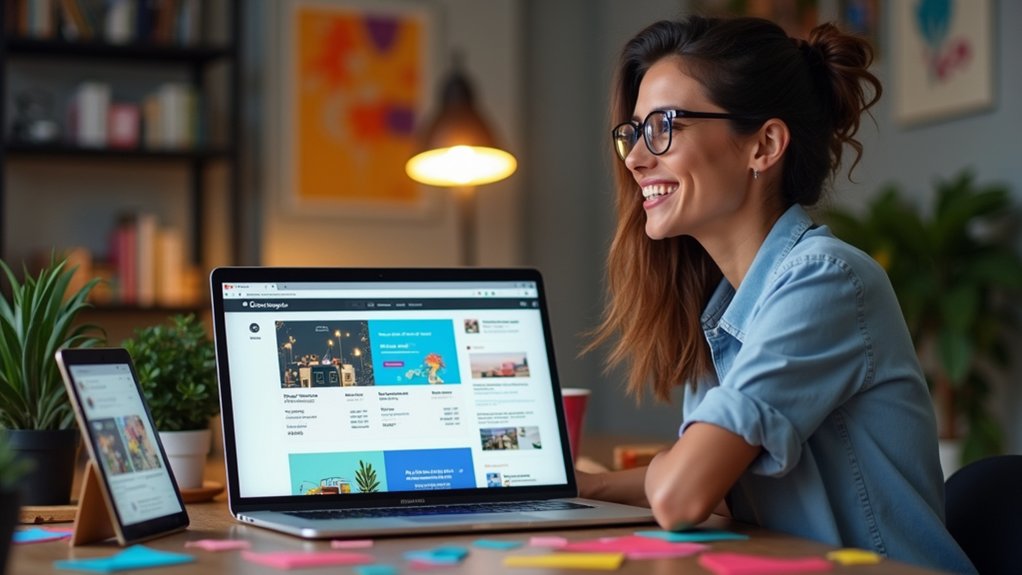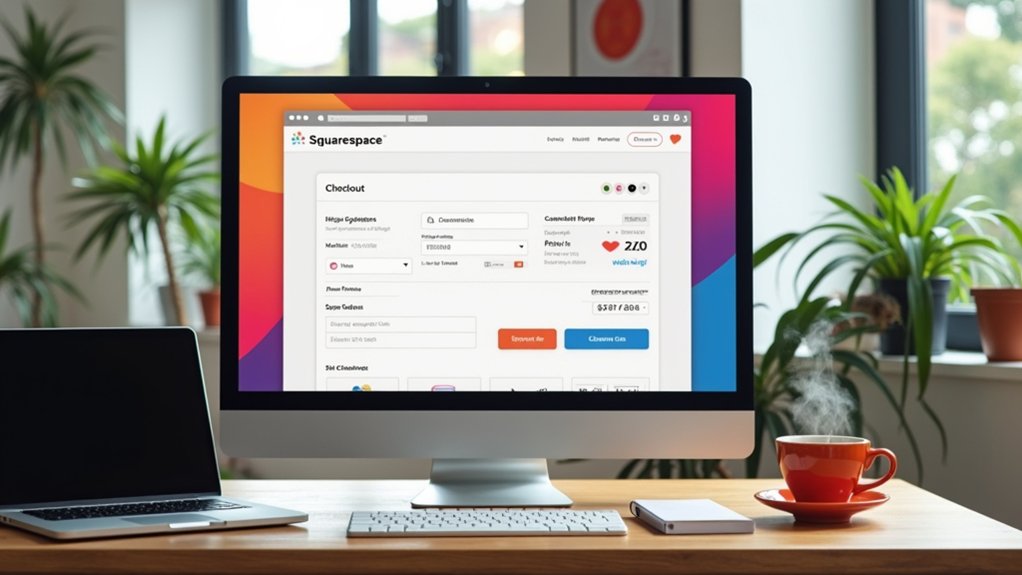To change the favicon on Squarespace, access the Design section within your site’s settings, then select the Browser Icon or Logo & Title menu depending on your Squarespace version. Upload a PNG or ICO image, ideally between 100×100 and 300×300 pixels, keeping the file under 100 KB. Save your changes and clear your browser cache to reveal the update. For best visibility, correct file format, and brand consistency, further guidance follows beyond this initial step.
Key Takeaways
- Log in to Squarespace, go to the Design section, and select the Browser Icon or Logo & Title area to update your favicon.
- Upload your custom favicon image in PNG or ICO format, ideally sized between 100x100px and 300x300px for best results.
- Preview the favicon in Squarespace before saving changes to ensure correct appearance and alignment with your brand.
- After saving, refresh your website and clear your browser cache to view the updated favicon.
- Test your new favicon across different browsers and devices to confirm visibility and consistency.
What Is a Favicon and Why Does It Matter?
A favicon, also known as a browser icon, is a small, square image displayed next to a website’s title in browser tabs.
Technically, the favicon serves as a visual identifier, enabling users to quickly distinguish a website among multiple open tabs. For ideal clarity and scalability, recommended favicon dimensions are 100px by 100px or 300px by 300px, though browsers typically render it at 16px by 16px.
Implementing a custom favicon is essential for effective branding, as it integrates the site’s visual identity into the browser interface. By replacing the default Squarespace logo with a unique browser icon, a website demonstrates professionalism, enhances brand recognition, and delivers a personalized user experience.
This visual marker streamlines navigation and contributes considerably to a site’s overall credibility.
Key Benefits of Custom Favicons for Your Brand
Beyond serving as a functional browser marker, a custom favicon operates as a strategic branding asset.
The integration of a custom favicon enhances brand recognition by establishing a distinct visual identifier within browser tabs.
Step one involves utilizing this uniqueness to distinguish your website from competitors, many of whom rely on default icons.
Step two, the favicon reinforces a cohesive brand identity by visually aligning with other brand assets across digital environments.
Step three, the presence of a custom favicon improves user experience by creating a sense of familiarity, which encourages repeat visits.
Step four, research demonstrates that sites with custom favicons are perceived as more credible and trustworthy, directly impacting user engagement and retention.
This systematic approach underscores the favicon’s role in thorough brand strategy.
Design Tips for Creating an Effective Favicon
When creating a favicon, prioritize minimal design elements to guarantee visibility at standard browser sizes, such as 16×16 pixels.
Employ brand-specific colors with high contrast to enhance legibility against both light and dark backgrounds.
Begin with a larger canvas, then scale down to verify that shapes and colors remain distinct at reduced dimensions.
Simplicity for Small Sizes
Prioritize simplicity in favicon design to maintain clarity at reduced dimensions, such as 16px by 16px. At these minimal sizes, intricate graphics and fine details become indistinct, making simplicity for small sizes essential.
Begin by selecting a single, bold geometric shape—such as a circle or a rounded square—for ideal visibility. Limit the design to one or two core elements, avoiding text or detailed illustrations that can blur when scaled down.
For effective favicon design, consistently test the browser icon by zooming out or previewing at actual pixel size to assess legibility. Adjust the balance and spacing to guarantee the icon remains distinct and identifiable.
This methodology guarantees the favicon is recognizable and crisp across all browsers, reinforcing site identity visually.
Brand Colors and Contrast
Visual coherence forms the foundation of effective favicon design, demanding careful selection of brand colors and strategic use of contrast. Designers should begin by integrating brand colors as the favicon’s background, ensuring alignment with broader branding. High contrast between the background and foreground elements is crucial—this maximizes visibility and preserves recognizability, particularly at the favicon’s native 16×16 pixel size. Simple designs, free from intricate detail, retain clarity when scaled down. Geometric shapes such as circles or rounded squares often enhance distinction against light and dark browser themes. Testing the favicon across multiple browser environments is essential to confirm its efficacy. Use the table below to guide these design choices:
| Design Principle | Implementation Tip |
|---|---|
| Brand Colors | Use solid backgrounds for consistency |
| Contrast | Maximize difference for visibility |
| Simple Designs | Avoid intricate or tiny details |
| Shape Selection | Prefer circles or rounded squares |
Recommended Favicon Size and File Format for Squarespace
A precise approach to favicon design on Squarespace begins with selecting an image between 100px by 100px and 300px by 300px to guarantee clarity when reduced to the standard browser tab size of approximately 16px by 16px.
The recommended size range guarantees that the browser icon remains sharp and recognizable across devices. For ideal compatibility, the favicon file format should be ICO, as this is universally supported, including legacy browsers like Internet Explorer.
While PNG files are acceptable, they may not render correctly in all environments. Limit the file size to under 100 KB to maintain site loading speed.
Prioritize simplicity and avoid intricate designs, as complex visuals lose definition at small scales. Choose bright, vibrant colors to enhance visibility against browser themes.
Using Canva to Design Your Squarespace Favicon
To create a favicon in Canva, users should start with a 300 by 300 pixel canvas for ideal clarity.
Simple, bold designs using brand colors and fonts guarantee visibility at small sizes and maintain brand alignment.
After finalizing the design, the favicon should be exported as a PNG file with a transparent or white background for upload to Squarespace.
Choosing Canva Design Size
Designing an effective favicon for Squarespace begins by setting the Canva canvas dimensions to 300 by 300 pixels, optimizing image quality for resizing and clarity.
Initiate the process by opening Canva, selecting “Create a design,” and inputting the specified dimensions. This resolution guarantees that the favicon design remains sharp when reduced to standard favicon sizes, such as 16 by 16 pixels, commonly used in browser tabs and bookmarks.
Users should focus on placing key design elements centrally within the canvas, allowing for balanced scaling and minimal detail loss. Avoid intricate graphics, as these may not translate well at smaller sizes.
Upon completion, export the favicon design as a PNG file with a transparent background, guaranteeing seamless integration and professional appearance on Squarespace sites.
Brand Colors and Simplicity
Brand cohesion begins with selecting the appropriate color palette in Canva, using the brand’s exact hex codes to guarantee visual consistency across all digital touchpoints. For favicon design, applying brand colors guarantees instant recognition and maintains professional standards. Simple designs are critical; intricate graphics lose clarity at the favicon’s final 16px by 16px dimension. Geometric shapes—circles or rounded squares—enhance visibility against both light and dark browser themes. The design process should prioritize a transparent background, promoting adaptability across diverse site layouts and browser environments. Below is a technical breakdown for ideal favicon creation:
| Step | Focus Area | Technical Detail |
|---|---|---|
| 1. Color Selection | Brand Colors | Use precise hex codes |
| 2. Simplicity | Simple Designs | Limit elements, avoid fine details |
| 3. Shape Choice | Visual Impact | Opt for circles or rounded squares |
| 4. Export Prep | Transparent Background | Promote PNG format, maintain clarity |
Exporting Favicon for Upload
Once the favicon design is finalized in Canva, preparation for export requires attention to pixel dimensions and file format.
To export your Favicon for use as a Squarespace favicon, the following technical steps are essential for achieving maximum clarity and compatibility:
- Resize the canvas to exactly 16×16 pixels to match standard favicon requirements and preview legibility at actual display size.
- Select PNG format with a transparent background during export to guarantee flexibility and seamless integration when you change your favicon on Squarespace.
- Verify file size remains under 100 KB, as larger files may hinder website loading speeds and performance.
- Inspect for simplicity and contrast—bold elements and high contrast improve visibility once scaled down.
Following these steps guarantees your Squarespace favicon appears crisp and professional across browsers.
Step-by-Step Guide for Changing Favicon on Squarespace 7.1
To update the favicon in Squarespace 7.1, users should first log into their account and access the Design section from the main dashboard.
In this step-by-step guide, select the Browser Icon option to begin the process to Change Favicon on Squarespace.
Click the “+” icon to upload the desired browser icon image file; acceptable formats are PNG or ICO, with recommended dimensions of either 100px by 100px or 300px by 300px.
Once the image is uploaded, visually review the favicon’s appearance in the preview window. If satisfied, save the changes to finalize the update.
The new browser icon should become visible in the browser tab after refreshing the website. If not, clear the browser cache and check again.
Step-by-Step Guide for Changing Favicon on Squarespace 7.0
Several straightforward actions are required to update the favicon on Squarespace 7.0.
Users should begin by logging into their Squarespace account and accessing the Home Menu. From there, navigation to the Design section and selection of Logo & Title will present the necessary options.
The procedure for updating the Squarespace browser icon is as follows:
- Go to Design > Logo & Title in the Home Menu.
- Scroll to the ‘Browser Icon’ area and select ‘Add a favicon’ to upload your desired image.
- Use a 32×32 pixel PNG image for best display and transparency support.
- Click ‘Save’ in the upper left corner to confirm changes.
After completing these steps, refresh the browser to view the new favicon.
Caching may delay immediate visibility.
How to Remove the Default Squarespace Logo
Erasing the default Squarespace logo from a website involves replacing it with a custom favicon through the platform’s design settings.
To remove the default Squarespace logo, navigate to the Home Menu, select “Design,” then access either “Logo & Title” for Squarespace 7.0 or “Browser Icon” for Squarespace 7.1.
Locate the section labeled for the browser icon or favicon and click the “Add a favicon” button.
Upload a custom image—preferably 100px by 100px or 300px by 300px, in PNG or ICO format—to guarantee ideal display across browsers.
Once the new favicon is uploaded, Click Save to apply changes.
The site’s browser icon will update, effectively replacing and removing the default Squarespace logo from view.
Troubleshooting: Favicon Not Showing Up
Encountering a missing favicon on a Squarespace site often stems from technical missteps in file formatting, browser caching, or incomplete settings updates.
To address the favicon not showing up, a systematic approach is crucial. First, verify that the Squarespace favicon image is saved as PNG or ICO format and does not exceed 100 KB.
Next, clear the browser cache to confirm the new favicon version loads, as browsers frequently retain older assets.
Verify that favicon dimensions are within 100px by 100px to 300px by 300px for ideal scaling.
Finally, always click “Save” after uploading in the Squarespace Design settings.
- Confirm correct file format and size
- Clear browser cache
- Verify favicon dimensions
- Save changes in Squarespace settings
Optimizing Your Favicon for All Browsers
Achieving consistent favicon visibility across all browsers requires careful attention to file format, size, and design.
Start by creating your browser icon in both PNG and ICO formats; this dual-format approach guarantees compatibility, as some browsers like Internet Explorer do not support PNG files.
For maximum browser compatibility, design your favicon in both PNG and ICO formats, since older browsers may not support PNG files.
Set the favicon’s dimensions between 100px by 100px and 300px by 300px to maintain clarity, even when resized to 16px by 16px in browser tabs.
Keep the favicon’s file size below 100 KB to optimize website loading speed.
Use bright, vibrant colors with simple, recognizable shapes for visibility at small scales.
After uploading your favicon, clear the browser’s cache to guarantee the new browser icon is displayed promptly and accurately to all users across different browsers.
Ensuring Brand Consistency With Your Browser Icon
To guarantee brand consistency, the favicon should visually align with the website’s established color palette and logo elements.
Selecting a simple, recognizable icon reinforces the brand’s visual identity across all browser tabs.
For best results, designers should reference existing branding guidelines when creating or updating the favicon.
Aligning Favicons With Branding
Although often overlooked, verifying that a favicon accurately reflects a brand’s identity requires deliberate design choices that emphasize consistency and recognizability.
When updating a favicon on Squarespace, aligning it with branding elements is essential for maintaining a unified digital presence. A technically sound approach involves integrating familiar logos, color palettes, or initials so the favicon remains identifiable across all browser contexts.
For best branding results, the following steps should be considered:
- Select a simple, high-contrast icon that maintains clarity at 16×16 pixels.
- Incorporate your brand’s primary colors to reinforce visual association.
- Test the favicon’s visibility on both light and dark browser themes.
- Update the favicon in Squarespace whenever brand elements evolve to verify ongoing alignment.
This method guarantees strong branding cohesion and recognition.
Maintaining Visual Identity
When updating a favicon on Squarespace, maintaining visual identity requires integrating distinctive brand elements—such as logos, colors, or initials—directly into the icon’s design.
Begin by selecting a favicon size between 100px by 100px and 300px by 300px to ensure clarity and detail. Focus on simplifying the design to preserve recognizability when the browser icon is displayed at minimal dimensions, typically 16px by 16px.
Incorporate primary brand colors and marks to reinforce consistency with existing digital assets. Test the favicon against both light and dark backgrounds to confirm ideal visibility in various browser themes.
Replace any default Squarespace favicon with a custom design to strengthen professional appearance and align the browser icon with the website’s overall visual identity, supporting long-term brand recognition.
Enhancing User Experience With a Recognizable Favicon
By implementing a recognizable favicon, a website establishes a distinct visual marker that aids users in quickly identifying the site among multiple browser tabs. This browser icon not only improves user experience but also reinforces brand identity at every digital touchpoint.
For best results, several technical considerations should be addressed:
- Select a favicon size between 100px by 100px and 300px by 300px to guarantee clarity when displayed as a 16px by 16px browser icon.
- Align the favicon design with brand colors and themes, strengthening brand identity across platforms.
- Use simple, distinct visuals for the favicon to ensure visibility and recognition, even at small scales.
- Test the favicon across different browsers and devices to confirm consistent user experience and functionality.
This systematic approach enhances brand recall and user engagement.
Common Mistakes to Avoid When Uploading a Favicon
Uploading a favicon on Squarespace requires careful attention to common technical pitfalls that can compromise both site appearance and functionality.
The most frequent common mistakes include selecting an unsupported file format; make sure your favicon is saved as a PNG or ICO to guarantee compatibility across all browsers, especially Internet Explorer.
File size is vital—exceeding 100 KB can negatively impact page load speed. Adhere to recommended dimensions, such as 100px by 100px or 300px by 300px, to preserve sharpness when the browser icon is resized to 16px by 16px.
Avoid intricate designs, as excessive detail will be lost at small sizes, diminishing recognizability.
After uploading, clear your browser cache to make certain your favicon updates display correctly and immediately across all devices.
Frequently Asked Questions
How Do I Update My Favicon in Squarespace?
To update a favicon in Squarespace, users access customization options, upload a visually clear 100x100px PNG following favicon design tips, save changes, then troubleshoot browser caching issues if the updated icon does not immediately appear in the browser tab.
How Do I Force My Browser to Update Favicon?
To force a browser to update the favicon, users should perform favicon cache clearing by deleting cached images, utilize browser refresh techniques like hard refresh, and apply favicon troubleshooting tips such as renaming the favicon file and testing in incognito mode.
How Do I Change the Internet Icon in Squarespace?
Changing the internet icon in Squarespace requires uploading a well-crafted favicon, considering favicon design tips for clarity. Users should select compatible favicon file formats and address browser compatibility issues by ensuring recommended dimensions and clearing cache after updating the icon.
How Long Does It Take for Squarespace Favicon to Update?
When updating a Squarespace favicon, users often encounter favicon caching issues. After ensuring correct favicon size requirements, visual changes may appear within minutes, but applying browser refresh techniques or clearing cache may be necessary; full propagation can take 24 hours.
Conclusion
Updating a favicon on Squarespace is a straightforward process that enhances brand recognition and user experience. By following a step-by-step approach—designing an optimized icon, adhering to recommended dimensions, and uploading the favicon through Squarespace settings—users guarantee browser compatibility and visual consistency. Utilizing design tools like Canva streamlines creation, while attention to branding details prevents common errors. Ultimately, a customized favicon provides a professional, cohesive touchpoint across all browser tabs and devices.