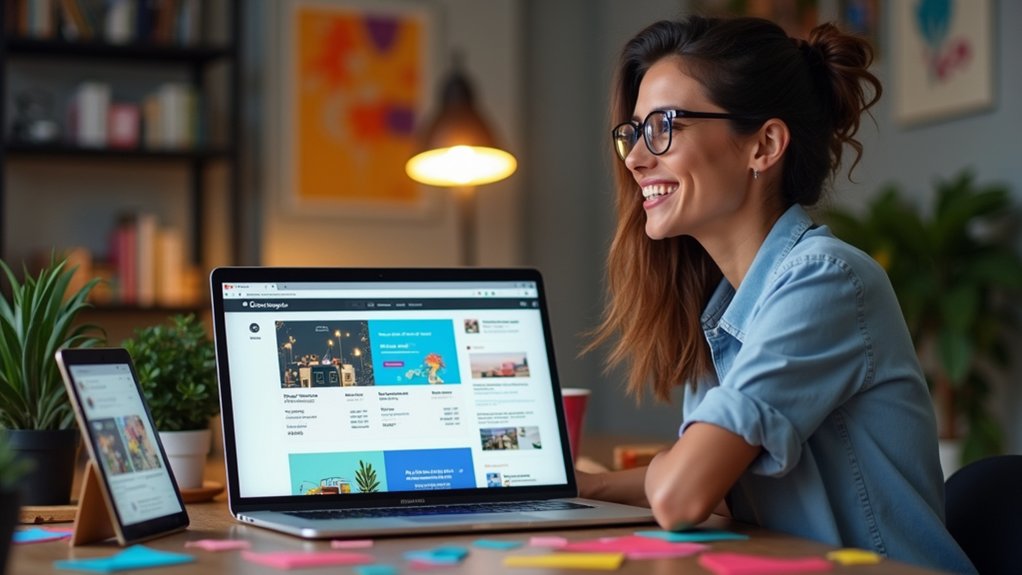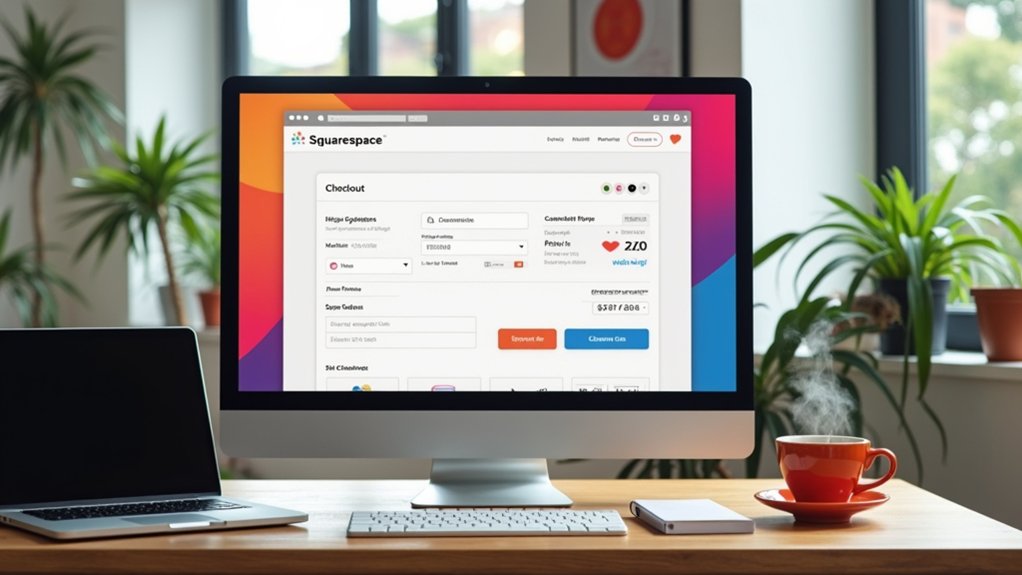To cancel a Squarespace subscription, log into your account and navigate to the Home menu’s Billing panel. Select the desired subscription and click “Cancel subscription,” following the on-screen prompts. Export all necessary website content and customer data first, as access ends immediately after cancellation and refunds are not typically provided. Review connected services and website status for post-cancellation management. Discover detailed preparations, alternatives, and change tips in the upcoming sections for a smooth process.
Key Takeaways
- Log into your Squarespace account and navigate to the Billing panel from the Home menu.
- Select the specific subscription you want to cancel and click “Cancel subscription.”
- Export all important website content and customer data before canceling, as access is lost after cancellation.
- Review recent invoices and disable auto-renewal to prevent future charges.
- Manage domains and third-party integrations separately, ensuring transfers or renewals as needed before canceling your subscription.
Reasons to Consider Canceling Your Squarespace Subscription
When evaluating whether to maintain a Squarespace subscription, users often consider several practical factors that may prompt cancellation.
Subscription costs can be high relative to other website hosting platforms, leading some to seek more cost-effective billing options.
Advanced users may find Squarespace’s limited customization restrictive, impacting their ability to tailor website performance and design to their specific needs.
Support concerns, such as the lack of phone support, may result in dissatisfaction and motivate users to cancel their subscription.
Additionally, some customers feel that Squarespace’s features do not keep pace with their evolving business requirements.
The 2024 acquisition of Squarespace by Permira has also caused uncertainty about future offerings, prompting some users to reassess their website needs and consider canceling their plan in favor of alternative solutions.
Steps to Prepare Before Canceling Your Plan
Before initiating the cancellation of a Squarespace subscription, users should methodically prepare to minimize disruption and prevent accidental data loss. Preparation guarantees a smooth shift and avoids unexpected complications. The following steps are essential:
Careful preparation before canceling your Squarespace subscription ensures a seamless transition and protects your website data from accidental loss.
- Export content: Safeguard website data by exporting important pages, posts, and files using the Import & Export panel before canceling your Squarespace subscription.
- Review subscription invoices: Examine recent invoices to know your payment dates and assess eligibility for potential refunds related to the current billing cycle.
- Disable auto-renew: Turn off auto-renewal to allow the subscription to expire naturally at the end of the current billing cycle, rather than triggering immediate cancellation.
- Communication with members: Inform members or subscribers in advance about the impending cancellation to manage expectations and provide guidance on next steps.
Additionally, check web address registration status for any necessary actions post-cancellation.
Exporting Your Website Content for Backup
Many users seeking to cancel their Squarespace subscription will benefit from securely exporting their website content as a backup.
To export your content, first verify your site is set to Public. In the Squarespace dashboard, locate the “Import & Export Content” section, then select the “Export” option.
Initiate the export process by clicking on the WordPress icon. If the site contains multiple blog pages, choose the primary blog to export.
The website content will be downloaded as a .xml file—save this file locally to prevent data loss.
It is essential to complete this step before canceling your subscription to guarantee you retain access to important information and assets that may be needed for future use or migration to other platforms.
Reviewing Squarespace’s Refund Policy
After saving a backup of website content, it is important to carefully review Squarespace’s refund policy to understand any financial implications of canceling a subscription.
The refund policies differ based on subscription type, and users should use the following checklist before proceeding:
- Annual subscriptions: If canceled within 14 days, a prorated refund (excluding website fees) is issued, typically processed within 3–10 business days.
- Monthly plans: Cancel your subscription at any time, but be aware these are not eligible for refunds, regardless of when you cancel.
- Invoices review: Always review the subscription invoices to confirm payment dates, renewal charges, and avoid unexpected fees.
- Impact on store/customer subscriptions: Canceling your subscription will also cancel all associated store and customer memberships.
Visit Squarespace’s documentation for details on refund policies by subscription type.
How to Cancel Your Squarespace Subscription Immediately
To cancel a Squarespace subscription immediately, users must log into their account and access the Billing panel from the Home menu.
Within the Billing panel, identify and select the subscription type to cancel. Click the “Cancel subscription” option, and when prompted, provide a reason for canceling.
Immediate cancellation will take your site offline at once, and no refund is issued for the remaining billing cycle. Before you cancel your Squarespace account, make sure you export any necessary content, as the site will become unpublished and inaccessible after cancellation.
Carefully review any other active subscriptions in your account to manage all potential charges. Following these steps results in a swift, effective cancellation process, making certain that all relevant Squarespace services are addressed appropriately.
How to Disable Auto-Renewal on Your Squarespace Plan
Disabling auto-renewal on a Squarespace plan requires a few straightforward steps within the platform’s account dashboard.
Turning off auto-renewal for your Squarespace plan is simple and can be done directly from your account dashboard.
This process lets users cancel your site subscription at the end of the billing cycle, preventing unexpected billing.
Follow these steps to disable auto-renewal and review your subscription details:
- Log in to your Squarespace account and navigate to the Home menu.
- Access the Billing & Account section and locate your active subscription (Website, Commerce, or Squarespace).
- Click on the subscription to view detailed information, then find the auto-renewal option.
- Toggle off the auto-renewal option to guarantee your subscription remains active until the current period ends, after which it will expire.
Always double-check your settings to confirm auto-renewal is disabled and avoid unintentional charges.
What Happens to Your Website and Data After Cancellation
After canceling a Squarespace subscription, the website becomes unpublished and inaccessible to visitors, though owners can still access the backend.
During this period, site content remains available for export and management, but will be permanently deleted if not restored before the grace period ends.
Users should also be aware that web addresses remain active unless they are specifically canceled or transferred.
Site Access and Visibility
Upon cancellation of a Squarespace subscription, the website is immediately taken offline and becomes inaccessible to visitors.
The site enters an unpublished state, guaranteeing that content is no longer visible or indexable by search engines.
However, the site and its content are not deleted right away, providing users with a limited window for potential reactivation or export.
- The site is instantly unpublished and removed from public access.
- Site content remains stored, but users must act quickly to export or transfer information if needed.
- Subscriptions for web address registration remain managed separately in the Domains panel and are not automatically canceled.
- If you do not reactivate or export your content within the grace period, and you delete your Squarespace site, all data will be permanently lost.
This process guarantees both security and control over remaining site data.
Data Retention and Export
Once a Squarespace subscription is canceled and the site is unpublished, attention shifts to what happens with stored data and content. Squarespace provides a grace period during which the website remains accessible for possible reactivation.
However, after the subscription ends, access to the website content, customer data, and email lists is revoked. For effective data retention, users must export their website content and download all customer data, including email lists and member information, prior to cancellation.
Squarespace does not retain user data indefinitely, making timely export essential. Websites linked to the account remain active unless explicitly canceled or transferred.
To prevent loss, users should complete all exports and data backups before the subscription ends, as post-cancellation access to these resources is not available.
Managing Domains and Connected Services Post-Cancellation
After canceling a Squarespace subscription, users must review the status of their namespace to guarantee renewals are managed directly through Squarespace or transferred to another registrar if preferred.
It is also important to verify continued access to connected services such as Google Workspace or Email Campaigns, as these remain active independently of the website subscription.
The following instructions outline steps for handling namespace renewals and managing third-party integrations after cancellation.
Handling Domain Renewals
While canceling a Squarespace subscription disables the website, web address registrations linked to the account remain active unless specifically canceled.
Managing your site registration after canceling your Digital Products is essential to maintain your online presence. To avoid unwanted site expiration, users should promptly manage their site settings.
If you wish to transfer your site to a different provider, it’s necessary to release the site and obtain an authorization code from Squarespace.
Here are the core steps to handle site renewals post-cancellation:
- Log in to manage your site settings and confirm renewal preferences.
- Decide whether to keep, transfer, or cancel the site registration.
- To transfer your site, release the site and request the authorization code.
- Point your site to a new host if you need ongoing online presence.
Accessing Third-Party Integrations
Maneuvering third-party integrations following the cancellation of a Squarespace subscription requires careful attention to how each connected service operates independently of the main website.
After you cancel my Squarespace subscription, you retain access to manage your website address through the Domains panel until it expires or is transferred.
Google Workspace accounts and Acuity Scheduling remain operational, allowing continued management and client bookings, respectively.
For Email Campaigns mailing lists, exporting data before your subscriptions are canceled is recommended to prevent loss.
During the grace period, users can reactivate your site or update third-party integrations as needed.
To guarantee uninterrupted service, review each integration’s requirements and take appropriate actions within the grace period, as Squarespace does not automatically manage these services post-cancellation.
Exploring Alternatives to Squarespace for Your Next Website
When considering a shift away from Squarespace, evaluating alternative website platforms is essential to guarantee the next choice aligns with specific needs and goals.
Several leading options offer unique features that may better suit different users’ requirements, from creative design to e-commerce.
Below is a concise overview of top alternatives to Squarespace website subscriptions:
- WordPress.org: Ideal for those seeking advanced customization, with access to thousands of themes, plugins, and strong community support.
- Webflow: Perfect for designers who want complete creative control and the ability to build responsive, visually sophisticated websites without coding constraints.
- Wix: A user-friendly website builder well-suited for beginners, featuring drag-and-drop functionality and an extensive template library.
- Shopify: The top choice for e-commerce, offering robust tools for managing online stores, payments, and inventory seamlessly.
Tips for a Smooth Transition Away From Squarespace
To guarantee a seamless move from Squarespace, users should begin by exporting all website content using the Import & Export panel to safeguard important data.
Next, it is essential to research and compare alternative hosting providers like Bluehost, WordPress.org, or Webflow for features that match future needs.
Careful attention to these steps helps prevent data loss and enables a straightforward setup on the new platform.
Exporting Site Content Efficiently
Streamlining the export of site content from Squarespace begins with setting the site to Public and accessing the “Import & Export Content” section within the platform’s settings.
For efficient exporting, users should follow a structured approach to guarantee all critical site content is captured and ready for transfer:
- Verify the site is Public and navigate to the “Import & Export Content” section to begin the download process.
- Click the WordPress icon to export your site content as an .xml file—essential for future import capabilities.
- If multiple blog pages exist, select the primary blog to capture all essential posts in the export.
- Backup any necessary files or images manually, as the export may not include custom styles or certain media formats.
Review the .xml file for completeness after download.
Selecting Alternative Hosting Providers
Although moving away from Squarespace can seem intimidating, selecting the right alternative hosting provider is vital for a seamless website change.
Begin by identifying your website’s unique need for customization, scalability, and features. For users seeking more flexibility, alternatives such as Bluehost—officially recommended by WordPress.org—offer robust plan options and straightforward pricing plans.
Bluehost enables easy WordPress installation and migration tools to help efficiently migrate your content. Before canceling Squarespace, always create a full backup of your site.
Compare the customer support quality among providers; reliable support is important if issues arise during migration. Evaluate refund policies, as some hosts grant refunds for canceled annual plans within a specified period.
Careful assessment guarantees a smooth shift while maintaining your site’s performance and audience engagement.
Frequently Asked Questions
How Do I Stop My Squarespace Subscription?
To cancel a Squarespace subscription, users should review cancel subscription tips, explore website hosting options, compare Squarespace alternatives, use subscription management tools, seek billing inquiries support, consider website migration strategies, and evaluate user experience feedback before finalizing their decision.
What Happens to My Squarespace Website if I Cancel My Subscription?
When a Squarespace subscription is canceled, website visibility impact is immediate—site goes offline. Content preservation options include accessing unpublished content, using data export procedures. Website ownership transfer remains possible. SEO implications explained: site unindexed. User experience changes: access limitations.
How Do I Turn off Auto Renewal on Squarespace?
To adjust auto renewal settings in Squarespace, users access subscription management tips via the billing overview, select the desired subscription type, and disable auto renewal. Reviewing website backup importance and utilizing customer support resources streamlines the account cancellation process.
How Do I Unsubscribe From Unwanted Subscriptions?
To manage unwanted subscriptions, users should track subscription expenses, regularly review active digital services, and utilize subscription management tips. Canceling digital services promptly, understanding subscription cancellation policies, and disabling auto-renewal are effective budgeting strategies for avoiding subscription traps and managing unwanted charges.
Conclusion
Canceling a Squarespace subscription involves careful preparation, from backing up content to reviewing refund policies and managing websites. By following a structured, step-by-step process, users can guarantee a smooth change and avoid data loss. Exploring alternative website platforms ahead of time is recommended, allowing for uninterrupted web presence. Understanding the effects of cancellation on site visibility and services helps users make informed decisions and manage all connected accounts effectively during the shift.