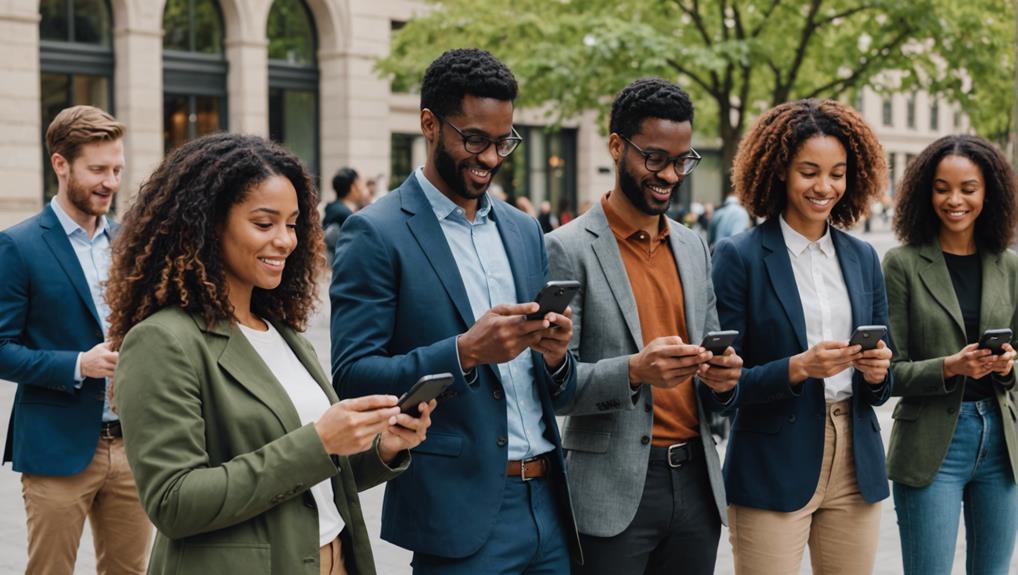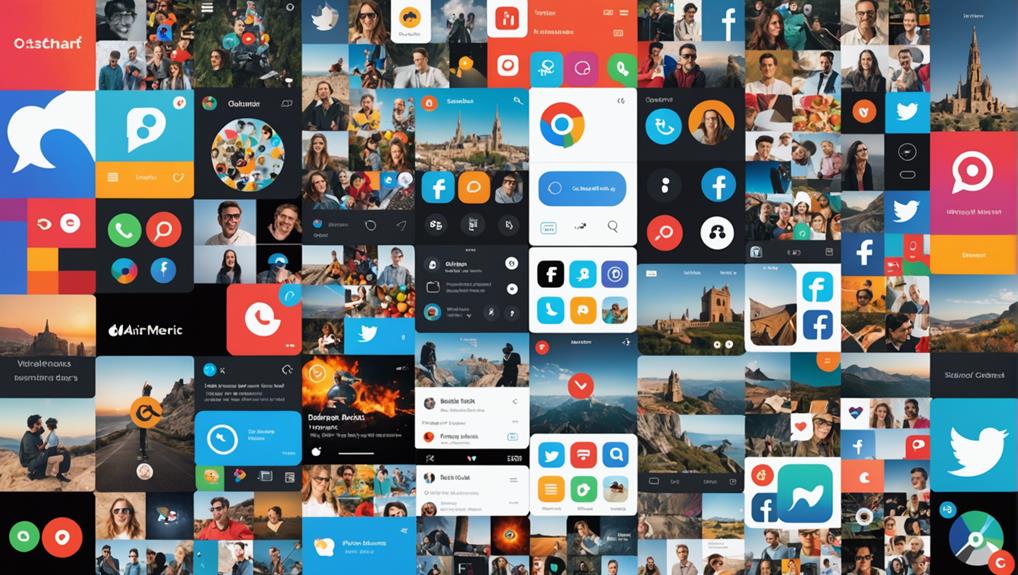No products in the cart.
To immerse yourself in Screen Time's settings, navigate to Content & Privacy Restrictions after enabling the feature in your device's settings. Here, you can choose to limit adult content or specify which sites are allowed. Finally, customize your list of allowed websites, tailoring your browsing experience to fit your safety and preference needs. By following these steps, you'll create a safer browsing environment on your iPhone, ensuring you're in control. Discover more ways to enhance this setup as you go.
Key Takeaways
- Enable Screen Time on your iPhone via Settings to manage and monitor online activities effectively.
- Navigate to Content & Privacy Restrictions within Screen Time settings to set up content control.
- Select Content Restrictions, then Web Content, to choose from options like Limit Adult Websites or Allowed Websites Only.
- Add specific websites to the "Never Allow" section to block them or to the "Always Allow" for approved access.
- Customize your list of allowed websites to ensure a safer browsing experience tailored to your preferences or safety requirements.
Enable Screen Time
To effectively manage your online activities and set boundaries for website usage on your iPhone, you'll need to enable Screen Time. This feature is your gateway to controlling access to websites, apps, and various content, ensuring you're not spending too much time on certain sites. By setting up Screen Time, you're taking a significant step towards creating a healthier digital environment for yourself. It allows you to limit time spent on specific websites or even block access to them completely, tailoring your online experience to suit your needs.
The benefits of Screen Time are numerous. It empowers you to make informed decisions about your online activities, helping you establish clear boundaries for website usage. This can lead to improved productivity and well-being, as you're less likely to be drawn into the vortex of endless scrolling on websites that don't serve your goals.
For those looking for Screen Time alternatives, various third-party apps offer similar functionality. However, Screen Time is seamlessly integrated into the iOS system, making it a convenient and powerful tool for managing your digital life directly from your iPhone settings.
Set Content Restrictions
After enabling Screen Time on your iPhone, the next step involves setting up content restrictions to manage website access effectively. Access the Screen Time settings within your iPhone's Settings app to begin this process. Here, you'll need to enable Content & Privacy Restrictions. Once activated, navigate to the Web Content section to customize your website access.
You're presented with three options: Vital Access, Secure Adult Websites, or Allowed Websites Only. These settings are essential for implementing parental controls and website filtering, ensuring age-appropriate browsing. For more granular control, you can add specific websites to your approved or blocked list. This feature is particularly useful for managing access to certain sites, tailoring the browsing experience to meet your needs or those of your family.
Utilizing these settings effectively blocks unwanted websites on your iPhone. By setting content restrictions, you guarantee a safer, more controlled internet experience, aligning with your preferences for content access. Remember, these adjustments are part of a broader effort to maintain appropriate online environments through the application of content restrictions.
Customize Allowed Websites
Customizing your list of allowed websites on an iPhone empowers you to tailor browsing precisely to your preferences or safety requirements. By specifying which websites are permissible, you control the online environment, whether it's for personal use or implementing parental controls. Adding trusted sites to the allowed list ensures easy access to your favorite or necessary web pages, streamlining your browsing experience.
Limiting browsing to approved sites by customizing the allowed websites setting is an important step in website filtering. This approach is particularly beneficial for parents or guardians looking to create a safe and controlled online experience for younger users. Through the settings, you can manage the list of permitted websites, effectively blocking access to inappropriate or unwanted content.
To start, navigate to your iPhone's settings, explore the Screen Time feature, and select Content & Privacy Restrictions. From there, tap on Content Restrictions followed by Web Content, where you'll find the option to 'Allow Websites Only'. Here, you can add or remove websites from the allowed list, ensuring that browsing is confined to these pre-selected sites. By customizing this list, you're leveraging parental controls and website filtering to safeguard or personalize internet access effectively.
Frequently Asked Questions
How Do I Block Websites on My Iphone?
To block websites on your iPhone, head to Settings, then Screen Time. Enable Content & Privacy Restrictions, and under Content Restrictions, use parental controls to manage web access through privacy settings. Add sites to your blocked list.
How Do I Block a Website Step by Step?
To block a website, open your iPhone's Settings and tap Screen Time. Navigate to Content & Privacy Restrictions, enable it, and use Parental Controls under Content Restrictions to add sites to the "Never Allow" list.
How Do I Block a Website on Safari?
To block a website on Safari, use Content filters and Parental controls in Screen Time settings. Add the URL to the Never Allow list, ensuring it's restricted. This setup customizes your browsing experience safely.
How Do I Block Websites on My Phone Without an App?
To restrict websites on your phone without an app, explore your device's network settings. Activate parental controls within these settings to limit unwanted web content, customizing restrictions to suit your preferences seamlessly.
Conclusion
Now you've got the know-how to block websites on your iPhone in just three simple steps.
By enabling Screen Time, setting content restrictions, and customizing allowed websites, you're taking control of your digital environment.
This guarantees that you, or those you care for, can browse safely and productively.
Remember, keeping up with these settings lets you tailor your online experience to your needs, guaranteeing a safer and more focused use of your iPhone.
Stay informed and stay secure.