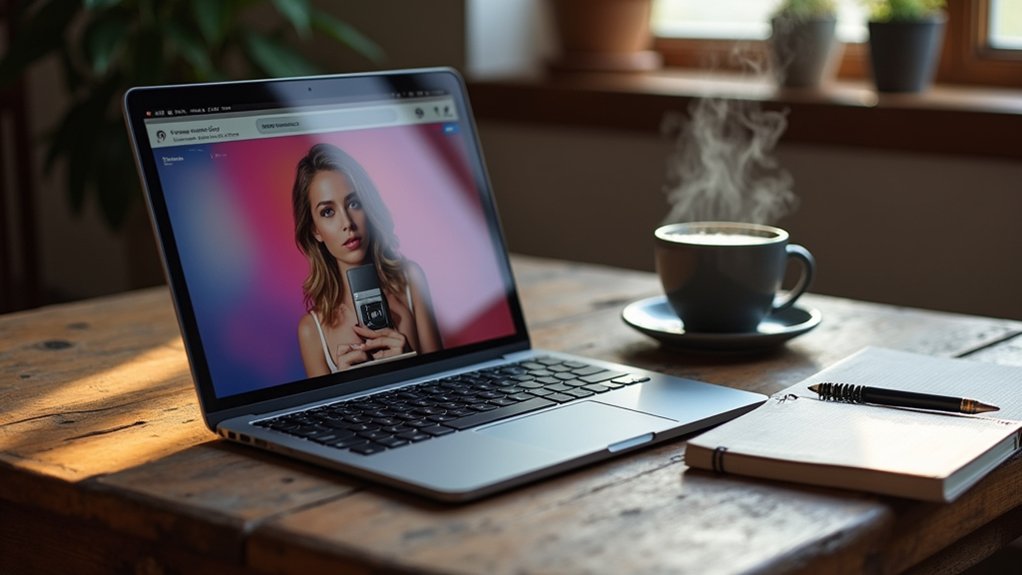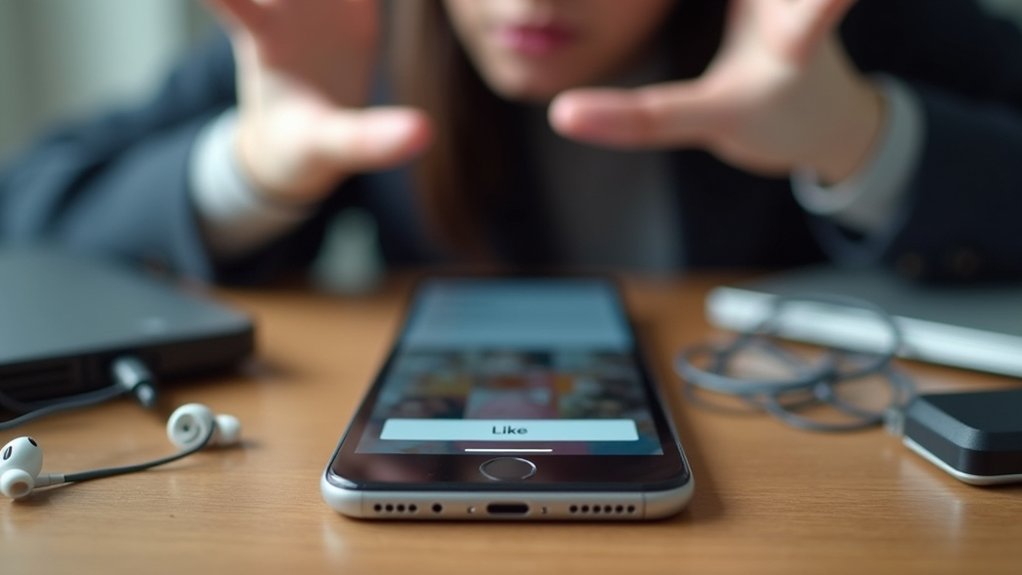To archive a post on Instagram without deleting it, go to your profile and find the post you want to hide. Tap the three dots in the top right corner of the post, then select “Archive.” This action removes the post from your profile but keeps all likes and comments intact. The post can later be viewed or restored from the Archive section at any time. For more on restoring or managing multiple posts, keep going below.
Key Takeaways
- Navigate to your Instagram profile and locate the post you want to archive.
- Tap the three dots in the top right corner of the selected post.
- Select “Archive” from the menu to remove the post from your public profile.
- The post is hidden but retains all likes and comments in the Archive section.
- Access or restore archived posts anytime through the “Archive” option in your profile menu.
What Does Archiving a Post on Instagram Mean?
Archiving on Instagram serves as a discreet way to remove a post from public view without erasing it permanently. When users utilize the archive feature, the selected post is hidden from their Instagram profile but is not deleted. All original likes and comments remain intact within the archived posts, preserving the engagement history. This method provides flexibility, allowing individuals to manage the aesthetic of their profile by hiding content that no longer fits their current style or branding. The archived posts can be accessed at any time through the Archive section, giving users control to restore or review them as needed. Unlike permanent deletion, archiving guarantees content is safely stored, offering an adaptable solution for evolving preferences on Instagram without permanent loss. Users can also take advantage of bulk archiving to efficiently manage multiple posts, streamlining the process of curating their online presence.
Reasons to Archive Instead of Delete Instagram Posts
Preserving valuable engagement while maintaining a polished profile, many Instagram users choose to hide posts through archiving rather than resorting to permanent deletion.
Archiving Instagram posts allows users to remove content from their public profile without losing likes or comments, keeping engagement metrics intact. Unlike the irreversible nature of delete, the Posts Archive provides flexibility—users can restore or review past content at any time.
This feature is particularly useful for curating a visually appealing profile, eliminating off-brand or outdated posts to attract new followers. By choosing to archive posts, users also avoid disrupting Instagram’s algorithm, which may be negatively affected by frequent deletions.
Ultimately, archiving empowers individuals to manage their online presence thoughtfully, safeguarding sentimental or significant moments for future reflection or reinstatement. Additionally, analyzing engagement metrics helps users understand which archived posts were most successful, allowing for more informed decisions about future content.
Step-by-Step Guide to Archiving a Post on Instagram
To begin archiving a post on Instagram, users must first locate the archive option by tapping the three dots on the post they wish to hide.
After selecting “Archive,” the post is instantly removed from the public profile.
A quick confirmation guarantees that the post is safely stored and can be restored anytime.
Locating the Archive Option
Wondering how to discreetly hide an Instagram post without deleting it? Locating the archive option is simple.
First, navigate to your Instagram profile and scroll through your posts. Choose the post you wish to archive, then tap the three dots in the top right corner of the post. This action opens a menu where the “Archive” option is clearly listed.
Selecting this will instantly remove the post from your public profile, effectively hiding it from followers without erasing its data. The post is now safely stored in your archive, ensuring future access.
To view all archived posts, return to your profile, tap the three lines (hamburger menu), and select “Archive.” This method preserves likes, comments, and engagement for easy restoration if needed.
Confirming Post Removal
After selecting “Archive” from the post menu, the chosen content disappears instantly from the public profile, signaling successful removal.
Users can confirm this action by refreshing their profile and noting the absence of the archived post. The process involves tapping the three dots in the top right corner of the post, then choosing the archive option. This guarantees the content is hidden without permanent deletion.
The post, along with its likes and comments, is securely stored in the archive section, accessible via the hamburger menu on the profile.
To restore the post, simply open the archive, select the post, tap the three dots again, and choose “Show on Profile.” This feature offers flexibility while maintaining the integrity of engagement metrics.
How to View Your Archived Instagram Posts
To locate archived posts on Instagram, users should start by opening their profile and tapping the three-line menu in the top right corner. Selecting “Archive” grants access to stored content, where one can easily switch between posts and stories archives. This feature enables efficient navigation and management of all previously hidden posts. Archived messages are found under the profile menu in Archived > Messages, ensuring that important conversations remain accessible and organized.
Navigating the Archive Section
Although archiving posts on Instagram keeps them hidden from the public, accessing these posts remains simple through the app’s Archive section.
To begin, navigate to your profile and tap the hamburger menu—three horizontal lines located in the top right corner. From the menu, select “Archive” to enter the dedicated area for hidden posts.
By default, Instagram may display the Stories Archive first. To view archived posts, locate and tap the dropdown at the top, then choose “Posts Archive.” Here, all previously archived posts appear in chronological order, making it easy to browse your hidden content.
If you wish to restore a post, tap on the desired item, select the three dots in the top right, and choose “Show on Profile” to make it visible again.
Switching Between Archive Types
While Instagram’s Archive feature organizes hidden content into separate categories, users must know how to navigate between them to find specific posts.
To view an Archived Instagram post, start by tapping the hamburger menu (three horizontal lines) at the top right of your profile. Select “Archive” from the menu. By default, Instagram may display the Stories Archive first.
To access the Posts Archive, tap “Stories Archive” at the top of the screen and choose “Posts Archive” from the dropdown. Here, all content you Archive A Post will appear.
Scroll through to review, restore, or manage these posts. Remember, only you can see your archived posts, keeping your public profile curated.
The three dots offer further options for managing individual archived posts as needed.
Restoring Archived Posts to Your Instagram Profile
Many Instagram users may wish to bring back important posts that were previously archived. Restoring archived posts to your profile is straightforward. Begin by opening your profile, then tap the hamburger menu (three lines) in the top right corner. Select “Archive,” and make sure “Posts Archive” is active. Browse your archived posts, then choose the post to restore. Tap the three dots in the upper right, and select “Show on Profile.” The post will reappear in its original chronological spot, with all likes and comments intact. Instagram’s Close Friends List feature offers privacy by allowing selective sharing, a concept akin to managing your audience when restoring posts.
| Step | Action | Result |
|---|---|---|
| 1 | Open profile | Access account options |
| 2 | Tap hamburger menu | Open side menu |
| 3 | Select Archive | Enter Archive section |
| 4 | Tap three dots on post | Open options menu |
| 5 | Show on Profile | Restore post to profile |
Managing Multiple Posts: How to Archive in Bulk
Restoring individual posts is useful, but Instagram also offers a way to archive multiple posts at once for efficient content management. To archive in bulk, users should navigate to their profile, tap the hamburger menu, select “Your activity,” and then choose “Posts” under the “Content You’ve Shared” section. Within this area, multiple posts can be selected individually by tapping on them. Once the desired content is chosen, the archive option becomes available. Archiving multiple posts simultaneously allows users to manage their profile more effectively, especially when aiming for a cohesive aesthetic or removing outdated content without deleting it permanently. This feature streamlines the process, saving time and effort. Importantly, archived posts retain all likes and comments, preserving engagement data for future reference. For those looking to enhance their Instagram strategy further, using tools like Sprout Social can provide insights into engagement metrics and audience demographics, aiding in strategic content management.
Best Practices for Using Instagram’s Archive Feature
A few strategic approaches can maximize the benefits of Instagram’s archive feature for both personal and business accounts. By archiving posts that no longer align with a current brand identity, users can curate a visually appealing feed without losing engagement metrics. This guarantees that valuable likes and comments are preserved for future restoration. Regularly reviewing archived posts allows users to resurface content that may become relevant, supporting dynamic content strategies. It’s important to monitor engagement metrics like likes, comments, and shares to ensure audience interaction remains strong. However, archiving posts with negative engagement should be handled carefully to avoid transparency issues. The archive feature also provides flexibility during rebrands, offering a fresh start without erasing history. Below is a helpful comparison:
| Purpose | Benefit | Consideration |
|---|---|---|
| Feed Curation | Maintains aesthetics | Brand consistency |
| Rebranding | Clean slate | Content strategy pivot |
| Engagement Review | Retain metrics | Transparency concerns |
Frequently Asked Questions
Can You Archive Posts on Instagram Without Deleting Them?
Instagram archiving benefits include enhanced post visibility options for effective social media management. Users can curate content and implement user engagement tactics, hiding posts without deletion. This supports flexible content curation strategies while preserving likes and comments for future reference.
Is There a Way to Hide Instagram Posts Without Deleting?
To address hidden content on social media, users can utilize privacy settings for digital decluttering and refining online presence. Instagram’s options empower individuals to discreetly manage visibility, enhancing control over shared posts without the need for deletion.
What Happens if You Archive an Instagram Post?
Archiving an Instagram post removes it from public Instagram post visibility, enhancing user experience and content management. Archiving benefits include preserving engagement metrics and aiding social media strategies, as users can later restore posts without losing data or audience awareness.
How Do I Hide a Post on Instagram?
To enhance Instagram privacy and support social media management, users can adjust post visibility by hiding posts. This content strategy maintains user engagement while allowing selective sharing, keeping posts private without deleting them for flexible account presentation.
Conclusion
Archiving posts on Instagram offers users flexibility in managing their profiles without the permanence of deletion. By following simple steps, anyone can hide posts, review them privately, and restore them when ready. This feature is invaluable for curating a personal brand, cleaning up a profile, or preserving memories. Understanding how to use the archive function guarantees content remains accessible and manageable, empowering users to maintain a polished Instagram presence while retaining full control over their shared moments.