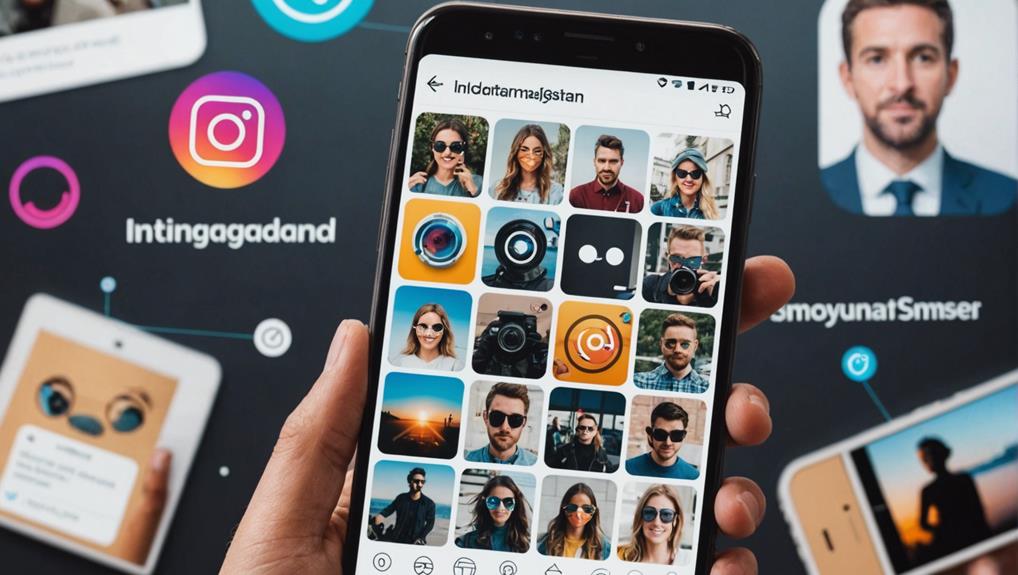No products in the cart.
Picture this: you have the perfect Instagram post ready to share, and you want to include a link that seamlessly directs your followers to more information.
Adding a hyperlink to an Instagram post can be a game-changer for engagement and driving traffic to your website. But how exactly do you do it? The process may seem elusive, but fear not, as there are several clever tactics and workarounds to make this happen.
Whether it’s through utilizing your bio link, employing URL shorteners, or even exploring sponsored posts, the possibilities are intriguing.
Contents
hide
Key Takeaways
- Use the ‘Edit Profile’ option in your Instagram settings to add a link to your bio.
- Consider using a URL shortener like Bitly to make the link more memorable.
- Utilize link landing page services like Campsite or Linktree to share multiple links in your bio.
- Increase engagement and convenience for your followers by directing them to specific destinations and providing easy access to related content.
Adding a Link to Your Instagram Bio
You can easily add a link to your Instagram bio by using the ‘Edit Profile’ option in your profile settings. Instagram allows you to add up to five hyperlinked external links in your bio, providing a valuable opportunity to direct your followers to your website, blog, or other social media platforms.
To make the link more memorable for Instagram captions, consider using a URL shortener like Bitly. This can help keep your captions clean and concise while still directing your audience to the desired link.
If you want to share multiple links in your bio, you can use a link landing page service such as Campsite or Linktree. These services allow you to display a collection of links in one place, making it easier for your followers to access the content you want to share.
Additionally, if you’d like to share a link in your Instagram Story, you can use the Link sticker to add a URL and customize its appearance, enhancing the interactive and engaging nature of your content.
Using URL Shorteners in Post Captions
Consider utilizing a URL shortener like Bitly to create more memorable links to include in the captions of your Instagram posts. By using a URL shortener, you can make your links more eye-catching and easier to remember for your followers.
Here’s how you can use URL shorteners effectively:
- Shorten your link: Use Bitly or a similar service to shorten the URL of the webpage you want to share. This will make the link more visually appealing and easier to insert into your post captions.
- Customize the link: Take advantage of Bitly’s customization feature to create a unique and personalized shortened link. This can make the link more memorable and aligned with your brand or post content.
- Include the shortened link in your caption: After creating and customizing the shortened link, simply include it in the caption of your Instagram post. Since links in captions aren’t hyperlinked, your followers will need to manually enter the link into their browser.
Creating a Link Landing Page

After using a URL shortener to create memorable and visually appealing links for your Instagram captions, the next step is to consider creating a link landing page to effectively organize and showcase multiple links that align with your Instagram branding.
Adding a link landing page can greatly enhance your Instagram bio, allowing you to share and direct your followers to various important links without the constraint of a single link. You can utilize services like Campsite or Linktree to personalize the landing page with a profile picture, bio, and visually identifiable thumbnails for each link. These platforms are particularly beneficial if you need to accommodate more than five links on your Instagram page.
Moreover, you can customize the appearance, theme, and layout to align with your Instagram aesthetic, ensuring a cohesive brand experience for your followers. By incorporating a link landing page that mirrors the style of your Instagram account, you can effectively enhance your brand’s online presence and provide a seamless experience for your audience.
This innovative approach won’t only improve your Instagram marketing strategy but also simplify the process of sharing multiple links with your followers.
Mirroring Your Instagram Account to Link Posts
Mirroring your Instagram account to link posts allows for a seamless transition for your followers from your Instagram page to a visually identical page with clickable links, using services like Metricool.
By mirroring your Instagram account to link posts, you can create a cohesive and branded experience for your followers, ensuring that when they click on a link in your bio, they’re directed to a page that looks and feels just like your Instagram feed. This mirroring process is done through services like Metricool, where you can style link landing pages to resemble your Instagram page, creating a seamless transition for your followers.
When you add a clickable link to your Instagram images using Metricool, the result is a responsive site with a grid of images that link to your desired destinations. This means that when your followers click on a link in your bio, they’ll be directed to a visually identical page that allows them to seamlessly interact with your content and navigate to the destinations you’ve linked.
Mirroring Your Instagram Account to Link Posts ensures that your followers have a consistent and visually engaging experience when they leave your Instagram page to explore the linked content.
Sharing Links in Instagram Stories
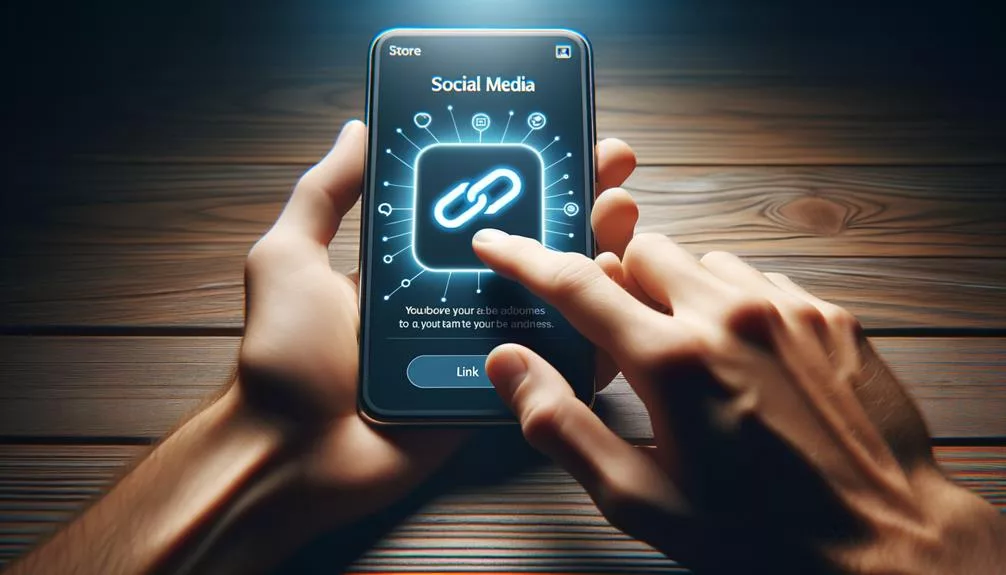
When taking your Instagram engagement to the next level, one effective way to expand your reach is by incorporating links into your Instagram Stories using the Link sticker feature.
Sharing links in Instagram Stories allows you to direct your audience to external websites, articles, or products, making your Stories more interactive and engaging.
To add a clickable URL to your Instagram Story, simply tap on the sticker icon at the top of the screen and select the ‘Link’ sticker. Then, enter the URL you want to share and customize the appearance and text of the link sticker to match your Story’s aesthetic.
After adding the link, you can reposition the sticker within your Story to ensure it complements your content.
Additionally, you can track the performance of your shared links by checking the Insights tab, which provides valuable data on how many users tapped the link.
Paying for a Sponsored Instagram Post
To enhance your Instagram engagement and reach a wider audience, consider paying for a sponsored post that includes a clickable hyperlink. By investing in a sponsored post, you can expand your reach beyond your current followers and target specific audiences who are likely to be interested in your content.
Here’s what paying for a sponsored Instagram post entails:
- Increased Visibility: A sponsored post will appear in the feeds of users who don’t already follow your account, increasing the visibility of your content.
- Clickable Hyperlink: Unlike regular Instagram posts, sponsored posts for business profiles can include a linked call to action, allowing users to easily access your website or landing page.
- Targeted Audience: Sponsored posts can be tailored to reach specific demographics, interests, or behaviors, ensuring that your content is seen by the right audience.
Creating an Image Gallery Website
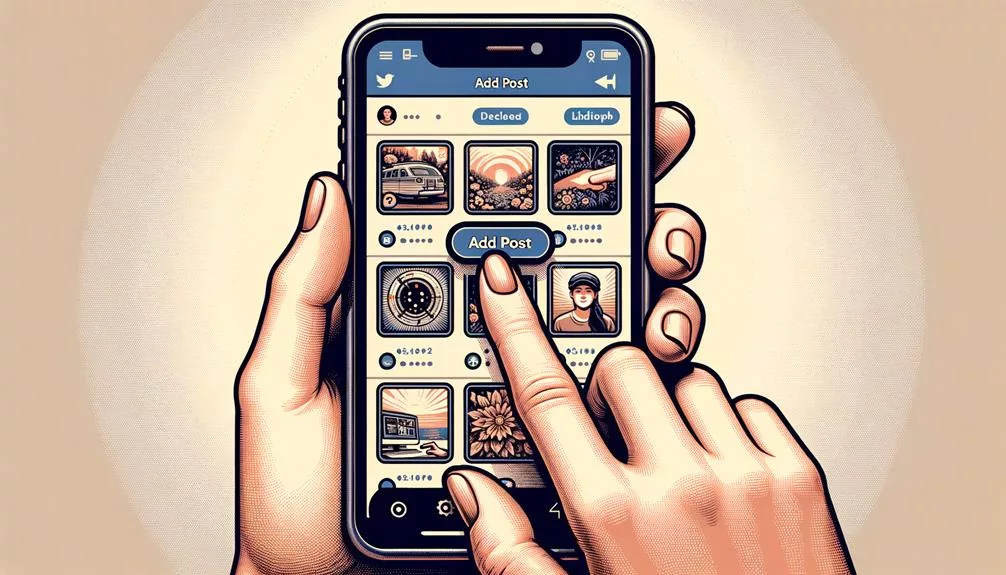
Consider using a platform like WordPress or a blogging platform to create your image gallery website for free. These platforms offer a range of grid themes that can complement the appearance of your Instagram feed.
For instance, you can select themes like Cubic on WordPress.com or create an additional page on a self-hosted WordPress website to match your Instagram profile and tap into your audience’s familiarity with your content.
With the ability to customize your website with a WordPress gallery, you can display your images in a visually appealing manner. This enables you to have complete control over your links and create an engaging experience for your audience.
By adding clickable links to your image gallery website, you can seamlessly direct your Instagram followers to explore more of your content beyond the platform. Furthermore, you can use the website to share a link in your Instagram bio, allowing your audience to easily access your image gallery.
This approach empowers you to share a link that leads your followers to a curated space showcasing your visual content.
Adding Links to Instagram IGTV
Looking to add links to your Instagram IGTV videos? Here’s how to make your IGTV content more interactive and engaging for your followers:
- Update Your Instagram Profile: To add a link to your IGTV video, you can start by updating the link in your Instagram profile. Simply go to your profile and tap ‘Edit’ to add the desired URL. This way, your followers can easily access your linked content when they visit your profile.
- Utilize Swipe-Up Feature: If you have a verified account or over 10,000 followers, you can use the swipe-up feature in your IGTV videos. When creating your IGTV video, you can include a call-to-action prompting viewers to swipe up to access the linked content.
- Include Call-to-Action in Video Description: In the description of your IGTV video, encourage your viewers to visit your profile and tap the link to access additional content related to the video.
Adding Multiple Links to Your Instagram Bio
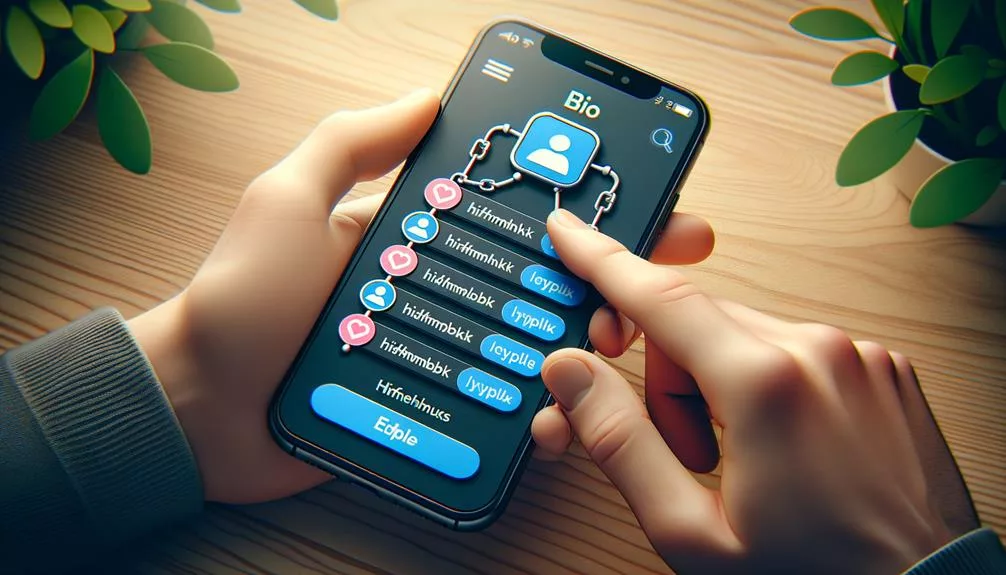
Enhance your Instagram bio by incorporating multiple links using a third-party service like Linktree or Lnk.Bio. These services allow you to add several links to your Instagram profile, providing your followers with easy access to various content or destinations.
To get started, sign up for one of these services and connect your Instagram account. Once connected, you can customize your link landing page with the different links you want to share. After customizing, simply copy the generated URL from the third-party service and paste it into your Instagram bio.
This will create a link tree that, when clicked, directs visitors to a page displaying all the multiple links you’ve added. Instead of being limited to a single profile link, you can now share your latest blog post, YouTube video, or product launch, all from your bio.
Frequently Asked Questions
Can You Put a Hyperlink in an Instagram Post?
Yes, you can’t put hyperlinks directly in Instagram posts. However, there are creative workarounds like using the bio link, Instagram Stories link sticker, and sponsored posts for better user experience and marketing impact.
Why Is My Link Not Clickable on Instagram Post?
Having trouble with non-clickable links on Instagram posts? The algorithm limits external link usage. Boost engagement by using link stickers in Stories or explore sponsored posts for clickable links. Diversify strategies for optimal engagement.
How Do You Put a Link in an Instagram Comment?
To share a link in an Instagram comment, unfortunately, it’s not currently possible. However, you can share links in your profile bio for clickable access or in Instagram Stories using the Link sticker. This can boost engagement and work with the Instagram algorithm.
How Do You Copy a Clickable Link on Instagram?
To copy a clickable link on Instagram, simply tap and hold the link until the “Copy” option appears. Then, paste it in your post or bio. Utilize this feature to share engaging content and drive traffic to your Instagram bio links.
Conclusion
Now you know how to add hyperlinks to your Instagram posts!
Whether it’s in your bio, post captions, or even in your Instagram Stories, there are various ways to share clickable links with your followers.
Get creative with URL shorteners, sponsored posts, and IGTV to make the most of your Instagram presence.
Keep experimenting and finding the best ways to connect your audience with the content that matters to you.
Happy linking!