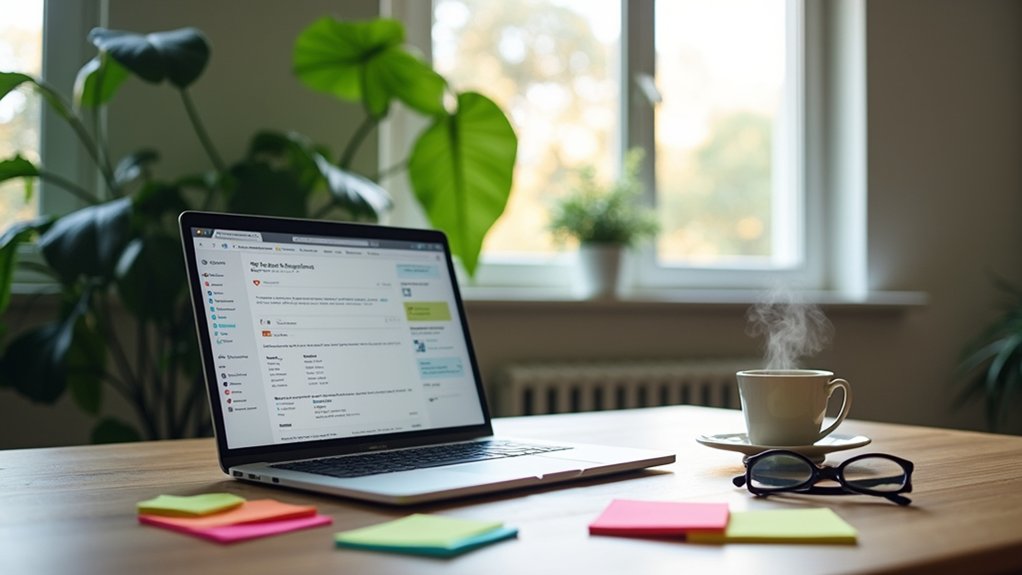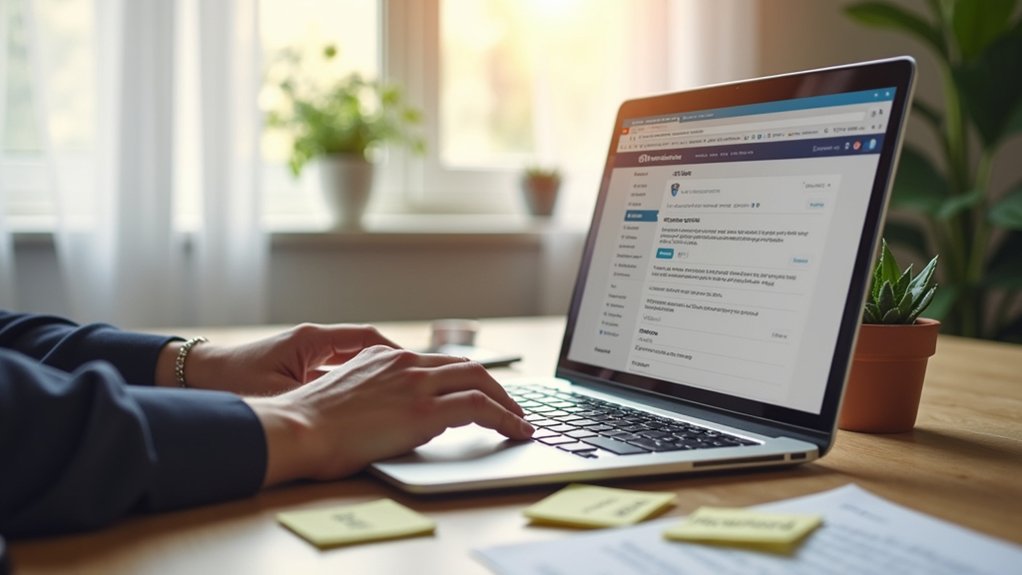To add a downloadable PDF to WordPress, first optimize the PDF for web use and upload it via Media > Add New in the dashboard. Copy the PDF’s URL, then use the File block or a custom link/button in a post or page to provide users with direct download access. Enable “Open in a new tab” for a seamless user experience. Download tracking plugins can monitor engagement. Further details on presenting, managing, and promoting these files follow.
Key Takeaways
- Optimize your PDF for web use and upload it to the WordPress Media Library via Media > Add New.
- Copy the PDF’s URL from the Media Library after uploading for easy access and sharing.
- Insert a File block or use a Button block in posts or pages to create a direct download link to the PDF.
- Enable the “Open in a new tab” option for download links to maintain user engagement on your site.
- Use plugins like MonsterInsights to track PDF downloads and analyze user interaction with your downloadable files.
Preparing Your PDF for Upload
Begin by verifying the PDF document is optimized for web use to minimize loading times and enhance user experience.
Ensure your PDF is web-optimized to speed up loading times and deliver a smoother experience for your website visitors.
Employ free online tools such as docfly.com or ilovepdf.com to compress the PDF and reduce its file size without sacrificing quality.
Select a short, simple filename, steering clear of unusual characters, as this prevents upload errors within WordPress.
Double-check the PDF’s formatting and content to confirm it is ready for upload.
Prior to uploading, consult the website administrator to clarify whether the Block Editor or Classic Editor will be used, as this may affect how the PDF file is added or linked later.
Finally, review the file size and verify it falls within your WordPress Media upload limits to avoid complications during the upload process.
Uploading PDFs to the WordPress Media Library
Accessing the WordPress admin dashboard, users should navigate to Media > Add New to initiate the PDF upload process.
To add a new File, either drag your PDF file directly into the upload box or click the “Select Files” button to browse and upload your PDF from the computer.
Once the PDF is uploaded, it appears below the upload box, confirming its addition to the WordPress media library.
For managing PDF Downloads, select the uploaded file within the library. The right-hand sidebar displays the unique File URL assigned to your PDF files, which can be copied for future reference.
Users are encouraged to guarantee all PDF files are optimized for the web before uploading to support faster loading and improved user experience on their WordPress site.
Embedding a PDF File in a Page or Post
With the PDF file successfully uploaded to the WordPress media library, the next step is to embed it directly into a page or post for easy access by site visitors.
In the WordPress editor, insert the File block from the block inserter menu. This block enables you to upload a new PDF or select an existing one from the media library.
After adding the PDF to the WordPress content area, customize the display settings—choose whether to display a download button, provide a direct link to your PDF, or allow users to view the PDF with the built-in PDF viewer.
Adjust the File block height for ideal appearance. Be aware that embedded PDFs may not render on most mobile browsers.
- Insert a File block for PDF embedding
- Customize download button and PDF viewer options
- Adjust display height for visual consistency
Creating Direct Download Links for PDFs
Creating direct download links for PDFs in WordPress offers users a straightforward way to access downloadable content without extra steps or distractions.
Begin by uploading a PDF to the Media Library: Click “Add new,” select your file, and copy its URL using the “Copy URL to clipboard” feature.
In your post or page, highlight your chosen link text and use the link button to paste the URL, forming a direct download link.
For enhanced visibility, insert a Download button using the Button block, then add the PDF’s URL.
Always consider enabling the “Open in a new” tab option to preserve user engagement on your site.
This streamlined process boosts user satisfaction and can increase conversion rates for your downloadable resources.
Setting PDFs to Open in a New Tab
Why should downloadable PDFs interrupt a visitor’s browsing experience? When adding a PDF to a WordPress site, it is essential to guarantee that the PDF opens in a new tab. This approach allows users to view the document while keeping the original page accessible, enhancing overall engagement.
Ensure PDFs open in a new tab so visitors can access documents without losing their place on your WordPress site.
In the Block Editor, highlight the text or button that will link to the file, click the link button, and enable “Open in a new tab” before updating. For the Classic Editor, select the linked text, click the cog icon, and check the corresponding option. Always test the link to confirm the PDF opens as intended.
- Prevents users from losing their place on the site
- Works with both Classic Editor and Block Editor
- Improves site retention and user satisfaction
Tracking and Managing PDF Downloads
To monitor and manage PDF downloads effectively, users can implement download tracking on their WordPress site.
By reviewing download data, it becomes possible to identify trends and user engagement with specific documents.
This information enables informed decisions for optimizing content delivery and improving the overall download management process.
Setting Up Download Tracking
While adding a downloadable PDF enhances user engagement, tracking and managing these downloads is essential for evaluating content performance.
To implement effective download tracking, users should Add the MonsterInsights plugin through the WordPress admin dashboard. This tool integrates seamlessly with Google Analytics, automatically enabling event tracking for digital downloads such as PDF files.
By configuring MonsterInsights, website owners can access download statistics and monitor user interactions directly from the WordPress admin area, simplifying the process of identifying which PDFs are most popular.
The Lite version of MonsterInsights provides basic tracking, while the Plus license offers more detailed statistics and advanced reporting.
Key setup steps include:
- Install MonsterInsights in the WordPress admin dashboard
- Enable event tracking for PDF downloads
- Review download statistics regularly to optimize offerings
Analyzing Download Data
Once download tracking has been set up with MonsterInsights, analyzing the resulting data becomes vital for informed decision-making.
The MonsterInsights plugin allows WordPress website owners to monitor download events, offering clear insights into user interactions with downloadable PDFs. By tracking PDF downloads, users can access reports detailing the number of downloads, user demographics, geographic locations, and referring sources.
This information is fundamental for analyzing download data, revealing which files are most popular and where traffic originates. Utilizing these insights supports optimizing content offerings, as website owners can tailor future resources to audience preferences and trends.
Enhanced reporting features, available with the Plus license, further aid in understanding user engagement. Ultimately, effective download data analysis leads to more targeted content and improved user engagement on the WordPress website.
Enhancing Download Management
Streamlining download management on a WordPress site involves implementing reliable tracking and efficient handling of PDF files.
By using WordPress plugins such as MonsterInsights, site owners can connect their site to Google Analytics, allowing all-encompassing event tracking of PDF downloads. The Lite version offers basic download monitoring, while upgrading reveals advanced reporting for specific download events.
For those embedding PDFs, the PDF Embedder plugin gives control over the display and download functions, with enhanced tracking features in the Plus version.
To simplify access, it is easy to create direct links by uploading a PDF to the Media library, then clicking Add to insert the file on a page. This step-by-step guide approach enhances user experience and increases download conversion rates.
- Install MonsterInsights for download tracking
- Use PDF Embedder for embedded PDF management
- Create direct download links using WordPress
Frequently Asked Questions
How Do I Add a Downloadable PDF to Wordpress?
To add a downloadable PDF to WordPress, users initiate a PDF upload via WordPress media, confirm file permissions, organize files efficiently, utilize a download button for visitor engagement, and guarantee PDF accessibility to support content marketing objectives.
How Do I Put a PDF File on My Website for Visitor Download?
To provide website visitors with download options for a PDF file, upload it to the site’s media library, copy its link, and create a visible download button or link, enhancing file accessibility, user engagement, and content marketing resources.
How Do I Add Downloadable Files to Wordpress?
To add downloadable files to WordPress, effective file management and user experience are essential. Optimizing file accessibility enhances visitor engagement, supports content marketing, and improves website optimization. Incorporating digital downloads also benefits SEO strategies by increasing valuable user interactions.
How Do I Embed a Downloadable PDF?
To embed a downloadable PDF, one should explore PDF embedding techniques, utilize WordPress plugins for enhanced file management, apply SEO for PDFs, guarantee accessibility practices, consider document security measures, and optimize visitor engagement strategies for better user experience.
Conclusion
Offering downloadable PDFs in WordPress enhances user experience and resource accessibility. By carefully preparing files, uploading to the Media Library, and embedding or linking them within posts or pages, website owners guarantee visitors can easily access information. Setting PDFs to open in new tabs and tracking downloads further improves engagement and management. Following these detailed steps allows users to efficiently provide downloadable content, meeting visitor needs while maintaining control and insight over shared resources.