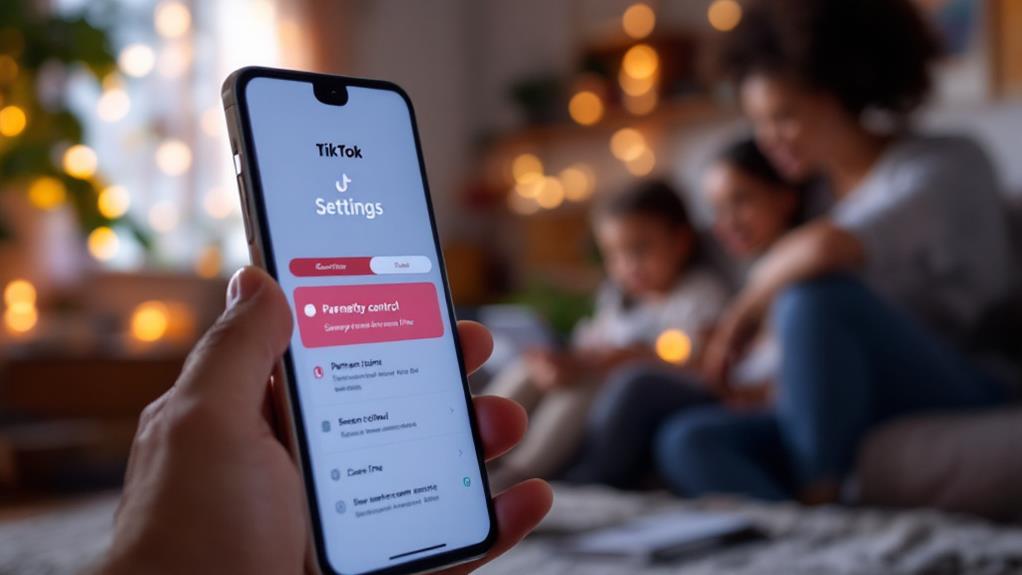Setting up Google Family Link for parental control begins with ensuring both you and your child have Google accounts. Download the "Google Family Link for Parents" app on your device and "Google Family Link for Children & Teens" on your child's device. Create a child account if needed, and use a link code generated by your app to connect the accounts. Once linked, you can manage app permissions, set screen time limits, and track your child's location for enhanced safety. By following these steps, you gain thorough oversight and control, paving the way for further exploration of its extensive features.
Key Takeaways
- Ensure both parent and child have individual Google accounts before setting up Family Link.
- Download "Google Family Link for Parents" and "Google Family Link for Children & Teens" apps on respective devices.
- Link parent and child accounts using a generated link code for supervision approval.
- Configure app permissions to set age ratings and manage downloads and purchases.
- Set screen time limits and monitor app usage for a balanced online experience.
Requirements for Family Link
To successfully utilize Google Family Link, certain prerequisites must be met to guarantee a seamless experience for both parents and children. Foremost among these is account eligibility, which necessitates that both parent and child possess individual Google accounts. The child's account must be integrated into the family group prior to initiating setup. This integration is vital for managing the child's device usage effectively.
Device compatibility is another significant requirement. Family Link supports devices running Android 5.1 or higher, Chrome OS 71 or higher, and specific Fitbit devices for children. Parents can manage Family Link using devices with Android 5.0+, iOS 13+, or compatible Chromebooks. Confirming that both parent and child devices meet these specifications is essential for smooth operation.
Additionally, country restrictions play a key role in the setup process. Both parent and child must reside in the same supported country to access Family Link features. This geographical alignment guarantees that the features work efficiently, avoiding potential discrepancies in service availability.
Download and Install Apps
After meeting the necessary requirements for utilizing Google Family Link, the next step involves downloading and installing the appropriate applications. This process starts with exploring the app store on your device.
For parents, the "Google Family Link for Parents" app can be found on both the Google Play Store and the Apple App Store. Efficient app store exploration is key to quickly locating this app; consider using the search bar to guarantee swift access.
Download tips for parents include confirming that their device meets the app's compatibility requirements and has sufficient storage space available. Once the app is downloaded, install it and proceed with the setup.
For your child's device, download the "Google Family Link for Children & Teens" app. It is compatible with devices running Android 5.1+, Chrome OS 71+, and certain Fitbit devices.
During installation, verify that the child's device supports these specifications and hosts only one Google account, as Family Link supports a single account per device.
After both apps are installed, parents will generate a link code on their device. This code must be entered on the child's device to complete the linking process, guaranteeing seamless parental control and monitoring capabilities.
Creating a Child Account
Creating a child account is an essential step in establishing a safe digital environment for your young ones. This process guarantees child account benefits such as controlled access to age-appropriate content and enhanced account security. To initiate this, open the Play Store on the child's device, select "Create account," and choose "For my child." Input the child's name and date of birth, then create a unique Gmail address and a robust password. This setup safeguards their online interactions while providing a personalized user experience.
During the process, linking the child's account to a parent's Google account is necessary for verification. Opt for Express personalization to streamline the setup and agree to location services and terms of service, facilitating better supervision and security measures.
| Step | Description |
|---|---|
| Launch Play Store | Open on child's device and select "Create account" |
| Enter Child's Details | Input name, birth date, and create email & password |
| Parental Verification | Link with parent's email or phone number |
| Express Personalization | Choose to simplify account setup |
| Agree to Terms and Services | Confirm compliance with service agreements |
Creating a child account under parental supervision is imperative, particularly for children under 13, safeguarding their online safety and parental management.
Linking Parent and Child Accounts
Establishing a secure link between parent and child accounts is a vital step in maintaining online safety and oversight. This process begins with the parent downloading the Google Family Link app on their device. It is essential for account security that the child has a Google account set up as part of the family group. Confirming that the child's device is logged into only one Google account is fundamental for a smooth linking process.
Once the app is installed, the parent selects their Google account and uses a link code provided by the Family Link app on the child's device. This code acts as a digital handshake, fostering parental awareness by connecting both accounts securely. After entering the link code, the parent must confirm the child's account password, thereby approving supervision and reinforcing the security of the child's online environment.
Upon successful linking, the Family Link app empowers parents to manage various settings for their child's account. This includes overseeing app usage and monitoring screen time, providing a thorough platform for maintaining parental control.
Configuring App Permissions
Configuring app permissions through Google Family Link offers parents the ability to precisely modify app access and customize permissions settings for their children's devices.
By setting specific age ratings and managing individual app permissions such as location and notifications, parents can guarantee a safer and more appropriate digital environment.
This approach not only enhances security but also allows for greater control over app downloads and purchases, aligning technology use with each child's maturity level.
Modify App Access
With the Family Link app, you can effectively manage your child's app access by configuring personalized app permissions. By following app access guidelines, parents can approve or block app downloads on their child's device, guaranteeing that only age-appropriate content is accessible. This proactive approach allows parents to navigate the digital landscape effectively, implementing permission adjustments that cater to their child's specific needs and developmental stages.
To customize app permissions, access the "Controls" tab within Family Link. Here, you can impose restrictions based on app categories and content ratings, creating a safe digital environment tailored for your child. This feature empowers parents to make informed decisions about which apps are suitable, fostering a secure online experience.
Additionally, monitoring app usage statistics can be insightful. It helps identify frequently used apps, allowing parents to decide whether to restrict or remove certain applications if deemed inappropriate.
Moreover, setting time limits for specific apps encourages balanced screen time habits. This not only promotes healthier digital interactions but also instills self-discipline in children regarding their device usage.
Regularly reviewing and adjusting these permissions as your child matures guarantees that they enjoy increasing freedom while you maintain oversight.
Customize Permissions Settings
While managing your child's digital interactions, customizing permissions settings within Google Family Link is an essential step for guaranteeing a safe and age-appropriate online experience.
By implementing effective app permission strategies, parents can tailor their child's digital environment to align with their maturity level and individual needs. Google Family Link empowers parents to review and adjust app-specific permissions, making certain that their child only accesses content that is appropriate for their age group.
To enhance internet safety, consider these strategies:
- App Approvals: Parents have the ability to approve or block app downloads, requiring explicit consent for any new installations. This guarantees that only vetted applications are available on the child's device.
- Age Ratings: Set age ratings for apps to automatically filter content, allowing only age-appropriate applications to be available for download and use.
- Real-time Notifications: Stay informed with notifications for app requests made by the child. This feature enables parents to monitor and respond promptly to their child's interests.
- Web Browsing Permissions: Customize web browsing permissions by blocking explicit sites or curating a whitelist of approved websites, thereby enhancing internet safety and providing a controlled online environment.
Managing Screen Time
Effectively managing screen time is essential in today's digital age, and Google Family Link offers robust tools to assist parents in this endeavor.
By setting precise time limits and customizing daily schedules, parents can guarantee their children balance device use with other activities.
Additionally, monitoring app usage through weekly reports empowers parents to make informed decisions, tailoring screen time to their child's specific needs and family routines.
Setting Time Limits
Steering through the complexities of digital parenting requires tools that are both intuitive and effective, and Google Family Link serves as a valuable ally in this endeavor. When it comes to screen time strategies, setting time limits through Family Link offers parents a structured approach to fostering healthy habits in their children.
By allowing parents to set daily screen time limits, the app helps manage overall device usage effectively. This not only promotes a balanced approach but also empowers parents to tailor these limits to suit their child's specific needs.
Key features of setting time limits with Google Family Link include:
- Daily Limits: Enable parents to establish daily screen time caps, ensuring children do not exceed appropriate usage.
- Weekday/Weekend Customization: Allows differentiation between school days and weekends, providing flexibility in managing screen time.
- App-Specific Limits: Parents can set individual app time restrictions, controlling how long a child can use each app.
- Downtime Settings: Schedule device-free periods during critical times like homework or bedtime, encouraging off-screen activities.
Furthermore, weekly activity reports provide insights into usage patterns, enabling parents to adjust limits as their child's habits evolve, ensuring a dynamic and responsive approach to managing screen time.
Customizing Daily Schedules
Building upon the foundational strategies of setting time limits, customizing daily schedules within Google Family Link offers parents the flexibility to tailor their child's screen time to fit their unique routines. By allowing for different screen time limits on weekdays versus weekends, parents can effectively implement screen time strategies that align with family activities and obligations. This customization is essential for maintaining a balanced routine, especially as weekly usage insights shed light on a child's digital habits.
The ability to set app-specific time limits further refines these strategies. Parents can choose to restrict time on distracting apps while allowing more educational or beneficial applications. The scheduling feature also supports downtime, automatically locking the device during designated hours to encourage activities like homework or bedtime routines.
To help visualize how these features can be applied, consider the table below:
| Feature | Description |
|---|---|
| Weekday vs Weekend | Different time limits for school days and weekends |
| App-Specific Limits | Restrict specific app usage durations |
| Scheduled Downtime | Locks device during set hours |
| Weekly Usage Insights | Reports on usage patterns for better adjustments |
| Balanced Screen Time | Encourages healthy device habits |
Monitoring App Usage
Understanding app usage is essential for managing screen time effectively, and Google Family Link provides robust tools to accomplish this. Parents can gain valuable insights into their children's app usage statistics, making it easier to identify which applications consume the most time.
This feature empowers parents to make informed decisions about setting appropriate boundaries and fostering a healthy balance between digital and offline activities.
With Google Family Link, managing screen time becomes a seamless process. Here's how it can be customized to suit your family's needs:
- Daily Screen Time Limits: Set specific limits for daily device use to guarantee children do not exceed the desired screen time. This helps in maintaining a healthy routine.
- Weekday vs. Weekend Settings: Customize screen time limits differently for weekdays and weekends, allowing more flexibility and relaxation during leisure days.
- App-Specific Time Limits: Implement restrictions on individual apps to prevent excessive use, ensuring children engage with technology responsibly.
- Scheduled Downtime: Schedule device downtime during specific hours, such as bedtime or study periods, to minimize distractions and encourage focus on essential activities.
Setting Content Restrictions
Effective parental control begins with setting robust content restrictions, an essential feature offered by Google Family Link. Through advanced content filtering techniques, parents can guarantee their children access only age-appropriate material across various Google services. By implementing age appropriate guidelines, Family Link allows parents to customize the online experience for their children, safeguarding them against unsuitable content.
One of the primary benefits of Family Link is its ability to manage app downloads. Parents can approve or block app installations based on their appropriateness, granting control over which applications appear on a child's device. This feature empowers parents to curate an environment that aligns with their values and safety expectations.
Family Link further enhances online safety by allowing parents to filter search results in Chrome, preventing exposure to inappropriate content during browsing. This precautionary measure guarantees children have a safer online experience, minimizing risks associated with unrestricted internet access.
In addition, content ratings can be set for movies and shows, enabling parents to restrict access to entertainment that does not meet their desired age standards.
Moreover, Family Link enables the customization of account settings to limit sign-in locations. This feature enhances security by guaranteeing children access content only from approved devices, further protecting them from potential online threats.
Tracking Device Location
Keeping track of a child's whereabouts has never been more straightforward, thanks to Google Family Link's real-time device location tracking feature. This safety feature offers parents peace of mind by allowing them to monitor their child's location with precision.
Here's how Family Link enhances location sharing and safety:
- Real-Time Tracking: By enabling location services on both parent and child devices, Family Link provides accurate, real-time updates of the child's location on a map within the app. This guarantees that parents have a clear view of their child's movements throughout the day.
- Location Alerts: Parents can receive notifications when their child arrives at or departs from pre-set locations. This function is particularly useful for busy parents who want to guarantee their child's safe arrival or departure from school, practice, or a friend's house.
- Significant Location Changes: The app notifies parents of significant changes in the child's location, enhancing their ability to respond promptly to unexpected movements.
- Device Dependency: For effective location tracking, children must carry their devices and maintain sufficient battery life to prevent shutdowns. Parents should regularly check the device's battery status to guarantee continuous tracking.
Monitoring App Usage
In today's digital landscape, monitoring app usage is essential for fostering healthy screen habits among children, and Google Family Link offers extensive tools to assist parents in this endeavor. By providing detailed app usage statistics, Family Link allows parents to gain valuable insights into their children's app behavior and usage patterns. This feature enables them to see exactly how much time is spent on each app throughout the day, offering a clear picture of their child's digital habits.
To further manage screen time, Family Link empowers parents with the ability to set specific time limits for individual apps. This control helps guarantee that children do not spend excessive time on certain applications, promoting a more balanced digital lifestyle. Additionally, the app's "Daily Limits" function allows for overarching time restrictions on device usage, which serves as a practical tool for managing overall screen time.
Parents are also notified when children attempt to download new apps, allowing them to approve or block such requests based on their appropriateness.
Weekly activity reports provide a summarized view of screen time and app behavior, facilitating informed discussions between parents and children about their online habits.
Adjusting Privacy Settings
A child's digital environment can greatly impact their online safety, making it vital for parents to have control over privacy settings. Through Google's Family Link app, parents can efficiently manage and adjust privacy settings for their child's account, guaranteeing a safer online experience.
By steering through the "Manage settings" section, parents can modify app and website permissions, tailoring access to only necessary data.
Privacy education plays a significant role in this process. Parents should:
- Review Permissions: Regularly check the permissions of individual apps on the child's device to confirm they are accessing only essential data.
- Restrict Data Sharing: Customize Google service settings to limit data sharing, such as location data and personal information visibility.
- Educate on Privacy: Teach children the importance of privacy settings and safe internet practices to foster their understanding of online safety.
- Update Regularly: As children grow, their comprehension of privacy evolves. Regularly review and update settings to align with their developmental needs.
Troubleshooting Common Issues
Maneuvering the setup of Google Family Link can sometimes present challenges such as connection issues or problems with account linking.
To resolve these, guarantee both devices meet the compatibility requirements and that the parent and child accounts are properly linked.
For persistent issues or if the child cannot access their account, restarting devices or consulting the Google Family Link Help Center may provide effective solutions.
Setup Error Solutions
Parents setting up Google Family Link for their children may occasionally encounter setup errors, which can be frustrating but are often easily resolved with a few troubleshooting steps.
Effective setup troubleshooting begins by verifying device compatibility. Parents should confirm that their devices are running on Android 5.0+ or iOS 13+, while children's devices require Android 5.1+ for a successful setup.
Here are some common error resolution strategies:
- Restart the Devices: Sometimes, simply restarting both the parent and child devices can resolve setup errors. This action refreshes connections and clears temporary glitches that might hinder the linking process.
- Verify Family Group Membership: Verify that the child's account is correctly added to the family group. This is a critical step, as it is a prerequisite for linking accounts through Family Link.
- Check the Linking Code: If the linking code provided by the parent device is not functioning, double-check its entry on the child's device. Transcription errors can lead to setup failure.
- Consult Help Resources: For persistent issues, refer to the Google Family Link help center or community forums. These resources provide troubleshooting tips tailored to specific devices and setup scenarios.
Connection Troubleshooting Tips
Guaranteeing seamless connectivity between devices is essential for parents using Google Family Link to manage their children's digital activities. To address common connection issues, start by confirming device compatibility. Verify both parent and child devices have the latest version installed to avoid compatibility problems. Internet connectivity should be stable on both devices; if linking fails, restart them and attempt the process again.
Account age is another critical factor; check that the child's Google account is part of the family group and complies with Family Link's age requirements. This can prevent unforeseen connection hindrances. If location services are failing, make sure they are enabled on the child's device and that necessary app permissions are granted.
For persistent issues, Google Family Link provides thorough troubleshooting resources. These can be accessed via the Family Link Help Center or by considering an app reinstallation.
| Issue | Solution |
|---|---|
| Device Compatibility | Verify latest Family Link version is installed |
| Internet Connectivity | Restart devices and check network stability |
| Account Age | Verify account is in family group and compliant |
| Location Services | Enable on child's device, grant permissions |
| Persistent Issues | Consult Help Center, consider app reinstallation |
Account Linking Problems
Understanding common connection issues is only part of the equation; addressing account linking problems requires a focused approach.
Account linking challenges can arise when setting up Google Family Link for parental control solutions, but several strategies can help mitigate these issues. Confirming compatibility between devices is essential. The parent's device should have Android 5.0 (Lollipop) or higher, while the child's device needs Android 5.1 or higher. This compatibility guarantees seamless integration of the Family Link features.
To tackle account linking challenges effectively, consider these steps:
- Verify Family Group Membership: Confirm that the child's Google account is part of the family group. This is a prerequisite for supervision, and overlooking it can lead to linking failures.
- Restart Devices: If issues persist during setup, restart both the parent's and child's devices. This simple action can often resolve temporary glitches that impede account linking.
- Enable Location Services: Confirm location services are activated on the child's device. This setting is necessary for linking and monitoring features to operate correctly.
- Check Device Restrictions: Examine any restrictions on the child's device, such as existing parental controls or security settings, which might prevent successful account linking.
These practical solutions can streamline the process, fostering effective parental control solutions.
Frequently Asked Questions
How to Set up Google Family Link Parental Controls?
To set up Google Family Link parental controls, download the respective apps for parents and children. Link accounts using a code, then manage screen time, app restrictions, and content controls to guarantee appropriate usage for your child's needs.
Does My Child Need a Google Account for Family Link?
Yes, account creation is necessary for Family Link, as it enables tailored privacy settings and parental supervision. A child's Google account must be part of a family group, ensuring guardians can monitor and manage device and app usage effectively.
Do Google Accounts for Children Under 13 Need to Be Linked to a Parent?
Yes, Google accounts for children under 13 must be linked to a parent's account to guarantee account safety and appropriate privacy settings. This linkage allows parental oversight, aligning with COPPA regulations to safeguard children's online activities and data privacy.
Can Both Parents Control Google Family Link?
Yes, both parents can control Google Family Link. The app provides shared access, allowing each parent to independently utilize monitoring features to manage device usage, set restrictions, and collaboratively decide on appropriate screen time and content limits.
Conclusion
The implementation of Google Family Link establishes a robust framework for managing children's digital activities. By understanding the requirements and systematically setting up child accounts, parents can effectively monitor and guide app usage while ensuring online safety. Configuring app permissions and tracking device location further enhances parental oversight. Adjusting privacy settings and troubleshooting common issues are essential to maintaining a secure and balanced digital environment. This thorough approach empowers guardians to foster responsible technology use among younger users.