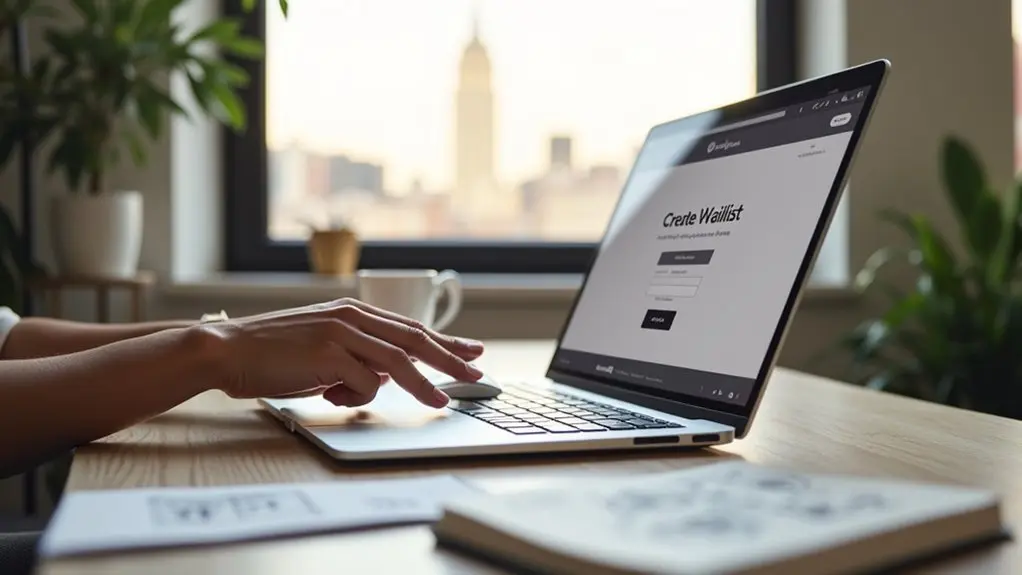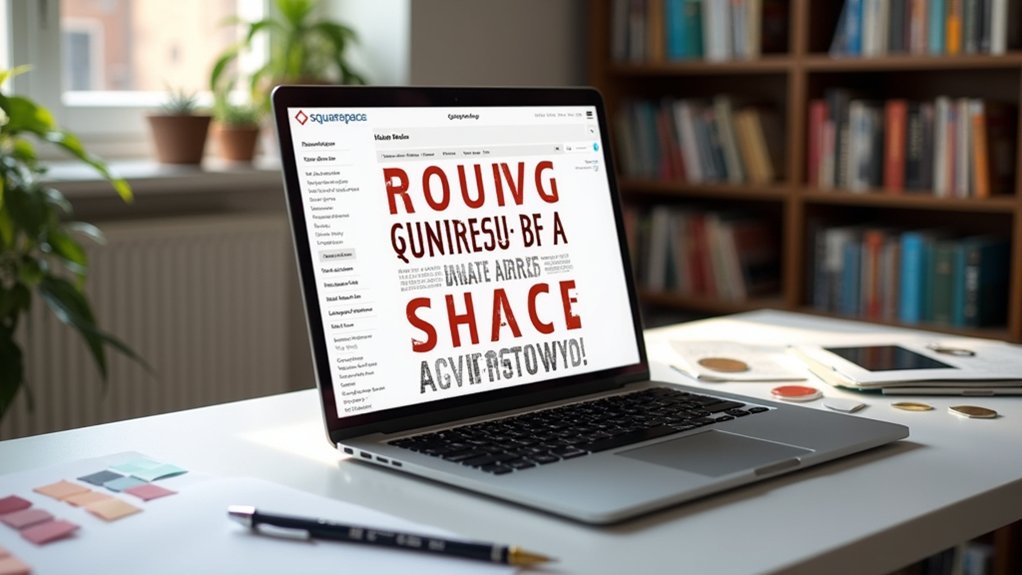Yes, Squarespace allows users to upload custom fonts for precise brand alignment and unique typography. Through the Custom CSS panel, designers can integrate web-friendly font files using the `@font-face` rule. This method enables site-wide application and design consistency beyond the standard Google or Adobe Fonts libraries. Proper setup guarantees ideal rendering and maintains professional visual standards. Guidance on font selection, integration steps, and troubleshooting techniques is addressed in the sections to follow.
Key Takeaways
- Yes, you can upload custom fonts to Squarespace using the Custom CSS panel with the `@font-face` rule.
- Squarespace natively supports over 600 Google Fonts and 1,000 Adobe Fonts for easy integration.
- Custom font files should be in web-friendly formats like .woff, .ttf, or .otf and properly licensed for web use.
- Apply uploaded fonts to specific headings and text styles by targeting elements with CSS selectors.
- Always test custom fonts for legibility and consistent display across different browsers and devices.
Understanding Font Options in Squarespace
Although typography plays a pivotal role in shaping a website’s visual identity, Squarespace equips users with a robust suite of font options to address diverse design needs.
Users can select from over 600 Google Fonts and 1,000 Adobe Fonts, providing a broad spectrum of font styles for immediate integration. For more specialized requirements, Squarespace supports uploading custom fonts via the DESIGN > CUSTOM CSS panel, utilizing the “Manage Custom Files” option.
Implementing custom fonts requires the application of the CSS `@font-face` rule, which links font files and assigns font names for site-wide usage. Beyond font selection, users can refine font in Squarespace by adjusting attributes such as text size, color, and letter-spacing.
Responsive scaling guarantees ideal display across devices, maintaining design consistency.
Benefits of Using Custom Fonts for Branding
Distinctiveness in digital design is largely achieved through the strategic application of custom fonts, which serve as a visual extension of a brand’s identity. Implementing custom fonts allows organizations to differentiate themselves in competitive markets, as typography can become a signature element that consumers instantly recognize. Consistent application of these fonts across digital platforms and marketing collateral reinforces brand identity and fosters trust. Furthermore, custom typography enables brands to convey specific emotions or values, aligning visual communication with strategic objectives. Enhanced site aesthetics, achieved through thoughtful font integration, can improve user engagement and perception. The table below summarizes key benefits:
| Benefit | Impact on Brand Identity | User Experience Enhancement |
|---|---|---|
| Unique Visual Signature | Distinction from rivals | Memorable interactions |
| Consistency | Stronger recognition | Increased trust |
| Emotional Conveyance | Value alignment | Positive perception |
Finding and Choosing the Right Font Files
Selecting appropriate font files is a foundational step in utilizing custom typography for brand distinction. When finding and choosing your fonts for web design, it is crucial to prioritize web-friendly formats such as .woff, .ttf, or .otf to guarantee seamless integration with custom code and fast site loading.
Reputable sources like FontSquirrel.com and Creative Market provide a broad selection of high-quality fonts tailored for digital use. Designers must carefully review font licensing, confirming that commercial usage aligns with project requirements.
Additionally, chosen fonts should maintain legibility across devices and screen sizes, directly impacting user experience. Testing fonts in multiple styles and contexts is essential to verify their compatibility with the website’s visual identity and performance before final implementation through custom code solutions.
Uploading Fonts to Your Squarespace Site
To integrate custom fonts into a Squarespace site, careful preparation of font files in supported formats is crucial.
Uploading these files through the Custom CSS panel streamlines the process and enables precise control over typography.
After upload, verifying the font’s availability guarantees consistent branding and ideal display across the site.
Preparing Font Files
Uploading fonts to a Squarespace site begins with sourcing the correct font files and guaranteeing they are in a compatible format. Designers seeking to upload a custom font should obtain web-optimized files from reputable sources like FontSquirrel.com or Creative Market. Supported formats typically include .woff, .woff2, .ttf, and .otf. Before any custom CSS is applied, confirm the font file is licensed for web use and named clearly for later referencing. Proper preparation guarantees seamless future integration and reduces compatibility issues.
| Font File Format | Recommended Use Case |
|---|---|
| .woff/.woff2 | Optimized for web, fastest |
| .ttf | Good fallback, less ideal |
| .otf | Advanced typographic features |
| .eot | Legacy browser support |
Careful file preparation directly impacts typography performance and site consistency.
Uploading via Custom CSS
Integrating custom fonts into a Squarespace site relies on the platform’s Custom CSS editor, where designers can upload font files directly via the “Manage Custom Files” feature.
This uploading via custom css approach allows for tailored typography and precise brand consistency.
To implement:
- Navigate to DESIGN > CUSTOM CSS and select “Manage Custom Files” to upload desired font files.
- Use the `@font-face` CSS rule, replacing “NAME” with your chosen font name and “FONT URL” with the file path from Custom Files.
- Assign the custom font to elements using CSS, for example, `h1 {font-family: NAME;}`—adjust heading level as necessary.
- Refine styling by adjusting properties like font size, letter-spacing, or text-shadow to optimize readability and visual impact across devices.
Verifying Font Availability
Once a custom font has been uploaded through the Custom CSS editor, verifying its availability is essential to secure seamless integration and consistent site design.
To confirm the custom font is correctly implemented on the Squarespace site, inspect the targeted elements in the browser using developer tools. Check that the CSS references the correct font-family name matching the @font-face rule established after the upload.
Ascertain the font displays as intended on text elements such as headings or body text throughout the site. If the font does not render, re-examine the file format and URL specified during the upload process.
Adjust CSS properties like font-size or letter-spacing as needed to optimize appearance. This verification process guarantees the custom font displays consistently, maintaining professional typography across the Squarespace site.
Defining Your Font With CSS Using @Font-Face
Defining a custom font in Squarespace requires the use of the `@font-face` CSS rule, which explicitly declares the font’s name and the direct URL of the uploaded font file.
To use a custom font in Squarespace, apply the @font-face CSS rule with your font’s name and direct file URL.
This process guarantees browsers can recognize and load custom typography seamlessly. For accurate implementation, follow these steps:
- Upload the font file to your Squarespace site and obtain its direct URL.
- Insert the `@font-face` rule at the top of your CSS, specifying the font name in quotes and the correct URL with the appropriate file format.
- Use the chosen font name with CSS selectors to target desired elements, such as `body` or specific classes.
- Confirm the `@font-face` declaration precedes any CSS rules that reference the new font, promoting consistent application throughout the site.
Assigning Custom Fonts to Headings and Text Styles
To apply custom fonts to specific headings in Squarespace, designers can target elements such as H1, H2, or H3 within their CSS using the appropriate selectors.
Assigning the custom font family in this way guarantees that all instances of the targeted heading level across the site adopt the new typeface.
This method streamlines the process of maintaining consistent typography and aligns sitewide headings with brand guidelines.
Targeting Specific Heading Levels
Many designers seek granular control over their website’s typography by assigning custom fonts to specific heading levels and text styles in Squarespace.
This precision allows for distinct branding and hierarchy beyond what the standard font menu offers. To target heading styles with a custom font, one must use custom CSS.
The process includes:
- Define the custom font using `@font-face`, specifying the font name and the uploaded file’s URL.
- Assign the font to desired heading levels with syntax like `h1 {font-family: NAME;}` or use a comma list to target multiple headings, e.g., `h1, h2, h3`.
- Adjust additional properties such as font size and letter-spacing for further refinement.
- Review all affected heading styles on the site to confirm accurate implementation.
Applying Fonts Sitewide
Implementing custom fonts sitewide in Squarespace involves assigning the desired typeface to all relevant headings and text styles through targeted CSS rules. By specifying selectors such as `h1`, `h2`, or `p` and applying the `font-family` property, designers guarantee a consistent visual identity across the site. The `@font-face` declaration must accurately reference the custom font’s URL to assure browser recognition. Adjustments are made within the Squarespace CSS window, enabling real-time modifications and rapid iterations before saving changes. This approach not only streamlines design workflow but also strengthens brand distinction by maintaining uniform text style presentation. Below is a table summarizing the workflow for applying and saving custom fonts:
| Step | Action | Result |
|---|---|---|
| 1 | Set @font-face URL | Font recognized sitewide |
| 2 | Assign CSS selectors | Headings/text styled |
| 3 | Save changes | Styles applied globally |
Enhancing Typography With Additional CSS Styling
Elevating a website’s typography often hinges on precise CSS adjustments, enabling designers to refine elements such as letter-spacing, line-height, and font-size for ideal readability and visual impact.
Squarespace’s custom CSS editor facilitates targeted enhancements, allowing for consistent and creative styling across headings, paragraphs, or any text element.
With Squarespace’s custom CSS editor, designers can craft consistent, creative typography for every heading, paragraph, or text element on the site.
Technical application of CSS for typography involves:
- Increasing or decreasing `letter-spacing` and `line-height` to improve legibility and overall text flow.
- Utilizing `font-weight`, `text-transform`, and `text-shadow` to deliver a more dynamic and visually compelling presentation.
- Targeting specific selectors (e.g., `h1`, `.subtitle`) to apply unique styles where needed, maintaining brand coherence.
- Testing changes within the Squarespace CSS window to guarantee that styling integrates seamlessly with the existing design and remains responsive across devices.
Managing Google Fonts and Adobe Fonts Integration
Beyond fine-tuning typography through CSS, integrating premium font libraries greatly expands design possibilities on Squarespace.
Users can access Google Fonts directly from the font menu, selecting from over 600 options without uploading files. For enhanced customization, Google Fonts can also be downloaded, uploaded as custom fonts, and applied via CSS for targeted styles such as H1 or H4.
Adobe Fonts integration, however, requires more technical steps: users must create a web project in Adobe, retrieve the Project ID, and add it through Developer tools in Squarespace. Importantly, custom Adobe Fonts are supported only on Squarespace 7.0, not 7.1, necessitating alternative solutions for newer sites.
Both Google and Adobe Fonts offer extensive controls for adjusting type size, weight, and spacing, ensuring cohesive branding.
Troubleshooting Common Font Display Issues
While Squarespace offers robust font integration capabilities, designers may occasionally encounter issues that disrupt consistent font display across devices and browsers.
To maintain precise and reliable typography, it is essential to address these font display issues methodically, especially when working with custom fonts on a Squarespace website.
Addressing font display issues methodically ensures your Squarespace site’s typography remains consistent and visually reliable across all devices.
Consider the following troubleshooting steps:
- Use keyboard shortcuts (Ctrl + Shift + V or ⌘ + Shift + V) when pasting text to prevent unintended formatting from affecting font rendering.
- Verify that custom font weights are set above 100, as lower values may undermine visibility on mobile devices.
- Remove conflicting JavaScript that may interfere with Adobe Fonts’ proper display.
- Review website configuration and style sections; website discrepancies or removed Adobe Fonts can trigger unsupported font messages or unexpected font changes.
Following these steps helps maintain design consistency and professionalism.
Resources for Further Customization and Support
Although Squarespace natively supports a range of web-safe and integrated fonts, designers seeking advanced typographic control often turn to external resources and community-driven support. Uploading a custom font via the DESIGN > CUSTOM CSS section is a foundational technique, but further refinement is possible using targeted CSS adjustments—such as fine-tuning letter-spacing or applying text-shadow effects. When challenges arise, the Squarespace Help Center offers detailed documentation on troubleshooting font integration, including guidance on Adobe Fonts and visibility settings. For curated font selections, platforms like FontSquirrel and Creative Market provide high-quality options. Additionally, insidethesquare.com delivers expert tutorials and CSS tips tailored for Squarespace users.
| Resource | Focus Area | Use Case |
|---|---|---|
| Squarespace Help Center | Troubleshooting, Guidance | Custom font integration |
| FontSquirrel | Font Library, Licensing | Downloading unique fonts |
| Creative Market | Designer Fonts, Licensing | Purchasing premium fonts |
| Inside the Square | Tutorials, CSS Tips | Advanced font customizations |
| Adobe Fonts | Integration, Web Fonts | Enhanced font selection |
Frequently Asked Questions
Can I Add Custom Fonts to Squarespace?
Users can enhance Squarespace styling by implementing custom font options through the Custom CSS panel. This approach allows precise control over typography design, enabling unique branding and improved visual hierarchy for text elements across the entire website.
How Do I Import Adobe Fonts Into Squarespace?
To enable importing fonts via Adobe Font integration for Squarespace customization, one must create a web project in Adobe Fonts, obtain the Project ID, and enter it in Squarespace’s Developer Tools, ensuring compatibility and proper Creative Cloud subscription.
Can I Use Custom Fonts on My Website?
Custom typography options allow users to implement unique fonts, supporting advanced website branding strategies. When selecting and uploading fonts, attention to font licensing considerations is essential to guarantee legal compliance and maintain both design integrity and professionalism.
Can You Upload Fonts to Design Space?
The font upload process in design space is subject to specific limitations, including file type restrictions and potential font compatibility issues. Users must guarantee their font files meet required formats to achieve seamless integration and ideal design flexibility.
Conclusion
In conclusion, while Squarespace offers robust built-in font options and integrations with Google and Adobe Fonts, custom font uploads are possible through CSS and the @font-face rule. By carefully selecting font files and applying precise CSS, designers can achieve distinctive, brand-aligned typography. This approach enhances visual identity and user experience. For advanced needs, utilizing external resources and troubleshooting tools guarantees smooth implementation and professional results, positioning Squarespace sites for both aesthetic appeal and technical reliability.