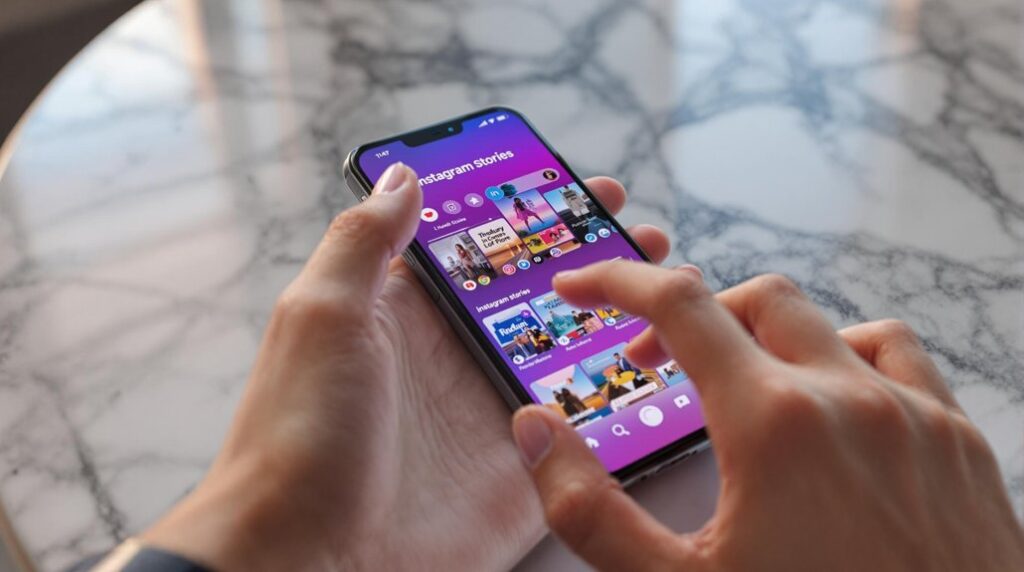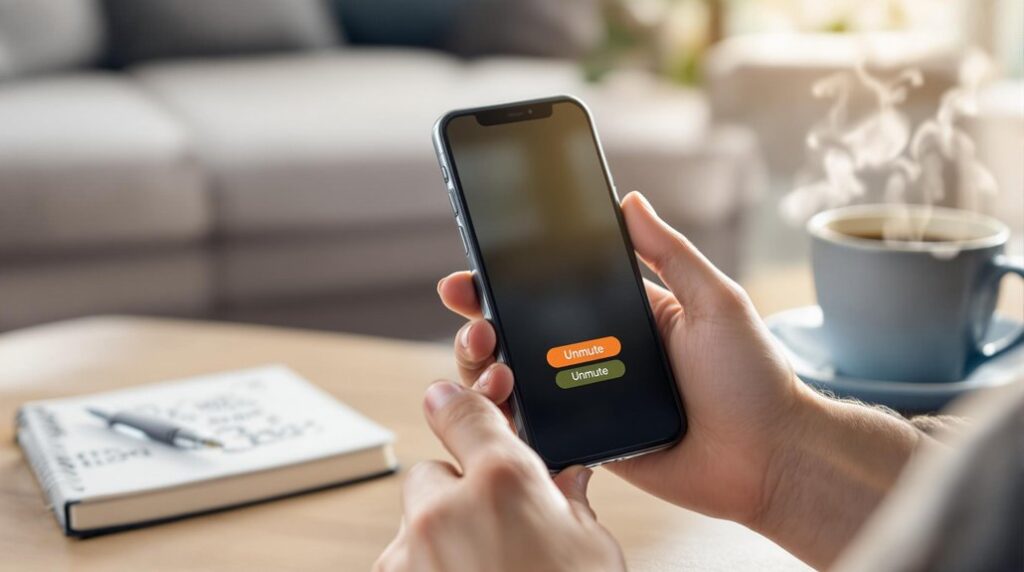To optimize photo exports for Instagram, start by using a 4:5 aspect ratio for cropping to enhance engagement. Choose JPEG format for a balance of quality and size, ideally at 76% quality level, and convert any RAW images to JPEG. Adopting the sRGB color space is essential for consistent color representation. Aim for image dimensions of 1080 pixels in width, adjusting height to 1350 pixels for portraits or 566 pixels for landscapes. Set the resolution to 72 ppi to maintain image detail while optimizing file size. Follow these steps for visually appealing and high-quality Instagram posts. Explore further tips and techniques for enhanced results.
Key Takeaways
- Crop images to a 4:5 aspect ratio for optimal visibility and engagement on Instagram.
- Export images in JPEG format with a quality level of 76% to balance clarity and file size.
- Convert images to the sRGB color space to ensure consistent color representation across devices.
- Set image dimensions to 1080 pixels wide, with appropriate height adjustments for portrait or landscape.
- Maintain a resolution of 72 ppi to optimize image quality and file size for Instagram uploads.
Optimize Image Cropping
When exporting photos to Instagram, focusing on ideal image cropping is essential for maximizing engagement. One of the most effective ways to enhance the visibility and impact of your images is by utilizing the 4:5 aspect ratio. This format not only aligns with Instagram's algorithmic preferences but also occupies more screen space, thereby boosting engagement rates.
Utilizing photo editing software allows you to crop images accurately before export, ensuring that key elements are centered and not inadvertently cut off. Instagram supports various aspect ratios, including 1:1 and 1.91:1, yet the 4:5 ratio remains superior regarding engagement.
For users aiming to create carousel posts, maintaining a consistent crop ratio across all images is critical. This consistency fosters a cohesive visual flow, enhancing the viewer's experience and interaction with your content.
Before exporting, always verify the native crop size of your images. An improper crop can greatly reduce the visibility and engagement of your posts. By resizing and cropping with precision, you uphold the quality of your images, ultimately optimizing their performance on the platform.
Such meticulous attention to image cropping is pivotal for achieving heightened engagement levels on Instagram.
Select the Right File Format
To guarantee your photos are displayed at their best on Instagram, selecting the right file format is essential. The preferred choice is JPEG, due to its efficient balance between image quality and file size. JPEG's image compression capabilities make it ideal for exporting images while maintaining optimal image clarity and guaranteeing Instagram compatibility.
When setting the quality level for JPEG exports, a value of 100 is recommended to preserve clarity, but a setting of around 76% is often an effective compromise between quality and file size for Instagram.
For photographers working with RAW images, conversion to JPEG is necessary, as Instagram does not support RAW formats. This conversion should be executed using a reliable RAW editor to guarantee the image maintains its integrity and quality during the changeover.
Although formats such as PNG, GIF, and BMP are supported, JPEG remains the superior choice for its compatibility and efficiency.
Furthermore, for accurate color representation on Instagram, it is vital to save images in the sRGB color space. This guarantees that the colors are displayed consistently across different devices, avoiding discrepancies that can arise from wider color gamuts.
As a result, selecting JPEG with these settings guarantees outstanding results.
Choose Appropriate Color Space
Guaranteeing accurate color representation when exporting photos to Instagram hinges on choosing the appropriate color space. The recommended choice is sRGB, which is specifically designed to maintain consistent color across a wide range of devices. When exporting photos, selecting sRGB helps preserve the intended appearance of your images once they are uploaded, guaranteeing that colors remain vibrant and true to life.
While Adobe RGB offers a wider color gamut, it can introduce color discrepancies when images are viewed on Instagram. This is due to Instagram's automatic conversion processes, which may result in undesirable color shifts and negatively impact the visual quality of your photos. In contrast, opting for sRGB minimizes these issues and maintains the integrity of your photo's color representation.
To achieve consistent color fidelity, it is vital to convert images to the sRGB color space during the photo editing process before exporting. This proactive approach guarantees that the visual quality of your photos remains high, and the colors are accurately represented on social media platforms.
Adhering to the sRGB standard is essential for photographers who wish to preserve the aesthetic appeal and original vibrancy of their images on Instagram.
Set Ideal Image Size
Achieving the best visual experience on Instagram requires setting the ideal image size during the export process. When you export your images, it is essential to adhere to the platform's recommended export settings for Instagram to guarantee clarity and appeal.
The best image size is a width of 1080 pixels. Depending on the chosen aspect ratios, the height should be adjusted accordingly—1350 pixels for a portrait format (4:5) and 566 pixels for a landscape (1.91:1). This approach helps maintain the aspect ratio, preserving the image's composition and making sure it fits seamlessly into Instagram's display preferences.
To achieve maximum visual quality, consider exporting images in either a square crop (1080 x 1080 pixels) or portrait format, as these configurations tend to take up more space in users' feeds, enhancing visibility.
Using larger image sizes, such as 2160 pixels on the longest side, can further improve image clarity and quality due to Instagram's JPG compression algorithms. However, avoid reducing the image size to below 1080 pixels to prevent pixelation and loss of detail.
Adjust Image Resolution
Fine-tuning the image resolution is a significant step in preparing your photos for Instagram. Setting the resolution to 72 pixels per inch (ppi) is a widely accepted standard for digital screens, guaranteeing optimal clarity and consistency across all Instagram images. This setting strikes a balance between maintaining image quality and managing file size, which is essential for seamless online sharing.
Higher resolutions provide negligible visual enhancements on Instagram and often result in unnecessarily large file sizes that can impede upload speeds.
When using editing software like Lightroom, incorporating the 72 ppi resolution during the export process is vital. This guarantees that the integrity of the image quality is preserved, even after Instagram's automatic compression.
Lightroom Export settings should always include this resolution to maintain the cohesive visual aesthetics of your feed. By standardizing your image resolution to 72 ppi, your Instagram images will appear consistently sharp and professional.
Moreover, adopting this resolution as part of your workflow assures that the best image format is utilized for online sharing, aligning with Instagram's compression algorithm.
Consequently, starting with the correct resolution is critical to preserving detail and clarity upon upload, maximizing your visual presentation.
Frequently Asked Questions
What Are the Best Settings for Uploading Photos to Instagram?
To optimize Instagram uploads, utilize photo dimensions of 1080 pixels, sRGB color profiles, and 4:5 aspect ratios. Balance file sizes with compression techniques. Enhance images with editing apps, consider lighting tips, filter choices, smartphone settings, and strategic post timing.
What Format Should I Save Photos for Instagram?
For Instagram, save photos in JPEG format for ideal balance of image resolution and file compression. Utilize editing software to adjust export settings, ensuring sRGB color profile, correct aspect ratio, minimized metadata, and organized gallery. PNG format is optional.
How Do You Upload High Quality Photos to Instagram?
To upload high-quality Instagram photos, utilize editing apps for ideal image resolution, natural lighting, and balanced photo composition. Enhance color balance to align with your branding strategy, use strategic hashtags, and engage your social media audience effectively.
How to Optimize Pictures for Instagram?
To optimize pictures for Instagram, focus on photo composition, color grading, and lighting techniques. Leverage editing apps for filter choices that enhance visual storytelling while maintaining brand consistency. Guarantee proper image resolution and aspect ratio to boost audience engagement.
Conclusion
To summarize, adhering to specific parameters when exporting photos for Instagram can greatly enhance image quality and viewer engagement. Optimizing image cropping guarantees that the composition remains visually appealing, while selecting the appropriate file format and color space maintains color accuracy and file integrity. Setting the ideal image size and resolution further assures that images are sharp and clear on various devices. Employing these best practices results in a professional and aesthetically pleasing presentation on the Instagram platform.