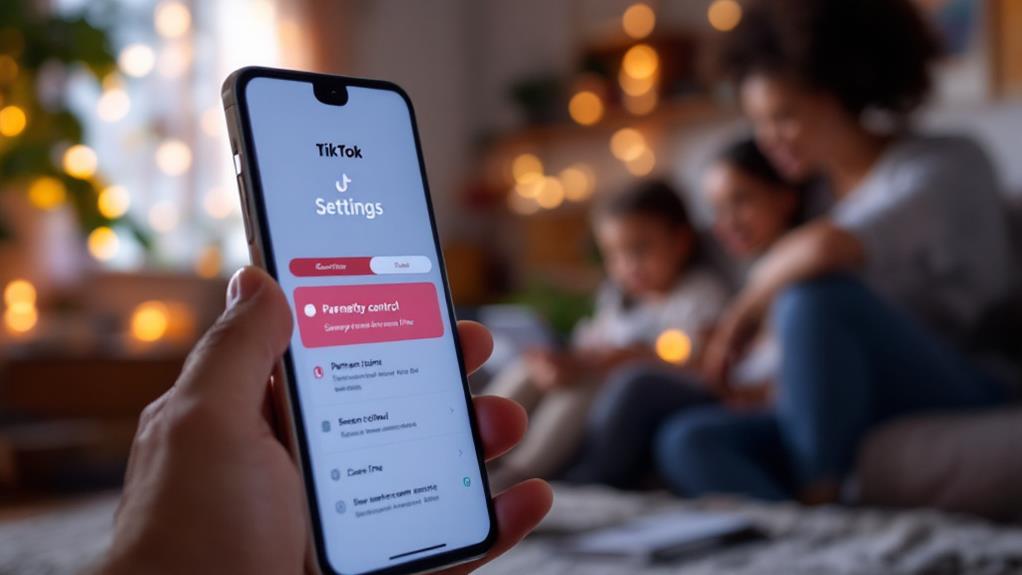Apple's parental control features provide parents a robust toolkit to guarantee children's safety in the digital world. Features like Screen Time enable customizable restrictions, promoting healthy device habits and offering weekly activity reports for informed adjustments. Parental consent for purchases, content filtering based on age ratings, and the management of Siri's functions further enhance security. Empowering parents to engage in discussions about safe online practices, these tools facilitate a balanced approach to digital interactions. By exploring these features, parents gain confidence in managing their child's digital environment effectively while keeping up with their evolving needs.
Key Takeaways
- Customize Screen Time settings for balanced device usage and tailored restrictions based on individual child needs.
- Use Content & Privacy Restrictions to manage App Store access and enable the Ask to Buy feature for secure purchases.
- Set content ratings and explicit media filters to ensure age-appropriate media access and safer browsing.
- Regularly review and adjust restrictions to accommodate the child's growth and evolving digital needs.
- Utilize web content filtering and Siri usage restrictions to enhance online safety and responsible digital interactions.
Setting Up Screen Time
Setting up Screen Time is an essential step for parents who wish to manage their child's digital consumption effectively. By maneuvering to the Settings app and selecting Screen Time, parents begin a process that offers both screen time benefits and challenges. This feature allows for the customization of restrictions tailored to each child's needs, ensuring a balance between digital engagement and real-world interactions.
One of the significant benefits of Screen Time is its ability to foster healthier device usage through features like Downtime, which blocks app access and notifications during specified hours. This can help children develop better habits, reducing the risk of excessive screen exposure.
However, screen time challenges can arise, such as the difficulty in determining appropriate limits for individual children and the potential resistance from children accustomed to unrestricted access.
To combat these challenges, setting up a Parent Passcode is vital, as it prevents unauthorized changes to the Screen Time settings. Additionally, weekly activity reports provide insightful data on app usage, enabling parents to adjust restrictions thoughtfully.
This approach not only empowers parents with control but also encourages open discussions about digital consumption, fostering a cooperative environment for managing technology's role in children's lives.
Managing App Store Access
Steering through the domain of digital purchases and downloads, managing App Store access is an important aspect of parental control in today's tech-driven environment. With Apple's robust parental controls, parents can navigate App Store access with ease.
Start by going to Settings > Screen Time > Content & Privacy Restrictions. Here, entering the Screen Time passcode will grant you control over App Store navigation.
For purchase approval, enable the "Ask to Buy" feature. This functionality requires parental consent for app purchases or downloads, guaranteeing that your child only accesses appropriate content.
Additionally, to prevent unexpected charges, in-app purchases can be restricted by selecting "Don't Allow" in the iTunes & App Store Purchases section.
Age-appropriate content is essential for a child's digital safety. Adjust content ratings (4+, 9+, 12+, 17+) to make sure your child downloads apps suited to their age group. This step not only limits exposure to unsuitable content but also promotes a safer digital environment.
Regularly reviewing and updating these restrictions is significant. As your child grows and their needs evolve, making certain that the settings are adaptive and relevant fosters a balanced approach to digital interaction, empowering them responsibly in the digital landscape.
Restricting Explicit Content
Maneuvering the digital landscape can be challenging for parents, especially when it comes to shielding children from explicit content.
Apple's parental control features offer robust tools to limit adult content by setting content ratings appropriate for your child's age group, ranging from 4+ to 17+.
Limiting Adult Content
In today's digital age, safeguarding children from inappropriate content is a crucial aspect of responsible parenting. Implementing effective content filtering strategies on Apple devices enables parents to foster adult content awareness, ensuring a safer online experience for their children.
By maneuvering to Settings > Screen Time > Content & Privacy Restrictions, parents can tailor restrictions to limit adult websites or specify allowed websites only. This proactive approach helps shield children from harmful material while encouraging responsible digital habits.
To further enhance protection, parents can filter explicit music and media by setting limitations on what can be accessed through various apps. Regularly reviewing these restrictions allows adjustments to meet evolving safety needs as children grow.
Key actions for maintaining a secure digital environment include:
- Limit Access: Restrict adult websites by selecting options such as "Limit Adult Websites" or "Allowed Websites Only."
- Review Regularly: Consistently update content restrictions based on your child's age and maturity level.
- Block Explicit Media: Prevent playback of explicit music and media through app settings.
- Customize Filters: Tailor restrictions for films, TV programs, and books to suit family values.
These strategies empower parents to cultivate a secure and nurturing digital world for their children.
Managing Content Ratings
Building on the strategies for limiting adult content, focusing on managing content ratings provides an additional layer of protection for children. By utilizing content rating systems integrated within Apple's parental controls, parents can guarantee that their children access only age-appropriate media and apps. This feature allows the restriction of movies, TV shows, and books based on specific ratings such as G, PG, and R, effectively aligning with family values and preferences. Adjusting these settings within the Content Restrictions section of Screen Time also enables parents to prevent the playback of explicit music and media, thereby reinforcing a safer digital experience.
A structured approach is outlined in the following table, detailing the levels of restriction possible within the Apple ecosystem:
| Content Type | Rating Options |
|---|---|
| Movies | G, PG, PG-13, R |
| TV Shows | TV-Y, TV-Y7, TV-G, TV-PG |
| Books | Explicit Content Filter |
| Apps | Age 4+, Age 9+, Age 12+ |
| Music & Media | Explicit Content Filter |
Monitoring app usage and setting limitations on apps containing inappropriate content further supports a secure digital environment. Regularly reviewing and updating these content restrictions guarantees they evolve with the child's changing needs, maintaining ongoing protection against explicit material. Through thoughtful application of age appropriate guidelines, parents can navigate their child's digital world with confidence and reassurance.
Web Content Filtering
Implementing effective web content filtering is an essential aspect of parental controls, allowing parents to safeguard their children's online experiences. Through Apple's Screen Time settings, parents can confirm that their children access only age-appropriate content. This tool aids in fostering online safety education by providing options to limit content access and engage in discussions about internet safety.
Parents can select from unrestricted access, limit adult websites, or enable only allowed websites, tailoring the digital environment to their child's needs.
The "Limit Adult Websites" setting automatically filters explicit content, with the flexibility to manually add websites to approved or blocked lists. This guarantees a custom experience aligned with family values and safety standards.
To further enhance protection, regular updates to web content restrictions are advised, particularly for children under 13, as new online materials emerge.
Monitoring and adjusting web access settings is essential in maintaining a secure online environment. Parents should consider these key actions:
- Regularly review and update web content restrictions.
- Engage children in conversations about safe online practices.
- Customize website access based on individual family needs.
- Balance digital freedom with safety guidance.
Siri Usage Restrictions
Parents seeking to maintain a safe digital environment for their children can leverage Siri Usage Restrictions via Apple's Screen Time settings. By managing these settings, parents can limit Siri's capabilities, such as disabling web searches and restricting access to explicit content. This guarantees that the voice recognition assistant operates within safe boundaries, curbing exposure to inappropriate material. Additionally, parents can refine Siri's functionality by modifying settings under Content & Privacy Restrictions, further controlling which apps and features Siri can access.
The ability to limit interactions and responses is vital, allowing parents to tailor Siri's engagements to age-appropriate content. Using Siri shortcuts, parents can configure specific commands, guaranteeing that children access only pre-approved information. Regularly reviewing these settings helps adapt to a child's evolving maturity, maintaining a balance between freedom and safety.
Below is a concise overview of key features within Siri Usage Restrictions:
| Feature | Action | Benefit |
|---|---|---|
| Web Search | Disable | Prevents access to inappropriate sites |
| App Access | Restrict | Limits app interactions |
| Contact Interaction | Limit to Specific Contacts | Guarantees safe communication |
| Siri Shortcuts | Configure | Controls information access |
Game Center Controls
Beyond customizing digital interactions through Siri, maintaining a secure gaming environment is another essential aspect of parental controls. Game Center Controls play a pivotal role in safeguarding children's online gaming experiences. By managing game center privacy, parents guarantee that their children engage in multiplayer games only with approved friends. This control curbs unwanted interactions and maintains a safe gaming space.
Multiplayer restrictions are vital for moderating game invites and friend interactions. These restrictions enhance safety by allowing parents to oversee who their children interact with during gaming sessions. Additionally, age-appropriate game restrictions based on content ratings prevent access to unsuitable games, aligning with each child's developmental stage.
Communication Safety features offer an additional layer of protection, shielding children from inappropriate content. This aspect of Game Center Controls guarantees that gaming remains a positive and constructive experience.
To effectively manage these controls, regular monitoring and adjustments are advised. As children grow, their maturity and digital needs evolve, necessitating changes in game center settings. By staying attuned to these shifts, parents can continuously provide a safe and enjoyable gaming environment.
- Manage multiplayer access to approved friends only.
- Restrict game invites and friend interactions.
- Set age-appropriate game restrictions.
- Enable Communication Safety features.
Privacy Settings Management
Maneuvering the intricacies of Privacy Settings Management is an essential step in ensuring a secure and appropriate digital environment for children. With growing privacy risks, parental awareness becomes vital to protect children from unwarranted exposure.
The Settings app on Apple devices offers a robust platform for managing privacy settings, allowing parents to control app permissions effectively. By setting parameters to "Allow" or "Don't Allow", parents can limit their child's digital footprint, ensuring access only to suitable content.
Regularly reviewing and updating these settings aligns with evolving children behavior and app usage patterns. With security updates, parents can stay ahead of potential threats, ensuring consistent online safety.
The Downtime feature is an invaluable monitoring tool to manage app access during specified hours, nurturing healthier digital habits. Encouraging user education about privacy settings empowers both parents and children to make informed decisions, enhancing consent management.
Additionally, enabling features like Find My iPhone/iPad adds an extra layer of security, allowing parents to track lost devices.
Through conscientious privacy management, parents can create a safer digital world, safeguarding their child's online presence while fostering responsible technology use.
In-App Purchase Limitations
How can parents effectively manage their children's spending on digital platforms? With the rise of in-app purchases, establishing in-app purchase safeguards becomes vital. Apple's parental controls offer robust tools to guarantee children do not make unauthorized transactions. Through the Screen Time settings, parents can set in-app purchases to "Don't Allow," effectively preventing accidental or impulsive spending.
Utilizing purchase password settings is another important measure. By selecting "Always Require" for password prompts, parents can ensure every transaction requires approval, adding an extra layer of control. Regularly reviewing these settings allows parents to adjust their restrictions, making certain they remain aligned with family preferences and needs. Additionally, deselecting the iTunes Store in the Allowed Apps list can completely block purchase access, further enhancing security.
To maximize effectiveness, parents should consider the following steps:
- Set up a Screen Time passcode: This prevents children from altering purchase settings without permission.
- Frequent setting reviews: Regular check-ins guarantee restrictions remain relevant.
- Educate children: Discuss the reasons behind restrictions for better understanding.
- Monitor spending habits: Stay informed about where money is spent to adjust controls if needed.
Guided Access Features
Guided Access is a powerful tool within Apple's parental control suite, designed to help parents manage their child's device usage by restricting access to a single app.
By easily activating this feature through the Accessibility settings, and configuring options such as passcode protection and time limits, parents can guarantee a focused and secure digital environment for their children.
Additionally, the convenience of enabling Guided Access through Siri further streamlines the process, providing an intuitive way for parents to maintain control without unnecessary complexity.
Activating Guided Access
For parents seeking enhanced control over their child's device usage, activating Guided Access on Apple devices offers a streamlined solution. This feature not only provides peace of mind but also allows parents to tailor their child's digital interactions in a safe and focused manner.
Guided Access benefits include the ability to restrict device usage to a single app, thereby minimizing distractions and enhancing concentration. Additionally, touch interaction limitations can be set, ensuring children engage with content as intended without accidental exits or unintended operations.
Activating Guided Access is straightforward. Within the Settings app, traverse to Accessibility and select Guided Access. Once enabled, simply triple-tap the side button while in an app to lock the device to the current app and disable unwanted touch interactions.
To enhance security, set a passcode that is required to exit this mode, preventing children from bypassing these restrictions without parental consent.
Moreover, time limits can be established, promoting responsible usage by automatically exiting the mode after a specified duration. For added convenience, Siri can assist in enabling Guided Access, making it easy to activate or deactivate without traversing through settings.
- Restricts usage to a single app
- Disables unintended touch interactions
- Requires a passcode to exit
- Allows time limits for responsible usage
Configuring Control Features
Configuring control features within Guided Access empowers parents to tailor their child's digital experience with precision. This tool is a beacon for achieving digital balance and fostering healthy parental involvement. By enabling Guided Access through Settings > Accessibility, parents can restrict their child's ability to exit specific apps, guaranteeing focus and security. Activating it is simple: a triple tap of the side button locks the device to the app in use, requiring a passcode to exit. This feature allows parents to set time limits, effectively managing screen time and promoting a balanced digital lifestyle.
Moreover, the ability to disable hardware buttons and touch inputs prevents unintended alterations, maintaining the integrity of the child's digital environment. For added convenience, Siri can swiftly enable Guided Access, allowing parents to initiate controls seamlessly without diving into settings repeatedly.
| Feature | Functionality | Benefit |
|---|---|---|
| App Restriction | Lock device to one app | Guarantees focus and security |
| Time Limits | Set session durations | Manages screen time |
| Disable Inputs | Block hardware buttons and touch inputs | Prevents inadvertent changes |
These features collectively enhance parental involvement, enabling guardians to guide their children towards a balanced and secure digital world.
Communication Safety Tools
Leveraging advanced on-device machine learning, Apple's Communication Safety tools are designed to safeguard children from exposure to inappropriate content in a manner that respects user privacy.
These tools serve as a cornerstone of digital safety and privacy education, providing a robust framework that empowers both parents and children in the digital age. By detecting nudity in photos and videos shared through Messages, AirDrop, and FaceTime, these tools guarantee children remain protected from inappropriate content without compromising their privacy.
Key features of Apple's Communication Safety tools include:
- Default Activation: Starting in iOS 17, these tools are automatically enabled, allowing parents to manage protections through Screen Time settings effortlessly.
- Sensitive Content Warnings: When nudity is detected, the system blurs the content and presents a cautionary message, offering children the option to seek help or exit the conversation.
- Encouragement of Open Dialogue: Children are encouraged to communicate with trusted adults if they encounter sensitive content, fostering an environment of support and understanding.
- Preventing Unwanted Content: The Sensitive Content Warning feature can be activated to prevent the receipt of unsolicited nude photos or videos, promoting responsible communication habits.
These measures collectively enhance the online safety of young users, reinforcing responsible digital behavior.
Family Sharing Options
With a focus on enhancing family connectivity while guaranteeing digital safety, Apple's Family Sharing Options offer an extensive suite of tools designed to support parents in managing their children's digital experiences.
The family sharing setup is straightforward, allowing parents to establish child accounts tailored to each child's age and individual needs. This customization facilitates the implementation of appropriate parental controls, guaranteeing a secure online environment.
Key family sharing benefits include the Family Checklist feature, which provides invaluable tips and suggestions to help parents manage child settings effectively. This guarantees that all necessary precautions are in place, fostering a safer digital experience for young users.
Additionally, Communication Limits can be established, restricting the contacts children can message, thereby enhancing their safety during digital interactions.
Parents can also monitor Screen Time activity through Family Sharing, receiving weekly reports that present a thorough view of app usage and overall screen time.
The "Ask to Buy" feature further empowers parents by allowing them to approve or decline app downloads and in-app purchases made by their children, providing an additional layer of control over digital spending.
These tools collectively optimize family connectivity, balancing freedom and safety in the digital domain.
Downtime and App Limits
In traversing the digital landscape, Apple's Downtime and App Limits features empower parents to guide their children's screen time effectively.
By setting specific Downtime hours, parents can guarantee that devices are used appropriately during critical periods like bedtime and homework, fostering healthier daily routines.
Moreover, the ability to limit app usage encourages a balanced approach to digital engagement, prompting children to develop self-awareness and responsibility in their technology habits.
Setting Downtime Hours
Empowerment in digital parenting begins with understanding how to effectively set Downtime hours, an essential feature within Apple's Screen Time. This tool offers substantial Downtime benefits by allowing parents to manage their child's device usage, promoting healthier digital habits.
By setting specific hours when only essential apps and phone calls are accessible, children are gently encouraged to engage in activities beyond their screens. Customization options further enhance this feature, as parents can tailor Downtime hours to fit their family's unique schedule by maneuvering to Settings > Screen Time > Downtime.
During Downtime, children receive a notification to remind them of the restricted usage period. This subtle prompt fosters awareness and self-regulation among young users.
It's important to note that while Downtime limits general device access, essential functions such as phone calls remain available, guaranteeing that children can stay connected with their family during these hours.
Here are some key points to remember:
- Maneuver to Settings > Screen Time > Downtime to customize hours.
- Downtime allows essential functions like phone calls to remain active.
- Notifications during Downtime promote awareness of digital habits.
- Customization guarantees Downtime fits individual family needs.
Limiting App Usage
How can parents create a balanced digital environment for their children in today's technology-driven world? Implementing effective screen time strategies is essential.
Apple's parental control features, such as Downtime and App Limits, provide robust tools for parents aiming to promote healthy digital habits. Downtime allows parents to schedule specific hours when apps and notifications are blocked, encouraging children to disconnect and engage in offline activities. This method fosters a balanced lifestyle by ensuring that digital devices do not dominate their daily routines.
App Limits offer another layer of app usage monitoring, enabling parents to set restrictions on the total time their children can spend on specific apps or categories each day. This feature is particularly beneficial in managing screen time effectively, ensuring children focus on a variety of activities rather than prolonged sessions on a single app.
Parents can customize these settings based on their child's age and needs, tailoring a personalized approach to digital wellness. Moreover, children receive notifications as they approach their usage limits, which encourages self-regulation and responsibility.
As children's needs evolve, both Downtime and App Limits can be adjusted within the Screen Time settings, providing a flexible solution for ongoing digital management.
Educational Resources
Many parents and educators find themselves steering through the complexities of digital safety for children, and Apple steps forward with a suite of educational resources designed to illuminate this path.
Apple offers free educational workshops both online and in-store, targeting parents, guardians, teachers, and advocates, to enhance their understanding of digital safety for children. A flagship program, "Your Kids and Their Devices," is available globally, providing essential insights into managing children's device usage and fostering safer online interactions.
Apple's collaborative efforts with the European Commission and nonprofit organizations further expand their reach, offering extensive outreach and educational materials focused on internet safety for families.
Recognizing the pivotal role educators play, Apple has established professional learning hubs to support teachers in leveraging Apple technology while imparting safe online practices to students. These multifaceted resources serve as a valuable compass for those steering through the digital landscape with children.
To make these resources more relatable and accessible, Apple offers:
- Workshops and tailored sessions for Apple Education Community members.
- Global classes like "Your Kids and Their Devices."
- Collaborations with governmental and nonprofit bodies.
- Professional learning hubs for educators worldwide.
Through these efforts, Apple underscores their commitment to safeguarding young digital explorers.
Advanced Safety Features
Building upon its commitment to digital safety education, Apple introduces advanced safety features that are integral to protecting children's online interactions. A key component is the Communication Safety feature in Apple Messages, which employs on-device machine learning to detect and blur explicit content. This sophisticated technology guarantees privacy by keeping the analysis on the device itself, offering children warnings and guidance when they encounter sensitive material.
Enabled by default for child accounts within Family Sharing groups from iOS 17 onwards, this feature underscores Apple's proactive approach to safeguarding young users.
In addition to detecting inappropriate images, children are empowered with options to block contacts or leave uncomfortable conversations, fostering responsible communication and encouraging them to seek help when needed. This not only protects their digital environment but also cultivates essential decision-making skills.
Moreover, Apple's Sensitive Content Warnings can be activated to prevent unwanted nude photos or videos from reaching children's devices, reinforcing their online safety.
These advanced safety features reflect Apple's dedication to using cutting-edge technology like machine learning to address the challenges of explicit content. By prioritizing the well-being and security of young users, Apple continues to set a high standard for digital safety in today's interconnected world.
Frequently Asked Questions
Can I Lock My Child's Iphone Remotely?
Yes, you can remotely lock your child's iPhone through device management using the "Find My" app. This feature allows you to activate Lost Mode, securing the device until it is retrieved and ensuring its location can be tracked.
What Happens to Apple Parental Controls When Child Turns 13?
When a child turns 13, parental controls automatically adjust, granting them more account autonomy. This account shift necessitates a parental review of settings to balance increased child privacy with appropriate oversight, ensuring safe and responsible digital engagement.
Why Can't I Get Netflix on My Child's Ipad?
Netflix issues on your child's iPad may arise from iPad restrictions under Content & Privacy settings. Check Screen Time for app access limitations, App Store restrictions, and Web Content settings. Also, guarantee the device software is up-to-date.
How to Allow Whatsapp on a Child's Iphone?
To configure WhatsApp settings on a child's iPhone, enable Content & Privacy Restrictions in Screen Time, adjust "Allowed Apps," and manage age-appropriate content restrictions. Regularly monitor usage to guarantee child safety and responsible app engagement.
Conclusion
The implementation of Apple's parental control features is essential for safeguarding children's digital environments. By setting up Screen Time, managing App Store access, and restricting explicit content, caregivers can effectively oversee online interactions. Additional measures, such as web content filtering and Siri usage restrictions, enhance security. Family Sharing options, alongside downtime and app limits, promote balanced digital exposure. Educational resources and advanced safety features further support the development of a safe and enriching digital experience for younger users.