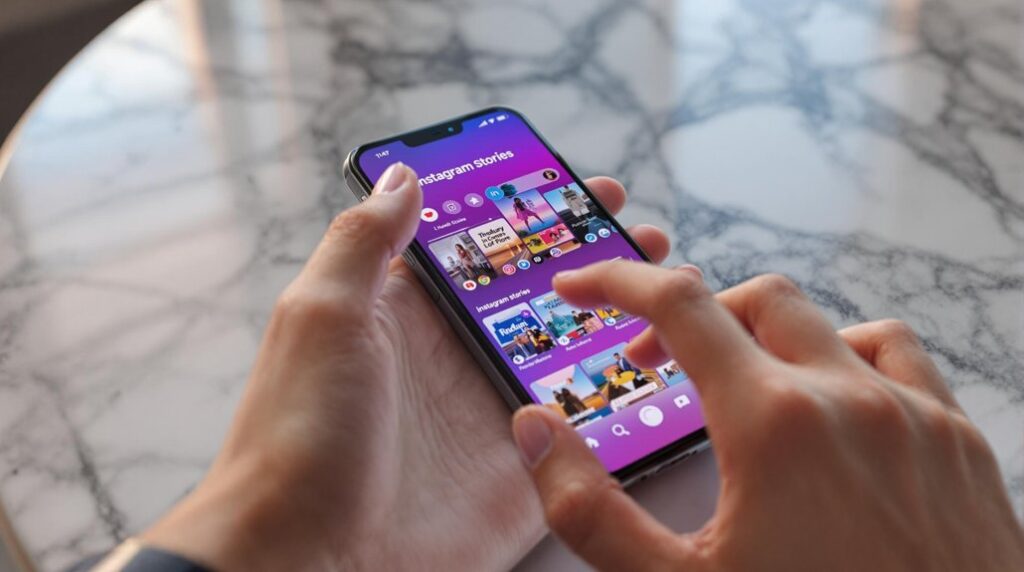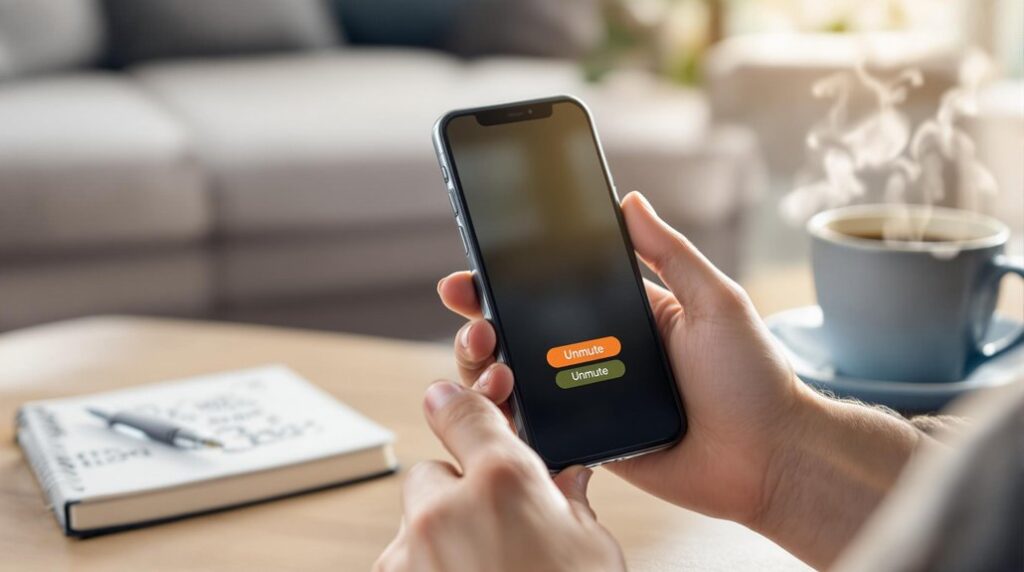To set up Android parental controls, begin with the Google Family Link app to create a child account and link devices. Configure content filters via Google Play to manage apps and categories. Utilize screen time tools to set limits and enforce bedtime usage. Introduce security features like screen pinning and data restrictions to encourage mindful usage. Enable location tracking and regularly monitor app usage through Family Link's activity reports. Adjust settings for balanced and secure device usage by approving apps and modifying content restrictions. Initiating this setup will equip you with extensive control and oversight over child device engagement.
Key Takeaways
- Download the Google Family Link app from the Google Play Store to begin parental control setup.
- Sign in with your personal Google account and create a child account for supervision.
- Enable Parental controls in the Google Play app settings under the Family section.
- Set daily screen time limits and bedtime schedules to manage device usage.
- Monitor app usage and approve or disapprove app downloads through Family Link.
Setting Up Google Family Link
Setting up Google Family Link is a straightforward process that empowers parents with the tools to effectively manage their child's Android device usage. The journey begins by downloading the Google Family Link app from the Google Play Store.
Once installed, sign in using your personal Google account to initiate the setup. A vital step involves creating a child account if your child does not yet possess one. This step not only establishes a digital identity for your child but also provides a platform for parental supervision.
Linking devices is an integral part of this setup. During the process, you will need to specify whether the device is intended for a child or a teen, followed by entering the child's account password to enable supervision features.
This linkage guarantees that the child's device activities are monitored and managed effectively. Parents are granted the ability to approve or disapprove apps already present on the device, and they can stipulate requirements for app purchases and downloads according to age ratings.
Configuring Content Filters
Steering through the domain of digital safety requires vigilance, and configuring content filters is a vital step in safeguarding your child's online environment. On Android devices, you initiate this process by accessing the Google Play app. Tap the profile icon, select Settings, expand the Family section, and enable Parental controls.
This configuration allows you to establish app restrictions and manage access to various content categories, including apps, games, movies, and TV shows. By setting these parameters, you guarantee that content aligns with age-appropriate guidelines, enabling a tailored online experience for your child.
However, it's essential to note that these restrictions do not apply to previously downloaded apps. Such apps remain accessible unless you manually block or uninstall them, highlighting the necessity for continuous supervision.
Furthermore, while these filters are robust, they do not shield your child from in-game advertisements. This limitation underscores the importance of ongoing monitoring and engagement with your child's digital activities.
Regularly reviewing and adjusting content filters is vital as your child grows. This practice not only adapts to their evolving needs but also fortifies a safer digital environment, fostering healthy and mindful technology use.
Managing Screen Time
Effective management of screen time is essential in nurturing a balanced digital lifestyle for children. With Android devices, Google Family Link offers an extensive suite of screen time strategies to help parents guide their child's digital habits. One fundamental feature is the ability to set daily screen time limits, automatically locking the device once the allotted time expires. This approach encourages children to develop healthy device habits by balancing their on-screen activities with offline experiences.
To further support these habits, the "Bedtime" feature allows parents to lock the device during specified hours, promoting better sleep patterns.
In addition, Family Link provides daily usage reports, offering valuable insights into the child's overall device engagement and time spent on individual apps. These reports aid in crafting informed screen time strategies tailored to each child's needs.
Parents can also set reminders to encourage regular breaks, preventing excessive screen time and fostering a healthier balance.
Furthermore, app timers can be configured for individual applications, enabling parents to limit the usage of specific apps based on their child's interaction patterns.
Using Additional Security Features
Beyond managing screen time, leveraging additional security features on Android devices provides an extra layer of protection and control for parents.
One essential tool is screen pinning, which restricts children to a single app, preventing them from wandering away or accessing other apps. To enable this feature, head to the Security and privacy settings. This simple step guarantees that your child remains focused on educational or age-appropriate content without distractions.
Another valuable feature is the use of data limits. By accessing Settings > Connections > Data usage, you can set a maximum data allowance. This not only helps in managing internet consumption but also encourages balanced and mindful screen time usage. Limiting data can prevent overuse and help develop healthier digital habits.
Consider these important additions:
- Set up app timers: Head to Settings > Digital Wellbeing and parental controls > App timers to limit daily usage for specific apps, promoting healthier habits.
- Utilize location tracking: Google Family Link offers location tracking to monitor your child's whereabouts and set notifications for arrivals or departures from designated locations.
- Review privacy settings: Regularly adjust privacy settings for your child's Google account through Family Link to guarantee their personal information remains secure.
Monitoring and Adjusting Settings
Monitoring and adjusting settings on your child's Android device is vital for guaranteeing a safe and balanced digital experience. Through the Google Family Link app, you can effectively monitor your child's app usage, receiving detailed activity reports that outline the time spent on each application. This insight allows you to guide your child towards healthier digital habits. Additionally, adjusting screen time limits and scheduling downtime are significant steps in promoting balanced usage patterns. These can be managed within the Family Link settings, providing a structured digital environment.
Moreover, the approval feature for app downloads guarantees that you have control over which applications your child can access. Notifications are sent to your device, allowing you to approve or block downloads, maintaining a secure digital space. Regularly reviewing and modifying content restrictions via the Google Play Store's parental controls guarantees that the settings evolve with your child's maturity and needs.
For added security, location tracking through Family Link allows you to monitor your child's whereabouts. Notifications can be set for arrivals and departures from designated locations, providing peace of mind.
| Feature | Purpose | Benefit |
|---|---|---|
| App Usage Monitoring | Track time spent on apps | Encourage healthy digital habits |
| Screen Time Management | Limit and schedule device usage | Promote balanced digital engagement |
| Location Tracking | Monitor child's whereabouts | Enhance safety and peace of mind |
| App Approval | Control app downloads | Maintain a secure digital environment |
Frequently Asked Questions
How to Setup Parental Control on Android?
To set up parental controls on Android, navigate to Google Play settings, activate controls with a secure PIN, and apply app restrictions. Google Family Link offers additional screen time management and location tracking, ensuring thorough child device oversight.
Does Android Have Built in Parental Controls?
Yes, Android features built-in parental controls designed to enhance child safety. These controls, accessible through the Google Play Store, allow content restrictions based on age ratings and can be supplemented with Google Family Link for thorough management.
How to Set up an Old Android Phone for a Child?
To set up an old Android phone for a child, reset the device, create a new Google account, and utilize Google Family Link. Implement parental controls and manage screen time to guarantee child safety and balanced device usage.
Is There a Parental Control App for Android?
Yes, Android offers several parental control apps, like Google Family Link and Norton Family. These popular apps provide significant parental control benefits, including screen time management, app approval, and location tracking, enhancing children's online safety and behavior monitoring.
Conclusion
Implementing parental controls on Android devices involves several vital steps to guarantee a safe digital environment for younger users. Utilizing Google Family Link provides a foundational platform for managing these settings. Configuring content filters further enhances protection by restricting access to inappropriate material. Screen time management guarantees balanced device usage, while additional security features offer an extra layer of safety. Regular monitoring and adjustment of settings are necessary to maintain an ideal level of control and adapt to evolving needs.