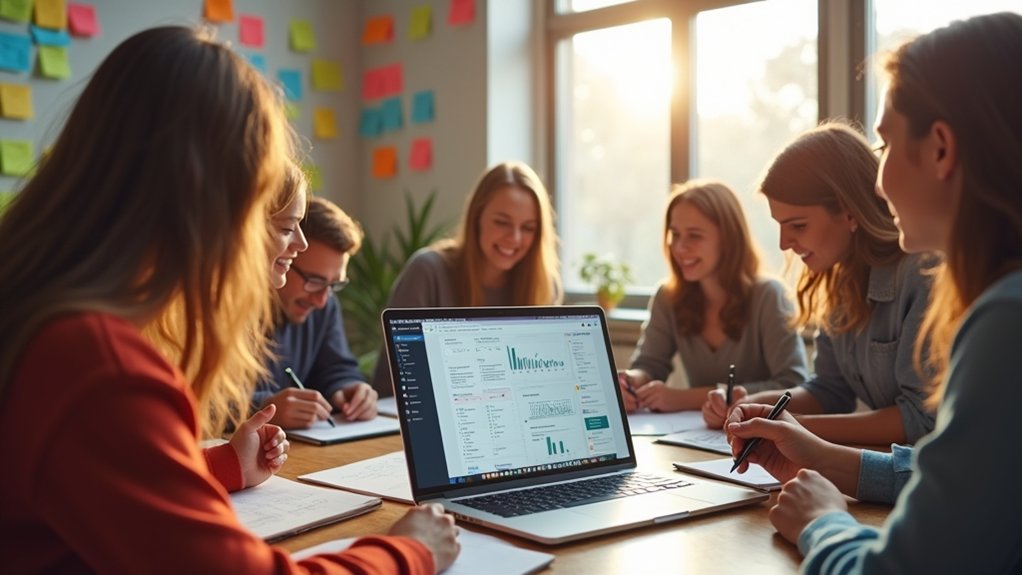WordPress sites built with Divi from Elegant Themes feature advanced customization through the Theme Customizer, Site Identity, and Theme Builder. Users define branding with custom logos, favicons, and site colors. Layouts are refined by setting gutter widths, boxed backgrounds, and responsive spacing. Typography is streamlined globally with CSS for clarity and accessibility, while buttons and navigation menus become fully stylable. The Additional CSS panel enables granular control. Strategic export/import features accelerate multi-site workflows. Deeper strategies optimize Divi’s design flexibility.
Key Takeaways
- Divi’s Theme Customizer enables real-time adjustments to branding, layout, colors, and typography for unique website personalization.
- Multiple header and footer layout options ensure flexible site navigation and branding consistency across all pages.
- Global and device-specific design settings optimize readability, spacing, and mobile responsiveness for all users.
- Custom CSS and the Theme Builder provide advanced control over site-wide styles, templates, and reusable presets.
- Import/export tools streamline deployment of design settings across multiple WordPress sites, saving time and ensuring consistency.
Site Identity and Branding
Site identity configuration within the Divi Theme Customizer provides essential controls for establishing a website’s brand presence. Administrators can set the site title and tagline via Appearance > Customize > Site Identity, guaranteeing immediate alignment with branding objectives.
The tagline, positioned beneath the site title, succinctly communicates the site’s mission, reinforcing brand recognition. Uploading a custom site icon (favicon) through the Divi Theme Customizer enhances visual identity in browser tabs and bookmarks, supporting consistent branding across digital touchpoints.
A clear tagline and custom favicon strengthen your site’s mission and brand identity across all browser tabs and digital platforms.
Code reference for custom favicon upload: `add_theme_support(‘site-icon’)`. Real-time preview functionality allows for precise adjustments, streamlining the process of refining site identity elements.
Adhering to best practices, consistency in logo, colors, and messaging within the Customizer guarantees cohesive site identity, which is foundational for effective brand recognition.
Layout and Spacing Customizations
Divi provides granular control over layout by allowing adjustment of section gutter width, which determines the horizontal spacing between columns using values from 1 to 4 for ideal content separation (e.g., `.et_pb_gutters3`).
When implementing a boxed layout, users can specify the inner content width and box shadow or background settings in the Theme Customizer for enhanced visual structure.
Best practice recommends previewing spacing changes across device breakpoints to maintain consistency and readability.
Adjusting Section Gutter Width
Fine-tuning section gutter width enables precise control over the horizontal spacing between columns, directly influencing the clarity and structure of a page layout.
In Divi, gutter width adjustments can be made via the General Settings within the Theme Customizer, optimizing both layout and visual appeal.
Proper configuration guarantees that content is neither overcrowded nor excessively spaced, fostering an improved user experience.
For developers and designers, employing best practices for gutter width management is essential when aiming for a balanced, readable interface.
- Adjust gutter width in Divi by heading to Divi > Theme Customizer > General Settings > Layout Settings.
- Use values like `1`, `2`, `3`, `4` (default) for `.et_pb_row`’s `gutter-width` property to control spacing.
- Test across devices for responsive content presentation.
- Prioritize readability and consistent visual rhythm throughout the layout.
Managing Boxed Layout Spacing
Building on the importance of controlling horizontal spacing with gutter width, attention shifts to managing boxed layout spacing for thorough layout and spacing customizations.
In Divi, the boxed layout frames content and allows precise adjustments for content width via Layout Settings. For example, setting a maximum content width of 1200px guarantees consistent presentation across devices:
“`css
.et_boxed_layout #page-container {
max-width: 1200px;
}
“`
Gutter width settings further refine horizontal spacing between columns within the boxed layout, while vertical spacing is managed by adjusting section or row height using percentage values for responsive design:
“`css
.et_pb_section {
padding-top: 5%;
padding-bottom: 5%;
}
“`
The Divi Theme Customizer enables real-time adjustments, providing immediate visual feedback.
Best practice includes previewing changes across devices for peak layout and accessibility compliance.
Background and Boxed Layout Options
The Divi Theme Customizer enables precise control over background styles by allowing direct input of custom colors or the selection of background images for the boxed layout.
Implementing the boxed layout via Appearance > Customize > General Settings > Layout > Boxed Layout enhances visual separation between site content and background elements.
For ideal results, best practices include setting a maximum content width and adjusting gutter widths to maintain balanced spacing and readability across devices.
Setting Custom Background Styles
Among the many customization options available in Divi, setting custom background styles is essential for defining the visual structure of a website.
Within the General Settings of this WordPress theme, designers can implement custom backgrounds using solid colors, gradients, or images for sections and rows.
When employing a boxed layout, the content is framed by a background area, controllable via the theme customizer for enhanced site aesthetics.
Technical best practices recommend utilizing the following capabilities:
- Define `.et_pb_section` background styles with CSS for granular control.
- Adjust gutter width by modifying `row` settings to fine-tune horizontal spacing.
- Set section height using percentage values in the module’s design tab, ensuring responsiveness.
- Utilize the maximum content width parameter for boxed layouts to maintain layout integrity across devices.
These controls enable precision in Divi site design.
Boxed Layout Visual Impact
Framing content with Divi’s boxed layout establishes a clear visual hierarchy by isolating website sections within a defined container, distinct from the background.
This technique increases visual impact and aids user engagement by focusing attention on content areas.
Within Divi’s Theme Customizer, navigate to General Settings > Layout Settings to enable the boxed layout.
Customize the appearance further by applying a background color or image to the site background, creating contrast between the boxed content and its surroundings.
Adjust maximum content width and gutter width for consistent rendering across devices.
For greater control, fine-tune section and row heights to balance whitespace.
Best practice recommends maintaining brand cohesion with subtle background colors.
Example CSS: `.et_boxed_layout #page-container { background: #fff; max-width: 1200px; }`.
Typography and Readability Enhancements
Typography configuration establishes a foundation for clarity and accessibility within Divi-powered websites.
Adjusting typography settings globally streamlines the design workflow and enforces consistency. By default, Divi sets body text size at 14px; however, best practice recommends increasing to 16px with a 1.7em line height for ideal readability.
Header text sizes, particularly h1, can be fine-tuned directly, while h2-h6 adjustments require supplementary CSS.
Button styles benefit from consistent text color definitions, with hover states enhancing interactivity and contrast. The Theme Accent Color is integral for visual harmony, ensuring text and button elements align with the overall palette.
- Increase body text size to 16px with 1.7em line height for readability
- Customize h1 headers directly; use CSS for other headers
- Uniform button styles with color and hover state settings
- Leverage Theme Accent Color for cohesive text presentation
Color Management and Theme Accent
Effective typography relies not only on font selection and sizing but also on strategic color management to maintain readability and visual hierarchy. Within Divi, color management is facilitated through the Theme Accent Color, ensuring consistency across elements and enhancing visual appeal. Divi allows users to specify color settings for body text, links, and backgrounds, while its typography settings recommend a body text size of 16px and a line height of 1.7em for ideal readability. Custom styling is supported via the Additional CSS panel, enabling precise adjustments beyond preset options. To implement a theme accent, apply colors using Divi’s design settings or CSS, as in:
“`css
.et_pb_text { color: #333; }
“`
| Element | Recommended Setting | Useful CSS Example |
|---|---|---|
| Body Text | #333, 16px | color: #333; |
| Background | #f4f4f4 | background: #f4f4f4; |
| Accent Color | #007aff | color: #007aff; |
Styling Buttons and Interactive Elements
Enhance user interaction by utilizing Divi’s Theme Customizer to configure default button styles, guaranteeing visual consistency and accessibility across all interactive elements.
Divi enables precise control over button styles, including text color, background, and border radius, which inherit from the Theme Accent Color for cohesive design.
To maximize user experience and accessibility, custom button text colors can be uniformly applied to both dark and light text versions.
Incorporating CSS allows advanced customization beyond default settings, supporting unique branding requirements.
For peak readability and usability, adhering to a body text size of 16px and a line height of 1.7em is recommended.
- Configure button text and background via Theme Customizer
- Apply custom hover states for interactive feedback
- Guarantee accessibility by maintaining high contrast ratios
- Extend design with additional CSS for advanced customization
Header Formats and Primary Menu Customization
After configuring interactive elements for consistency and accessibility, attention shifts to the structure and customization of the website’s header and primary menu.
The Divi theme, developed by Elegant Themes, offers multiple header formats—centered, left-aligned, and inline logo—accessible through Theme Customizer > Header & Navigation.
Primary menu customization options include font size, color, letter spacing, and dropdown styling, ensuring alignment with brand identity and enhancing user experience.
For advanced control, custom CSS (e.g., `.et_menu_nav > ul > li > a { font-size: 18px; color: #333; }`) enables granular adjustments.
Fixed navigation can be enabled to keep the menu visible during scroll, improving accessibility.
Integrating social icons or search functionalities into the header further boosts functionality and user engagement.
The Divi theme provides granular control over the Secondary Menu Bar, allowing developers to tailor font styles, colors, and spacing through the Theme Customizer’s Header & Navigation panel.
Social icons and contact information can be appended to the menu bar using Divi’s built-in modules or by inserting custom HTML within the header settings.
Enabling Fixed Navigation guarantees persistent visibility of the primary menu by activating the “Fixed Navigation Bar” option, optimizing site usability and accessibility during scroll events.
Customizing Secondary Menu Appearance
While configuring a website with Divi, precise control over the Secondary Menu Bar and its Fixed Navigation option is essential for seamless branding and accessibility.
The Divi Theme provides robust tools for customizing the secondary menu appearance directly within the Customizer, enabling adjustments to typography, color palette, and spacing.
For advanced design, custom CSS allows further refinement to match specific branding guidelines. Fixed Navigation guarantees the secondary menu remains accessible as users scroll, enhancing usability.
Distinct dropdown styling can differentiate the secondary menu from the primary navigation.
Recommended best practices include:
- Adjust font size and menu spacing in the Customizer for ideal readability.
- Utilize the color settings to align the secondary menu with site branding.
- Apply custom CSS for unique hover and dropdown effects.
- Test Fixed Navigation on various devices for consistent appearance.
Adding Social Icons
Integration of social icons within the Divi Secondary Menu Bar and Fixed Navigation is accomplished through the Theme Customizer, offering seamless social media connectivity with minimal configuration.
The Divi Theme Customizer provides a user-friendly interface for adding social icons to your site: navigate to Appearance > Customize > Header & Navigation > Header Elements, then toggle on “Show Social Icons.”
Specify social media platforms and enter profile URLs as needed. To customize appearance, use additional settings for icon size, color, and hover effects, ensuring alignment with site branding.
For advanced control, custom CSS can target `.et-social-icon` classes for further styling. Best practices recommend linking only active social profiles and maintaining icon consistency to reinforce a cohesive visual identity across the website.
Enabling Fixed Navigation
Utilizing Divi’s Fixed Navigation feature, site administrators can guarantee the primary menu bar remains persistently visible at the top of the viewport during scroll events, thereby optimizing navigation accessibility.
Through the Divi Theme Customizer, professionals can customize the Secondary Menu Bar and Fixed Navigation to align with the site’s visual identity. This includes adjusting height, background color, and text styles via intuitive controls or custom CSS for advanced scenarios.
Fixed Navigation greatly enhances user experience, particularly for mobile users, by maintaining constant access to navigation links. Best practices dictate careful styling for dropdown menus to guarantee usability and seamless aesthetics.
- Enable Fixed Navigation in Divi Theme Customizer under “Header & Navigation”
- Adjust menu height and background for brand consistency
- Use custom CSS to refine dropdown styles
- Test navigation performance on mobile devices
Because the footer serves as a critical navigational and informational component of any website, Divi’s Customizer provides granular control over footer layouts and widget management. Administrators can customize the footer design by selecting column structures and adjusting their widths to optimize user experience and site aesthetics. Divi Customizer supports widget integration, enabling the display of elements such as recent posts, contact information, or custom text. Design adjustments—like background color, text size, and spacing—are accessible for cohesive branding. Social icons can also be included seamlessly for cross-platform engagement, maintaining harmony with the secondary menu. Below is a summary of key customization options:
| Feature | Customization Options |
|---|---|
| Footer Layouts | Columns, width, arrangement |
| Widgets | Add, remove, reorder |
| Design Controls | Colors, typography, spacing |
| Social Icons | Placement, style |
| Content Organization | Widget area management |
Optimizing Mobile Styles and Responsiveness
A thorough approach to mobile optimization in Divi involves utilizing the Mobile Styles section, which enables precise, real-time adjustments for tablet and phone displays.
Utilizing Divi’s responsive design capabilities, developers can customize mobile-specific styles to guarantee peak navigation and content clarity on every device type.
Best practices include explicitly defining font sizes for headers (e.g., 48px for desktop, 40px for tablet, and 32px for phone) and adjusting row heights—setting mobile row height to “0” to promote seamless scrolling.
Divi also allows hiding or rearranging elements per device type for a tailored user experience.
Key technical steps include:
- Adjusting font sizes using device-specific selectors
- Setting row height to “0” for mobile screens
- Hiding elements by device type for streamlined layouts
- Customizing mobile-specific styles for navigation enhancement
Working With Additional CSS for Fine-Tuning
Leverage the Additional CSS section within the Divi Customizer to apply granular styling adjustments beyond default theme controls. This feature empowers developers to introduce custom styling for design elements not addressed by the primary Divi options.
For example, to refine header tags, input:
“`css
h2 {
font-weight: 700;
color: #333;
}
“`
Real-time changes in the Divi Customizer provide immediate visual feedback, streamlining the iterative design process.
To guarantee mobile responsiveness, utilize media queries:
Ensure your custom styles adapt seamlessly to all devices by incorporating media queries for optimal mobile responsiveness.
“`css
.custom-class {
font-size: 18px;
}
}
“`
Adopting best practices—such as targeting specific classes and organizing CSS for maintainability—maximizes the effectiveness of Additional CSS.
This method offers precise control over custom styling, allowing for enhanced user experiences and polished, device-adaptive design elements.
Exporting and Importing Customizer Settings
Streamline workflow and guarantee design consistency across projects by utilizing Divi’s export and import functionality for Customizer settings.
Exporting design configurations as a JSON file enables rapid deployment across multiple sites, greatly enhancing productivity for agencies and developers. The process entails maneuvering to the Divi Theme Customizer and selecting the export option to save all adjustments—spanning General Settings, Header & Navigation, and Footer options.
Importing is equally straightforward: simply upload the JSON file on another Divi installation.
- Export Customizer settings via Divi > Theme Customizer > Portability > Export
- Import configurations on a new site using Divi > Theme Customizer > Portability > Import
- Maintain consistent branding by reusing typography, colors, and layout settings
- Save time and eliminate manual reconfiguration across multiple sites with JSON portability
Leveraging Theme Builder for Global Design Control
While exporting and importing Customizer settings guarantees consistent branding across multiple sites, advanced control over global website elements is achieved through Divi’s Theme Builder. Theme Builder offers robust global design controls, enabling users to define custom headers, footers, and templates for a consistent look throughout the site. Developers can assign templates to all post types, employ dynamic content modules, and utilize design presets for efficiency. For example, custom 404 layouts or unique blog post templates guarantee user experience is tailored and professional.
| Feature | Best Practice Example |
|---|---|
| Custom Headers | `Assign custom header to all pages` |
| Dynamic Content | `Use dynamic modules for blog posts` |
| Design Presets | `Save & apply presets for global styling` |
Employing Theme Builder streamlines site management and enforces visual uniformity.
Frequently Asked Questions
How Do I Update Divi to the Latest Version Safely?
When performing Divi updates, users should implement backup strategies, utilize child themes, and test on staging environments. Manual installation can guarantee version compatibility. Example: always backup wp-content and database, then update Divi via Dashboard or FTP.
Is Divi Compatible With Popular SEO Plugins Like Yoast SEO?
Divi SEO is enhanced through Yoast compatibility, enabling seamless plugin performance. For ideal Divi optimization and website rankings, developers should guarantee no conflicting meta tags are output. Best practices recommend using conditional logic in functions.php to avoid duplicate SEO fields.
Can I Use Divi With Woocommerce to Build an Online Store?
Divi WooCommerce integration enables robust online store customization, advanced product page design, and seamless payment gateway setup. The Divi theme features full WooCommerce plugin compatibility, supporting best practices like custom modules and shortcodes for enhanced e-commerce functionality and user experience.
What Should I Do if Divi Builder Fails to Load?
When the Divi Builder fails to load, users should apply Divi troubleshooting tips such as investigating common loading issues, performing browser compatibility checks, reviewing server configuration settings, resolving plugin conflicts, and adjusting memory limits in wp-config.php: `define(‘WP_MEMORY_LIMIT’, ‘256M’);`.
How Do I Translate My Divi Website Into Multiple Languages?
Translating a website involves using multilingual plugins like WPML or Polylang, implementing a language switcher, duplicating content for each language, integrating translation services, optimizing for multilingual SEO, and ensuring seamless user experience. Example: `do_action(‘wpml_add_language_selector’)`.
Conclusion
Customizing WordPress sites with Divi and Elegant Themes allows developers to achieve refined branding, precise layout control, and ideal readability. Through utilizing theme options, modular CSS, and global Theme Builder settings, designers guarantee consistency and responsiveness across devices. Best practices include utilizing child themes for custom code, maintaining streamlined CSS, and regularly exporting customizer settings for backups. Ultimately, Divi’s flexibility empowers users to deliver performant, visually cohesive websites while adhering to modern web standards and accessibility guidelines.