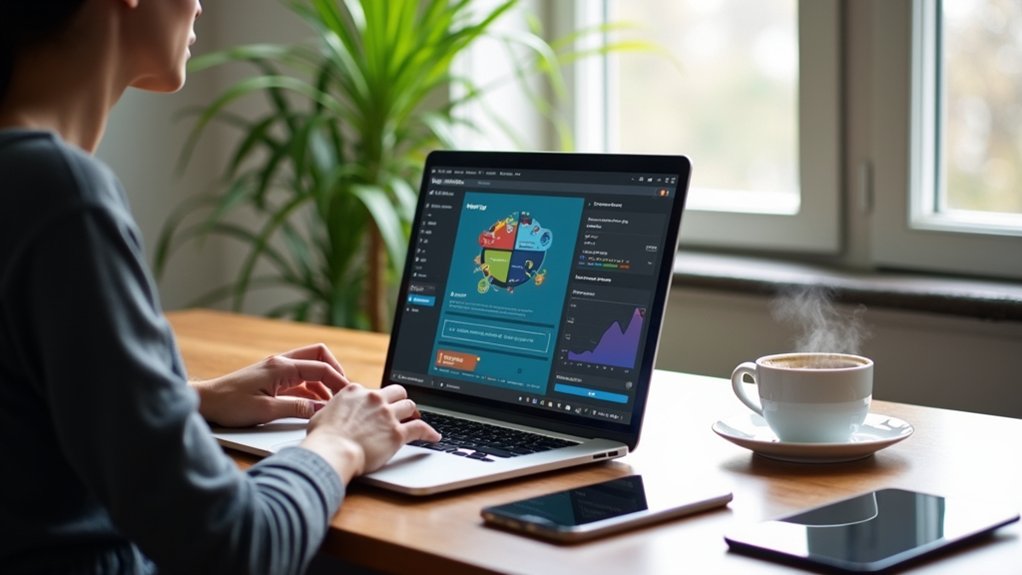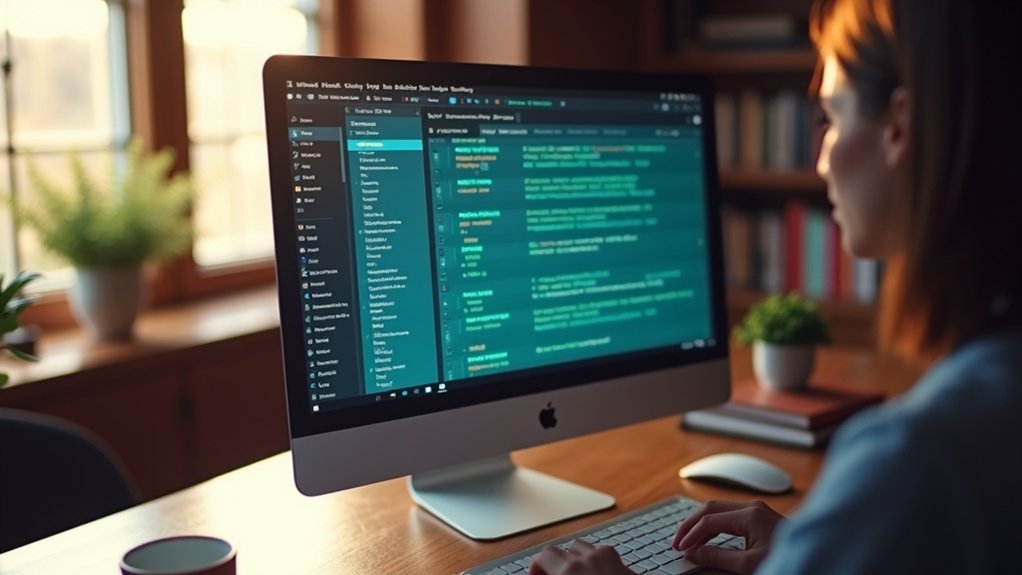To clear cache on WordPress for better site performance, log into the WordPress dashboard and navigate to “Settings” > “Performance” for cache options. For plugin users, use tools like WP Rocket, WP Super Cache, or W3 Total Cache to clear cache in one click. Alternatively, manually clear cache through FTP by deleting files in the `wp-content/cache` folder. Regular clearing of old cache content can boost site speed and enhance user experience further while uncovering additional strategies.
Key Takeaways
- Access cache settings in the WordPress dashboard under “Settings” and “Performance” for cache management.
- Use popular caching plugins like WP Rocket for single-click cache clearing and effective management.
- Manually clear cache by deleting contents in the `wp-content/cache` folder via FTP.
- Schedule regular cache clearing, ideally weekly or daily for frequently updated sites.
- Purge CDN cache through the provider’s dashboard to ensure users access the latest content.
Understanding WordPress Cache
WordPress cache is an indispensable component in enhancing website performance, serving as a temporary storage location for frequently accessed data.
This caching mechanism reduces loading times and server load by storing cached versions of pages and content. There are two primary types of caching in WordPress: client-side caching, known as browser cache, and server-side caching, which includes page cache and object cache.
By utilizing these cached versions, WordPress can bypass executing resource-intensive PHP scripts for each request, thereby improving website performance. Effective cache management is essential as it directly impacts website speed and user experience, both critical for SEO and retaining visitors.
Utilizing cached versions enhances performance, boosts SEO, and retains visitors by reducing PHP script execution.
To guarantee peak performance, users must clear the cache regularly to deliver the most recent content updates efficiently.
The Importance of Cache Clearing
Clearing cache on WordPress is essential for ensuring that visitors consistently access the most up-to-date content, thereby preventing the display of outdated information.
This process also plays a critical role in resolving performance issues, as accumulated cached files can hinder site speed, leading to slower load times.
Ensures Updated Content Display
Guaranteeing that website visitors consistently experience the most up-to-date content is a pivotal aspect of maintaining a robust WordPress site. To achieve this, one must clear your WordPress cache regularly.
Cached content often contains outdated data, hindering the ability to confirm updated content display. Regular cache clearing is essential after making updates to posts, pages, or widgets, as it allows recent changes to reach the front-end swiftly.
This practice not only optimizes server resources but also greatly improves loading times, contributing to a seamless user experience. By removing obsolete cached content, web administrators can prevent user confusion and enhance website security.
Frequent cache clearance is, thus, a cornerstone of effective website management, guaranteeing that content remains current and relevant.
Resolves Performance Issues
A well-managed cache facilitates not only the timely display of updated content but also plays a significant role in resolving performance issues on a WordPress site.
Clearing the cache is essential for maintaining website speed and freeing up server resources. Accumulated cached files can cause larger cache sizes, negatively impacting performance. Periodic clearing of these files is important to enhance loading times.
Cache management features in WordPress caching plugins provide tools to regularly clear caches, ensuring efficiency. After updates to plugins, themes, or WordPress core, clearing the cache guarantees that changes are reflected on the front-end.
Additionally, cache-related issues can mimic other performance problems, making cache clearing a key troubleshooting step to sustain an ideal user experience.
Accessing Cache Settings in WordPress
Guiding through the intricacies of WordPress cache settings is essential for optimizing site performance.
Accessing cache settings in WordPress begins by logging into the WordPress dashboard and directing attention to the specific site requiring management.
Within the dashboard, users should proceed to the “Settings” tab located on the left-hand menu, then select the “Performance” section where cache management options reside.
For those utilizing a caching plugin, cache settings are typically found in the plugin’s configuration area, accessible under the plugin’s name.
To manually clear cache, a “Clear All Caches” button or similar option is available within the cache settings.
It is important to note that certain caching options may be restricted if privacy settings are configured to “Coming Soon” or “Private.”
Clearing Cache Using a Plugin
To clear cache using a plugin, users must first access the plugin’s settings, such as WP Super Cache or W3 Total Cache, where options like “Purge All Caches” are available for immediate action.
Popular plugins such as WP Rocket streamline this process by providing a single-click cache clearing feature within their settings menu.
Additionally, LiteSpeed Cache offers both automatic purging based on predefined conditions and manual clearing options directly accessible from the admin bar, ensuring content remains current.
Popular Caching Plugins
WordPress users can optimize their site’s performance and confirm visitors have access to the latest content by utilizing popular caching plugins. Notable options include WP Super Cache, W3 Total Cache, and WP Fastest Cache, each offering unique functionalities for cache management.
WP Super Cache permits users to delete cached files via a single-click option in the WordPress admin dashboard, facilitating straightforward cache clearing. W3 Total Cache provides thorough management with an “empty all caches” button, supporting multiple caching features.
WP Fastest Cache not only automatically purges caches upon new content publication but also offers manual clearing through its settings tab. Regular cache clearance using these plugins confirms visitors experience the most updated content, thereby enhancing overall user experience.
Plugin Cache Clearing Steps
Having explored popular caching plugins, attention now turns to the precise methodologies for clearing cache using these plugins.
To clear cache effectively, begin by guiding through the plugin cache clearing steps in the WordPress dashboard. For the WP Super Cache plugin, the “Delete Cache” button, located in the admin bar or settings, allows immediate cache clearance.
To clear cache using W3 Total Cache, one should access the Performance menu and select the “Empty All Caches” button. Similarly, WP Fastest Cache provides a “Delete Cache” option in the admin bar.
Regular cache clearance through these caching plugins is essential to clear your WordPress website and improve your website performance.
- Access your site’s full speed potential
- Guarantee visitors see the latest updates
- Simplify maintenance with easy steps
- Keep your website running smoothly
- Enhance user experience with fresh content
Manual Cache Clearing Methods
While keeping a website running smoothly often requires various optimization techniques, one effective approach involves manual cache clearing methods for WordPress.
Users can access the `wp-content` folder via FTP and remove the contents within the `cache` folder, making sure not to delete the folder itself. Alternatively, SSH users can execute the command `$ wp cache flush` for expedited cache clearance.
Access the `wp-content` folder to clear cache or use `$ wp cache flush` for a swift solution.
Within the WordPress dashboard, maneuvering to the Performance section allows users to click “Clear all caches,” addressing both edge and object caches, thereby facilitating access to updated content.
For websites not utilizing caching plugins, cache management can be efficiently handled through the hosting provider’s dashboard.
Regular manual cache clearing post-updates guarantees visitors experience the most recent version of the site.
Enabling Global Edge Cache
Key benefits include:
- Enhanced performance by storing assets closer to users.
- Improved responsiveness due to minimized latency.
- Flexible settings to toggle caching based on demand.
- Optimized site delivery speed for a seamless user experience.
- Reduced load times for global visitors, elevating content delivery.
Common Cache Issues and Troubleshooting
Incomplete cache clearing can result in outdated content being served to users, even after updates are made on the backend.
Additionally, managing CDN cache separately is crucial to guarantee that all users have access to the most current content, as CDNs often require distinct cache management procedures.
Moreover, compatibility issues may arise when hosting providers block certain caching plugins due to their internal systems, potentially disrupting the functionality of themes and plugins.
Incomplete Cache Clearing
Frequently, website administrators encounter issues with incomplete cache clearing, a common problem that arises when changes to a WordPress site are not reflected immediately. This often occurs due to residual cached files that remain stored, particularly when large cache sizes accumulate.
These residual files can cause outdated content to display, affecting peak website performance. Manual cache clearing becomes crucial alongside automated methods to guarantee all cached content is fully purged, especially after significant updates.
Compatibility issues arise when hosting providers limit popular caching plugins, further complicating the clearing process. Regular cache management is essential to address these challenges.
- Frustration from outdated content display
- Decreased site speed from large cache sizes
- Compatibility issues with hosting providers
- Time-consuming manual cache clearing
- Impact on peak website performance
CDN Cache Management
Managing CDN cache effectively is critical for guaranteeing that users consistently experience the most up-to-date content on a WordPress site.
CDN caching can occasionally display outdated content due to stale cache files distributed across its global network. To address this, cache purging is vital and should be performed via the CDN provider’s dashboard.
Many CDN services offer custom cache purging, allowing specific pages or assets to be cleared without affecting the entire cache. This targeted approach is beneficial for maintaining peak site speed.
Additionally, integrating caching plugins with CDN caching requires careful attention to compatibility, making regular monitoring imperative. This guarantees stale content is minimized, and performance remains seamless, providing users with the timely updates they expect.
Plugin Compatibility Issues
When managing cache on a WordPress site, plugin compatibility issues often arise due to conflicting caching mechanisms.
Hosting providers might block well-known caching plugins, relying on their internal caching mechanisms, complicating cache management. Such incompatibility can lead to outdated content and poor site performance.
Verifying plugin compatibility is essential, especially when multiple caching plugins are in use, as conflicts may result in inefficient caching or failure to clear caches effectively.
Administrators must guarantee caching settings align with the hosting provider’s configurations to prevent redundancy.
Additionally, theme-related issues might obstruct changes from appearing post-cache clearing, requiring further troubleshooting.
- Frustration from slow site performance
- Confusion over outdated content display
- Stress from unresolved cache conflicts
- Anxiety about plugin incompatibility
- Relief from verifying plugin settings
Best Practices for Cache Management
To guarantee efficient cache management on WordPress sites, one should prioritize scheduling regular cache clearing, which is ideally performed weekly or daily if the site undergoes frequent updates.
Utilizing caching plugins like W3 Total Cache or WP Super Cache is vital for effective cache management, enhancing website performance and ensuring optimal site performance.
Regularly clearing your browser cache and monitoring website performance helps identify potential caching issues affecting site speed and user experience.
Managing cache in WordPress is essential for maintaining fast loading times, which can greatly improve search engine rankings and decrease bounce rates.
Implementing versioning for CSS and JavaScript files prevents caching conflicts, ensuring users always access the most current versions of the site’s assets.
Disabling Caching Temporarily
Efficient cache management in WordPress not only involves regular cache clearing but also understanding when to temporarily disable caching.
Disabling caching temporarily can improve editing experience by making changes immediately visible. To execute this, access the `wp-config.php` file and modify or add the line: `define(‘ENABLE_CACHE’, false);`.
Disabling caching enhances editing by making changes instantly visible; modify the `wp-config.php` with `define(‘ENABLE_CACHE’, false);`.
This adjustment requires FTP access to the WordPress files, as it involves direct configuration changes. However, this should be a temporary measure due to potential slower loading times.
Once editing or troubleshooting is complete, it is advisable to re-enable caching to optimize site performance.
- Immediate visibility of site changes
- Enhanced editing experience
- Potential risk of slower loading times
- Critical for troubleshooting issues
- Essential step to optimize site performance
Using FTP for Cache Management
Maneuvering the intricacies of WordPress cache management often requires a direct approach, such as using FTP to efficiently clear stored data.
To clear cache using FTP, one must first connect to the WordPress site via an FTP client such as FileZilla, providing the necessary server credentials. Upon successful connection, the user should navigate to the `wp-content` directory and locate the `cache` folder containing the cached files.
It is essential to delete all files within this folder without removing the folder itself, thereby purging cached data effectively. This technique proves invaluable in resolving persistent issues, especially when other methods fail.
Regularly clearing the cache guarantees that visitors receive the most current version of your site, maintaining seamless functionality and user experience.
The Impact of Cache on Website Performance
Caching, a vital component of web performance optimization, plays an essential role in enhancing website speed and efficiency. By storing static content, it markedly reduces server load, allowing faster retrieval.
Effective caching can make websites load 2-3 times faster, key for maintaining a good user experience. Google’s algorithms favor speedy sites, so effective caching improves SEO performance, aiding higher search rankings.
Server-side caching solutions like Varnish and Redis efficiently handle high traffic, optimizing resource management during peaks. However, outdated cached versions can affect site updates, requiring regular clearing to maintain current content.
- Faster website speed enhances user satisfaction.
- Reduced server load during peak traffic.
- Improved SEO performance leads to better visibility.
- Outdated cached versions risk showing old content.
- Enhanced user experience with effective caching.
Scheduling Regular Cache Clearances
Regularly scheduling cache clearances is vital for maintaining an ideal and responsive WordPress site. Implementing a structured cache clearing schedule, preferably once a week, guarantees the display of up-to-date content, enhancing website performance and user experience.
Frequent cache clearing is essential after updates, like new posts or design changes, to prevent outdated cached images from displaying. Automated cache clearing options offered by plugins can streamline this process by setting intervals for cache purging, reducing manual efforts.
Frequent cache clearing ensures new content displays correctly, with automated plugins simplifying the process.
Monitoring website performance helps identify caching issues that can impede peak loading speeds. By managing cache size, scheduled clearances mitigate server overload risks, assuring responsiveness during peak traffic.
Consequently, a proactive approach to cache management maintains site efficiency and reliability.
Educating Users on Cache Benefits
How effectively do users understand the advantages of caching on WordPress sites?
Caching is pivotal in enhancing website speed by storing static content, thereby optimizing user experience with notably reduced loading times. Websites employing caching can experience up to a 70% improvement in loading times, which directly influences SEO and engagement.
Regularly clearing cache prevents outdated content issues, offering users the latest site version. Efficient cache management can considerably lower server load, enhancing resource allocation and performance.
Educating users about caching benefits can lead to higher retention rates due to improved site responsiveness.
- Boosts website speed, enhancing user satisfaction
- Reduces loading times notably, improving engagement
- Prevents outdated content, ensuring fresh user experience
- Optimizes server load, enhancing performance
- Increases retention rates, reducing bounce rates
Frequently Asked Questions
How to Clear Wordpress Site Cache?
To manage WordPress cache efficiently, users should utilize cache plugins, set appropriate cache expiration, and optimize caching mechanisms. Regular browser cache and CDN cache clearing can further enhance site performance through thorough cache management and optimization techniques.
How Do I Purge Performance Cache in Wordpress?
To purge performance cache in WordPress, adjust cache settings within cache plugins like W3 Total Cache or WP Super Cache. This enhances website speed, performance optimization, and user experience, while troubleshooting issues and improving server response and database management.
How to Clear WP Optimize Cache?
To clear WP Optimize cache, navigate to Cache Settings in the plugin management interface. This optimization technique enhances site speed and user experience. Identifying cache types and scheduling clears can yield a performance boost through effective cache management.
Is It Safe to Clear the Wordpress Cache?
Clearing the WordPress cache is generally safe, offering cache benefits like improved user experience and performance. Cache risks are minimal. Regular clearing frequency, using cache plugins, addresses troubleshooting issues and enhances performance impact across various cache types.
Conclusion
In summary, effectively managing cache within WordPress is essential for optimizing website performance. By understanding the intricacies of WordPress caching, users can leverage plugins and manual methods to guarantee efficient cache clearance. Employing FTP for advanced cache management and scheduling regular clearances further enhances site speed. Educating users about the benefits of cache guarantees they appreciate its role in improving load times and overall user experience. Adopting these practices results in a faster, more responsive website.