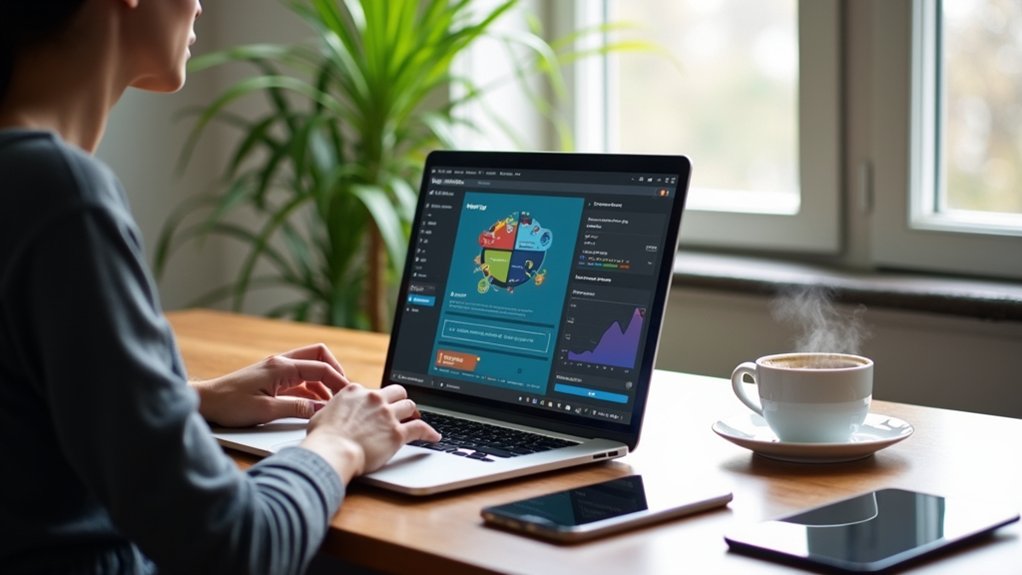To clear cache in WordPress and boost performance, utilize plugins like LiteSpeed Cache or WP Super Cache. These tools enable efficient cache management directly from the WordPress dashboard, allowing for scheduled or instant cache clearance. Consistent cache clearing guarantees current content visibility and optimizes server resource usage. Additionally, manual methods like browser cache clearing help maintain effective performance. Regular cache practices are essential for enhanced speed and performance. More techniques exist for further optimization.
Key Takeaways
- Use plugins like WP Super Cache or LiteSpeed Cache to clear the WordPress cache efficiently.
- Regularly clear cache after updates to ensure users see the latest site content.
- Utilize Cloudflare’s “Purge Everything” to remove cached files from the CDN for content delivery optimization.
- Clear browser cache frequently to ensure the most recent version of the site is displayed to visitors.
- Schedule automatic cache purges in caching plugins to maintain optimal site performance.
Understanding WordPress Caching
Caching, an essential component in WordPress optimization, involves the temporary storage of static site content to enhance performance and reduce server demand.
WordPress caching employs two primary methods: client-side caching, which stores cached files in the user’s browser, and server-side caching, utilizing caching plugins or server configurations.
These caching strategies considerably improve site performance by serving pre-saved HTML, CSS, and images, thereby minimizing resource-intensive database queries.
Caching plugins such as WP Rocket, W3 Total Cache, and WP Super Cache are instrumental in this process, effectively enhancing loading speeds.
Optimizing site performance through caching not only contributes to a better user experience but also positively affects SEO rankings.
Regular cache management is vital to guarantee updated content visibility without the need to clear WordPress cache excessively.
The Importance of Clearing Cache
Maintaining accuracy in website content is paramount, and this underscores the importance of clearing cache in WordPress environments.
Clearing the cache is vital to guarantee that users see the most current version of a site, thereby preventing the display of outdated content. For websites with frequent updates, such as news or eCommerce platforms, it is essential for users to access the latest information.
Ensuring users access current site versions prevents outdated content display, crucial for frequently updated sites.
Regularly clearing the cache aids in optimizing website performance by freeing up server resources and mitigating performance issues associated with stale cache data.
Cache management features should be utilized to regularly clear cached files, ideally on a weekly basis or after major updates. This practice effectively boosts your site’s speed and enhances overall website performance, securing a seamless user experience.
Different Types of Caches in WordPress
WordPress leverages various caching techniques to enhance website performance and reduce server workload. It primarily utilizes three types of caching: page caching, object caching, and browser caching.
Page caching stores static versions of pages, minimizing server requests and boosting performance. Object caching retains database query results, expediting data retrieval. Browser caching saves static assets in users’ browsers, enhancing speed on return visits.
Additionally, server-side caching methods like Varnish and Redis further optimize performance by caching content at the server level. CDN caching disperses cached content globally, improving access speed and reducing latency.
Opcode caching stores precompiled script bytecode, accelerating PHP execution.
WordPress caching plugins, such as W3 Total Cache, facilitate managing these caching layers and help clear your cache efficiently.
Clearing Cache With Litespeed Cache Plugin
The LiteSpeed Cache plugin provides a robust solution for efficient cache management directly from the WordPress admin dashboard.
It offers thorough purging options, allowing users to clear all cache or target specific types such as page, CSS, and JS files.
This functionality guarantees that any updates made to the site are promptly reflected, optimizing both performance and user experience.
Efficient Cache Management
When managing a WordPress site, efficient cache management can greatly enhance performance and user experience, and the LiteSpeed Cache plugin provides robust tools for this purpose.
To clear cache in WordPress using LiteSpeed Cache, users can access the admin dashboard, hover over the LiteSpeed icon in the admin bar, and select the desired cache type for purging. This facilitates immediate content updates, essential for maintaining peak website performance.
With advanced caching techniques like cache preloading and automatic cache purging, LiteSpeed Cache guarantees that visitors encounter the most current content seamlessly.
Users can fine-tune cache settings to exclude specific pages or file types, enhancing the handling of dynamic content and refining cache management to achieve improved performance metrics without compromising on speed or reliability.
Purging Options Available
Efficient cache management lays the groundwork for a streamlined WordPress experience, and the LiteSpeed Cache plugin offers granular purging options to maintain peak website performance.
Users can purge cache directly from the WordPress admin dashboard, selecting from specific cache types such as page, CSS, and JS. The caching plugin allows intuitive access by hovering over the LiteSpeed icon in the admin bar, facilitating instant cache management.
Additionally, cache preloading guarantees the latest updates are served to first-time visitors, optimizing site speed and performance. Automatic cache purging is configurable, enabling deletion of outdated cache files when new content is published, thereby reducing caching issues.
LiteSpeed Cache’s user-friendly interface guarantees effective cache control for users of all skill levels.
Using WP Super Cache to Clear Cache
To effectively clear cache using WP Super Cache, access the WordPress dashboard and navigate to Settings > WP Super Cache.
Within this interface, users can delete cached files instantly by selecting the “Delete Cache” button.
Additionally, WP Super Cache provides various configuration options, including scheduling automatic cache clearances and selecting appropriate caching modes to optimize site performance.
WP Super Cache Setup
Steering the setup of WP Super Cache enhances WordPress site performance by efficiently managing cached content.
As a premier caching plugin, WP Super Cache converts dynamic pages into static HTML files, markedly reducing server load and expediting page delivery.
Accessing the WordPress dashboard, users can configure the plugin by selecting “Settings,” then “WP Super Cache.”
To clear the cache, simply press the “Delete Cache” button, ensuring site updates are promptly reflected.
The plugin’s three caching modes—Simple, Expert, and WP-Cache—cater to varying levels of technical expertise and website requirements.
In addition, the garbage collection feature allows users to define a timeout for cached files, optimizing performance based on content update frequency, thereby maintaining an agile and responsive website environment.
Deleting Cached Files
Maneuvering through the intricacies of cache management, WP Super Cache offers a straightforward method for deleting cached files, guaranteeing site updates are instantly visible to visitors.
To clear your WordPress cache, users must log in to their WordPress dashboard and navigate to Settings > WP Super Cache. Clicking the Delete Cache button removes all cached files instantly, preventing the display of outdated versions.
WP Super Cache provides three modes—Simple, Expert, and WP-Cache—with Simple mode being the most user-friendly.
Additionally, the plugin’s garbage collection feature automatically deletes expired cached files based on a set timeout, enhancing site performance without manual intervention.
Regularly clearing the cache is critical after updates to maintain peak performance and guarantee the latest content is delivered to users.
Managing Cache With W3 Total Cache
Harnessing the power of W3 Total Cache in WordPress can considerably enhance website performance by efficiently managing cache.
The W3 Total Cache plugin offers users the ability to clear cache in WordPress through its intuitive interface. By accessing the Performance section in the dashboard, users can promptly “empty all caches,” ensuring immediate cache purging.
This plugin supports diverse caching methods such as page, object, and database caching, enabling the enhancement of specific aspects of the site. Seamless integration with content delivery networks (CDNs) further boosts website performance by accelerating global content delivery and reducing server load during peak traffic.
Users can also define cache clearing intervals to align with content updates, guaranteeing visitors see the most current version while maintaining peak performance.
Clearing Cache With WP Fastest Cache
WP Fastest Cache emerges as a robust solution for WordPress users seeking efficient cache management. This highly-rated plugin, boasting over 1 million active installations, enhances website speed and performance through streamlined caching settings.
Users can effortlessly clear cache by clicking the “Delete Cache” tab in the WordPress dashboard, ensuring that the site delivers the most up-to-date version to visitors. The plugin supports automatic cache clearing upon publishing new content, maintaining peak site performance.
Additionally, WP Fastest Cache allows users to configure caching settings with features like minification and cache preloading for further enhancement. Its user-friendly interface caters to both beginners and experienced users, simplifying cache management and reinforcing its reliability in clearing WordPress efficiently.
Purging Cache With Cloudflare
Clearing cache with Cloudflare involves accessing the platform’s straightforward interface to guarantee effective content delivery.
Users must log into their Cloudflare account and navigate to the “Caching” section to Clear Cache. Selecting “Purge Everything” guarantees all cached files from the CDN are removed, allowing the latest version of static content like images and CSS files to be served.
For more granular control, the “Custom Purge” option enables targeted cache clearing for specific URLs, thereby maintaining peak performance.
Implementing automatic cache purging in Cloudflare is advisable whenever WordPress content is updated. This practice guarantees users always see the most current site version.
However, due to browser caching, immediate changes might require users to clear their own browser cache to view updates.
Clearing Browser Cache for WordPress
Having established the importance of cache management with Cloudflare, attention now shifts to another critical aspect: maintaining ideal performance by addressing browser cache.
Clearing browser cache is essential to confirming visitors see the most recent version of a WordPress site, especially after updates or changes. Cached content, such as cached images and files, can lead to outdated displays.
Users can clear browsing data in Google Chrome by selecting “More Tools” and “Clear Browsing Data,” confirming “Cached images and files” is checked. Regular clearing of browser cache can improve site performance by reducing loading times, as browsers fetch the latest static content from the server.
However, initial loading times may temporarily increase as content is re-downloaded.
- Confirms up-to-date content
- Improves performance
- Reduces outdated displays
- Enhances visibility of updates
- Educates users on cache clearing
Clearing Cache From Wordpress Hosting Providers
Why is it essential to manage cache from WordPress hosting providers?
Managed WordPress hosting providers like Bluehost and SiteGround offer built-in caching solutions that necessitate clearing server-side cache to guarantee peak site performance. Users can access these features through their hosting dashboards.
For instance, Bluehost users can clear cache by choosing the “Purge All” option in the Caching section of the WordPress admin panel. Similarly, SiteGround users manage cache by directing themselves to the Speed section of the control panel and selecting “Flush Cache,” or they can leverage the SG Optimizer plugin for further control.
Clearing cache becomes critical after site updates or migrations to display the latest content. Understanding the interplay between hosting provider caching and WordPress plugins is crucial for seamless functionality.
Manual Methods for Cache Clearing
While managed WordPress hosting providers offer integrated caching solutions, there are scenarios where users might prefer or require manual cache clearing techniques.
To manually clear cache on a WordPress site, one must access the `wp-content/cache` directory via FTP or a file manager, and delete cached files. Additionally, phpMyAdmin allows users to run specific database queries to remove cached entries, enhancing performance.
Modifying CSS and JS files by renaming or versioning forces browsers to bypass cached files. Themes lacking built-in cache management may necessitate manual deletion of cache files directly from theme folders.
Regularly evaluating page load times with tools like Google PageSpeed Insights helps determine when manual cache clearing is essential.
- Access `wp-content/cache` via FTP
- Use phpMyAdmin for database queries
- Rename CSS and JS files
- Delete theme folder cache files
- Monitor performance with PageSpeed Insights
Troubleshooting Cache Issues
When troubleshooting cache issues in WordPress, one might initially question whether all levels of caching have been addressed effectively. It is essential to clear cache across all layers, including plugin cache, server-side cache, and browser cache, to guarantee changes in themes or CSS/JavaScript updates are accurately reflected. Persistent caching-related issues may arise from conflicts between caching plugins and other elements, such as themes or additional plugins.
| Cache Type | Issue Description | Solution |
|---|---|---|
| Plugin Cache | Conflicts with other plugins/themes | Deactivate caching plugin for troubleshooting |
| Server-side Cache | Hosting provider’s additional caching | Check and adjust settings |
| Browser Cache | Cached versions of CSS/JavaScript not updating | Clear browser cache or use cache-busting |
Utilizing site health tools can aid in diagnosing these issues, and reaching out for plugin support may provide further assistance.
Best Practices for Cache Management
Effective cache management in WordPress is essential for maintaining ideal website performance and guaranteeing users are consistently served the most up-to-date content.
To enhance website performance, one should consider the following best practices:
- Schedule Regular Clear Cache: Clear cache at least once a week, especially after updates or theme changes.
- Implement Versioning: Use versioning for CSS and JS files to avoid outdated cached files.
- Educate Users: Provide instructions for users to clear their browser cache to maintain website performance.
- Monitor Cache Effectiveness: Regularly review cache size, particularly with a Content Delivery Network, to prevent excessive storage.
- Use Cache Headers: Apply cache headers like Cache-Control and Expires for effective browser caching management.
These strategies, along with a reliable caching plugin, guarantee peak cache management.
Leveraging Caching for Enhanced Performance
Harnessing the power of caching is vital for achieving enhanced website performance, particularly for high-traffic WordPress sites.
Cache in WordPress functions by storing static content, considerably enhancing the speed by reducing server load. Implementing a WordPress caching plugin is necessary for optimizing resource usage.
Storing static content in WordPress cache significantly boosts speed and optimizes server resource usage.
Server-side solutions like Varnish or Redis serve pre-generated content, expediting page load times. Client-side caching, or Clear Browsing Cache, guarantees users always experience rapid access on repeat visits.
Content Delivery Networks (CDNs) complement these strategies by distributing static files, minimizing latency globally.
Regularly clearing your WordPress cache is essential post-updates to guarantee users access the most current content.
Consequently, to Clear Your WordPress Website efficiently, a strategic caching approach is indispensable for performance enhancement.
Frequently Asked Questions
How Do I Purge Performance Cache in Wordpress?
To purge performance cache in WordPress, users should access cache plugins like WP Rocket, troubleshoot issues with plugin conflicts, guarantee database maintenance, consider web hosting tools, and integrate CDN for enhanced site speed and improved user experience.
Should You Clear the Wordpress Cache?
Clearing the WordPress cache is essential for effective WordPress optimization strategies. Employing cache management techniques and temporary file management guarantees performance improvement, speed enhancement, and plugin compatibility, ultimately benefiting user experience and site health via regular maintenance practices and monitoring.
How Do I Flush the Wordpress Cache?
To flush the WordPress cache, navigate the cache settings in cache plugins or server caching tools, addressing browser cache, CDN caching, and cache expiration. Confirm cache optimization to mitigate cache issues while maintaining cache benefits for site performance.
How Do I Clear My Cache Performance?
Effective cache management techniques are essential for performance optimization strategies. WordPress speed tips include using cache plugins comparison for clearing browser cache. Understanding the importance of caching and addressing common caching issues guarantees regular cache maintenance and reaps caching benefits.
How to Set up WP Fastest Cache?
To set up WP Fastest, initiate plugin installation through the dashboard. Configure cache settings for performance optimization, including cache expiration and advanced features. Enhance user experience via speed testing and access troubleshooting tips for effective management.
Conclusion
In conclusion, effective cache management in WordPress is pivotal for optimizing website performance and speed. By understanding the various types of caches and utilizing tools like LiteSpeed Cache and WP Super Cache, users can efficiently clear and manage cache. Manual methods offer additional control, while troubleshooting guarantees resolution of cache-related issues. Adhering to best practices in cache management not only enhances website performance but also secures a seamless user experience, thereby utilizing caching for sustained operational efficiency.