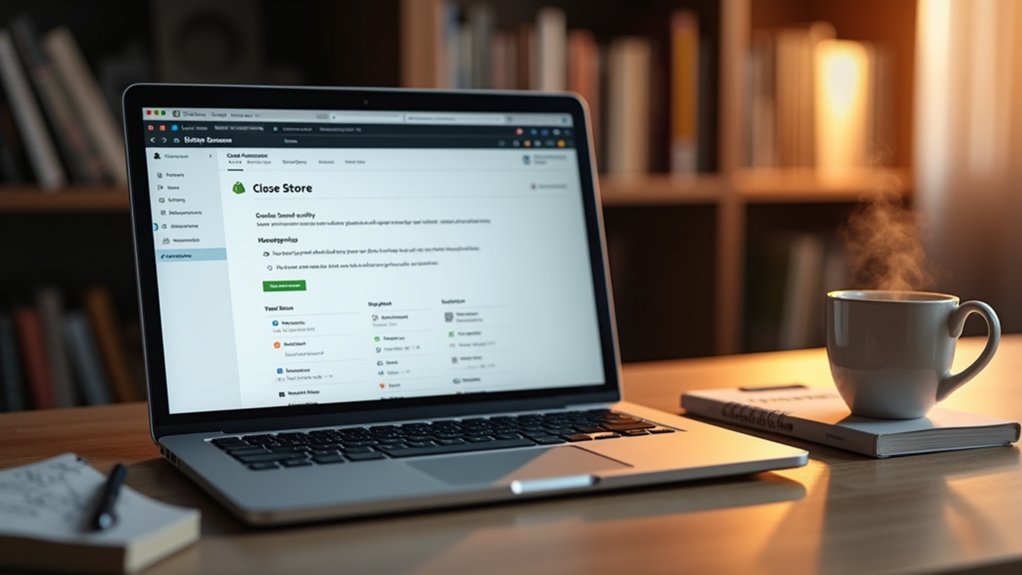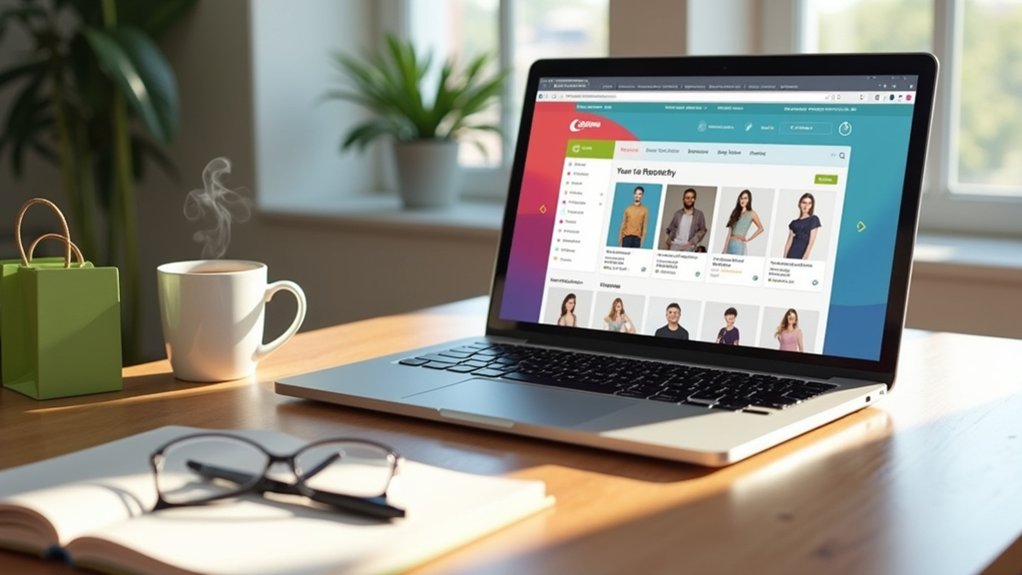To permanently close a Shopify store, back up data by exporting orders, products, and customer details. Fulfill outstanding orders, settle unpaid bills, and cancel third-party app subscriptions. Remove and transfer any custom URLs linked to your account. Consider financial obligations, as Shopify doesn’t refund fees upon deactivation. Engage with Shopify’s support for personalized assistance. Exploring the full scope of this process will guarantee a seamless changeover and safeguard your business interests.
Key Takeaways
- Navigate to Shopify admin, go to Settings, and select “Deactivate store” to start the closure process.
- Ensure all outstanding orders are fulfilled and unpaid bills settled before deactivating your store.
- Backup essential data by exporting orders, products, and customer information in CSV or Excel formats.
- Cancel subscriptions with third-party apps to avoid future charges after store closure.
- Verify that all custom URLs are removed or transferred to prevent future disruptions.
Preparing for Store Closure
Preparing for the closure of a Shopify store requires a methodical approach to confirm all necessary steps are completed efficiently.
Users must first back up their data by exporting orders, products, and customer information into CSV or Excel formats. This guarantees crucial records are preserved.
All outstanding orders should be fulfilled, and any unpaid bills settled to prevent disputes.
Cancel your subscription with third-party apps to avoid future charges. Additionally, scrutinize the billing cycle to settle pending invoices before initiating the store closure.
It’s imperative to remove any custom URLs linked to the Shopify account, streamlining the deactivation process and confirming seamless future URL management.
Exporting Your Store Data
Efficiently managing the export of orders, products, and customer information is an essential step toward closing a Shopify store.
By utilizing the export functions in the Shopify admin, users can secure important data in CSV or Excel formats to guarantee no critical details are lost.
Regular backups during store operation are recommended to safeguard against unintended data loss and to maintain precise records even after deactivation.
Export Orders and Products
Maneuvering the process of closing a Shopify store involves essential steps, including the efficient export of orders and product data. To export orders, users should navigate to the Orders page, click Export, and select either CSV or Excel format. Exporting product details requires a visit to the Products page, followed by selecting the desired format. It’s important to export customer information separately, though, as this supports backup data needs and potential future reactivation before you deactivate your store.
| Task | Page to Navigate | Format Options |
|---|---|---|
| Export Orders | Orders | CSV, Excel |
| Export Product Details | Products | CSV, Excel |
| Export Customer Info | Customers | CSV |
Regular data exportation guarantees thorough records, aiding in maintaining essential business insights.
Backup Customer Information
Backing up customer information is a fundamental step when closing a Shopify store, guaranteeing the safeguarding of valuable data.
Users should access the Customers page in the Shopify admin and utilize the export button to download customer data in CSV format. This process allows for the selection of specific fields—such as names, emails, and order history—to create a thorough record.
Regular backups are advisable, particularly prior to deactivating your Shopify store, to prevent data loss. The exported CSV file can facilitate migration to another platform if needed.
Adhering to data protection regulations is essential when managing customer data, especially if retaining or transferring information post-deactivation. This maintains compliance and protects user privacy throughout the process.
Settling Outstanding Orders and Payments
Before proceeding with the closure of a Shopify store, it is essential to methodically settle all outstanding orders and payments to guarantee a smooth shift and maintain customer satisfaction.
Completing pending orders promptly is vital to avoid potential disputes. Clear communication with customers regarding their order status and any delays guarantees transparency and trust.
Promptly completing pending orders is crucial to prevent disputes and ensure transparency and trust with customers.
It is also important to review the billing cycle for any unpaid invoices and settle them to prevent complications during the cancellation process.
Canceling active subscriptions with third-party apps is necessary to stop incurring additional charges post-closure.
Additionally, resolving any outstanding gift cards or credits will prevent customer dissatisfaction.
Managing Custom Domains
Successfully managing custom areas is an important step when closing a Shopify store, as it guarantees continuity and avoids future complications.
Before deactivating the store, users must remove any custom web address linked to their account by directing themselves to Domain Settings within the Shopify admin. This step is vital to prevent potential issues if the web address will be used elsewhere.
For web addresses purchased through Shopify, specific instructions must be followed to transfer them to another registrar. During this process, updating DNS settings is essential to maintain service continuity and guarantee seamless website access.
Additionally, Shopify’s HSTS policy restricts transferring web addresses to a non-HTTPS platform for 90 days post-deactivation, potentially affecting immediate web address usability. Proper management prevents future disruptions.
Understanding Financial Obligations
To effectively close a Shopify store, it is essential to address all financial obligations, including settling outstanding fees and understanding the invoice payment procedures.
Users should review their payment methods to guarantee they are up-to-date, which facilitates the resolution of any pending charges before cancellation.
Outstanding Fees Resolution
Managing the financial obligations involved in closing a Shopify store demands careful attention to outstanding fees to guarantee a smooth changeover.
Before opting to deactivate the store, it is essential to settle any unpaid invoices to prevent future complications. Shopify mandates payment of all pending fees prior to cancellation, including any subscription charges incurred at the start of the billing cycle.
Users should be mindful that deactivating the store might lead to forfeiting any unused subscription amounts, as Shopify does not issue pro-rated refunds.
Payment methods should be reviewed to verify all financial commitments, including third-party app subscriptions, are resolved.
Unresolved outstanding fees will persist, and reactivation will necessitate settling these dues.
Addressing these financial responsibilities guarantees a seamless store closure.
Invoice Payment Procedures
Addressing outstanding fees is a fundamental aspect of closing a Shopify store, and understanding the invoice payment procedures is key to managing this process efficiently.
To cancel a subscription, all outstanding invoices must be paid in full, as unresolved payments prevent store deactivation. Subscription charges are billed at the start of each billing cycle, and users should be aware that deactivation does not result in refunds for unutilized service days.
If payment attempts fail, the store becomes inaccessible after eight failures, though outstanding invoices remain. Upon deactivation, any current invoices must be settled, and reactivation requires clearing all outstanding balances.
Reviewing the billing cycle and confirming pending payments can prevent complications during the cancellation process, ensuring a smooth changeover.
Payment Method Management
While managing financial obligations on Shopify, understanding the intricacies of payment method management is essential for users seeking to close their store efficiently.
Users must guarantee they replace their payment method if it’s the only one on file, as Shopify does not provide an option to directly delete a credit card. This proactive approach aids in avoiding complications during the deactivation process.
Additionally, settling all outstanding invoices is critical to guarantee that no financial obligations linger post-deactivation. Failure to address these could hinder future account reactivation, as outstanding invoices will persist.
- Users must replace payment method before deactivating store.
- Settling outstanding invoices is a prerequisite for store deactivation.
- Unpaid fees must be resolved for successful store reactivation.
Deactivating Your Shopify Subscription
Deactivating a Shopify subscription requires careful attention to detail to guarantee a smooth changeover. To deactivate your Shopify subscription, users must log into their Shopify admin, navigate to Settings > Plan, and click on “Deactivate store.” Confirming this choice assures that access is canceled, yet store information is securely retained for two years, allowing potential reactivation. For security reasons, entering a password is necessary to finalize the process. Before proceeding, any outstanding invoices must be settled to prevent lingering financial obligations. An email confirmation will be sent upon deactivation, making it imperative to review all financial and operational elements beforehand.
| Action | Requirement | Outcome |
|---|---|---|
| Log in | Navigate to Settings > Plan | Access cancellation |
| Enter password | Security reasons | Finalize deactivation |
| Review financials | Settle outstanding invoices | Receive email confirmation |
Completing the Deactivation Process
Maneuvering the final steps of closing a Shopify store requires precision and attention to detail.
To permanently deactivate, one must log into the Shopify admin, navigate to Settings > Plan, and select the “Deactivate store” option. Confirmation is vital; this involves choosing a reason, entering the password, and clicking “Deactivate now.”
To permanently deactivate your Shopify store, navigate to Settings > Plan and click “Deactivate store.”
Immediately upon deactivation, the subscription is canceled, and a confirmation email is sent. It’s important to address any outstanding orders and invoices, as unresolved fees will persist until the billing cycle ends.
- Confirm all outstanding orders are fulfilled.
- Settle any unpaid invoices before deactivation.
- Note that access to the Shopify admin is lost post-deactivation.
Remaining vigilant in these steps guarantees a smooth changeover when closing a Shopify store.
Handling Customer Information and Data Deletion
Upon successfully completing the deactivation process, attention should shift to managing customer information and ensuring data compliance.
Store data, including personal customer information, is retained for two years post-deactivation, offering a window for possible reactivation without data loss.
However, to uphold data protection standards, one can request data deletion of personal customer information before this period ends. This request must be initiated through Shopify’s support, as it is not automatically conducted upon deactivation.
It is essential to also manually delete any customer data from third-party apps linked to the account to safeguard privacy.
Be aware that once a data deletion request is executed, it is irreversible, potentially affecting future reactivation plans or business operations.
Exploring Reactivation Options
To initiate the reactivation of a Shopify store, the owner must log in and select a suitable plan that aligns with their business needs.
This process requires updating payment information in the Review and Subscribe section to guarantee seamless re-entry into the platform.
It is essential to address any outstanding invoices beforehand, as unresolved financial obligations can impede access to the store.
Store Reactivation Process
Reactivating a Shopify store can seem intimidating, but understanding the process simplifies it greatly. When looking to reactivate a previously closed store, users must log in as the store owner and select a new plan, ensuring continued access to their data. The subscription fee will be confirmed once payment information is entered in the Review and Subscribe section, facilitating seamless store reactivation.
- Data Retention: Previous store information remains intact and accessible for up to two years post-closure.
- Immediate Reactivation: Store reactivation is possible anytime within the 2-year retention timeframe.
- User-Friendly Process: The reactivation process is designed to be straightforward, preserving all essential data without loss.
The expertise-driven approach prioritizes user needs, ensuring a smooth shift back to active selling.
Choosing New Plans
Exploring a multitude of options, store owners can select the most suitable plan when reactivating their Shopify store. After deciding to close your store, reactivation requires a careful evaluation of new plans tailored to business needs. Upon reactivation, previous plans cannot be restored, urging a thorough exploration of available options. The process is straightforward: the store owner logs in, chooses a new plan, and guarantees all outstanding invoices are settled. This guarantees a seamless shift back to business if reactivation occurs within two years.
| Step | Description |
|---|---|
| 1. Log in | Access the account as the store owner. |
| 2. Select New Plan | Choose a plan that aligns with current business needs. |
| 3. Settle Invoices | Pay any outstanding invoices before reactivating. |
| 4. Shift | Enjoy a seamless shift with preserved data. |
Payment Information Update
Updating payment information during the reactivation of a Shopify store is an important step in ensuring uninterrupted business operations.
When a store owner decides to reactivate their deactivated Shopify account, they must log in and select a new plan to proceed. This process involves entering updated payment details in the Review and Subscribe section to resume the subscription.
It’s vital to add a new payment method before removing an old one, as deleting the sole payment method is not permitted. Managing payments after reactivation is accessible through the Shopify admin settings.
For further guidance or issues encountered, seeking assistance from Shopify Support is advisable.
- Reactivate your store by choosing a new plan.
- Update payment details in the Review and Subscribe section.
- Contact Shopify Support for payment method assistance.
Alternatives to Permanent Closure
While closing a Shopify store might seem like the only option, exploring alternatives to permanent closure can provide store owners with significant advantages.
One viable solution is Shopify’s “Pause and Build” plan, which allows owners to temporarily stop sales for just $14 USD. This plan retains access to the Shopify account, enabling users to maintain their store data and admin features without incurring full subscription costs.
Pause your Shopify store for just $14 USD while keeping access to essential data and features.
Although checkout, POS, discounts, and third-party integrations are disabled during this period, the plan offers a cost-effective way to pause operations while considering the store’s future.
Store owners can seamlessly re-open their store by selecting a new plan and entering payment details, making it a strategic choice over permanent closure.
Transitioning to a New Platform
Shifting to a new platform can revitalize an online business by accessing new features and opportunities.
To guarantee a successful changeover, it is essential to export all necessary data from Shopify, such as customer, product, and order information, in CSV format. This facilitates the migration process to the new platform.
Before deactivating your Shopify store, verify that your custom URLs are transferred correctly to avoid disruptions.
A migration specialist or web design team can offer invaluable assistance, assuring all technical aspects of your new store are set up seamlessly.
Evaluate the new platform’s features and pricing to confirm it aligns with your business needs.
- Export all necessary data in CSV format
- Transfer custom URLs correctly
- Consult a migration specialist for assistance
Addressing Ongoing Customer Needs
Effectively addressing ongoing customer needs is essential when closing a Shopify store to guarantee a smooth change for all parties involved.
First, confirm all outstanding orders are completed and clearly communicate order statuses to prevent disputes.
Reviewing financial obligations, such as pending payouts and outstanding fees, is important to avoid post-deactivation complications.
To uphold customer satisfaction, consider resolving unfulfilled orders and settling outstanding gift card balances before closure.
Chargebacks can arise even after store deactivation, so addressing these concerns proactively is imperative.
Additionally, providing alternative contact information or support resources for future inquiries demonstrates commitment to customer care.
These steps collectively guarantee a seamless change and maintain positive relationships with customers despite the store’s closure.
Engaging With Shopify Support and Community
Steering the process of closing a Shopify store effectively often involves engaging with Shopify Support and the community. Users can create a support ticket via the Shopify Help Center to receive assistance with deactivation requests and account-related inquiries.
For those seeking immediate help, the AI support chat provides a direct line to a support advisor who can offer guidance on the cancellation process. Additionally, community forums serve as a valuable resource where users can share experiences, gain insights, and identify common issues encountered during store cancellations.
- Create a support ticket: Obtain personalized assistance for account deactivation.
- Leverage AI support chat: Access immediate support from advisors.
- Participate in community forums: Exchange experiences and solutions with fellow users.
Frequently Asked Questions
How Do I Close My Shopify Store Permanently?
To close a Shopify store permanently, one should follow a store closure checklist, consider reasons for closure, evaluate impact on customers, guarantee data backup importance, and understand the process for potentially reactivating the Shopify store later.
Does Closing Your Shopify Store Cancel Your Subscription?
When exploring Shopify subscription options, closing a store cancels the subscription, yet store closure implications include managing billing cycles and understanding data retention policies. Evaluating alternative platforms is essential for informed decisions regarding ecommerce operations.
How Do I Stop My Shopify Plan?
To stop a Shopify plan, users should explore store management tips for effective account deletion. Thoroughly compare subscription options, initiate the Shopify plan cancellation, and consider e-commerce alternatives to guarantee a seamless change from the platform.
How Do I Make My Shopify Store Inactive?
To address “how do I make my Shopify store inactive,” consider Shopify store management techniques like store inactivity strategies. Manage online inventory, notify customers about seasonal store closures, and follow prescribed steps for temporary suspension while ensuring compliance.
Conclusion
In summary, closing a Shopify store requires careful planning and execution to guarantee a smooth changeover. By preparing adequately, exporting essential data, and settling financial obligations, store owners can effectively manage the closure process. Addressing custom websites and considering alternatives to permanent closure can provide flexibility and continuity. Engaging with Shopify support and understanding ongoing customer needs further secures a responsible exit strategy. This thorough approach empowers store owners to make informed, strategic decisions for their business’s future.