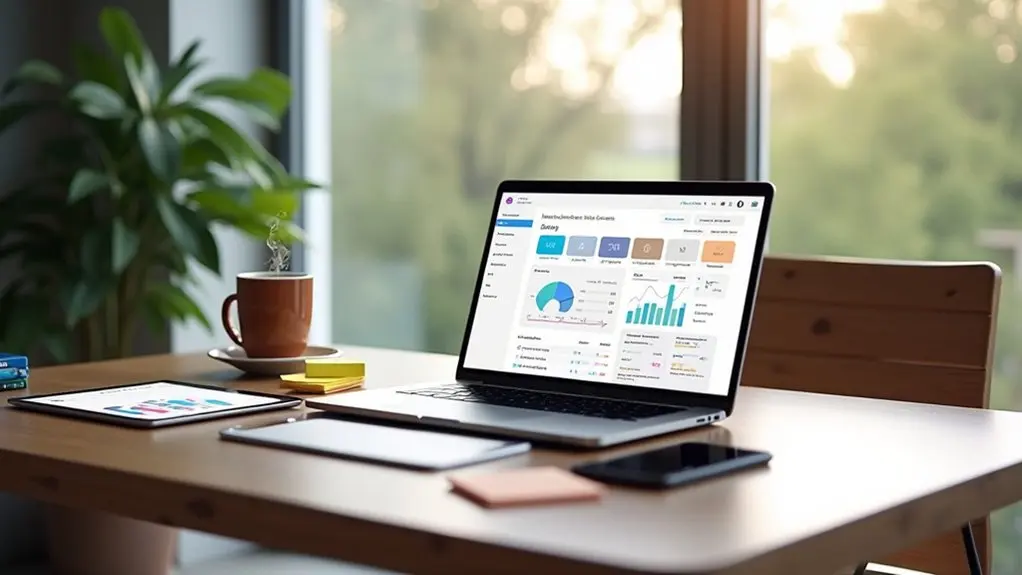Pausing a Shopify store requires subscribing to the “Pause and Build” plan, costing $9 every 30 days, allowing visibility preservation while disabling checkout. Only store owners managing a paid plan, excluding Shopify Plus, qualify. Important steps include uninstalling recurring apps, managing orders, and settling invoices. Once paused, store owners can edit products, manage apps, and access reports. When ready, review plans to reactivate, ensuring seamless resumption is vital. Explore further for detailed guidance.
Key Takeaways
- Access Shopify admin and choose ‘Settings’ to begin the pause process.
- Confirm selection of the ‘Pause and Build plan’ to temporarily disable your store.
- Ensure third-party apps with recurring charges are uninstalled before pausing.
- Select ‘Deactivate store’ to initiate the temporary pause.
- Review outstanding invoices and settle them prior to activating the pause.
Understanding the Pause and Build Plan
For Shopify store owners seeking temporary respite from active selling, the Pause and Build plan offers a strategic solution by allowing them to maintain their digital presence without the pressure of processing transactions.
At a cost of $9 USD every 30 days, this plan enables businesses to temporarily stop selling while keeping their store visible to customers. The checkout functionality is disabled, ensuring no purchases occur during this phase.
Store owners can access their Shopify admin to edit products, manage third-party apps, and analyze basic-tier reports.
Billing implications include the necessity to individually cancel recurring charges for third-party apps.
Once the store is paused, reactivation requires selecting a new plan, initiating a new billing cycle, and restoring full operational functionality.
Eligibility Criteria for Pausing Your Store
To leverage the Pause and Build plan effectively, Shopify store owners must meet specific eligibility criteria that guarantee alignment with their business needs.
The store must be under the management of the store owner and subscribed to a paid plan, as Shopify Plus accounts are excluded from this option. It is imperative that the store has progressed beyond its free trial period to qualify for the Pause and Build plan.
Store owners must manage their account and be on a paid plan; Shopify Plus accounts are excluded.
Moreover, any third-party apps with recurring charges should be uninstalled to prevent unnecessary billing during the pause. The plan imposes a maximum pause duration of 90 days, offering limited operational flexibility.
Additionally, access is restricted to one staff account, ensuring streamlined management during the pause period while maintaining essential business oversight.
Steps to Pause Your Shopify Store
To effectively pause a Shopify store, the initial step requires accessing the Shopify admin panel and selecting the ‘Settings’ tab, followed by the ‘Plan’ option.
It is vital to accurately confirm the selection of the ‘Pause and Build plan’, ensuring that the store’s functionality aligns with business needs while minimizing costs.
Additionally, verifying the removal of third-party apps with recurring fees is essential to prevent unnecessary expenses during the pause period.
Navigate Admin Settings
Accessing the administrative settings is the first crucial step towards pausing a Shopify store. Users must log into their Shopify account and navigate to the ‘Settings’ section located at the bottom left corner of the admin page.
This pathway enables merchants to efficiently manage their store settings and review subscription details. Clicking on ‘Plan’ will display the current subscription alongside available options for modification.
To initiate the process of temporarily disabling sales, selecting the ‘Deactivate store’ option is essential. Subsequently, the user should choose the ‘Pause and Build plan’ to maintain backend accessibility while limiting sales activities.
This strategic move allows store owners to continue refining their online presence without full operational costs, optimizing resource allocation during periods of reduced activity.
Confirm Pause Selection
After maneuvering through the admin settings, users proceed to confirm their selection to pause their Shopify store. They begin by selecting ‘Deactivate store’ and opting for the ‘Pause and Build plan’ to confirm their selection.
This strategic move temporarily disables checkout functionality while keeping the storefront visible for product browsing, aligning with the operational needs of businesses seeking a temporary hiatus.
Prior to activation, it’s vital to review the plan’s specifics, which entail a $9 USD charge every 30 days. Additionally, users must verify that all outstanding invoices are cleared to shift seamlessly to the Pause and Build plan.
This method provides a cost-effective solution for maintaining online presence without full operational capabilities, enabling businesses to effectively manage their digital storefront during dormancy.
Financial Considerations During the Pause
Steering through the financial terrain during a Shopify store pause requires meticulous attention to detail and strategic planning. Engaging the Pause and Build plan, store owners encounter a monthly fee of $9 USD, maintaining access to Shopify admin functionalities.
To mitigate financial obligations, it is vital to uninstall third-party apps with recurring charges prior to pausing to prevent unwarranted billing. Evaluating pending payouts and outstanding fees is imperative for maintaining financial health.
Uninstall third-party apps with recurring charges to prevent unwarranted billing before pausing your Shopify store.
The shift to the Pause and Build plan invalidates the previous subscription; hence, selecting a new plan upon reactivation is necessary. Exporting CSV files guarantees retention of essential data and assets, facilitating a seamless return to business operations post-pause.
This strategic preparation safeguards financial stability during the hiatus.
Managing Apps and Subscriptions
Although the Pause and Build plan offers Shopify store owners the ability to maintain backend operations, managing apps and subscriptions requires careful oversight to prevent unnecessary expenses.
Merchants must scrutinize third-party apps with recurring fees, as these charges persist unless individually canceled. It’s essential to manage subscriptions effectively through the Shopify admin.
- Uninstall Unused Apps: To minimize costs, remove any third-party apps not essential during the Pause and Build period.
- Communicate with App Providers: Inform providers of the store’s status as no new orders can be processed, yet product visibility remains active.
- Settle Outstanding Invoices: Before activating the Pause and Build plan, verify all app invoices are cleared to guarantee a seamless change.
These steps help maintain financial efficiency.
Customizing Your Storefront While Paused
Why not leverage the pause period as an opportunity to refine your Shopify storefront for future success?
During this pause from selling, merchants can strategically customize their storefront to enhance user engagement upon relaunch. Editing product details is essential; it guarantees accurate, updated information without the pressure of immediate sales.
Strategically customize your storefront during downtime to ensure accurate, engaging user experiences upon relaunch.
Temporarily hiding product prices and disabling the “Add to Cart” button can prevent customer confusion. Additionally, merchants can customize their password page to inform visitors about the temporary closure, crafting a personalized message that aligns with brand identity.
Employing themes and settings allows for a streamlined browsing experience, even when access is restricted. Finally, evaluating active apps and uninstalling unnecessary ones can optimize operational efficiency and reduce unwarranted costs.
Communicating With Customers About the Pause
To effectively manage customer expectations during a Shopify store pause, businesses should employ a multi-channel communication strategy.
This includes sending targeted email updates to subscribers with detailed information about the pause timeline and anticipated changes, as well as utilizing social media platforms to maintain engagement and inform followers of ongoing developments.
Notify via Email
Effective communication is paramount when pausing a Shopify store, and email serves as a critical channel for this purpose. To notify customers effectively, a meticulously crafted email should be sent, which clearly explains the reasons for the pause and the estimated duration. This guarantees transparency and fosters trust.
Key considerations include:
- Update Mechanisms: Inform customers about avenues to receive updates, such as subscribing to newsletters, which can enhance engagement during the hiatus.
- Privacy Assurance: Emphasize the protection of customer data and privacy during the closure, reinforcing their confidence in the brand.
- Explore Opportunities: Encourage customers to explore social media for continuous engagement, ensuring your brand remains top-of-mind and fostering ongoing interest in any upcoming changes or improvements.
Update Social Media
After ensuring direct communication through email, the strategic focus shifts to social media as a dynamic medium for disseminating information about the Shopify store pause.
To update social media effectively, the business should inform your followers with a clear message about the temporary closure, detailing reasons and forthcoming changes. Engaging content, such as sneak peeks of upcoming products and behind-the-scenes updates, is essential to maintain audience interest.
Scheduled posts serve to remind customers of the pause, fostering a sense of community and engagement. Encouraging sign-ups for exclusive updates through newsletters or social media platforms can enhance customer anticipation.
Utilizing stories or live sessions to address queries promotes transparency and trust, aligning with a strategic vision for future store endeavors.
Protecting Your Store With Passwords
A simple yet effective method to safeguard a Shopify store during temporary closures is by utilizing password protection. This feature allows merchants to pause sales while still retaining access to the Shopify admin for essential updates.
Password protection temporarily restricts store access, ensuring visitors cannot complete purchases without the password.
Password protection ensures that store visitors cannot complete purchases without the necessary password.
Key benefits include:
- Controlled Access: Customers cannot access the storefront, securing the store during the pause.
- Communication: The customizable password page serves as a communication tool, informing customers about the closure and anticipated reopening dates.
- Operational Continuity: The store’s subscription and billing cycle remain unaffected, ensuring no service disruptions.
Handling Orders and Refunds During the Pause
When a Shopify store is paused, careful management of orders and refunds becomes vital to maintain customer trust and operational integrity.
During the Pause and Build plan, merchants retain the ability to process refunds for orders placed prior to the pause. The Shopify admin allows viewing and managing existing orders, guaranteeing streamlined operations even when the online store checkout is disabled.
Although converting draft orders into real orders with manual payments is restricted, purchasing shipping labels for eligible pre-pause orders remains feasible. This enables fulfillment of outstanding commitments.
It is important to communicate transparently with customers regarding pending orders and refund procedures. This practice not only provides clarity but also preserves the store’s reputation during its paused state.
Reopening Your Store After a Pause
To seamlessly reopen a Shopify store after a pause, it is vital to initiate the process by selecting a new plan, as the previous plan becomes void during the inactivity period.
Attention should be given to reviewing the features of available plans to align with evolving business objectives and guarantee maximum functionality.
Additionally, removing any store passwords set during the pause is essential to restore customer access and facilitate smooth operations.
Choosing a New Plan
Reopening a paused Shopify store necessitates the strategic selection of a new plan, as the previously held plan becomes obsolete during the Pause and Build phase.
To effectively reactivate your store, one must navigate to the Shopify admin, proceed to Settings, and select Plan to choose a new plan. It is imperative to review the plan details meticulously to guarantee alignment with business objectives and feature requirements.
To facilitate a seamless shift, follow these advanced strategies:
- Review the plan details: Scrutinize all features and limitations to guarantee the plan supports your business model.
- Understand the terms: Comprehend any changes in pricing or terms since the pause.
- Select a plan: Make an informed decision based on operational needs to enable store checkout functionalities efficiently.
Removing Store Password
Releasing the potential of your Shopify store post-pause involves a vital step: removing the store password to secure seamless customer access.
This essential process begins within the Shopify admin. Navigate to Settings > Online Store > Preferences, and locate the “Password protection” section. To deactivate the password, uncheck the box that enables password protection.
Before executing this change, verify a new plan is selected, as the previous plan deactivates upon store reactivation. Click “Save” to implement these modifications, thereby restoring the store’s accessibility.
Additionally, if a custom message was displayed during the pause, consider updating your homepage or engaging with customers through email or social media to announce the store’s reopening, utilizing the released potential of your Shopify platform.
Reviewing Plan Features
The removal of a store password marks an important step toward fully reinstating a Shopify store’s operations.
Following this, merchants must select a new plan since the prior one becomes invalid during the pause.
Reactivating the store involves a strategic review of plan features, guaranteeing alignment with business needs.
Here’s the process for reactivation:
- Log In and Navigate: Access the store, navigate to Settings > Plan, and review available options.
- Select and Subscribe: Choose a suitable plan, entering payment details to subscribe.
- Restore Customer Access: Remove any password set during the pause to guarantee seamless customer access.
Additionally, past billing information remains accessible for financial record-keeping, aiding in informed decision-making during the reactivation process.
Selecting a New Plan Upon Reactivation
When reactivating a paused Shopify store, selecting a new plan becomes a critical step due to the automatic invalidation of the previous plan during the pause period.
Users must access their Shopify admin, navigate to ‘Settings’, and select ‘Plan’ to reactivate their store. It is essential to review and understand the features and billing implications of the available plans to guarantee they align with business objectives.
Navigating to ‘Settings’ and selecting ‘Plan’ is crucial for reactivating your Shopify store.
Entering updated payment information is mandatory to finalize the subscription to the new plan. This process demands careful consideration to optimize operational costs and functionality.
Upon re-activation, removing any password protection is advised to restore full customer access, thereby guaranteeing seamless store operation post-pause.
Additional Resources and Support Options
- Contact Shopify Support – Direct inquiries can be addressed through the Help Center for personalized assistance.
- Review Legal Documents – Understanding the Terms of Service and Privacy Policy is essential for comprehending rights and obligations.
- Utilize Help Center Assistant – Quick answers to common questions assist in guiding the pause process efficiently.
These resources also facilitate understanding billing implications, ensuring informed decisions during this shifting phase.
Frequently Asked Questions
Can I Temporarily Deactivate My Shopify Store?
One can temporarily deactivate a Shopify store by utilizing pause options within account settings. This store management strategy allows merchants to maintain an online presence without sales, ensuring customer notifications are managed effectively and operations resume seamlessly.
How Do I Pause the Shopify Store for Vacation?
To activate vacation mode, navigate to store settings, select ‘Deactivate store’, and choose the ‘Pause and Build plan’. Confirm customer notifications are clear, halt order processing, and strategize sales and inventory management for seamless resumption.
How Do You Pause Your Shopify Store for Maintenance?
For maintenance mode, navigate to ‘Settings’ and ‘Plan’ to pause and update store details. Confirm customer notifications are set, product visibility adjusted, and sales strategy aligned with rebranding efforts for seamless shifts during store updates.
How Do I Make My Shopify Store Active Inactive?
To manage store activity, implement advanced strategies in store management. Utilize sales tracking and inventory control for insights. Enhance customer support and marketing strategies. Guarantee efficient payment processing before toggling your store’s visibility between active and inactive states.
Conclusion
In summary, pausing a Shopify store involves a strategic approach that balances operational considerations with financial prudence. By understanding the Pause and Build Plan, meeting eligibility criteria, and carefully managing apps and subscriptions, merchants can effectively navigate this temporary shift. Additionally, handling orders and refunds with precision guarantees customer satisfaction. When reactivating, selecting a superior plan is essential for sustainable growth. Merchants are encouraged to leverage available resources and support to enhance their store’s performance during and after the pause.